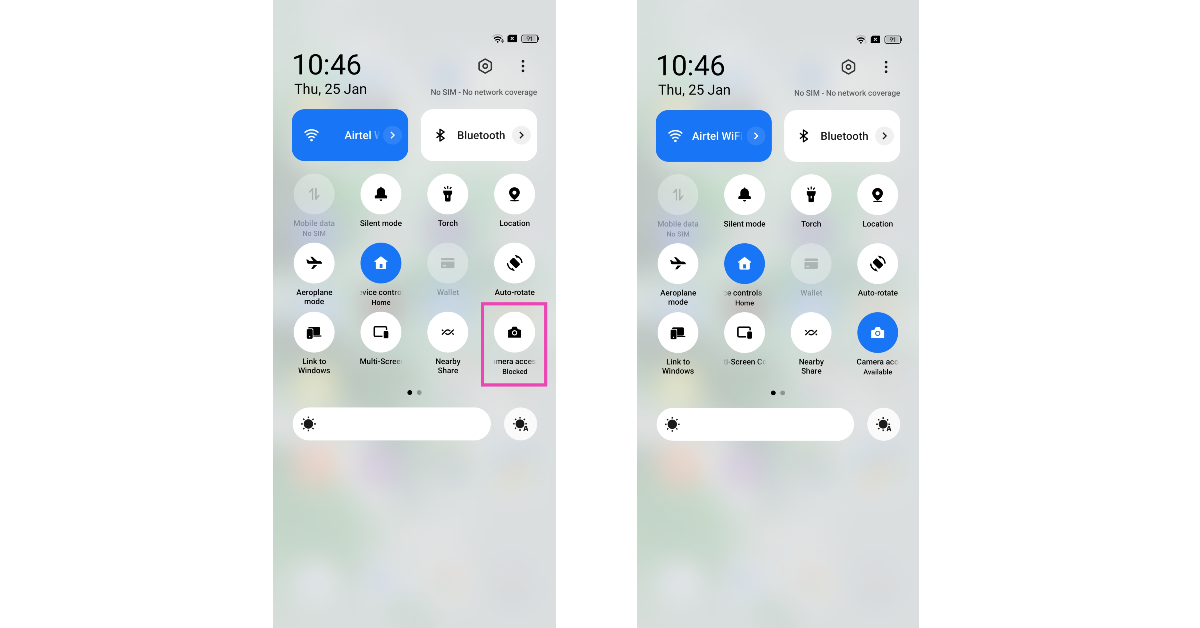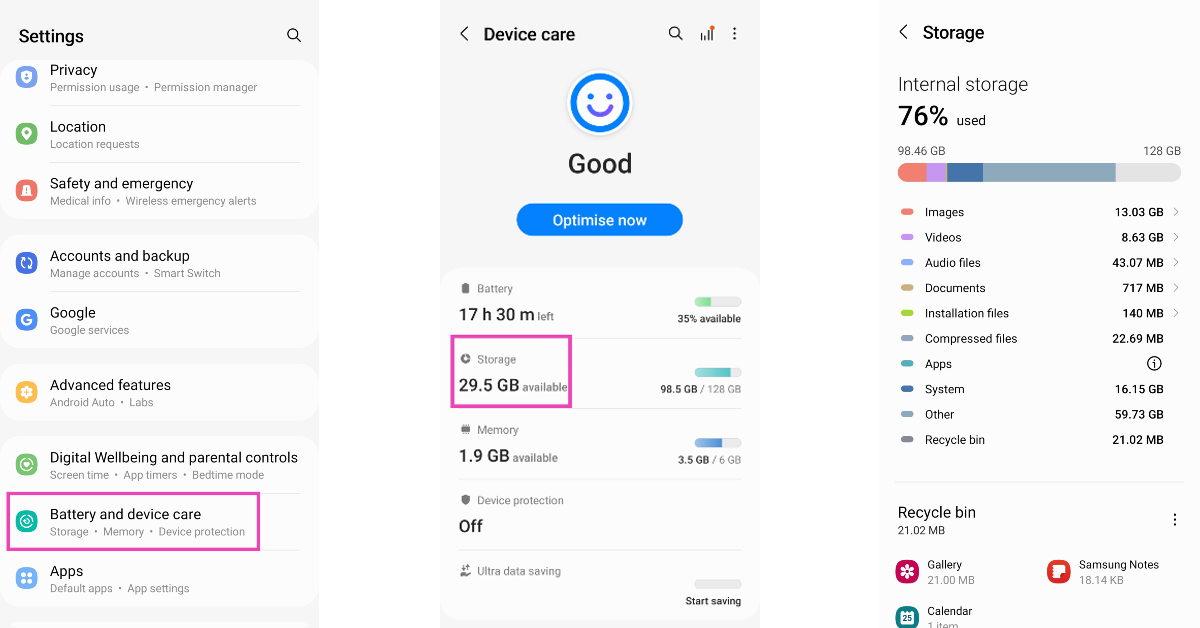Usually, the camera app works seamlessly on all Android devices. However, if you’ve got an old phone you may notice some issues with the camera from time to time. There may be a bunch of reasons why your camera app randomly crashes down or does not start at all. In this article, we bring you 13 simple ways how to fix the ‘Camera app crashing or not working’ issue on an Android smartphone.
Read Also: How to reset your Android smartphone
In This Article
Reboot your device
Restarting your phone can fix hidden glitches and bugs. It is an easy way of fixing minor issues that you’ve never faced before on your phone. In order to restart your phone, hard press the screen lock key and select ‘Restart’ from the power menu. Check the camera to see if it’s working. If it isn’t, proceed to the solutions listed below.
Check the permissions for the Camera app
It is possible you may have removed certain permissions for the camera app. The camera app on your phone requires certain permissions to function properly. This includes microphone access, files and media access, and phone access. In order to check all the permissions are granted, go to Settings>Apps>Camera>Permissions.
Force Stop Camera
Using ‘force stop’ terminates all activity of your camera app, be it active or background. When you open the camera app, it will boot again, thereby fixing any issues that may have been preventing it from working. In order to force stop go to Settings>Apps>Camera>Force Stop.
Enable Camera Access
Some Android smartphones have the option to disable the camera access for every app directly from the Quick Settings Menu. This action is applied system-wide simply by tapping on a tile. Once you deny your smartphone access to the camera, even the native camera app will not work. In some cases, it can lead to the app crashing as soon as you try to launch it. Swipe down from the status bar and tap the Camera Access tile.
Clear Camera Cache and App Data
Clearing the camera cache will get rid of any temporary files that the app may be using to speed up its functioning. If the cache hasn’t been cleared in a while it can accumulate some corrupted files, leading to the camera app crashing randomly. In order to clear the cache and app data go to Settings>Apps>Camera>Storage>Clear cache/app data.
Check if another app is using the Camera
Your phone camera doesn’t work for two applications at once. You may have noticed this while trying to use the camera in the middle of a video call on WhatsApp or Google Meet. If your camera is being used by another app, you won’t be able to use the main camera app on your phone. Turn off the app using the camera and try again.
Restart your phone in Safe Mode
Restarting your phone in Safe Mode limits the activity of third-party apps on your smartphone and only runs the essential system apps on the device. If your camera doesn’t work in Safe Mode either, you can safely conclude that it isn’t because of any of the installed apps on your device. Your next step should be to check the camera hardware.
To enter Safe Mode, press and hold the power button and volume down button. Once the power menu pops up on the screen, press and hold the power icon until the Safe Mode option shows up.
Check camera hardware
The problem with your phone’s camera may not be rooted in any software malfunctions. It is possible that there is some issue with the camera hardware. Luckily, your phone is well-equipped to perform a quick diagnostic check. Samsung users can use the dial code *#0*# to check the hardware of the front and rear cameras. To update camera firmware, dial *#34971539#.
Check for Software Updates
If there are any pending updates to your phone that you’ve been putting off, you may want to install them. Smartphone manufacturers often push patches for known issues with these updates, which may fix your camera app. To check for software updates go to Settings>Software Update.
Let your phone cool down
Overheating can cause your phone to suspend several important tasks. This may range from the LED flash not working to the camera app crashing altogether. Crashes due to internal temperature are more common when you’re using your phone under direct sunlight, which results in the device warming up. The best thing to do in this scenario is to put your phone down and wait until its temperature drops down to the optimum level.
Check your phone’s storage
If the camera app on your phone crashes as soon as you take a picture, it is likely because your device is running out of storage. The camera app needs access to storage to store the pictures you take. If there is not enough storage available, the app will crash and you will lose the photograph. Go to Settings>Storage and clear some large files on your device to make space.
Use a third-party app
If you can’t get the native camera app to behave properly, there are plenty of third-party apps you can replace it with. Apps like HD Camera, Open Camera, Pro CamX, and others can do everything the native camera app does and more. If these apps can’t get the camera to work, you are dealing with a hardware issue.
Perform Factory Reset
If none of the above techniques are able to fix your camera app, you may want to perform a factory reset. Performing a factory reset will clear all the data from your phone and reset the settings to default. This method is advised only when you’ve tried everything else. In order to perform a factory reset go to Settings>General Management>Reset>Factory Data Reset.
Read Also: Apps Not Updating on Android 11? Here’s How to Fix The Issue
Frequently Asked Questions
Why is my camera app not working on Android?
From overheating to software malfunction, there could be several reasons why your camera app isn’t working. To fix this issue, start by force-stopping the camera app from settings and restarting your device.
How can I reset my camera app on Android?
Resetting the camera settings will only restore any customisations to the default preferences. You can reset camera settings by going to camera settings and selecting ‘Reset Settings’.
Why has my back camera stopped working on my Android phone?
If your camera’s cache has not been cleared in a while, it could result in the camera app crashing from time to time. The back or front camera may also stop working if your phone crosses a certain temperature limit.
Conclusion
These are 13 easy fixes to the ‘Why is my camera not working on Android‘ issue. If you’ve tried all the above-mentioned fixes and the issue still persists, there may be a problem with the camera hardware. In this case, take your phone to the repair centre for further diagnosis.