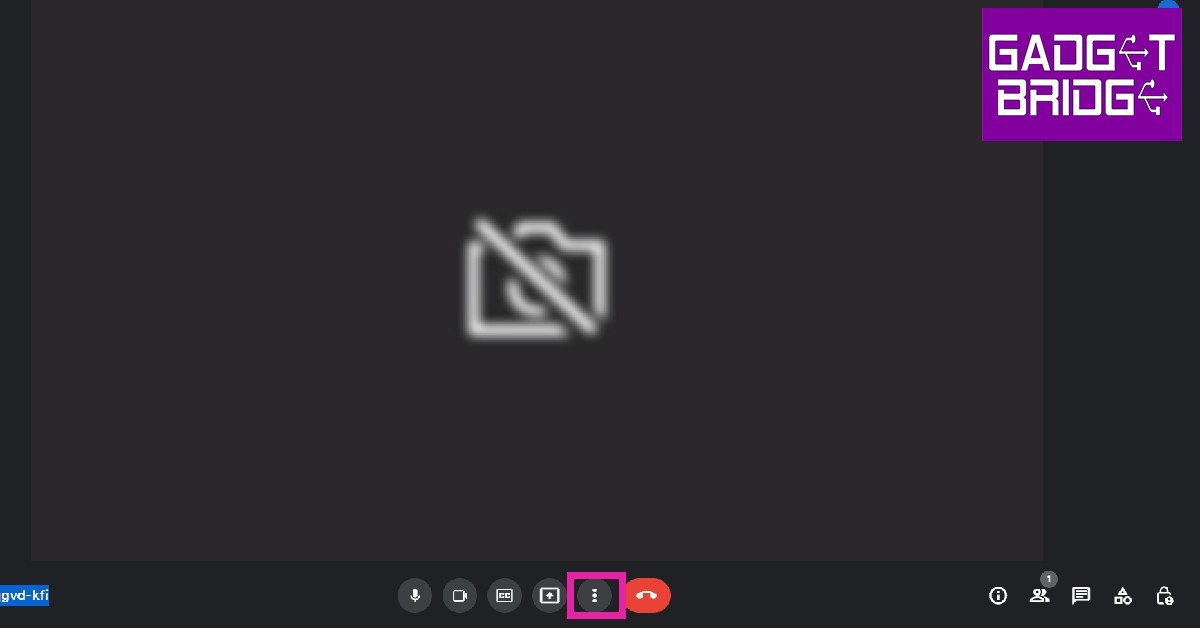If you don’t want the call participants in a meeting to see the rest of your surroundings, Google Meet allows you to blur your background. You can blur your call background while you’re in a call or even before you join it. Blurring the background can come in quite handy when you’re outside and there’s a lot of activity in your background. You can even blur your background if you want to get on an urgent call and don’t have the time to tidy up your room. Today, we show you how to blur your background in Google Meet.
Read Also: How To Mute Or Unmute WhatsApp Desktop App?
In This Article
Blur your background in Google Meet using PC
Step 1: Click on the three dots at the bottom menu on your screen.
Step 2: Select ‘Apply visual effects’.
Step 3: Select slight blur or total blur from the menu on the right.
Your background will be blurred.
Blur your background in Google Meet using your smartphone
Step 1: Open the Google Meet app on your phone and enter the meeting code.
Step 2: Click on the ‘Effects’ icon on the preview screen.
Step 3: Select slight blur or total blur from the options that follow.
Your background will be blurred.
Read Also: Xiaomi Smart Standing Fan 2 launched in India
These were the 2 easy ways to blur your background on Google Meet. Instead of blurring, you can also choose from a bunch of pre-made backgrounds for your meeting. While a blur may seem distracting, a background is more aesthetically pleasing and does a great job of concealing your actual surroundings.
For the latest gadget and tech news, and gadget reviews, follow us on Twitter, Facebook and Instagram. For newest tech & gadget videos subscribe to our YouTube Channel. You can also stay up to date using the Gadget Bridge Android App. You can find the latest car and bike news here.