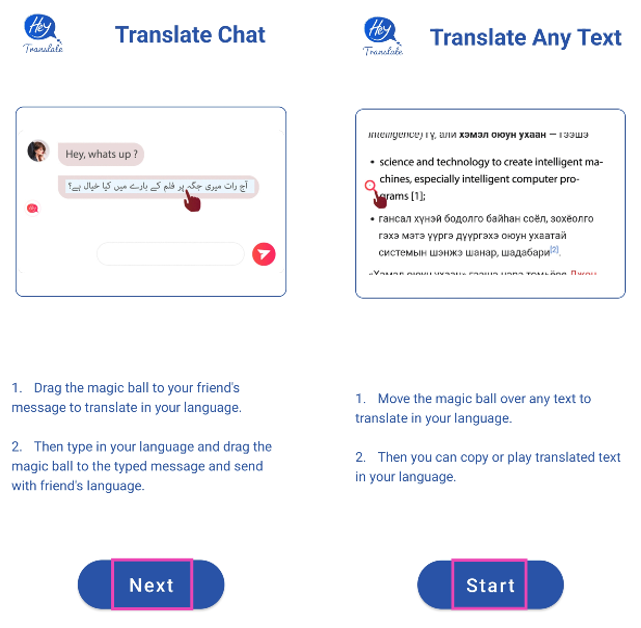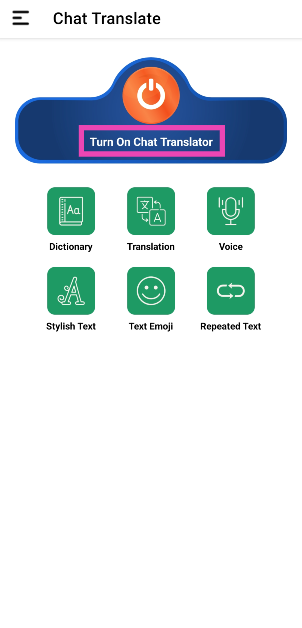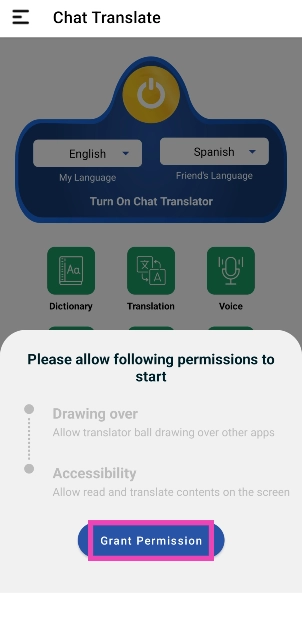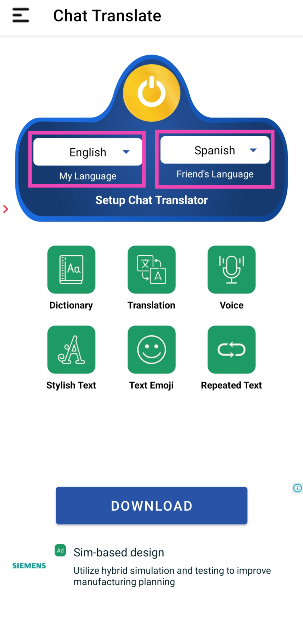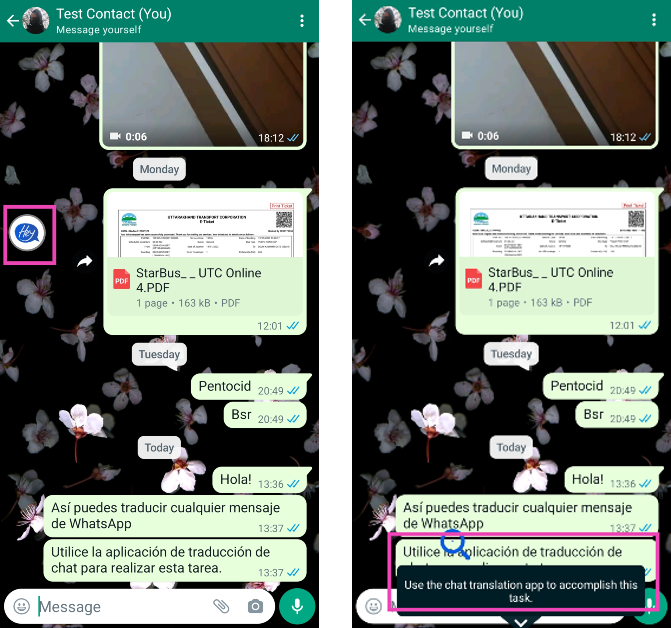Being the largest Instant Messaging platform in the world, WhatsApp has broken down several barriers to communication. While the app doesn’t have many shortcomings, it still isn’t able to translate messages on its platform. If you use an Android smartphone, this shouldn’t be too much trouble and you can easily work around this issue with the help of several translation apps. In this article, we show you how to easily translate WhatsApp messages on Android to any language.
Read Also: Top ways to Fix Galaxy S22 Screenshot Not Working Issue
In This Article
Translate WhatsApp messages using Google Translate
Instead of opening the web browser every time you need to translate a message, you can download the Google Translate app and make things easier. Here’s how you can translate WhatsApp messages using the Google Translate app.
Step 1: Download and install the Google Translate app on your smartphone.
Step 2: Launch the Google Translate app, tap on your profile icon, and select Settings.
Step 3: Select Tap to Translate.
Step 4: Turn the toggle bars on for Use Tap to Translate, Show floating icon, and Auto-translate copied text. You will need to give Google Translate permission to draw over other apps in order to use the floating icon.
Step 5: Head over to WhatsApp and open the conversation you want to translate.
Step 6: Long press a message and select the copy icon from the toolbar at the top of the screen.
Step 7: Tap on the floating icon. The message will automatically be translated into your desired language. In order to change the language, simply tap on the language name and choose another language.
Translate WhatsApp messages using Gboard
Step 1: Download Gboard from the Google Play Store and use it as your default keyboard.
Step 2: Launch WhatsApp and open the conversation you want to translate.
Step 3: Long press a text and copy it to the clipboard.
Step 4: Tap on the message box to make Gboard appear on the screen.
Step 5: Select the Google Translate icon on the Gboard toolbar.
Step 6: Paste the text you want to translate in the box that says Type here to translate.
Step 7: The text will be translated into your desired language and will show up in the message box.
Live Translate WhatsApp messages on Google Pixel 6 or above
If you own a Google Pixel smartphone, you don’t need to go through a third party to translate the text on the screen. This is a relatively new feature by Google that is only available on Google Pixel 6 and above. Here’s how you can use Live Translate.
Step 1: Open Settings on your Pixel and select System.
Step 2: Select Live Translate.
Step 3: Turn on the toggle bar for Live Translate.
Step 4: Choose the default language for translation.
Step 5: Now, head over to WhatsApp and open the conversation you want to be translated.
Step 6: Tap on the translate icon at the top.
Step 7: Any messages in a language that is different from the default system language of your phone will be translated to the language you entered in the Live Translate section above. You may have to download a language pack for some languages.
Use Chat Translator for WhatsApp
Step 1: Download and install the Chat Translator for WhatsApp app from the Google Play Store.
Step 2: Launch the app and hit Next. Then tap Start.
Step 3: Select Turn on Chat Translator.
Step 4: Grant the app the necessary permissions.
Step 5: Select your language and the language that needs to be translated.
Step 6: Drag the ‘Hey‘ ball to the message that you want to translate.
Frequently Asked Questions (FAQs)
Can I translate WhatsApp messages within the app itself?
Yes, you can translate WhatsApp messages within the app using Gboard. Simply hit the Translate icon on the keyboard and paste the message there. The translated text will appear in the message box.
Does Live Translate work for WhatsApp?
Live Translate is only available for Pixel (6 and above) smartphones at the moment. You can turn on this feature from device settings and use it to translate messages on WhatsApp.
Is there a good third-party app to translate WhatsApp messages on Android?
The ‘Chat Translator for WhatsApp’ app carries out this task fairly well. Once you’ve installed the app and granted it the necessary permissions, all you need to do is drag the assistive ball on top of the text to convert it to your desired language.
Read Also: OnePlus Pad, company’s first tablet launches in India: Price and availability details
Conclusion
These are the four quick ways to translate WhatsApp messages on Android to any language. If you wish to send messages in another language on WhatsApp you can easily do so by using Gboard. All you need to do is tap on the translate icon, type your message, and translate it to your desired language. The translated message will automatically show up in the WhatsApp message box.