Performing a hard reset or factory reset on your smartphone restores it to its default settings and wipes all data from it. Before performing a factory reset it is essential you back up your data online or on another storage device. If you’re facing certain issues on your smartphone, a factory reset can come in handy. You can also try resetting the network settings if the issue is network or connectivity related. Unlike a factory reset, resetting your network settings does not erase the data from your device. In this article, we bring you the 4 simple ways to perform a hard reset or factory reset on Vivo smartphones.
Read Also: Redmi Note 12 Pro 5G confirmed to launch in India on January 5
In This Article
How to factory reset a Vivo smartphone from Settings
Step 1: Open Settings on your Vivo smartphone.
Step 2: Scroll down and select System.
Step 3: Scroll down and tap on Reset Options.
Step 4: Select Erase all data (factory reset).
Step 5: Enter your phone’s PIN/password/pattern and confirm your choice to perform a factory reset.
It will take a few minutes for your phone to reset. Following the factory reset, your smartphone will reboot and you will have to sign in using your Google account again.
How to hard reset a Vivo smartphone
Step 1: Use the power key to turn off your smartphone.
Step 2: Press and hold the power key and the Volume up button until the Vivo logo appears. This is how you can enter the Fastboot mode.
Step 3: Use the Volume keys to scroll up and down and the power key to make a selection. Select Recovery Mode.
Step 4: Select Wipe Data and enter your phone’s PIN to confirm your selection.
All data will be wiped from your smartphone and it will reboot in a few minutes.
Read Also: 2 Best Ways to Find Archived Emails in Gmail
How to factory reset your Vivo smartphone using Find My Device
Step 1: Go to the Find My Device webpage and log in using your Google Account.
Step 2: Click on Set up Secure and Erase.
Step 3: Click on Erase in the popup dialogue box.
Step 4: After the factory reset is complete, the lock screen will appear on your screen. Select Use my Google Account instead to log in to your device.
Perform a factory reset on an iQOO smartphone
Since Vivo and iQOO smartphones run the same OS, they share the same factory reset process. Here’s how it goes for iQOO smartphones.
Step 1: Go to Settings and select System.
Step 2: Tap on Reset options.
Step 3: Hit Erase all data (factory reset).
Step 4: Tap on Erase all data.
Step 5: Enter the PIN.
Frequently Asked Questions (FAQs)
Are Vivo and iQOO the same company?
iQOO is a subsidiary brand of Vivo. Both companies are owned by BBK Electronics. iQOO and Vivo smartphones run Funtouch OS. The former primarily makes gaming-focused smartphones.
How do I factory reset a Vivo/iQOO smartphone?
Go to Settings>System>Reset options>Erase all data (factory reset)>Erase all data and enter your PIN.
How do I remote factory reset my Vivo smartphone?
To remotely factory reset your Vivo smartphone, go to Google’s Find My Device page, select your smartphone, and click on ‘Set up Secure & Erase’.
Read Also: OnePlus 11 launch teased, to feature Hasselblad triple rear cameras
Conclusion
These are the best ways to hard reset or factory reset Vivo and iQOO smartphones. Performing a factory reset on your smartphone is essential if you plan on selling it. It is the easiest way to wipe all data from your smartphone including your login credentials, apps, and all media. If you found this article helpful, let us know in the comments!










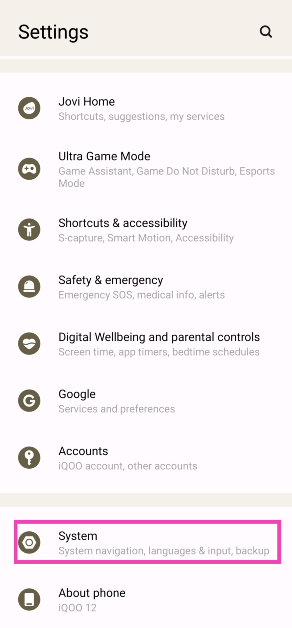
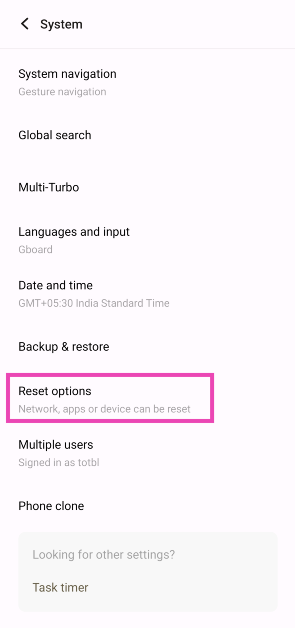
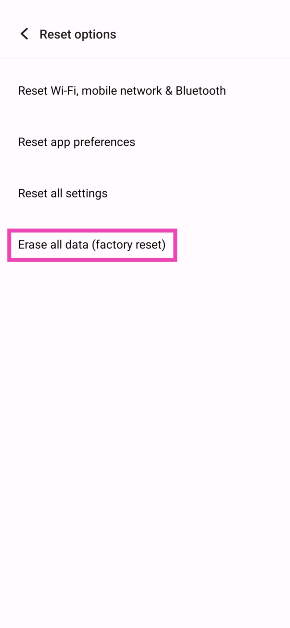
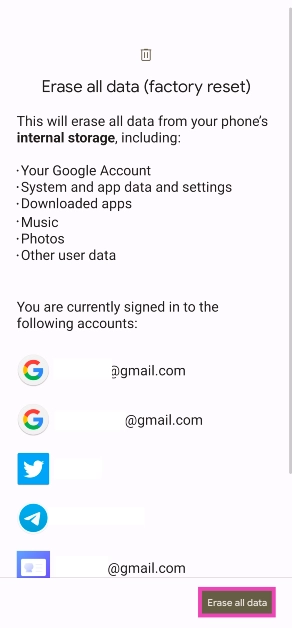

I forget the paasword of my phone how unlock