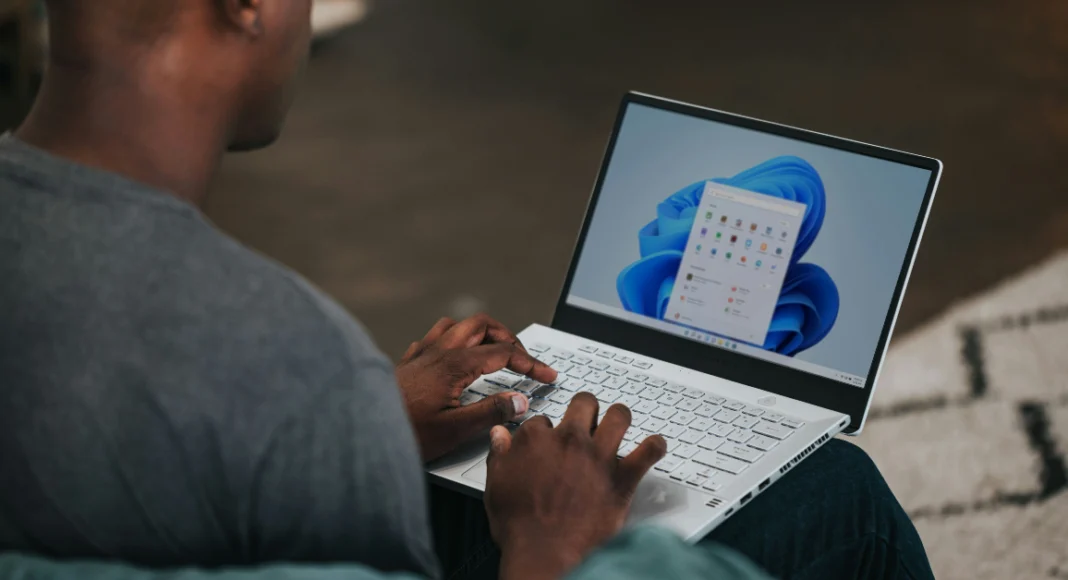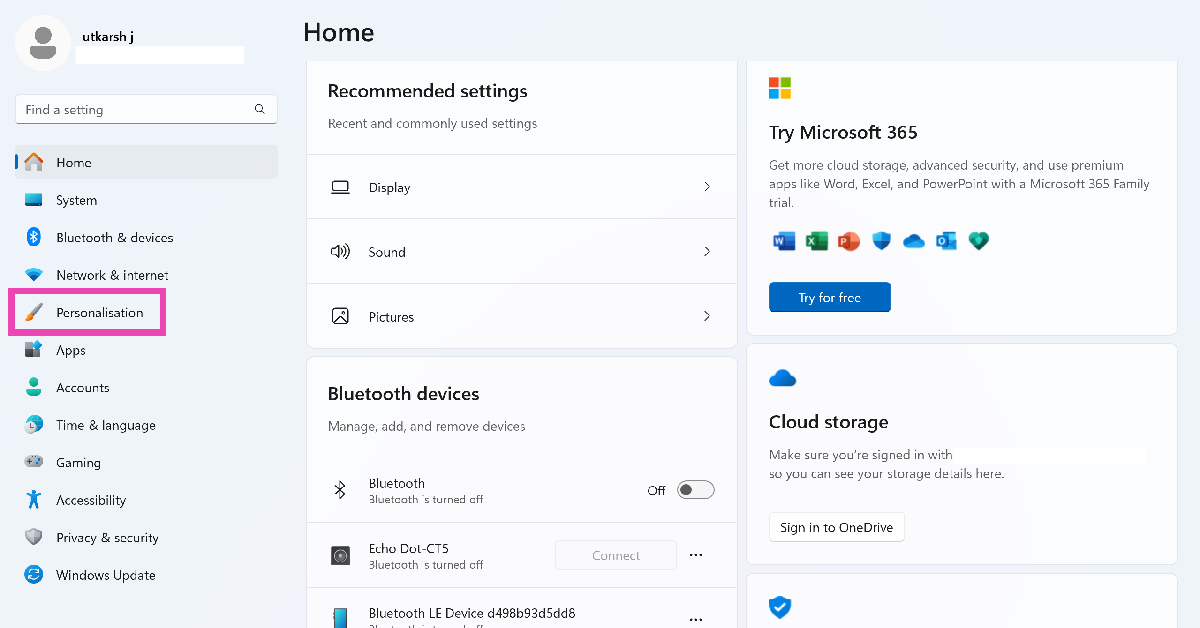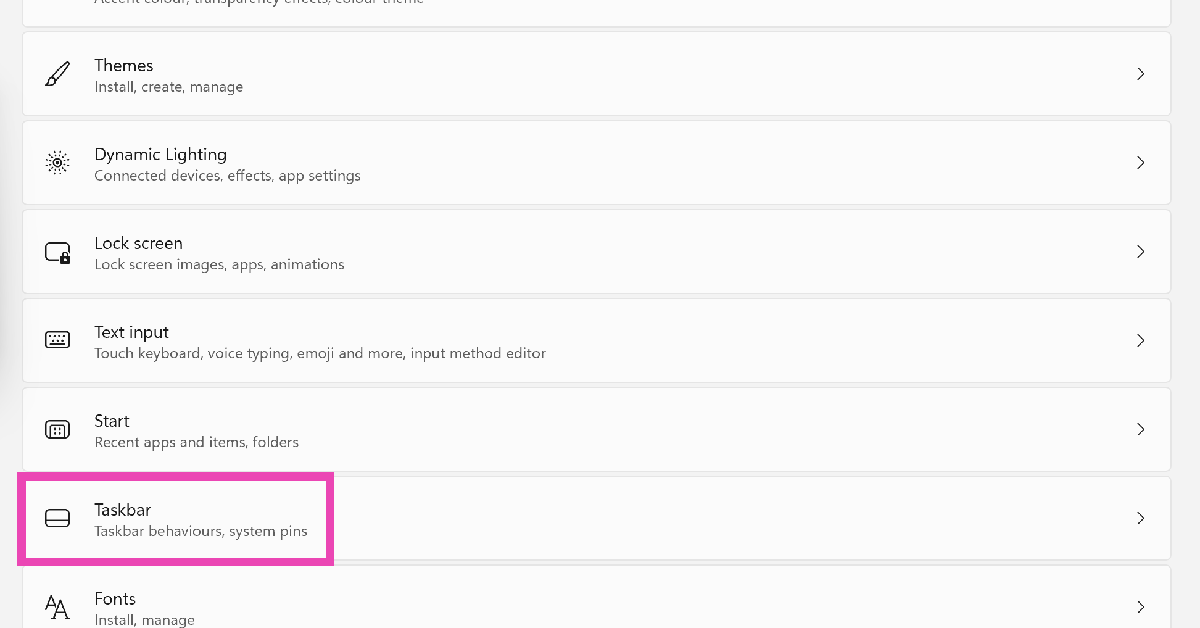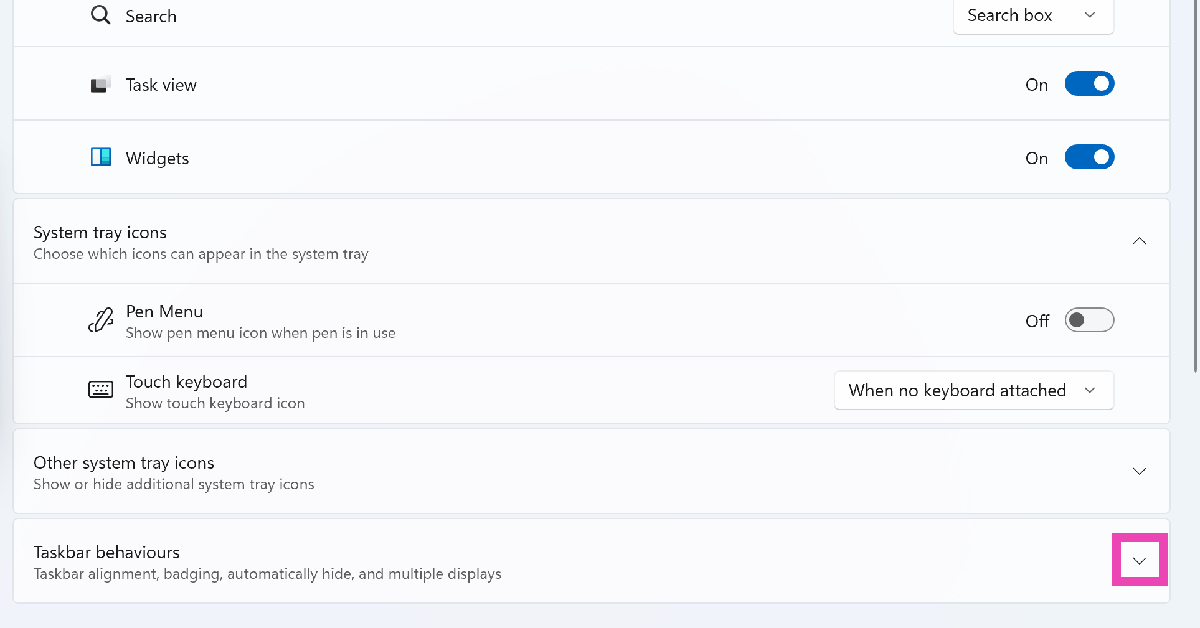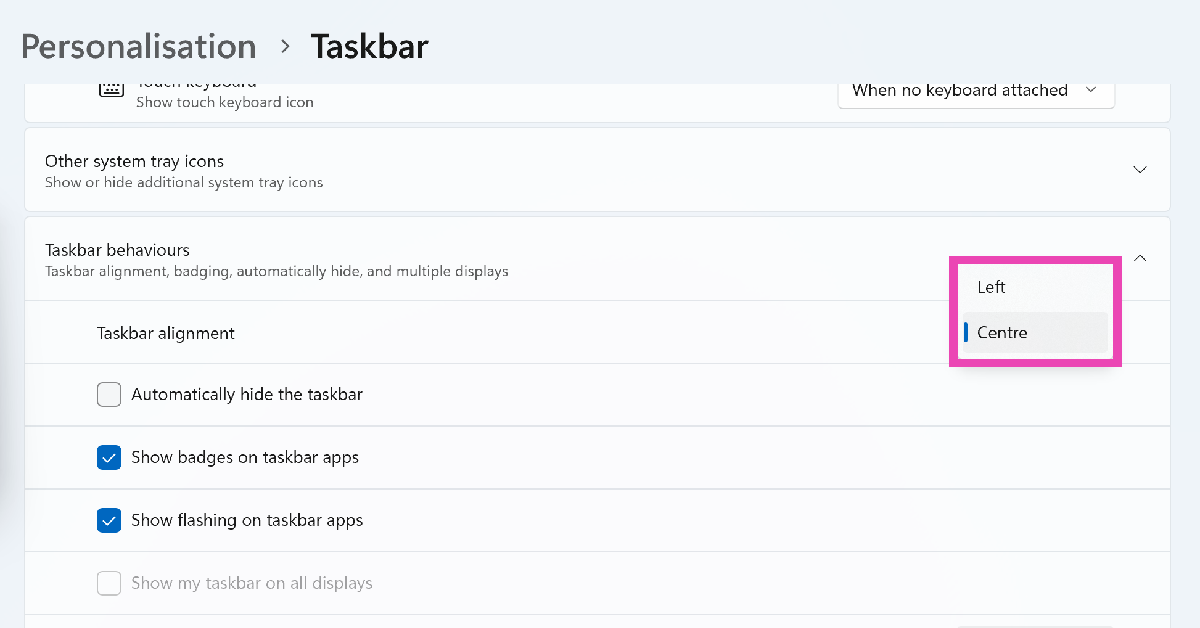Changing the position of the taskbar is one of the best ways to customise the appearance of your PC. Microsoft routinely changes the design of the taskbar on every major Windows OS version to keep things fresh. Until Windows 10, you could change the position of the taskbar and stick it on any side of the screen. This changed with Windows 11, as the taskbar found its permanent positioning at the bottom of the screen. However, you can still change the alignment of the icons on the taskbar. Here’s how you can move the taskbar on Windows 10 and 11 PCs.
In This Article
Before you begin
As mentioned earlier, Microsoft rolled back the option to move the taskbar on Windows 11. You can, however, change the alignment of the icons. In the traditional layout, the widgets are aligned to the left of the taskbar while the search bar and icon are placed at the centre. The quick settings and connectivity options are positioned on the right side. Windows 11 allows you to change the alignment of the central icons and move them to the left. When that happens, the widget menu automatically moves to the right.
If you want to move the taskbar to the top or the sides, you will need to use a third-party app. Start11 is one of the best apps around for this task. Apart from changing the position of the taskbar, this app lets you restore its design from previous Windows iterations. If you’re a Windows 10 user, the option to move the taskbar is present in the native settings menu.
Move the taskbar on a Windows 11 PC
Step 1: Go to Settings and select Personalisation from the sidebar.
Step 2: Scroll down and click on Taskbar.
Step 3: Expand the Taskbar behaviours category.
Step 4: Click the dropdown menu next to Taskbar alignment.
Step 5: Select a position for the taskbar icons.
Move the taskbar on a Windows 10 PC
Step 1: Right-click the blank area on the taskbar.
Step 2: Make sure the taskbar is unlocked and click on Taskbar settings.
Step 3: Scroll down and click the dropdown menu under Taskbar location on screen.
Step 4: Choose a position for the taskbar.
Frequently Asked Questions (FAQs)
Can I move the taskbar on my Windows 11 PC?
The option to change the position of the taskbar was discontinued on Windows 11. However, you can change the alignment of the icons on the taskbar.
How do I move the taskbar on my Windows 11 PC?
Go to Settings>Personalisation>Taskbar, expand the ‘Taskbar behaviours’ category, and click the dropdown menu next to ‘Taskbar alignment’. Select an alignment for the taskbar icons.
How do I move the taskbar on my Windows 10 PC?
Right-click the taskbar, click on ‘Taskbar settings’, click the dropdown menu under ‘Taskbar location on screen’, and choose a position.
Why can’t I change the position of the taskbar on my Windows 10 PC?
If you can’t change the position of the taskbar on your Windows 10 PC, it’s because the taskbar is locked. Right-click an empty spot on the taskbar and click on ‘Unlock the taskbar’.
How do I make my PC’s taskbar transparent?
Download the TranslucentTB app from the Microsoft Store and launch it on your PC to make the taskbar transparent.
Read Also: Top 10 tech gifts for Easter
Final Thoughts
This is how you can move the taskbar on your Windows 10 or 11 PC. While you’re here, check out how you can play audio from multiple speakers on your Windows 11 PC. If you have any questions, let us know in the comments!