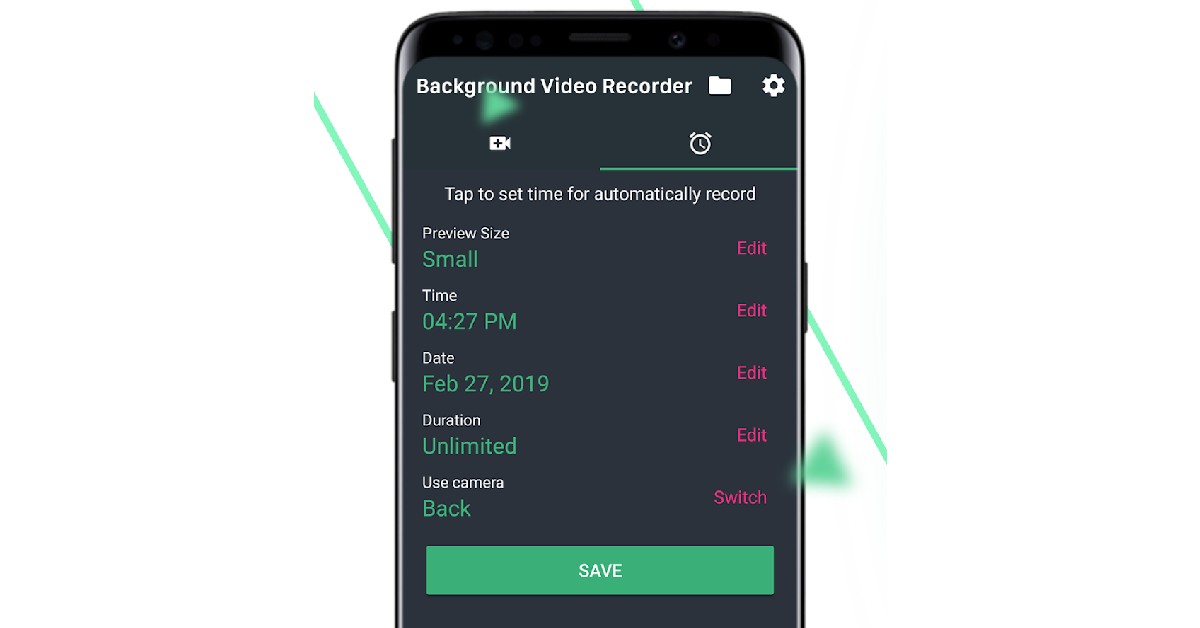Native camera apps on Android phones do not allow users to record a video with the screen off. While this is not an issue for most people, in some scenarios you may have to record a video inconspicuously. If you’re witnessing any wrongdoing and want to get it on video as evidence, it is suggested to attract the least amount of attention to yourself. This is when recording with the screen off can come in handy. In this article, we show you how you can record a video on your Android phone with the screen off.
Read Also: How to get Jio 5G network on your smartphone?
In This Article
Use the background video recorder app to shoot videos with the screen off
Step 1: Download and install the background video recorder app from Google Play Store.
Step 2: Give the app the necessary permissions.
Step 3: Press the play button to start recording. Select ‘Show Preview’ if you want to see the footage while it’s being recorded.
Step 4: Lock your phone’s screen. The video will keep recording.
Step 5: To stop the video, unlock your phone and press the stop button.
Step 6: Tap the folder icon at the top right corner of the screen to access the video you just shot.
Step 7: To record videos from the front camera go to Settings and select ‘Front Camera’ from the Video camera options.
Bonus Tip
How to schedule a video recording?
If you want to schedule a video recording, open the background video recorder app and click on the tab with the clock icon on it. Set the time and date of recording. You can also select the duration for which you want to shoot the video. Make sure you select the right camera to record the video. Once you’ve put in the details, hit save. The background video recorder app will trigger the camera at the scheduled time and record the video with your phone’s screen off.
Read Also: 7 websites to learn to code for free
Conclusion
This is how you can record videos with the screen off on your Android phone. Apart from background video recorder, there are a lot of other apps you can use to carry out the same task. Some of these apps include iRecorder, Easy Video Recorder, and Secret Video Recorder. Most of these apps, including background video recorder, have banner and video ads integrated into them. You can pay to remove these ads by buying the premium version.
For the latest gadget and tech news, and gadget reviews, follow us on Twitter, Facebook and Instagram. For newest tech & gadget videos subscribe to our YouTube Channel. You can also stay up to date using the Gadget Bridge Android App. You can find the latest car and bike news here.