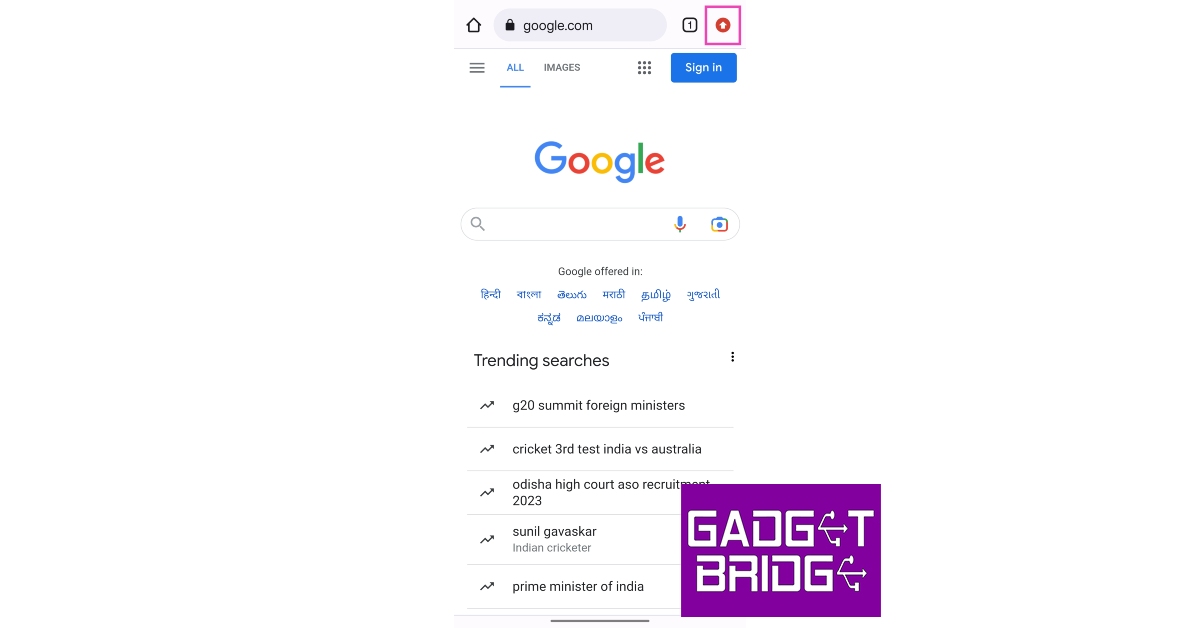Of all the apps on your smartphone, the web browser is the one that you should keep updated at all times. The same goes for all the applications on your laptop or PC. An updated browser with the most recent security patches plays a big role in reducing the risk of malware, adware, ransomware, phishing scams, and more. In this article, we bring you two ways to update Google Chrome to its latest version on your smartphone, laptop, and PC.
Read Also: Google has made payments easier on Chrome: Here’s how
In This Article
Update Google Chrome on your smartphone
Step 1: Open the Google Chrome app on your smartphone.
Step 2: Tap on the upward arrow icon at the top right corner of the screen. This arrow appears when a new update for Chrome is available.
Step 3: Tap on ‘Update Chrome’.
Step 4: You will be redirected to the app’s page on Google Play Store. Tap on ‘Update’ to update Chrome to its latest version.
Alternatively, you can directly launch Google Play Store or App Store on your smartphone and update Google Chrome from there.
Update Google Chrome on your laptop or PC
Step 1: Launch Google Chrome on your laptop or PC.
Step 2: If the ellipses (three dots) icon on the top right corner of the screen is red, it means that an update is pending. If it is orange, it means that the update was published within the last 4 days. If you see a green icon it means that the update was published within the last 2 days.
Step 3: Click on the ellipses and go to Help>About Google Chrome.
Step 4: You will be directed to the Settings page where Chrome will check for any pending updates. You will see a blue tick if the Chrome version you are using is up to date.
Step 5: Download any pending updates and restart Chrome.
Read Also: Google Chrome’s Dark Mode makes its way to Mac
Conclusion
This is how you can update Google Chrome to its latest version on your smartphone, laptop, and PC. Once the new version of Chrome has been installed, shut down the browser and relaunch it. If you notice any functional issues with the new update, reinstall the previous version of the browser and wait for the developers to fix the issues on the new update.
For the latest gadget and tech news, and gadget reviews, follow us on Twitter, Facebook and Instagram. For newest tech & gadget videos subscribe to our YouTube Channel. You can also stay up to date using the Gadget Bridge Android App. You can find the latest car and bike news here.