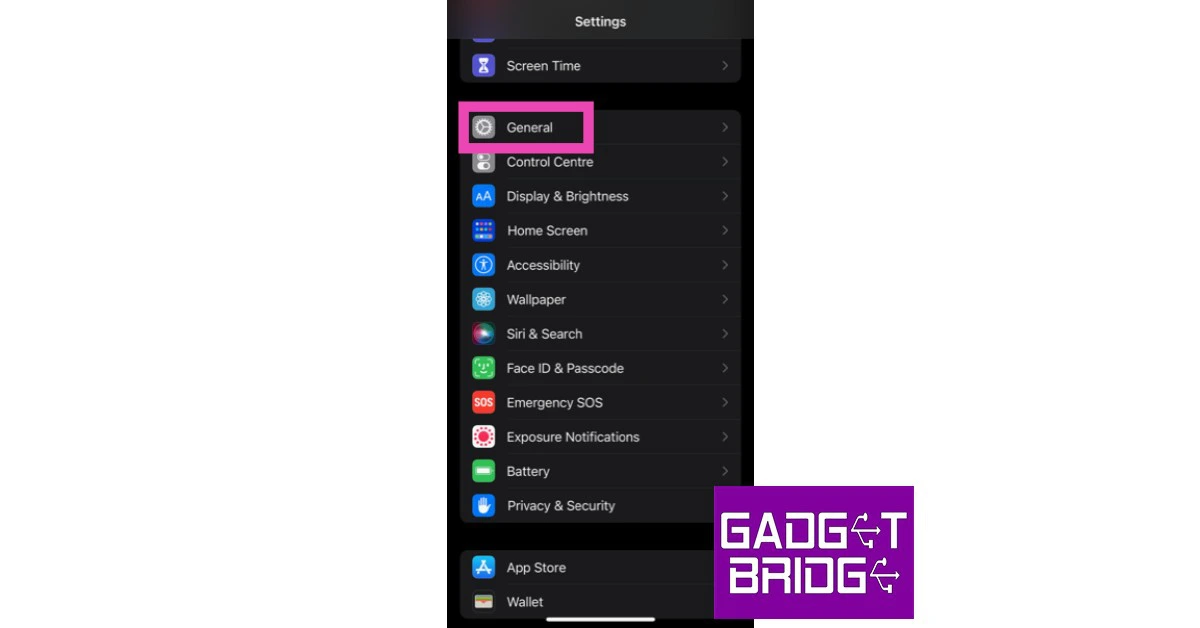Creating a personal hotspot on your iPhone is an easy way to access the web on another device, especially if you’re outside and don’t have access to a public Wifi. However, sometimes your hotspot may show some unexpecting glitches, hindering your web usage. Today, we show you the best 9 fixes to keep the iPhone hotspot from disconnecting or stopping working.
Read Also: How to Pay Someone With Apple Pay on Your iPhone?
In This Article
Turn your hotspot back on
Sometimes your iPhone disables the hotspot by itself after an extended period of inactivity. While it may be annoying to some, this feature actually helps in saving your iPhone battery and keeps your data safe from being used by other foreign devices that may connect to your iPhone.
Simply go to Settings>Personal Hotspot to turn it back on.
Check Data Usage
Your iPhone hotspot may stop using once you’ve used up all your mobile data. In order to check if you’ve exceeded the data limit, go to Settings>Mobile data and check under ‘Personal hotspot’.
Disable Low Power Mode
If your iPhone is running on a low battery, it may have automatically the Low Power Mode. Low Power Mode shuts off any secondary functions and keeps only the essential tasks running on your phone in order to save battery. This means background tasks like app updates, downloads, and the personal hotspot may shut down.
Go to Settings>Battery and disable Low Power Mode.
Disable Low Data Mode
Quite like the Low Power Mode, Low Data Mode can be turned on to cut off any excessive mobile data usage. Once you enable it, all your background tasks that use mobile data will be turned off. This includes your personal hotspot.
To turn Low Data Mode off, go to Settings>Mobile Data>Mobile Data Options and select your primary SIM card. Disable Low Data Mode in the following window.
Keep the Hotspot screen turned on
If you are using an iOS Beta version, try keeping the hotspot screen turned on at all times to keep it from disconnecting randomly. This will drain your phone’s battery quicker since displays are pretty power-hungry but the hotspot connection will remain intact. To reduce battery drainage you can turn down the battery of your phone or plug in the charger.
Change Hotspot Password
Changing the personal hotspot’s name and password refreshes the connection and resolves any existing issues. Simply go to Settings>Personal Hotspot and Tap on ‘WiFi Password’ to change it.
Reset Network Settings
Resetting the Network Settings on your iPhone will unpair it from all connected networks and devices. Your network settings will be restored to the factory default. The data on your phone will remain untouched. If the hotspot issue is related to any customised network settings on your iPhone, this reset will fix it. Here’s how you can go about it.
Step 1: Go to Settings and select General.
Step 2: Scroll down and select ‘Transfer or reset iPhone’.
Step 3: Select ‘Reset’ followed by ‘Reset Network Settings’.
Update Carrier Settings
The software on your iPhone isn’t the only thing that receives constant updates. Your network provider also rolls out routine updates to improve the network connection. Typically, these updates are installed automatically on your iPhone. But in the rare case that they didn’t, you can always manually install them. To update the carrier settings on your iPhone, go to Settings>General>About>SIM Details and tap the ‘Network Provider’ option to receive the latest settings. If your hotspot is malfunctioning due to outdated carrier settings, this will fix it.
Update iOS
If you’re using one of the previous iOS versions, you might want to update to the latest one. Some bugs are known to notoriously pop-up on the older iOS versions once a new one becomes available.
To install the latest version of iOS to your device, go to Settings>General>Software update.
Read Also: How to Change Your Apple ID Email Address?
Frequently Asked Questions
Why does my iPhone hotspot keep disconnecting?
The most likely reason behind your iPhone disconnecting the personal hotspot is the data limit being breached. Disable Low Data Mode from Settings to get around this issue.
How do I stop my iPhone hotspot from disconnecting?
To stop your iPhone hotspot from turning off, keep the screen unlocked at all times. If that doesn’t work, disable low power mode and low data mode. You can also try changing the hotspot password and refreshing the carrier settings.
Is there a connection limit on iPhone hotspots?
There is no connection limit on an iPhone personal hotspot. You can connect as many devices as you want.
Conclusion
These were some of the easiest ways to keep iPhone Hotspot from disconnecting or stopping working. If the problem still persists, try restarting your phone or unpairing and pairing your device back again. If you found these fixes helpful, let us know in the comments!
For the latest gadget and tech news, and gadget reviews, follow us on Twitter, Facebook and Instagram. For newest tech & gadget videos subscribe to our YouTube Channel. You can also stay up to date using the Gadget Bridge Android App. You can find the latest car and bike news here.