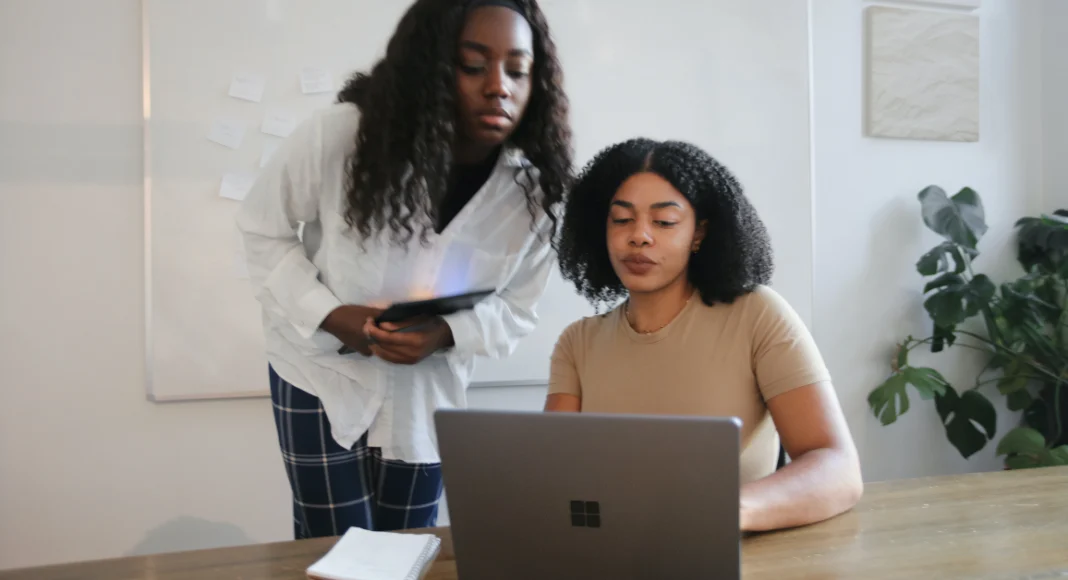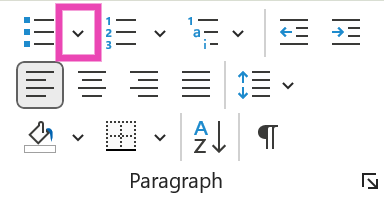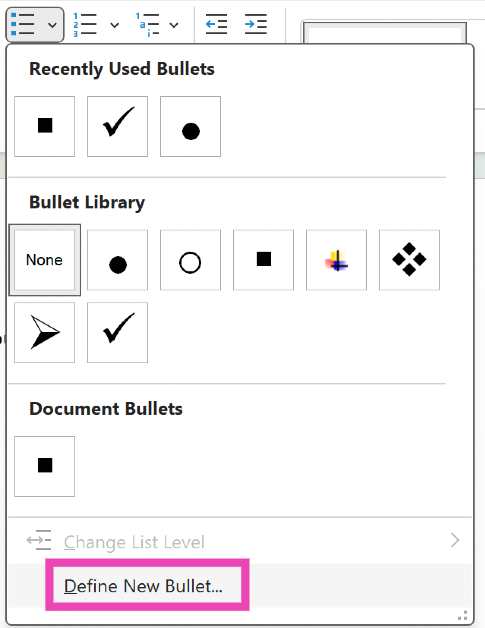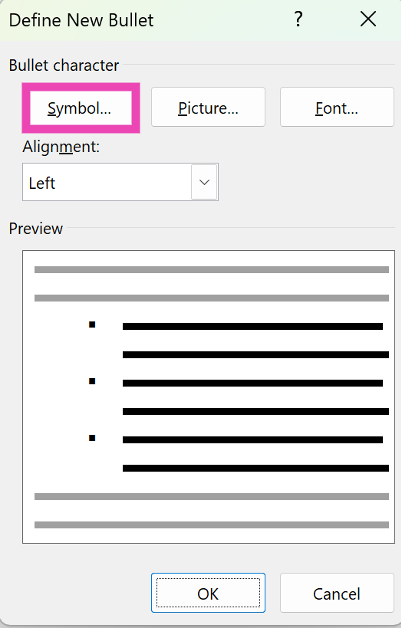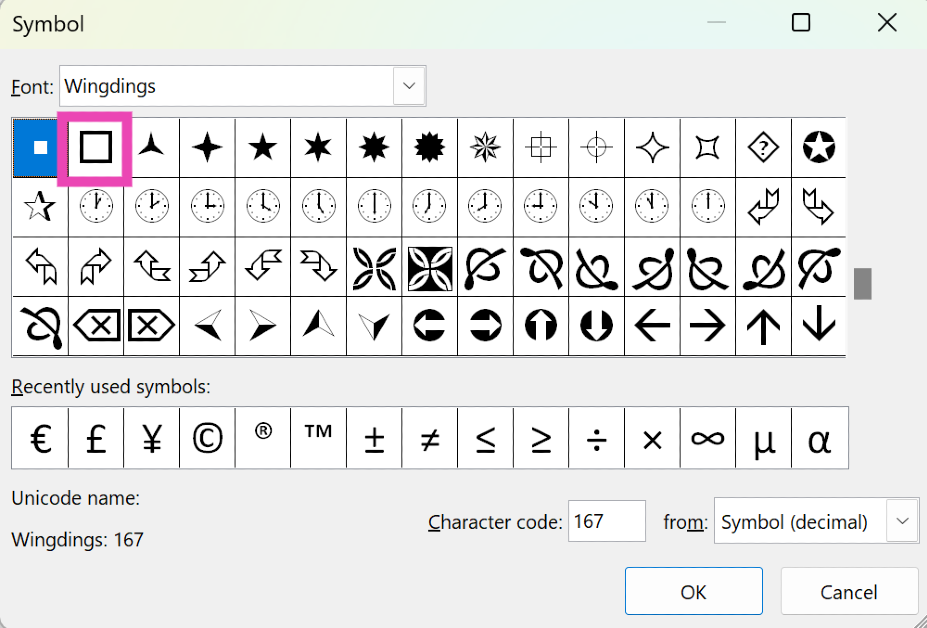Microsoft Word offers a diverse range of tools and functions to edit and stylise your text. Sometimes, these tools can be a bit tricky to find. If you’ve ever made a checklist on Word, you’ll know what we are talking about. While bullet points are easy to access, searching for checkboxes can take some time and effort. Well, not anymore. In this article, we bring you 2 quick ways to add checkboxes to your Microsoft Word document.
Read Also: Best 4 ways to check if your smartphone is e-SIM compatible
In This Article
Add checkboxes to a Word Document from the Paragraph toolbar
Step 1: Open Microsoft Word on your PC or laptop.
Step 2: Hit the downward arrow next to the bullet points tile in the Paragraph section.
Step 3: Click on Define New Bullet.
Step 4: Click on Symbol.
Step 5: Select the checkbox symbol and hit OK.
Step 6: The checkbox symbol will appear on the document.
Use Developer Options
Step 1: Open a Word Document and click on File at the top left corner of the screen.
Step 2: Click on Options at the bottom left corner of the screen.
Step 3: Switch to the Customise Ribbon tab.
Step 4: Click the checkbox for Developer in the Main Tabs list. Hit OK.
Step 5: Move your cursor to the spot where you want to insert the checkbox.
Step 6: Go to the Developer tab and click the checkbox in the Control section.
Frequently Asked Questions (FAQs)
How do I add checkboxes to my Microsoft Word document?
To make a checklist, simply hit the downward arrow icon next to the bullet points tile and go to Define New Bullet>Symbol>Checkbox.
Why can’t I tick boxes in Word?
To make a clickable checkbox in Word, go to File>Options>Customise Ribbon and click the Developer checkbox in the Main Tabs list. Once that’s done, move your cursor to the place where you want to add the checkbox, then go to the Developer tab and click the checkbox option in the Control section.
How do I check the word count on MS Word?
To check the word count of any document on Word, simply switch to the Review tab and hit the Word Count tile.
Read Also: Easy 5 methods to always get 5G signal only on any Android Phone
Conclusion
These are the top 2 ways to add checkboxes to any Microsoft Word document. Using the extended Symbols list, you can add other symbols like arrowheads, checkmarks, clockfaces, stars, and more. Know any other ways to add a checkbox to your Word document? We’d love to know in the comments!