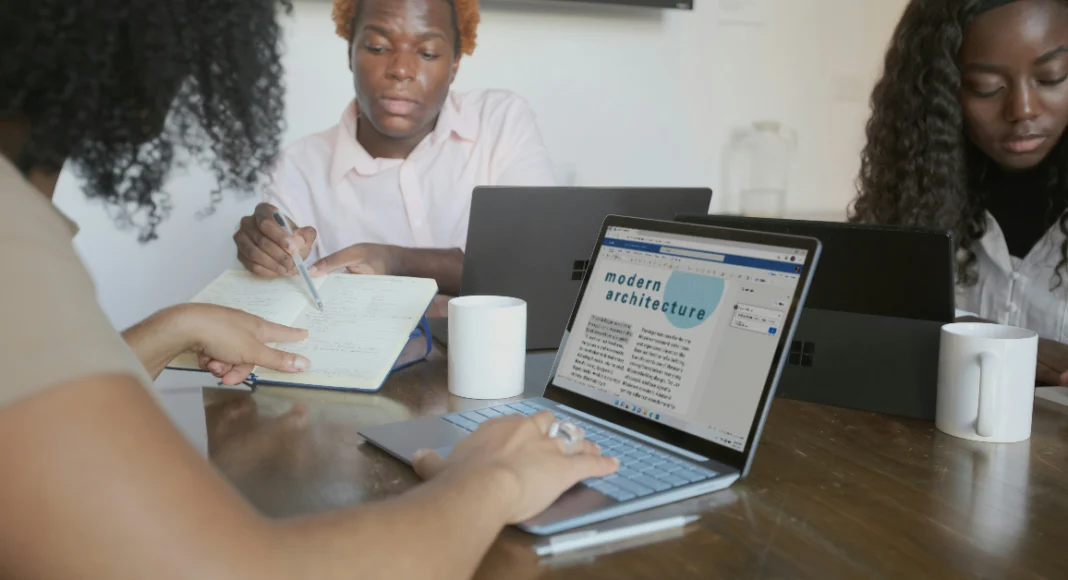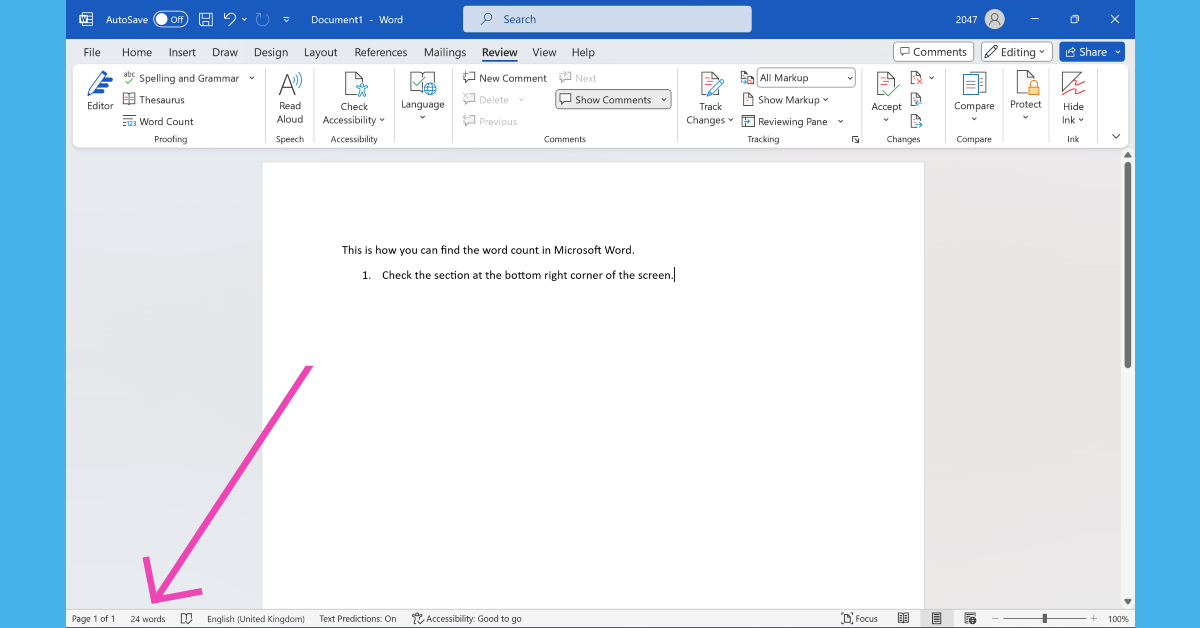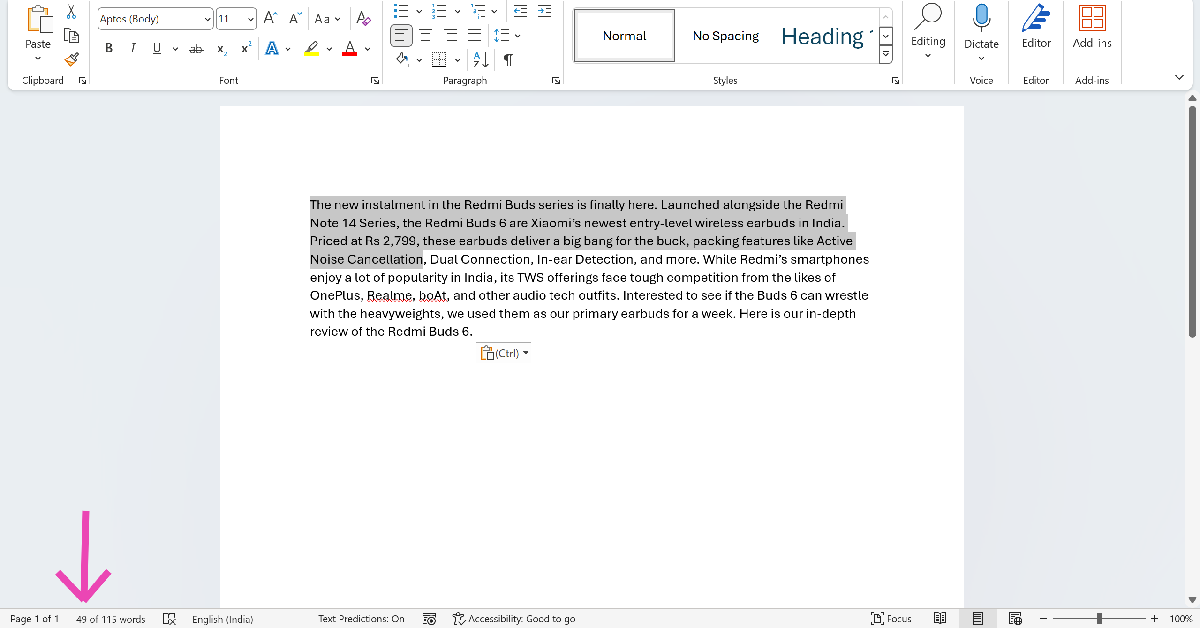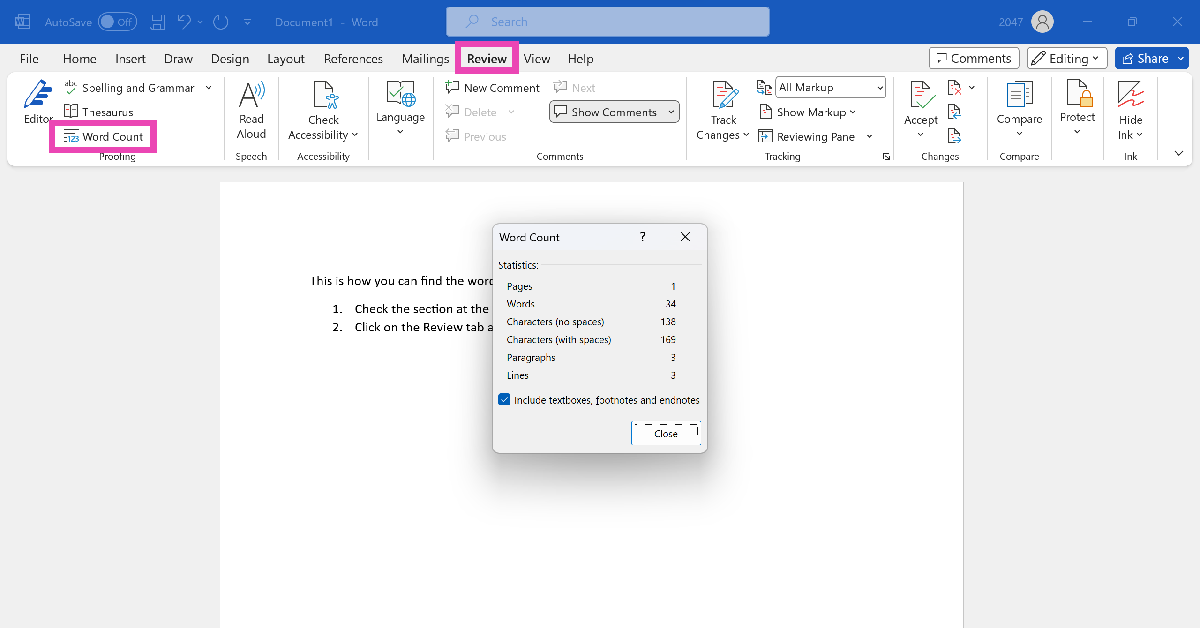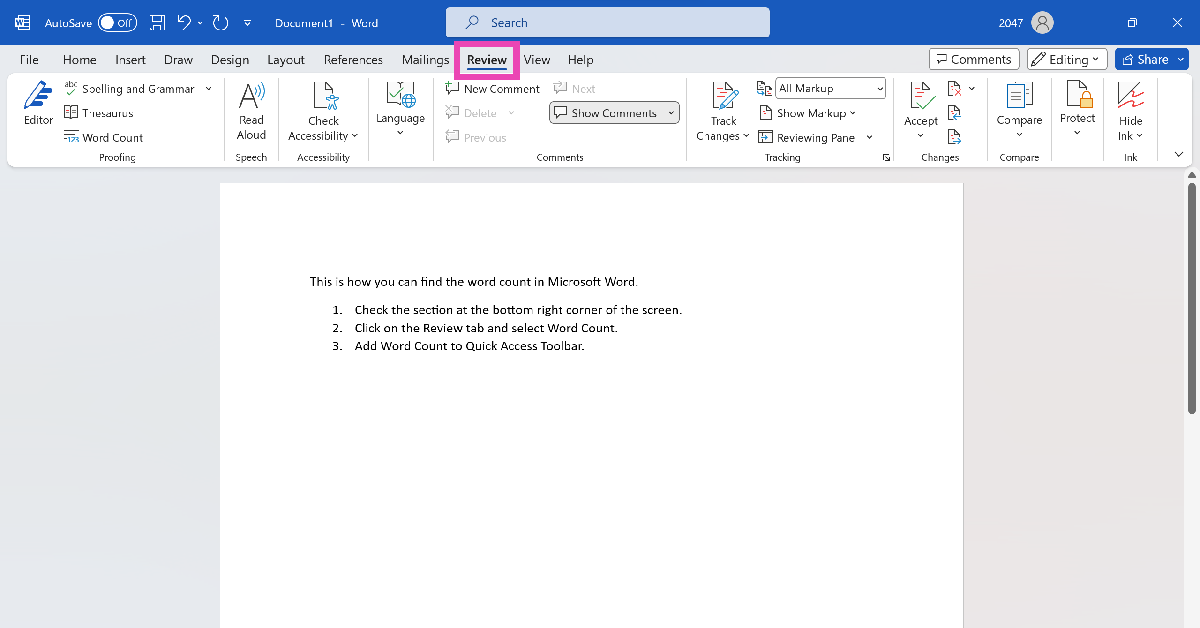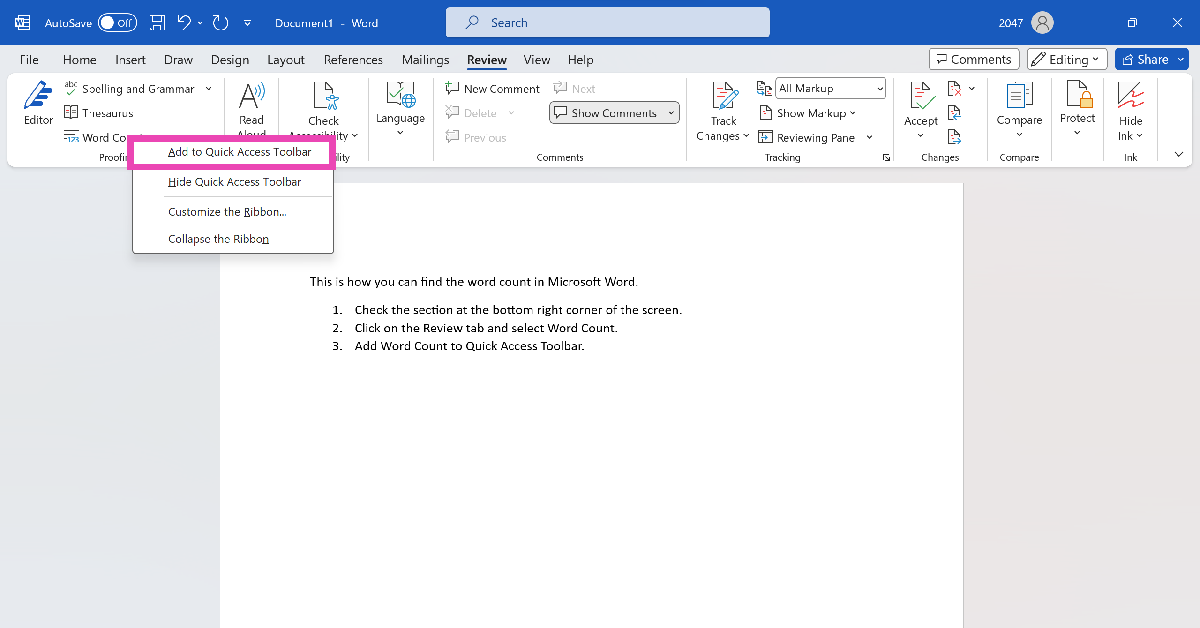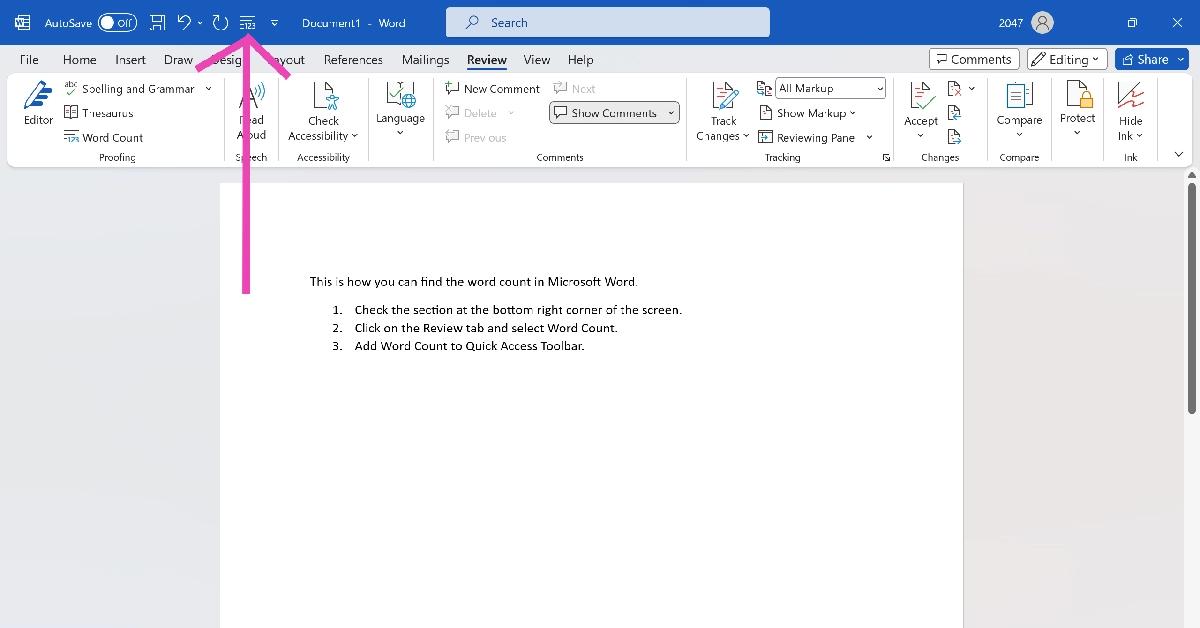Whether you’re writing a college assignment or composing a quick report, you should always check the word count of the document before turning it in. Brief, concise documents always stand a higher chance of impressing the reader rather than bloated and drawn-out passages. While you’re editing your work, keeping a constant check on the word count helps a lot. Here are the top 4 ways to check the word count in Microsoft Word.
Read Also: WhatsApp introduced Protect IP Address for calls: Here is how it works
In This Article
Word count not working? Try these quick fixes
If you know how to view the word count on MS Word but can’t get it to work, try the following quick fixes.
- Reboot your PC
- Close and re-open Microsoft Word
- Run Microsoft Word as administrator
- Enable word count in status bar customisations
- Launch Microsoft Word in Safe Mode
- Disable corrupt Add-Ins
- Update Microsoft Word to its latest version
Check the Word Count section in Microsoft Word
Microsoft Word lets you view the live word count while you’re typing on the page. Simply check the bottom left section of the screen to view how many words you have typed so far. This section also lets you know the page you’re currently on out of all the pages in the document. Clicking on the word count will give you detailed specs like the number of pages in the document, the total number of characters (with and without spaces), and the number of lines and paragraphs.
Check word count for selected text
If you wish to know the word count of a particular line or paragraph, simply highlight it using your keyboard or mouse and check the counter at the bottom of the screen. The word counter will display the number of selected words and the total number of words. This trick helps when you want to trim only a certain section of the text.
Use the Review tab
You can also view the word count in any Microsoft Word document from the Review tab on top of the editing section. Hit the Review tab and click on ‘Word Count’. You’ll find this option on the left side of the drop-down menu. Clicking on this option will give you detailed specs like the ones mentioned in the previous method.
Add the Word Count option to the Quick Access Toolbar
Another quick way to know the word count on MS Word is by adding its tile to the Quick Access Toolbar. Here’s how you can go about it.
Step 1: Click on the Review tab at the top of the screen.
Step 2: Right-click on Word Count.
Step 3: Select Add to Quick Access Toolbar.
Step 4: Click the 123 tile on the Quick Access Toolbar to view the word count of the document at any given point.
Bonus Tip: Use the keyboard shortcut
If you don’t like relying on your mouse, you can use the keyboard shortcut for word count on MS Word. Simply press Ctrl + Shift + G to find out how many words you have typed so far in the document. If you want to find the number of words in a particular passage, simply highlight it and use this keyboard shortcut. The other methods mentioned in this article also work with this technique.
Frequently Asked Questions (FAQs)
How do I find the number of words in a selected passage on Microsoft Word?
Highlight the passage and press Ctrl + Shift + G to find the number of words in it. The word count is also displayed at the bottom right section of the screen. You can also view it from the Review tab.
How do I view the word count on a Google Doc?
To find the number of words in a Google Doc, go to Tools>Word Count or simply press Ctrl + Shift + C.
How do I add the word count option to the Quick Access Toolbar on MS Word?
Go to the Review tab, right-click on Word Count, and select Add to Quick Access Toolbar.
What is the shortcut for word count?
The keyboard shortcut for word count is Ctrl + Shift + C on Windows and Command + Shift + C on Mac.
How do I check my word count online?
Go to https://wordcounter.net/ and paste the text in the box to find out the word and character count.
Read Also: iQoo 12 Series with Snapdragon 8 Gen 3 SoC launched
Conclusion
These are the top 4 ways to find the word count of any Microsoft Word document. While you’re here, also check out these 15 advanced keyboard shortcuts for Microsoft Word. Got any other methods for us? We’d love to know in the comments.