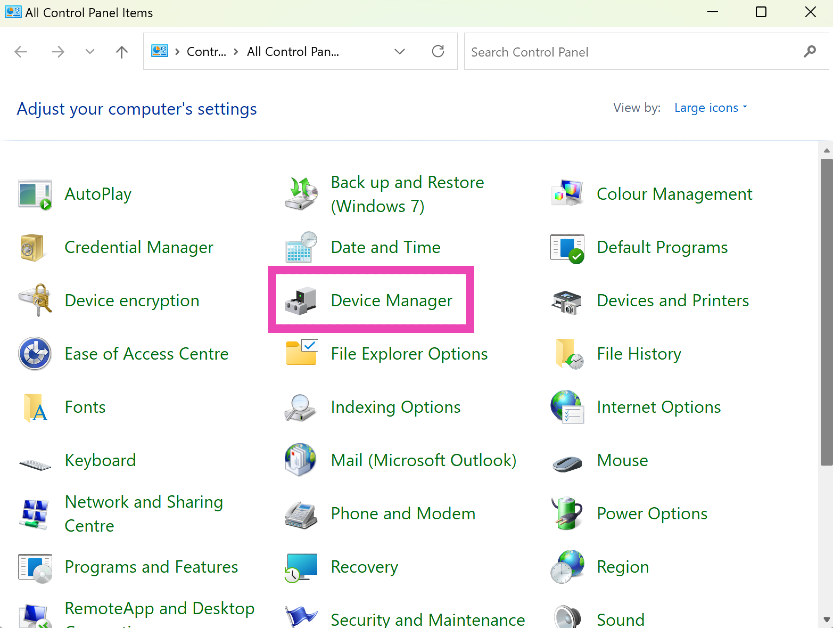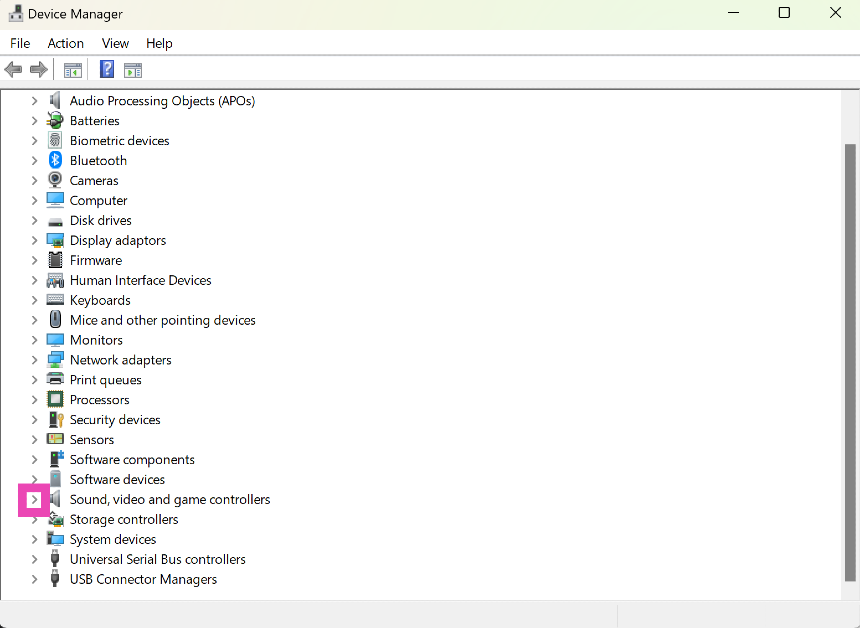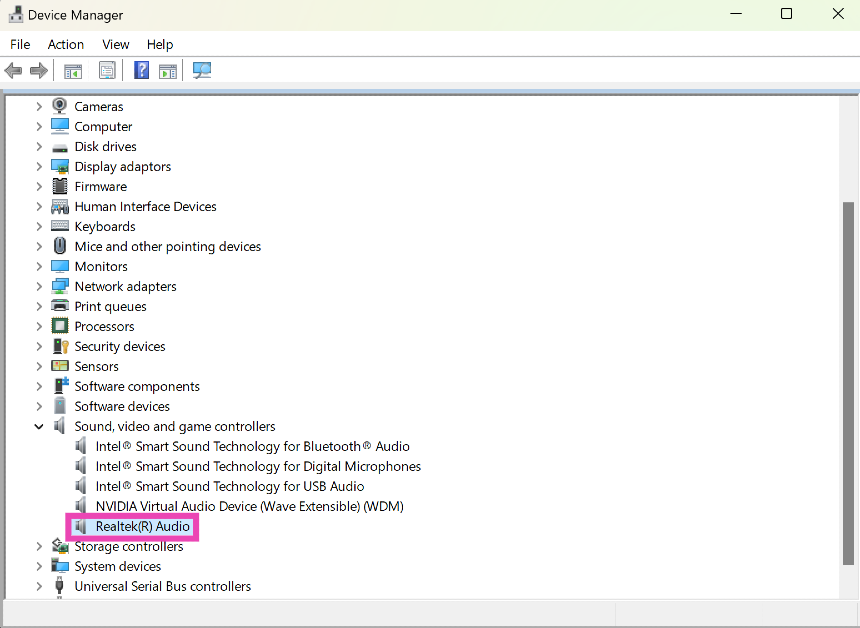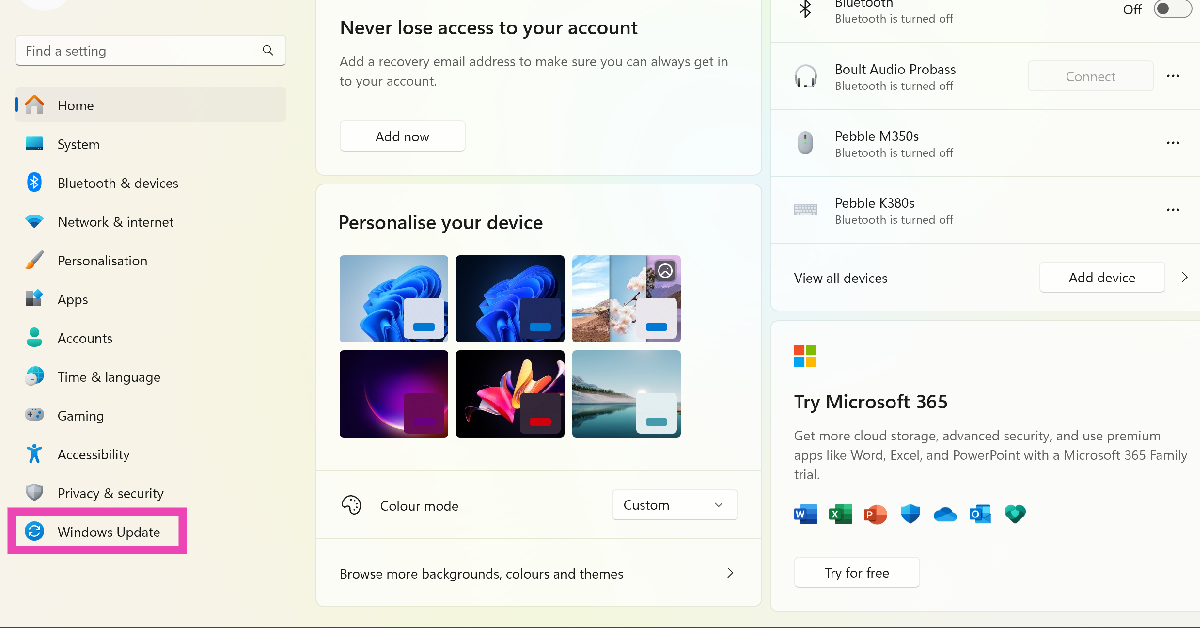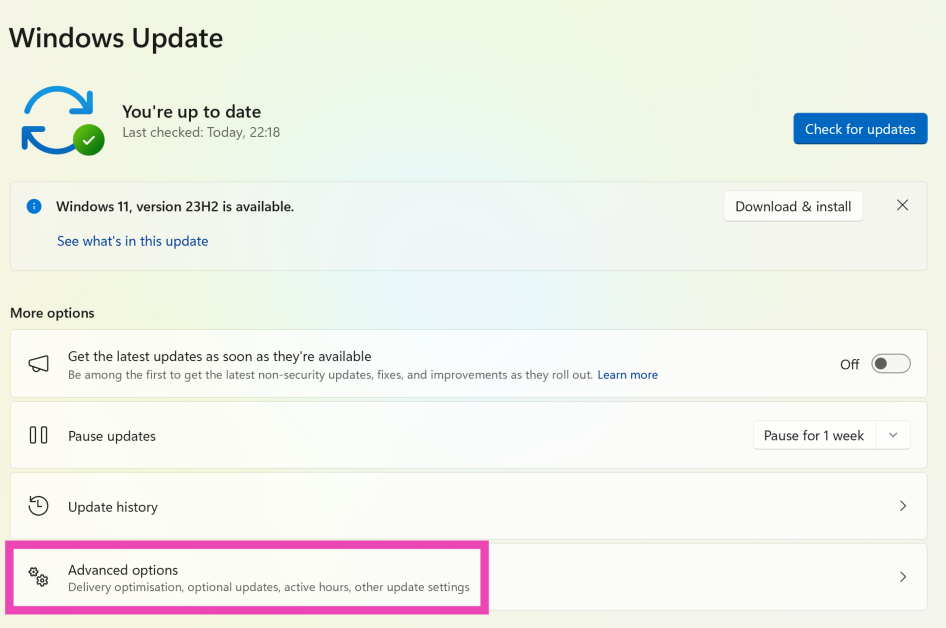Random malfunctions and glitches on your PC can be confusing to resolve, especially when you don’t know what’s causing them. There are certain steps you can take to begin diagnosing the issue, but it can be a tedious process. Your best course of action should be to get the most obvious problems out of the way. If your PC’s speakers stop working all of a sudden, the issue is likely caused by faulty or outdated audio drivers. Today, we bring you the top 4 methods to update audio drivers on a Windows 11 PC.
Read Also: Vivo T2 5G and Vivo Y56 prices in India dropped: Details Inside
In This Article
Why should I update my PC’s drivers?
Your PC’s drivers are what link the operating system with the hardware. If you play a song on your PC, the audio drivers are set into action, relaying the necessary commands to the sound card on your PC. You can think of the drivers as intermediaries that carry commands back and forth between the OS and the various components of your PC.
If a certain component starts malfunctioning out of the blue, the first thing you should do is check if its driver is updated to the latest version. Keeping the drivers up to date also ensures that you get the best performance out of your PC, whether you’re gaming or recording a podcast. It is a good idea to perform a regular check to confirm that all drivers (network, keyboard, audio, graphics, and more) are updated.
Use device manager to update audio drivers in Windows 11
Step 1: Go to Control Panel and select Device Manager.
Step 2: Hit the arrow next to Sound, video and game controllers to expand the options.
Step 3: Right-click on the audio driver and select Update driver.
Step 4: Choose whether you want Windows to automatically search your computer for available drivers or manually select a driver from your device.
Step 5: If you choose the first option, Windows will automatically update your computer’s audio drivers. If no changes are made, it means the drivers are updated to the latest version.
Update Windows to the latest version to update the audio drivers
Step 1: Go to Settings and select Windows Update from the side menu.
Step 2: Click on Advanced options.
Step 3: Select Optional updates.
Step 4: Select the audio driver and install it on your device.
Search your PC manufacturer’s website for the latest audio drivers
The two methods mentioned above do not cater to the audio driver updates that are pushed by your PC’s manufacturer. When a problem is specific to your PC, you may need to install the manufacturer’s audio driver pack on the device. To do this, simply go to the manufacturer’s website and look for audio drivers in the ‘Services’ or ‘Support’ section. To install the drivers, you will need to enter your PC’s serial number, product ID, or some other verification tag.
Use Driver Easy
Driver Easy is a third-party software that makes it very easy to update all the drivers on your PC in one place. While this task does not necessarily require third-party software, it is an option you can use when other methods are not working. The ‘Lite’ version of Driver Easy is free to use, but the Pro version costs $29.95 per year (for 3 PCs). However, the free version works fine albeit for one small caveat. Once you use Driver Easy to download a particular driver, you will need to install it manually using the method mentioned above.
Frequently Asked Questions (FAQs)
How do I update the audio drivers on my Windows 11 PC?
To install the latest audio drivers on your Windows 11 PC, go to Control Panel>Device Manager>Sound, right-click on the audio driver and select ‘Update driver’.
I don’t want to download the latest Windows update, but I only want to update my PC’s drivers. How do I do that?
Go to Settings>Windows Update>Advanced settings>Optional updates and install the driver of your choice.
How often should I update my PC’s drivers?
To get the maximum performance out of your PC, you should keep its drivers updated to the latest version at all times. If a new update starts creating malfunctions, you can always switch back to the previous one.
Read Also: Noise Three Wireless headphones with up to 70 hours of playtime launched in India
Conclusion
These are the top 4 ways to update the audio drivers on your Windows 11 PC. Instead of paying for third-party software, we’d suggest manually updating your PC’s drivers. The process may be time-consuming but it eliminates the need to rely on another tool. Sometimes, a third-party tool may also push malware on your device, so make sure you always download tools from trusted sources.