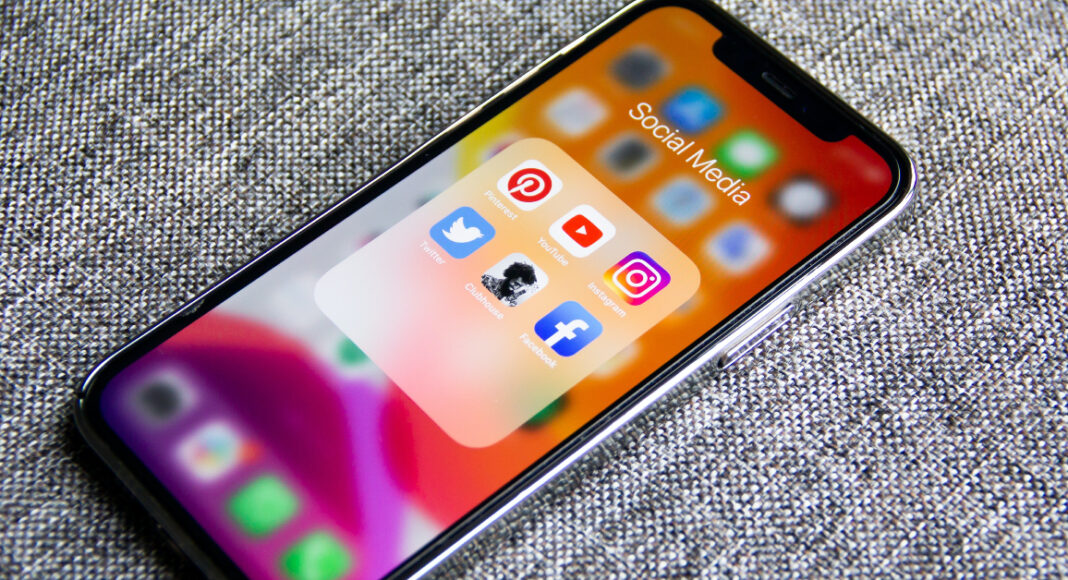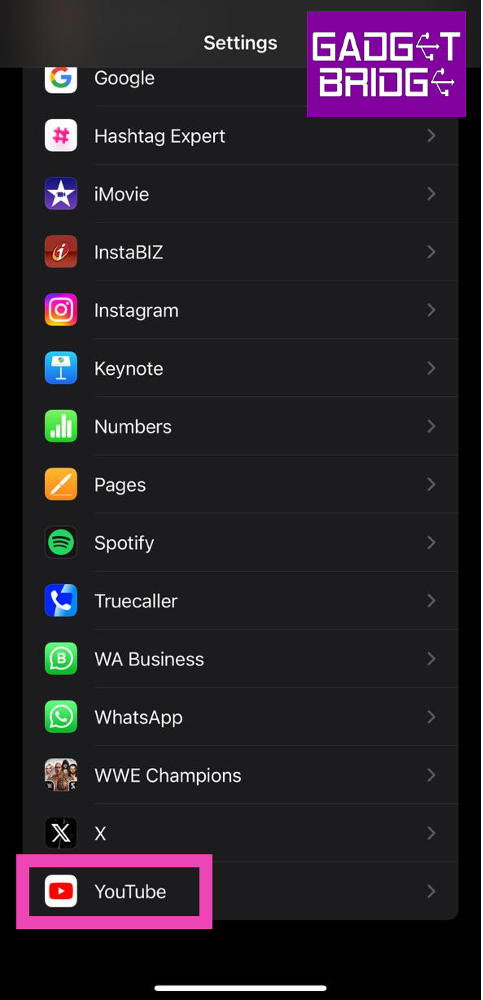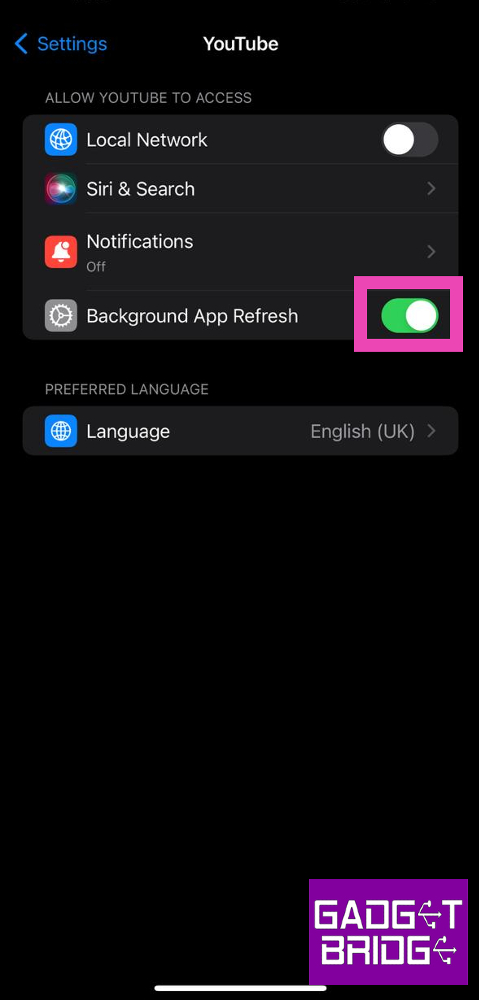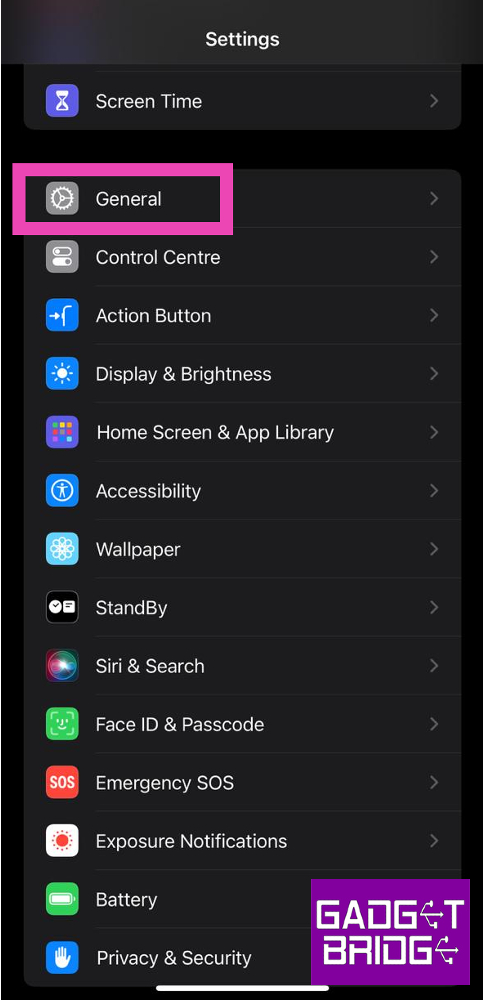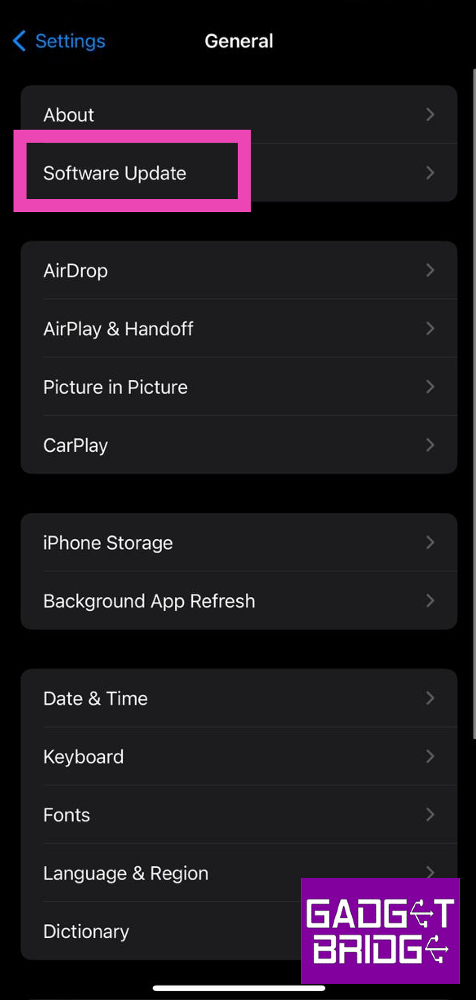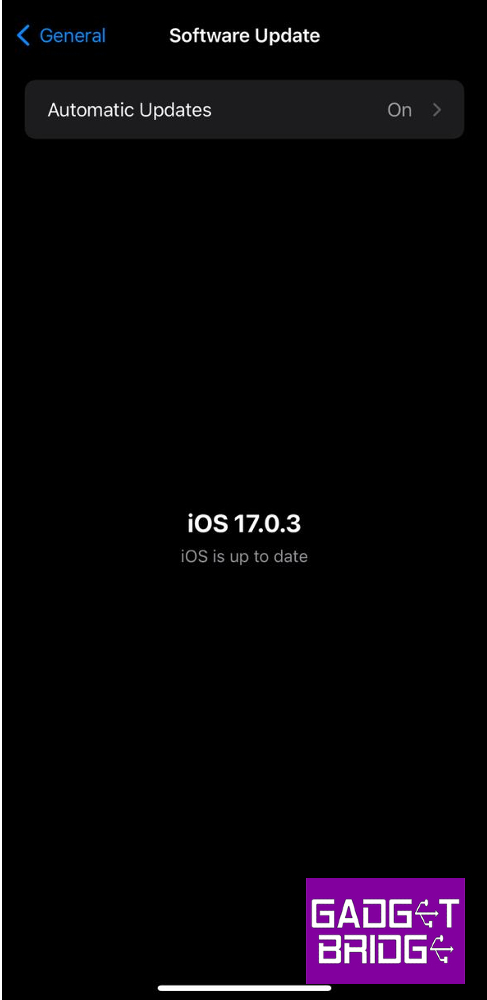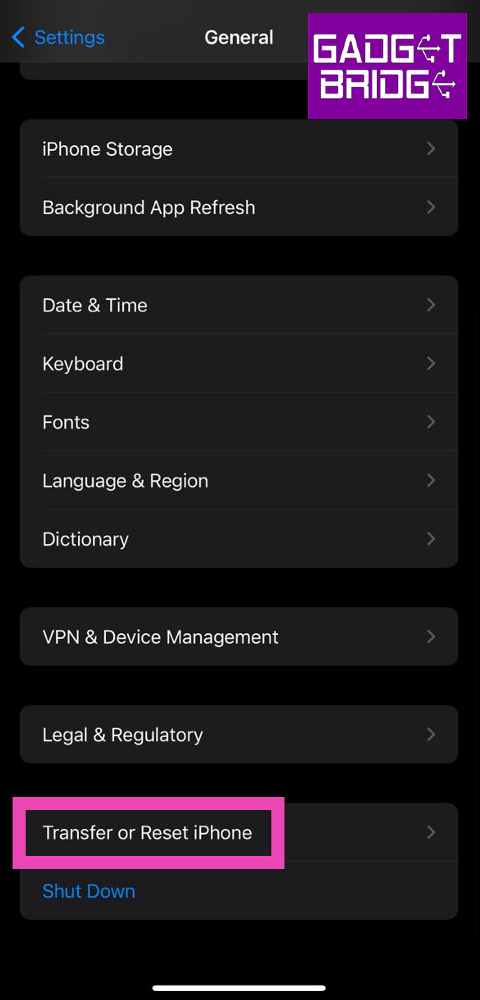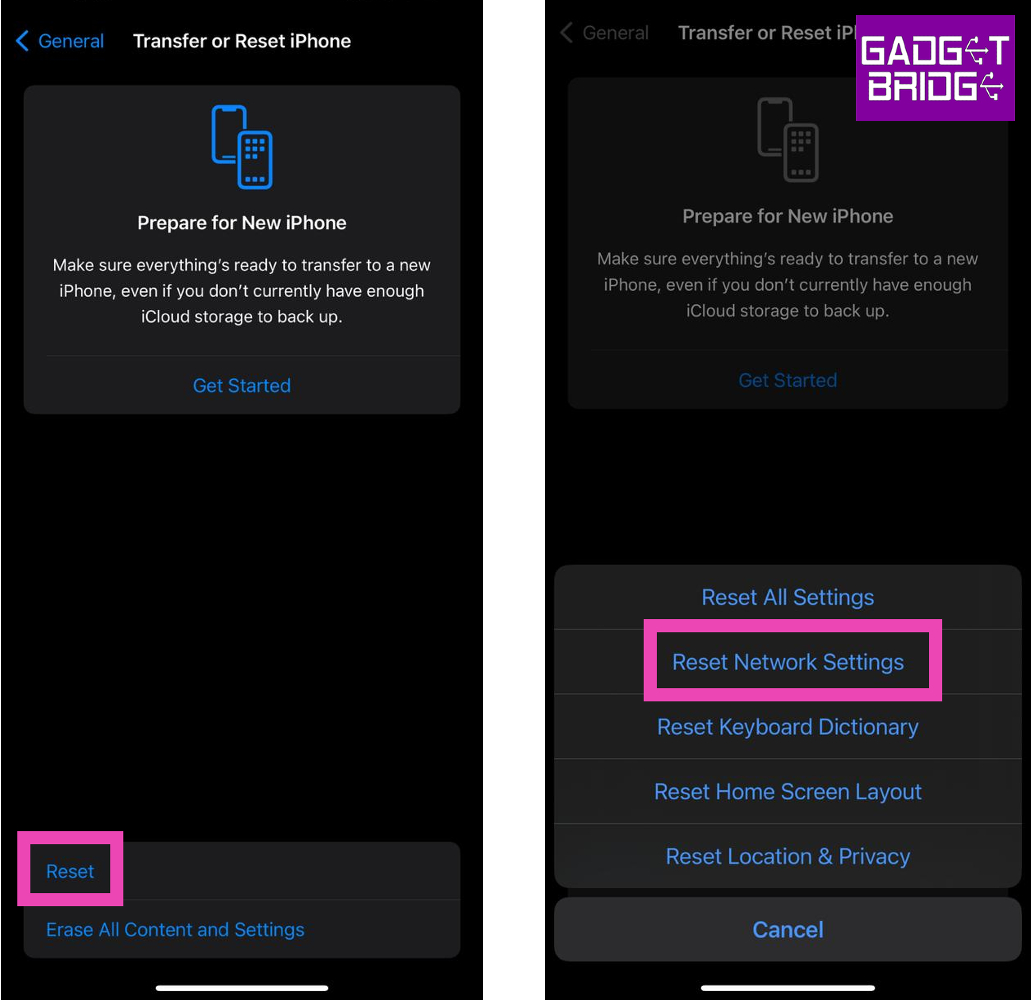Over the years, YouTube has not only evolved to host a variety of content, but it also boasts one of the most accessible and fastest apps to watch video content on the Internet. The YouTube app for Android and iOS is perfectly optimised for the mobile platform and its video player does not take a long time to buffer the videos you want to watch. App crashes and other malfunctions are extremely rare for YouTube and can be easily fixed. In this article, we bring you the top 9 fixes for the ‘YouTube app keeps crashing’ issue on your iPhone.
Read Also: How to Access Your Home WiFi Router Remotely? Top best ways
In This Article
Restart your iPhone
A quick restart resolves the background issues that may be causing the YouTube app to malfunction. Press and hold the side key along with either volume key until the power slider appears on the screen. Drag the slider to the right to turn off your iPhone. Once the device has shut down, press and hold the side key to turn it on again.
Restart the app
Another quick way of fixing this issue is by closing and re-launching the YouTube app on your iPhone. Swipe up from the bottom of the screen and hold until you can access the App Switcher. Navigate to the YouTube card and swipe it up to close the app. Now, go to your iPhone’s home page and launch the YouTube app.
Check your iPhone’s storage to keep YouTube app from crashing
One of the most common reasons behind constant app crashes is the lack of internal storage. Apps need a certain amount of breathing space to run smoothly. If your phone’s storage is filled to the brim, it may cause certain apps to malfunction. To fix this, go to Settings>General>iPhone Storage and delete the files you don’t use.
Check your network reception
A weak internet connection can cause the YouTube app to crash on your iPhone. Check the network connection on the status bar to determine its strength. Perform an internet speed test to gauge if it is enough for YouTube to function. App crashes due to a faulty connection are rare but not improbable.
Update the YouTube app
If you’re using an old version of the YouTube app, it may be the reason why it keeps randomly crashing. Old app versions contain bugs that are creased out in future updates. On top of that, super old versions of apps are routinely phased out by developers, which means they no longer be functional. To update the YouTube app on your iPhone, go to the App Store, search for YouTube, and hit the Update option on the app’s page.
Turn on Background App Refresh
Turning on Background App Refresh ensures that the YouTube app stays updated and carries out its necessary functional tasks when you are not actively using it. It can be turned off after the app stabilises and does not crash at random.
Step 1: Go to Settings and select YouTube.
Step 2: Turn on the toggle switch for Background App Refresh.
Delete and Re-install the app
Another way to keep the YouTube app from crashing on your iPhone is by deleting it from the device and then re-installing it. To delete YouTube from your iPhone, press and hold its icon on the home screen and select ‘Delete App’ from the popup menu. Confirm your selection in the following dialogue box. Reinstall the app from its page on the App Store.
Update iOS
Step 1: Make sure your iPhone is connected to a WiFi network and plug in its charger.
Step 2: Go to Settings and select General.
Step 3: Select Software Update.
Step 4: Tap on Download and Install.
Reset Network Settings
Step 1: Go to Settings and select General.
Step 2: Scroll down and select Transfer or reset iPhone.
Step 3: Select Reset followed by Reset Network Settings.
Frequently Asked Questions (FAQs)
Why does the YouTube app keep crashing on my iPhone?
Software-related issues, background glitches, bugs in the app, and lack of storage space are some of the common reasons behind app crashes on an iPhone.
How do I stop YouTube from crashing on my iPhone?
Make sure there’s enough storage space on your iPhone, update the app by deleting and reinstalling it, and restart your phone to fix this issue.
Can a faulty network cause the YouTube app to malfunction?
Weak network reception can limit YouTube’s functionality and, in some rare cases, cause it to crash.
Read Also: Best smartwatch deals to look out for under Rs 5,000 on Amazon
Conclusion
These are the 9 best ways to fix the ‘YouTube app keeps crashing’ issue on your iPhone. If the problem still persists after trying these fixes, perform a complete factory reset of your iPhone. Create a full backup of your personal data on the device as a factory reset will wipe it out entirely.
For the latest gadget and tech news, and gadget reviews, follow us on Twitter, Facebook and Instagram. For newest tech & gadget videos subscribe to our YouTube Channel. You can also stay up to date using the Gadget Bridge Android App. You can find the latest car and bike news here.