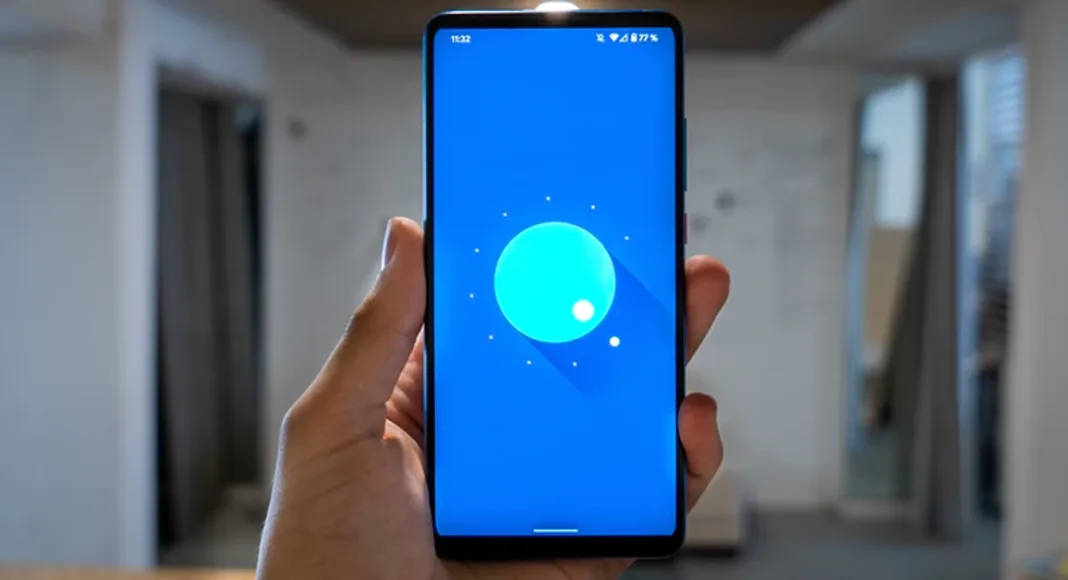It’s incredibly simple to use an Android device. Earlier a lost file on your Android smartphone was very hard to locate, as when the smartphone OS first launched it didn’t even have a file explorer. The times have changed now and it has become very easy to find downloaded files on your Android phone. Here is how you can do it.
In This Article
File manager
This is the best way to find all your downloaded files in one go. The name of your smartphone’s file manager may differ depending on the brand one uses.
Step 1: Locate the file manager in the app drawer. One can also find the application on the search bar above the drawer to locate it.
Step 2: Inside the file manager head towards the download tab.
All the recently downloaded files, be it an application, PDF or any other multimedia file will be stored there in chronological order of newer to older files for most smartphones. Users can change the order in the Sort by option available by pressing the three-dot option and setting it accordingly.
Step 3: After locating the file of your need just tap on it for opening or one can also long-press to get more options related to the file.

Read Also: How to find downloaded files and videos on your iOS device
Using Third-party file explorer
What if for the odd chance, some user’s phone does not have a built-in file explorer or the consumer doesn’t like the default file explorer? Well, the Play Store has got you covered with tons of third-party applications available for its users to download for free. Files by Google is our top pick for file explorers as it has smart features to arrange files properly and can also be used to tidy up your storage and give suggestions to clean up the clutter on your device.
Step 1: Install Files by Google from Playstore on your Android device.
Step 2: Head to the browse tab at the end of the phone screen between share and clean.
Step 3: Tap on downloads to view all the downloaded files, applications or other multimedia files.

Read Also: Apple Event: Apple confirms California Streaming event for September 14, may unveil iPhone 13 series
There is also a sharing feature on Files named “Share”, which works like AirDrop for sharing files and folders instantly to another local device.
These file explorers will come in handy to find the files that are downloaded locally on your device. One can directly play multimedia from there and also install the downloaded application. There is also a possibility that a specific format is not supported by the file explorer on your smartphone. To overcome this issue the consumer can connect the smartphone to a PC/ laptop via USB and find the file there.
Use Google Chrome to find recently downloaded files
Can’t find a document or APK that you recently downloaded on your phone using Google Chrome? Well, you can always find it in the web browser’s download tab. Here’s how.
Step 1: Launch the Google Chrome app on your phone.
Step 2: Hit the ellipses at the top right corner of the screen.
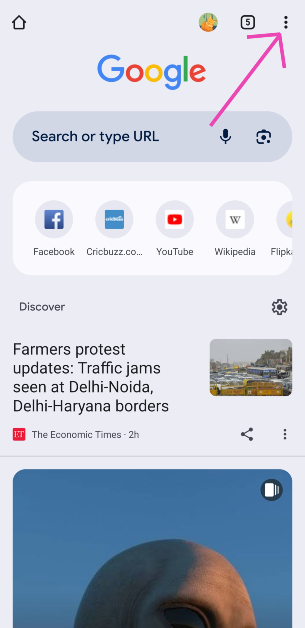
Step 3: Select Downloads.
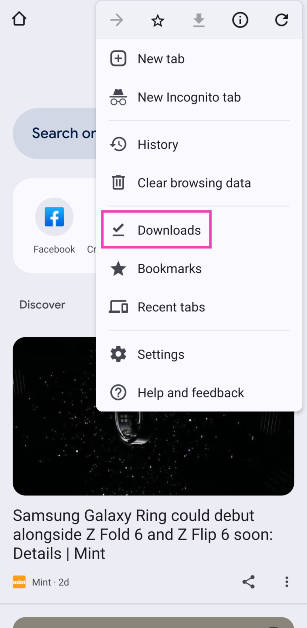
Step 4: This is where you’ll find your recently downloaded files.
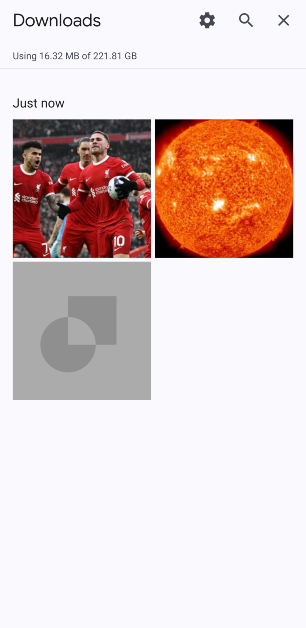
Frequently Asked Questions (FAQs)
Where is the Downloads folder on my phone?
You can access the Downloads folder on your phone from the default File Manager app. Google’s Files app can also carry out this task.
Where do I find my downloaded images?
All images downloaded from the web browser can be found in the ‘Downloads’ folder in the gallery. If you downloaded an image from an app, browse to that app’s folder in the gallery.
How do I find my recently downloaded files on Chrome?
Launch Chrome, hit the ellipses, and select ‘Downloads’ to view the recently downloaded files.
Conclusion
These are the top 3 ways to find downloaded files on your Android device. To change the destination folder for new downloads, go to Chrome>Downloads and hit the settings icon. If you know any other way to go about this task, let us know in the comments!