While watching content on YouTube, a lot of users feel the need to play the video in the background or with the screen off. This need may arise when you want to respond to a quick text while watching a video, or if you wish to play music with the screen off. With a lot of audio podcasts available on YouTube, you may not want to keep the screen on for the entire time. Today, we bring you the 5 best ways to play YouTube videos with the screen off on your Android device.
Read Also: Bharti Airtel launches Wynk Tube Music streaming app, claims it has more than 40 lakhs songs
In This Article
Play YouTube videos with screen off without using any app or trick on Xiaomi and Redmi phones
If you own a Xiaomi or Redmi smartphone, you don’t need to download a third-party app to play YouTube videos with your phone’s screen locked. The MIUI OS may have its shortcomings but it offers a very handy video toolbar that allows you to turn off the screen without pausing video playback. Here’s how you can use it.
Step 1: Launch the YouTube app and play the video you want.
Step 2: Swipe right on the sidebar on the left edge of the screen. This will reveal a bunch of options.

Step 3: Tap on the ear icon named ‘Play sound with screen off’.

The YouTube video will continue playing with the screen locked. If you don’t see the sidebar on the screen go to Settings>Additional Settings>Floating Windows>Sidebar and enable the toggle bar for ‘Show while playing videos’.
Use your web browser to play a YouTube video with the screen off
Step 1: Open YouTube on Google Chrome using your phone.
Step 2: Click on the ellipses next to the address bar on Chrome.

Step 3: On the menu that appears, click on ‘Desktop Site’.

Step 4: Chrome will reload YouTube as a desktop site. Search for the video you wish to see and play it.

Step 5: Minimise Google Chrome.
Step 6: If the video paused while minimizing the Chrome app, resume playing it from the notification bar.

Step 7: You can lock your screen and the video will keep playing.
Subscribe to YouTube Premium

If you don’t mind paying for an added service, subscribe to YouTube Premium. YouTube Premium allows you to minimize the YouTube app and play videos in the background. It also offers an ad-free YouTube experience, with access to original content on YouTube and YouTube Music streaming service.
Use NewPipe app to play YouTube Videos with screen off
If accessing Youtube Music and original content is not your priority and you only want to play YouTube videos in the background, subscribing to YouTube Premium may not be the best option for you. There are a lot of third-party apps that let you play YouTube videos in the background. One such app is NewPipe, which can be downloaded from the F-droid marketplace. NewPipe is an open-source app that lets you play and download YouTube videos. Here’s how you can play YouTube videos with the screen off on your Android device using NewPipe.
Step 1: Install and open NewPipe on your phone.
Step 2: Open the video you wish to watch.

Step 3: In the video options you’ll see the options to play the video in the background or in a pop-up window.

Step 4: Select the option to view the window in a pop-up window. The video will resume playing in a small window on your home screen. You can lock your phone if you wish to play the video in the background.

Use the Float Tube app
If you do not wish to subscribe to YouTube Premium or download an app from a third-party store, you can use Float Tube, which is available to download from Google Play Store. As the name suggests, Float Tube plays YouTube videos on a floating screen.
Step 1: Install Float Tube from the Google Play Store.
Step 2: Open Float Tube and choose a video to play.
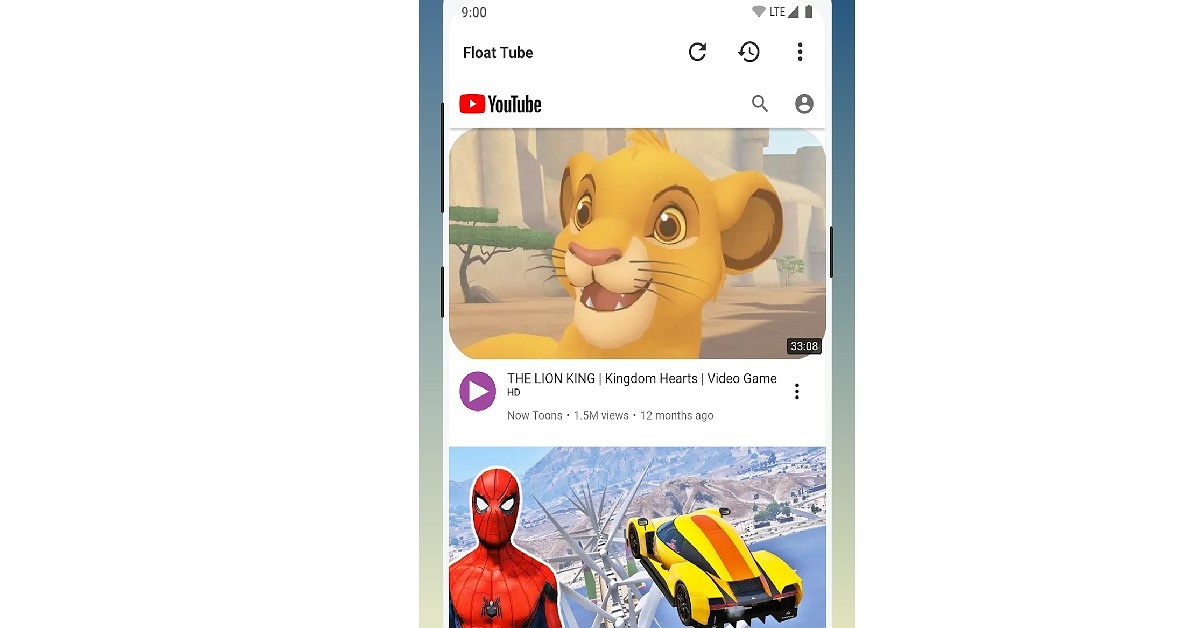
Step 3: The video will play on a floating screen on your homepage. You can turn your screen off and the video will keep playing.

Once you’ve downloaded the Float Tube app, you can use the official YouTube app to play videos on the floating screen as well. Just follow these easy steps.
Step 1: Open the desired YouTube video and click on share.

Step 2: From the pop-up window select Play by Float Tube.

Step 3: The YouTube video will begin playing on the floating window. You can go to your homepage or lock your screen without stopping the YouTube video.

Bonus Tip: Play YouTube videos in Picture-in-Picture mode on your PC
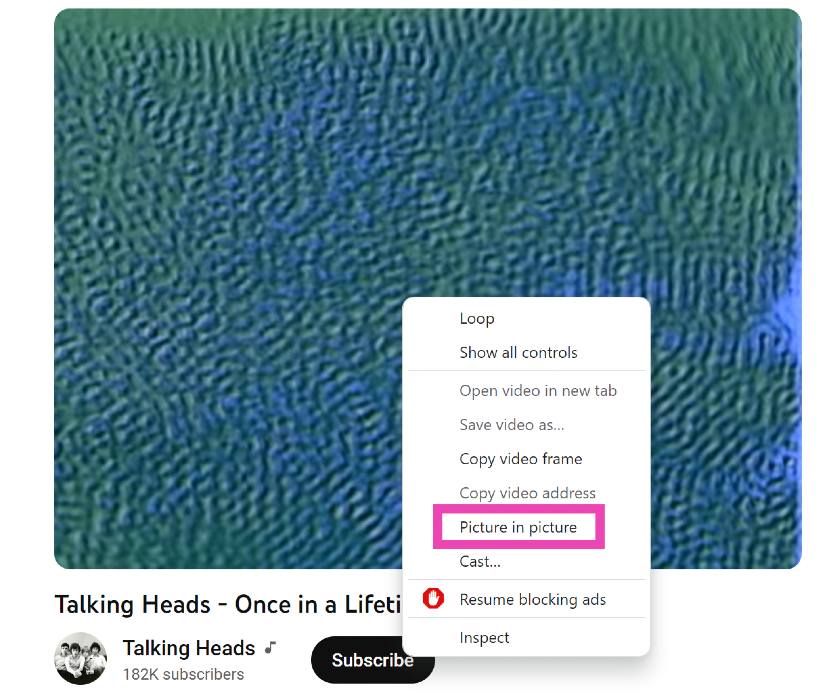
If you ever need to watch a quick YouTube video on your PC while also handling another task, you should know how to play it in Picture-in-Picture mode. For those who don’t know, P-i-P mode allows you to watch a YouTube video in a small window when you switch to other tabs. To achieve this, simply open the video, right-click on it, right-click again, and select ‘Picture in Picture’.
Frequently Asked Questions (FAQs)
How to play YouTube videos in the background?
If you have a YouTube Premium subscription, you can play a YouTube video in the background simply by minimising the app. If you don’t have a YouTube Premium subscription, use a third-party app like Float Tube and NewPipe or turn on the ‘desktop site’ option on Chrome while playing the video on YouTube.
How do I keep playing music on YouTube with the phone screen off?
Use a third-party app like NewPipe or play the video using YouTube’s desktop site on Chrome mobile. If you own a Xiaomi/Redmi phone, tap on the ear icon in the video toolbar to continue video playback with the screen off. You can also subscribe to YouTube Premium to use the YouTube Music app.
Is there a native way on Android to play YouTube videos with the screen off?
Apart from buying a YouTube Premium subscription, the only native way to play YouTube videos with the screen off is offered by MIUI OS in Xiaomi and Redmi smartphones. To make use of this feature, swipe on the sidebar while playing a YouTube video and tap on the ear emoji in the Video toolbar.
Read Also: 12 useful WhatsApp features you should know about
Conclusion
It should be mentioned that third-party apps carry a risk of their own. Be mindful of the risks when you download them to your phone. The safest way to play YouTube videos with the screen off on your Android device is either by playing the video on the desktop site on Chrome or subscribing to YouTube Premium. We hope you find this article helpful.




hello sir and maam please help my YouTube video background and screen lock in Play
ellipses? …more commonly known as 3 dots’. Just sayin.