In this pandemic state, the world has leaned more towards online communication for either study or work. This we think will be the new norm for years to come, as many industries and businesses have realised that there is a lot of savings if the employee works from home. For work-from-home culture, many new tools cropped up such as Microsoft Teams. Microsoft Teams is one of the most used video calling applications in the market that resolves most of the WFH interconnectivity issues. Consumers being new to this online ecosystem face a lot of trouble while using these apps. Here are the top 10 ways to fix the sign in error on Microsoft Teams.
Read Also: Top 3 Free Ways to Transcribe Voice Memos on iPhone (2024)
In This Article
Check your Internet Connection

As Microsoft Teams is an online-based software it requires a good and stable connection to work properly. Users can google any speed test online to check the internet connection and its speed. If the speeds are low, try connecting to a different WiFi connection. If no other WiFi is available try connecting it with a mobile hotspot.
Exiting Teams

Sometimes the app becomes unresponsive and thus starts to misbehave either due to a bug or a trigger. The easy way to quit Microsoft Teams is by right-clicking on the taskbar and clicking quit. Another way is to go to the Task Manager and click the end task from there. Both methods will shut down Microsoft Teams and then try to restart the application. Now you should be able to log in.
Check your login credentials
It is possible that you entered the wrong credentials while logging into Microsoft Teams. Even a spelling error can keep you from logging into the service. Carefully go through each letter of your Email ID and password. Once you have verified that the login details are correct, hit Enter.
Checking Teams Server

It often happens that everything is fine from the client site but there is an error on the server site. Checking is also simple nowadays just open any browser and search Down Detector. If there are lots of reports you can ensure that the issue is regarding the server from Microsoft’s side.
Also Read: Beware: These are the 9 apps stealing Facebook login credentials from Google Play
Clearing Cache Memory

To speed up the process of common tasks, computers often collect data in the background. If the computer collects a bad cache file it can show errors like login errors. The easy way to do this is:
Step 1 – Press Windows + R to open the run menu.
Step 2 – Type %appdata%MicrosoftTeams in the box and press Enter.
Step 3 – Delete all the files and folders.
Repairing Teams
There might as well be a bug in your system that is throwing Microsoft Teams an error thus resulting in a login issue. Repairing teams will solve this issue. This can be done by the following method:
Step 1 – Press Windows + I.
Step 2 – Go to Apps>Installed apps.
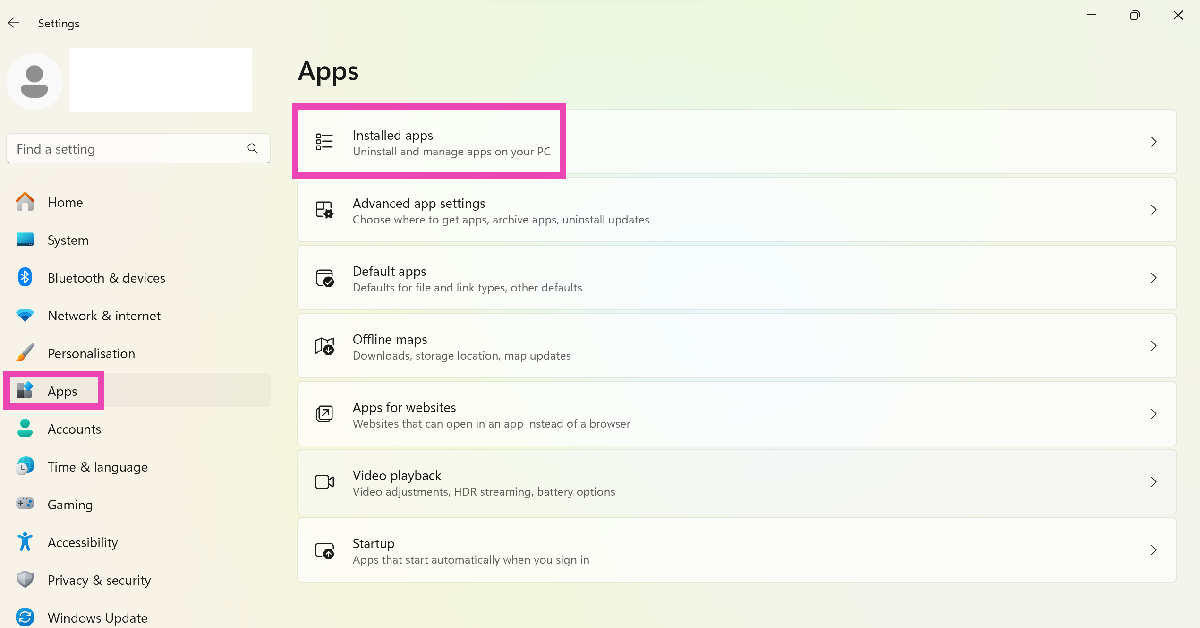
Step 3 – Hit the ellipses next to Microsoft Teams and select Advanced options.
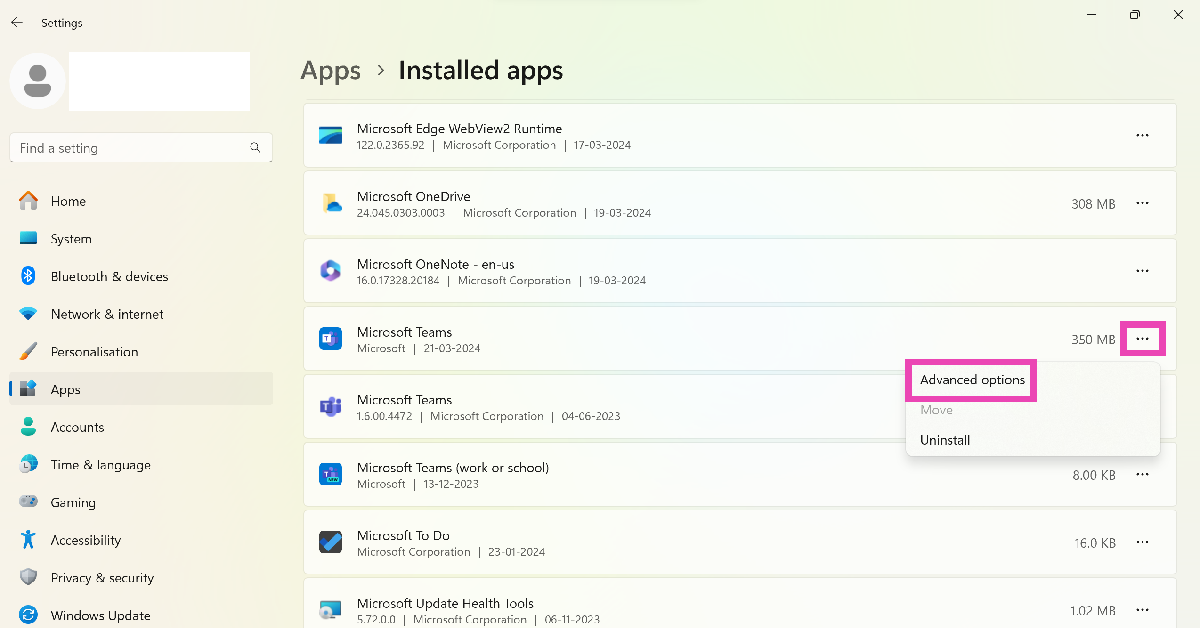
Step 4 – In the advanced menu under Reset there will be an option to Repair.
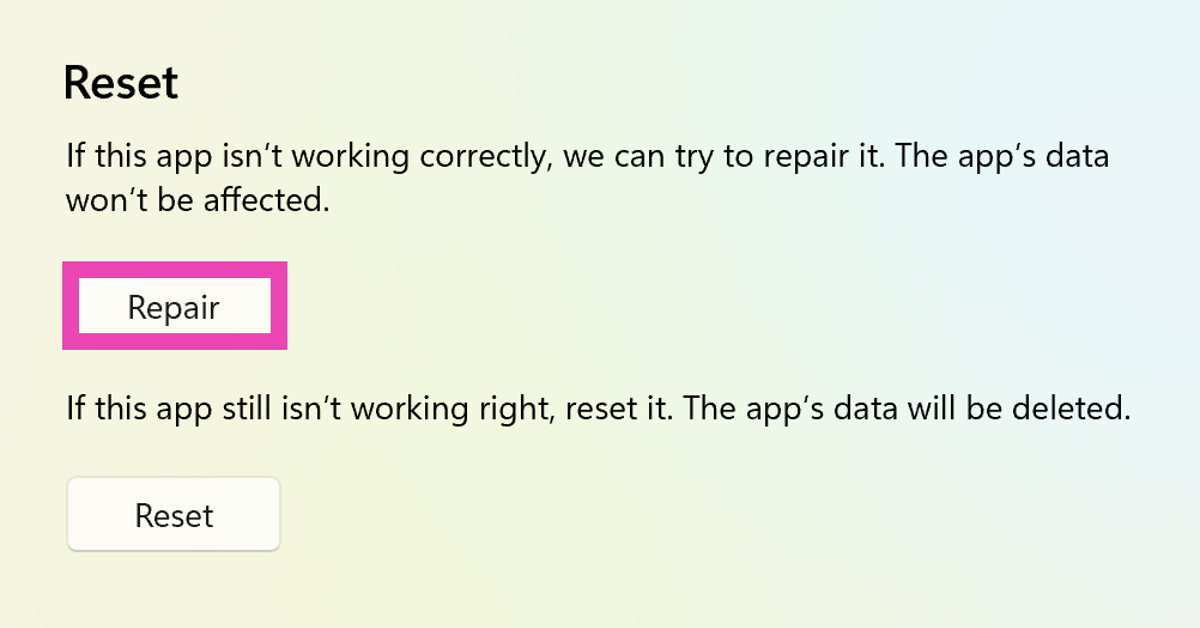
Step 5 – After the process is completed try running Teams once again.
Disable the VPN
If you’re using a VPN for your network, it can interfere with the Microsoft Teams software and cause an error while trying to sign in. If you don’t want to disable the VPN altogether, try changing the server location to another country. If that doesn’t work, pause the VPN and check if the issue has been fixed.
Set the correct time zone
Incorrect date and time settings can cause Microsoft Teams to freeze. Here’s how you can fix it.
Step 1: Press Windows + I to open settings.
Step 2: Switch to the Time & language tab and select Date & time.
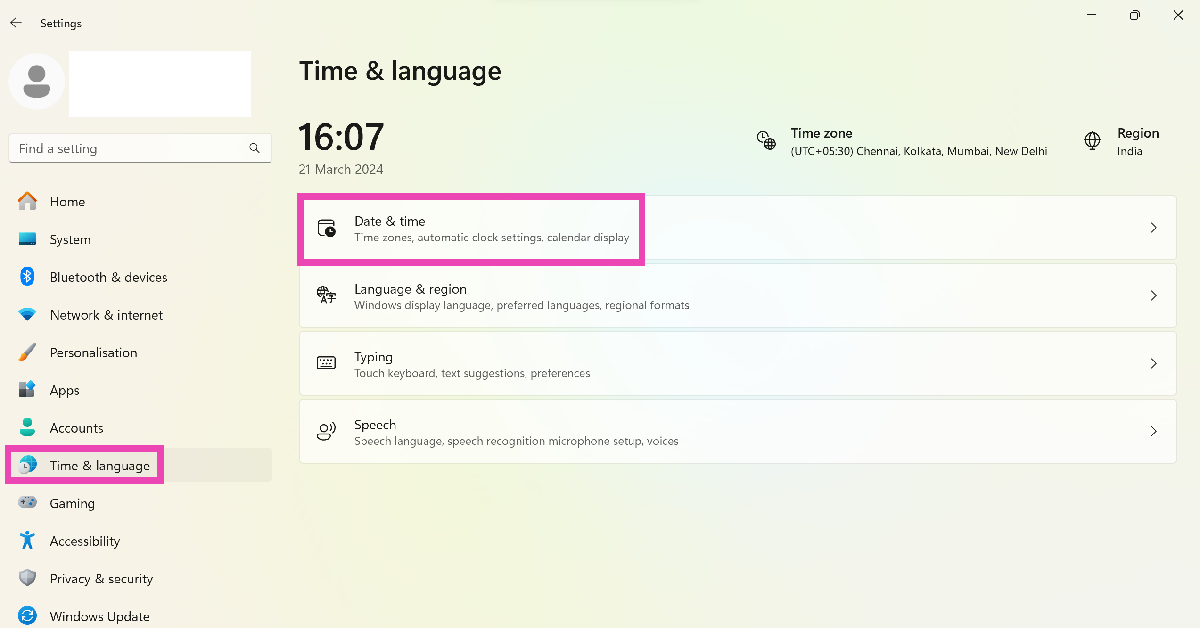
Step 3: Click on the dropdown menu next to Time zone and select the appropriate option.
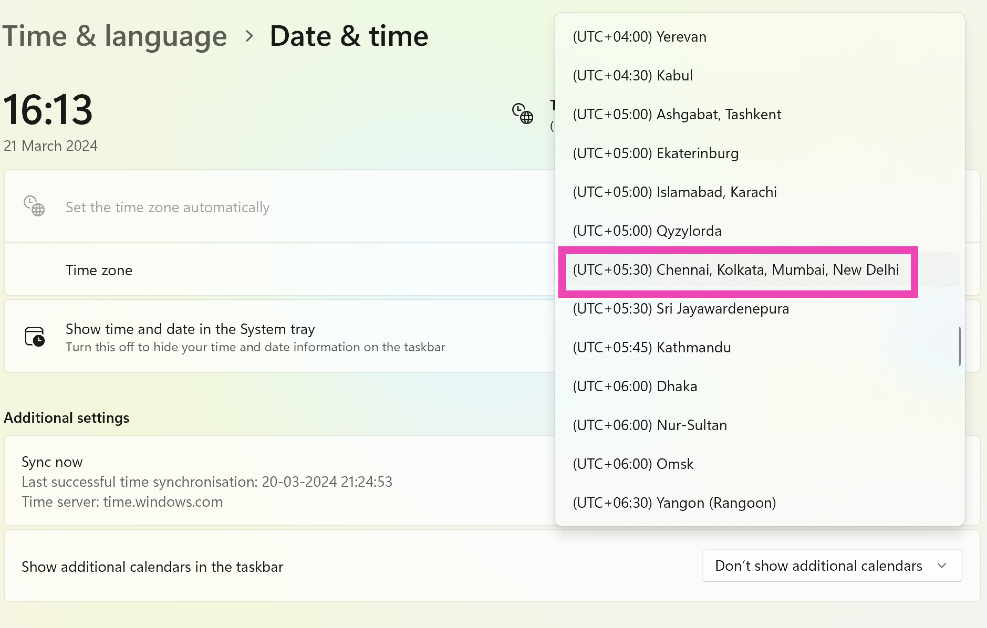
Clear the Credential Manager
Step 1: Go to Control Panel and select Credential Manager.
Step 2: Select your Microsoft account.
Step 3: Hit Remove.
Uninstall and reinstall Teams
If none of the steps works for you try reinstalling Microsoft Teams from scratch, that should resolve the login issue. If your app is outdated, try installing the updated version from Microsoft Store. Older versions of apps are more prone to bug-related issues. Developers are quick to fix these bugs in later updates. Once you install the updated app, the sign in error on Microsoft Teams will be fixed.
Frequently Asked Questions (FAQs)
How do I check if Microsoft Teams is down?
Go to DownDetector.in and search for Microsoft Teams. If you see a spike in user reports, it means that the app is currently facing a server outage.
How do I update the Microsoft Teams app on my PC?
Go to the Microsoft Store, search for Microsoft Teams, go to the app page, and hit ‘Update’.
How do I clear Microsoft Teams’ app cache on Windows?
Press Windows + R, enter %appdata%MicrosoftTeams, and delete all the files and folders.
Read Also: Pureit Revito Prime RO Review: Pure Drinking Water
Conclusion
These are the top 10 ways to fix the sign in error on Microsoft Teams. Facing trouble with the Android app for Teams? Make sure it is updated and try clearing its cache. If you’re facing any other issues with Teams, let us know in the comments!



