The Xbox app is a one-stop destination for all PC gaming enthusiasts to download the latest games using their PC Game Pass subscription. While the app works great for the most part, it is not uncommon for users to encounter certain issues from time to time. Luckily, there are some common fixes for all kinds of situations. In this article, we bring you 10 easy methods to fix the ‘Xbox app not downloading games’ issue on a Windows 10 or 11 PC.
Read Also: WhatsApp plans to enable sending of photos in their original quality: Report
In This Article
Check your internet connection
A faulty internet connection is one of the likely reasons why the Xbox app is not downloading games on your Windows 10 or 11 PC. Tap on the Wi-Fi icon on the bottom right corner of the toolbar and see if you are currently connected to a network. Also, check the status of the connection for ‘internet access’. You can also try loading a webpage on Chrome to check whether the internet connection is functional. Run a speed test to further check the strength of the connection.
Check if your PC Game Pass subscription has expired
An active PC Game Pass subscription is necessary to download games using the Xbox app. Usually, the subscription is auto-renewed every month, but a lack of funds or other bank account-related issues may have prevented Microsoft from renewing your subscription. To rectify this issue and subscribe to the PC Game Pass, go to your Microsoft account page and select ‘Payment Options’ under ‘Payment and billing’.
Use Windows Troubleshoot
Here’s how you can use the Windows troubleshooter to fix common app issues.
Step 1: Go to Settings and select Update & Security.

Step 2: Select ‘Troubleshoot’ on the side menu.
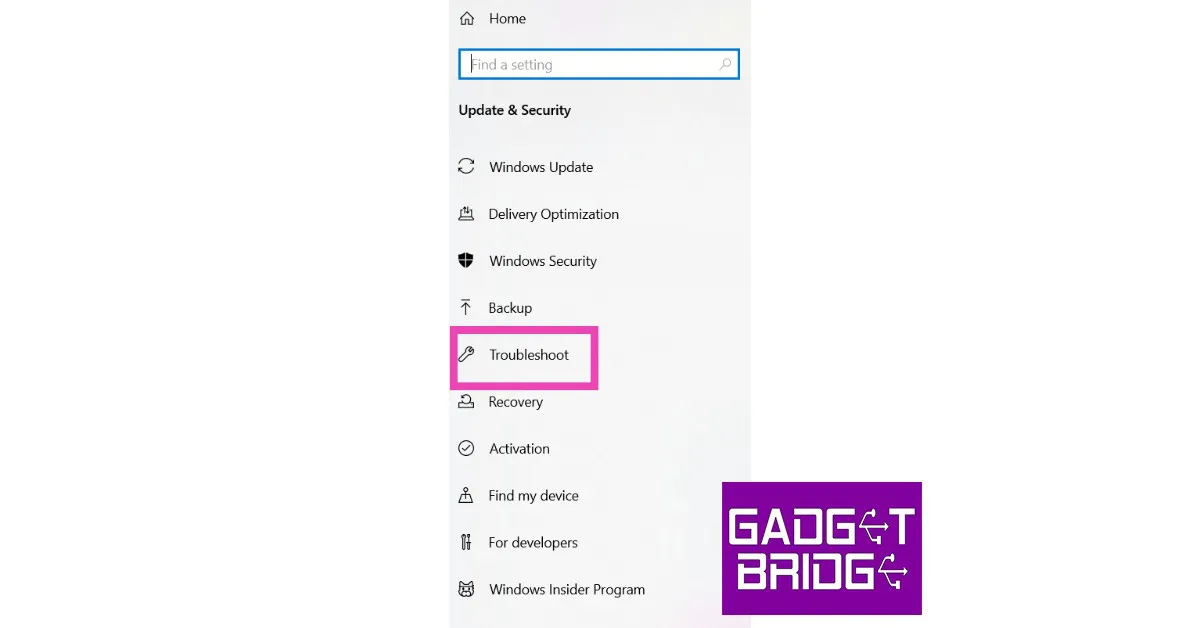
Step 3: Click on ‘Additional Troubleshooters’ and select Windows Store apps.

Sign out and Sign back in
One of the most common fixes to fix any malfunctioning app is signing out of it and then signing back in. This will fix any temporary issue with your account. To sign out of the Xbox app, click the profile icon at the top left corner of the screen and select ‘Sign out’. Close the app and launch it again. Sign in using the appropriate credentials.
Check your PC’s storage space
The Xbox will not download any game on your PC if it is running at full storage capacity. Use the file explorer to check the capacity of each drive. You can also change the download location to a drive that has free storage space. To do this simply open the Xbox app and go to Settings>General and change the destination folder under game install options.
Check if Xbox servers are down

The Xbox app may be refusing to download a game due to an issue with its servers. To check if the Xbox servers are running, go to the Xbox status page. If the servers are down, you will have to wait until they are back up and running. If there is nothing wrong with the servers, try other fixes on this list.
Repair and Reset the Xbox app

‘Repairing’ the Xbox app takes care of the minor issues within the app that may be keeping it from functioning properly. You can also try resetting the app, which will clear all app data and log you out of the app. You will need to log in again to continue using the app. To repair and reset the Xbox app, go to Settings>Apps>Microsoft Store>Advanced Options.
Check your PC’s date and time
If the date and time on your PC are off, it can render several internet-related apps unusable. This includes WhatsApp, certain web browsers, and even the Xbox app. Make sure your PC is displaying the correct date and time. Go to Settings>Time & language>Date & time and select your region’s time zone.
Update the Xbox app
It is possible that an unexpected bug is keeping you from downloading games using the Xbox app. Usually, these bugs are fixed with a quick update from the developer. To update the Xbox app, simply open its page on the Microsoft Store and select ‘Update’.
Contact Xbox Support
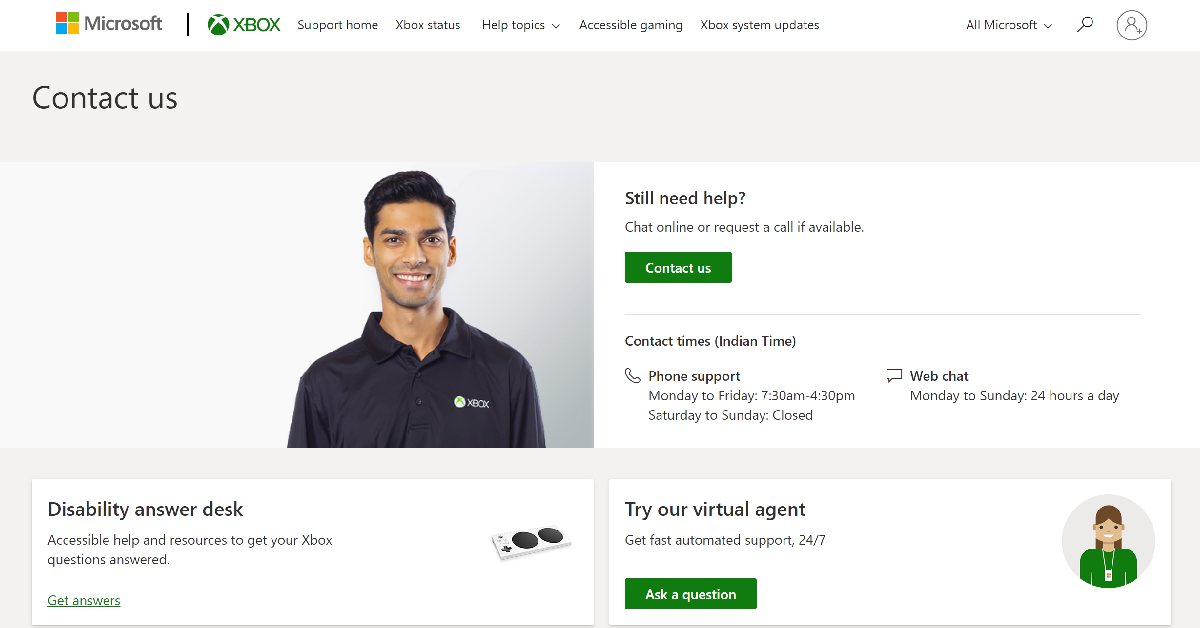
If the fixes mentioned above did not work out for you, try contacting Xbox support. Go to the Xbox Support Page, sign into your account, and select Contact Us. You can choose to call the support staff or have a chat over the Internet.
Frequently Asked Questions (FAQs)
How do I fix the Xbox app if it’s not downloading games?
If your Xbox is not downloading games, make sure your Game Pass subscription has not expired. Additionally, check your internet connection and run Windows troubleshooter for the Xbox app.
Where can I download the Xbox app for my Windows PC?
Windows users can download the Xbox app from the Microsoft Store.
How do I repair the Xbox app on my PC?
To repair and reset the Xbox app, go to Settings>Apps>Microsoft Store>Advanced Options.
Read Also: BharOS indigenous mobile operating system developed by IIT Madras announced
Conclusion
These are the 10 easy methods to fix the ‘Xbox app not downloading games’ issue on a Windows 10 and 11 PC. If you’ve tried all these fixes and still are unable to download a game from the Xbox app, try uninstalling and reinstalling the app. Additionally, you can also try restarting your PC to fix any background glitches. If you found this article helpful, let us know in the comments!



