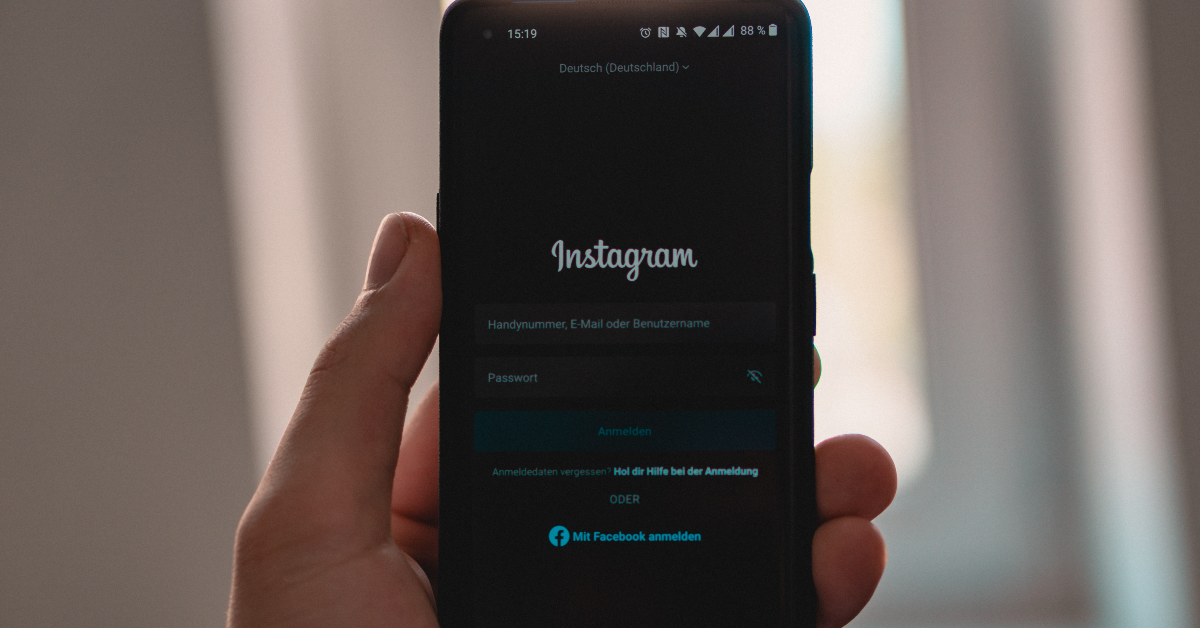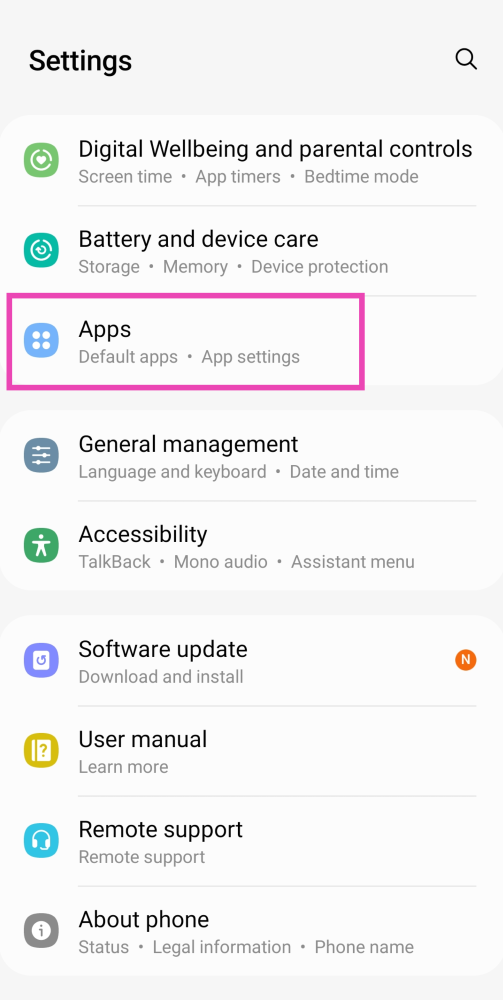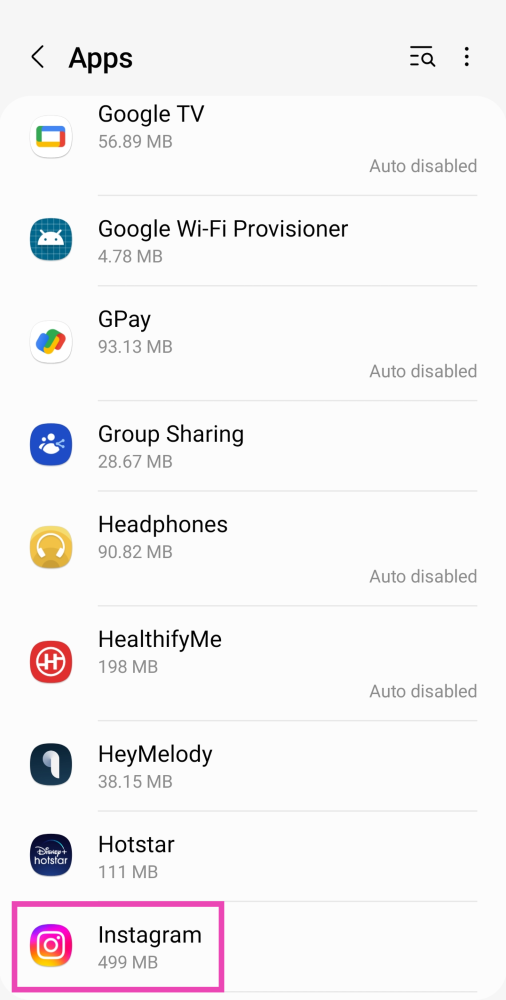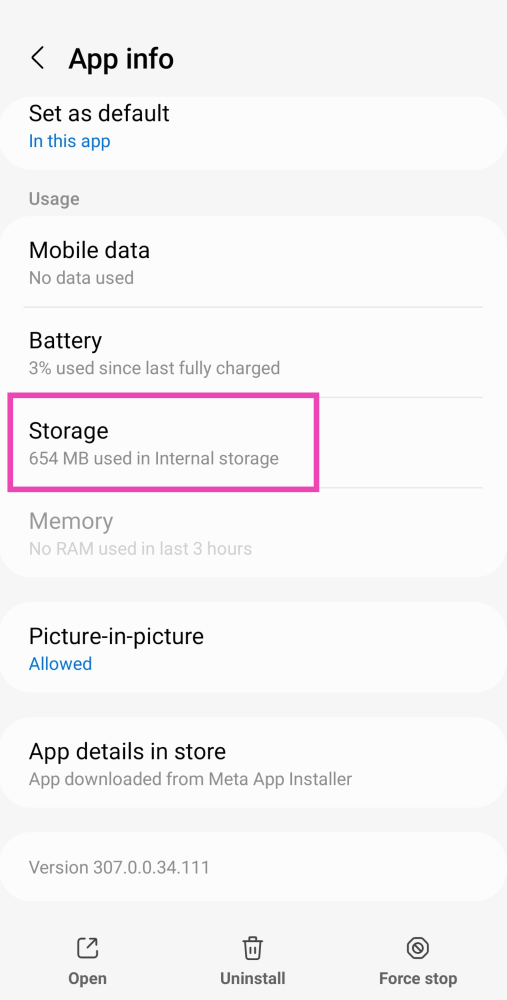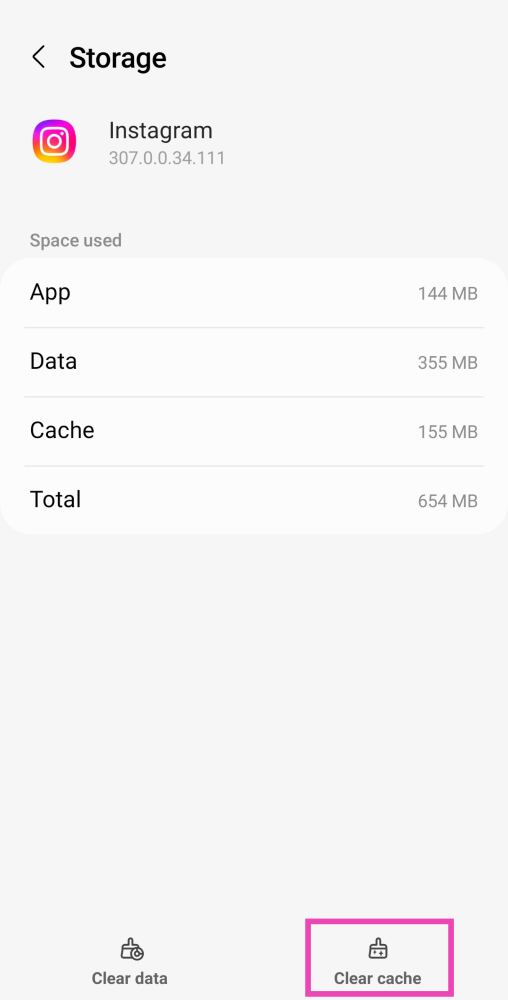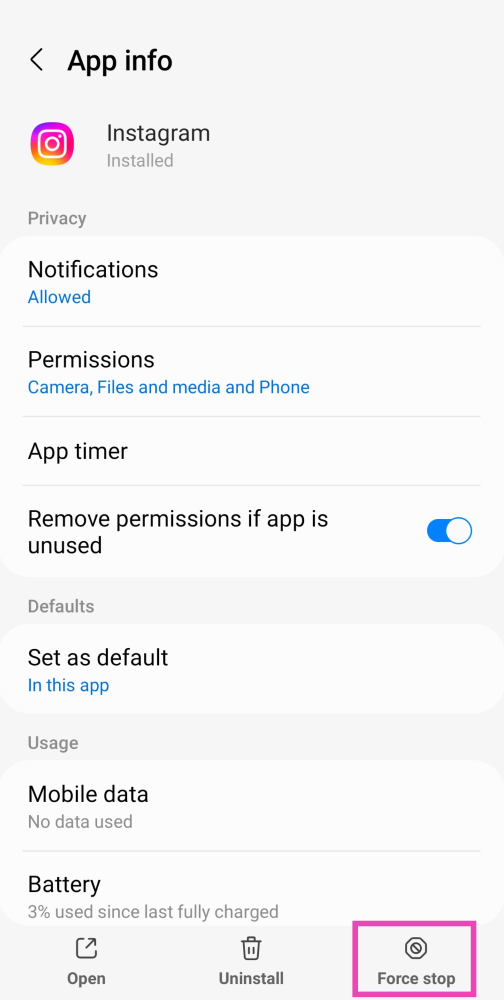Instagram, owned by Facebook, is one of the leading social media platforms in the world. With millions of users, the developers try their best to keep it up to date. The reason why it has become so successful over the years is that it adapts and overcomes trends. The introduction of Reels in 2020 has paid off massively. Reels have completely changed how we consume and interact with media. The seamless integration of Reels into the Instagram app is also very clever. However, sometimes users report strange audio issues with Reels. In this article, we bring you the top 7 fixes to the ‘Audio not working on Instagram Reels and Stories’ issue.
Read Also: How to fix the bad signal strength of Android and iPhones
In This Article
Restart your device to hear audio on Instagram Reels
It is possible that a bug may have been triggered due to some action that you took on your device or even a background app. No need to fret, as you can just restart your phone to fix it. Restarting will give the UI and application a fresh start, eliminating the cause or reason for the bug. Also before restarting make sure your ringer is on. Just play any video and press the volume-up key to see if it changes anything.
Hit the unmute icon to hear audio on Instagram Reels
Instagram Reels and Stories are muted by default. To turn the audio on, simply hit the speaker icon at the bottom right corner of the Reel. If you are viewing the Reel in full screen, simply tap anywhere on the screen. While viewing Stories, press the Volume Up key to unmute them.
Unmute your phone to hear audio on Instagram Reels
It is possible that your phone is on mute. Simply hit the Volume Up key to unmute it. You can also swipe down from the status bar and unmute your phone from the Quick Settings Menu. Look for the speaker icon and tap on it.
Update Instagram
There might be bugs in the current version of Instagram you are using. These glitches often are reported by many users and the company rolls out updates as soon as possible to fix them. Head to the respective stores of whichever OS you are using and see if there are any pending updates left. If you find an update tab in front of the application on either Google Playstore or Apple Appstore press it to start the update.
Clear cache and data
The cache is a small piece of information that any smart device stores to quickly access when needed like the opening of an application or the process of opening a tab you frequently open. Due to this small piece of information, the system is able to give you a much faster and smoother response. Though the clearing cache option is not available on iOS, here is how you can do it on Android.
Step 1: Go to Settings and select Apps.
Step 2: Select Instagram.
Step 3: Tap on Storage.
Step 4: Select Clear cache.
Force Stop the Instagram app
If you are making changes and the app is still running in the background the changes won’t apply right away. Sometimes restarting the app works as well to fix the ‘no audio on Instagram reels’ issue. Try the following steps.
Step 1: Go to Settings and select Apps.
Step 2: Select Instagram.
Step 3: Hit Force Stop at the bottom of the screen.
Reinstall Instagram
Sometimes, removing and reinstalling the Instagram app from your device can flush annoying bugs and resolve any issues you may be facing on the platform. To uninstall Instagram from your smartphone, simply long-press its icon on the app drawer and hit ‘Uninstall’. Go to the Google Play Store or App Store and reinstall the app.
Bonus Tip: Check your internet connection
Make sure that the internet connection you are connected with is proper and fast. To test that head to fast.com. Another thing to check is that you have enough storage left on your smartphone. Whenever any multimedia is consumed or an application is updated, it slightly increases the application size, no space left on board can also result in the malfunctioning of the application.
Frequently Asked Questions (FAQs)
How do I turn on the audio on Instagram Reels and Stories?
Tap anywhere on the screen to turn on the sound on Instagram Reels. If you’re watching Stories, simply press the Volume Up button to unmute them.
Why isn’t sound working on the Instagram app?
If you can’t hear any sound on Instagram Reels, Stories, or videos, make sure your app is updated. Give your phone a quick restart to resolve any background issues. Usually, this problem arises due to unexpected bugs in the app.
How do I clear Instagram’s cache?
To clear Instagram’s cache, go to Settings>Apps>Instagram>Storage>Clear Cache. Clearing the cache for Instagram does not log you out of the app or delete your drafts.
Read Also: Top 5 ways to fix if you are unable to download apps
Conclusion
These are the top 7 ways to fix the ‘audio not working on Instagram Reels and Stories’ issue on your smartphone. If none of these fixes worked for you, check if other apps are able to play sound on your device. If they aren’t the issue likely lies with your phone’s hardware.