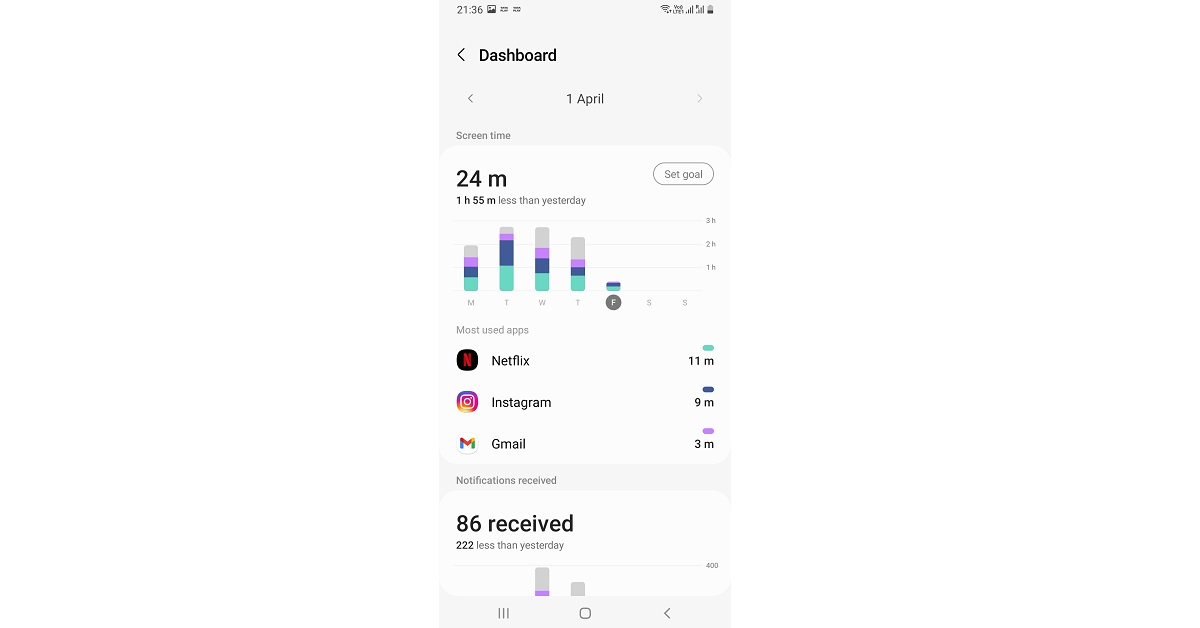In case you’re concerned about your increasing screen time and are wondering how to check your screen time on Android, then let us assure you that you’ve come to the right place. The latest Android devices that support operating systems from Android 10 and above come with a brilliant built-in function known as Digital Wellbeing, which we are sure you must not have been aware of. You can find it in your Settings app enlisted with the option of parental controls.
It is this Digital Wellbeing feature that provides you with detailed information about your daily and weekly smartphone usage, including your overall screen time and that on each app. Not only that, but it also contains tools for setting up goals, app timers and parental control that one can use to monitor and limit their or their child’s screen time and thus, improve their digital well being. Below are the steps demonstrated pictorially on how to check your screen time on Android through the Digital Wellbeing interface.
Read also: AMOLED Display: Everything You Need To Know About It
In This Article
Check Screen Time on your Android phone using Digital Wellbeing
Step 1: From your Android device, go to Settings > Digital Wellbeing and parental controls.
Step 2: Once within the Digital Wellbeing window, you’ll be able to see right away the top 3 apps that you use each day and for how long.
Step 3: You can tap on the chart to enter the Digital Wellbeing dashboard, which displays detailed metrics about your total and app-wise screen time, the number of notifications received both in total and app-wise and the number of times you unlocked your smartphone each day.
Use YourHour app
YourHour is one of our favourite apps to track the time spent using the phone. One of the better features of this app is the floating timer, which appears on your phone’s home page and also over the apps you use, letting you know the time you’ve spent on your phone. This timer is colour-coded, which means it goes from green to red as you cross the stipulated time limit. YourHour also gives you a detailed breakdown of the time spent on each app and generates periodic reports with insights about your smartphone usage.
Frequently Asked Questions (FAQs)
How do I find my screen time on my Android device?
Go to Settings>Digital Wellbeing to find the time you’ve spent using your phone on the current day. You will also be able to see the time you’ve spent on individual apps.
How do I find the screen time on Android without using Digital Wellbeing features?
Apps like YourHour and StayFree give you detailed metrics about the time you spend on your phone. You can get periodic reports that contain insights about how often you use your phone.
How do I get a live screen time timer on my phone?
To get a live timer for screen time, download and install the YourHour app on your phone.
Read also: Samsung Galaxy S22 Review: The Ultimate Quality Smartphone of 2022
Conclusion
This is how you can find the screen time on Android. Using Digital Wellbeing, you can further click on any particular app to see complete app-wise usage data for that application, both on a daily and weekly basis. All this information is available for the current day as well as the previous days’ usage so you can check your screen time stats for any day that has gone by. Moreover, you can limit how much time you spend on each app per day and use more of Digital Wellbeing’s tools and services to improve your digital well-being.
For the latest gadget and tech news, and gadget reviews, follow us on Twitter, Facebook and Instagram. For newest tech & gadget videos subscribe to our YouTube Channel. You can also stay up to date using the Gadget Bridge Android App. You can find the latest car and bike news here.