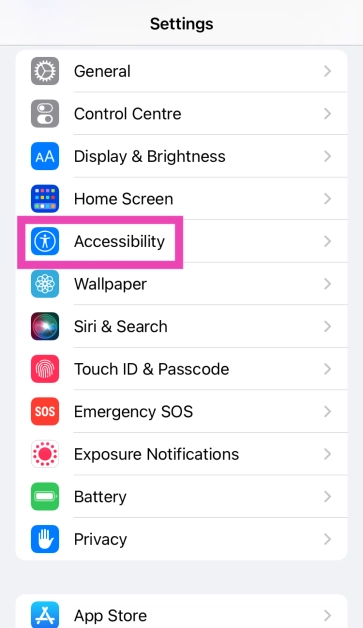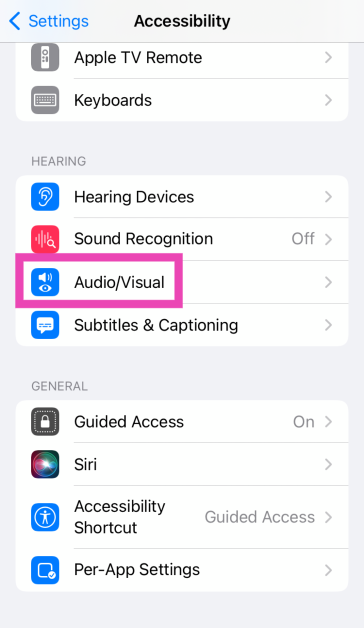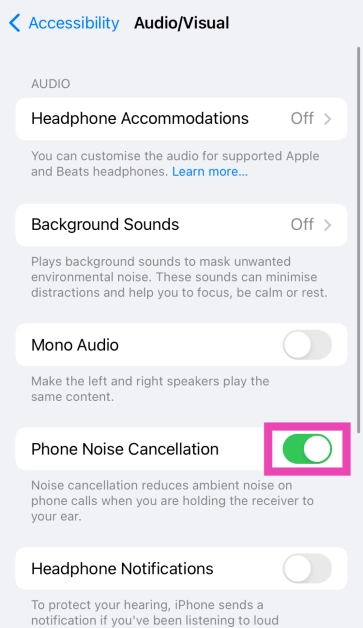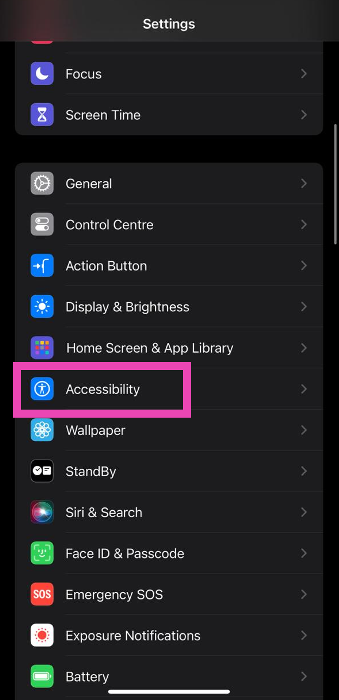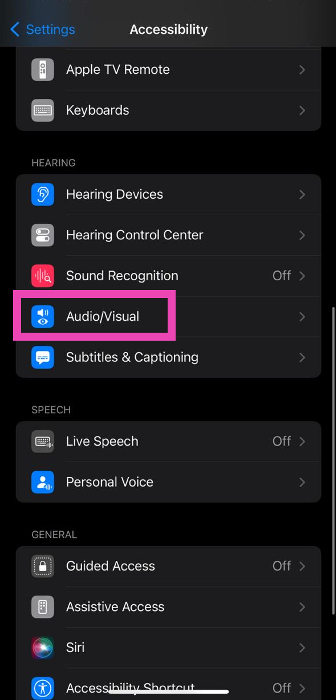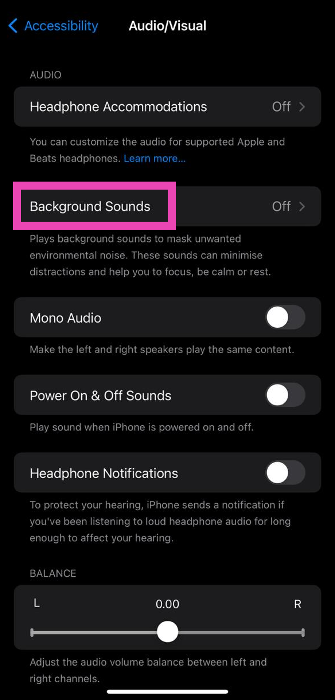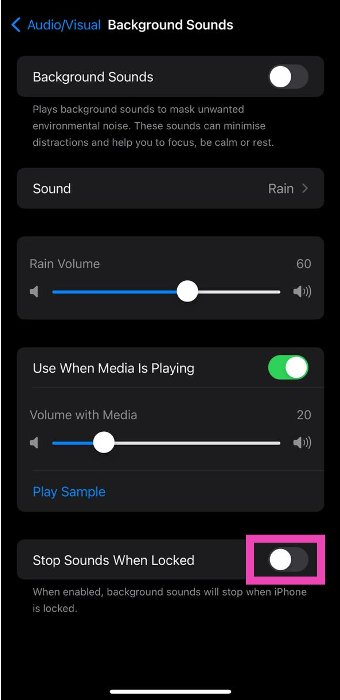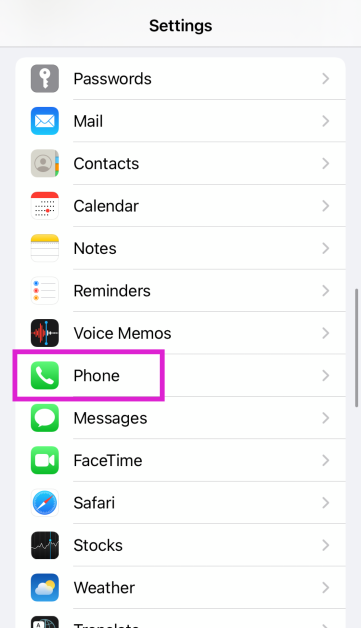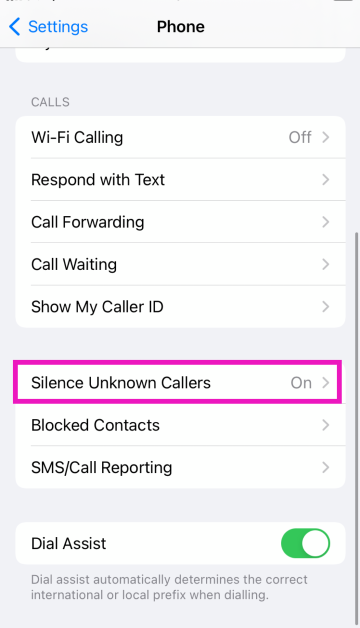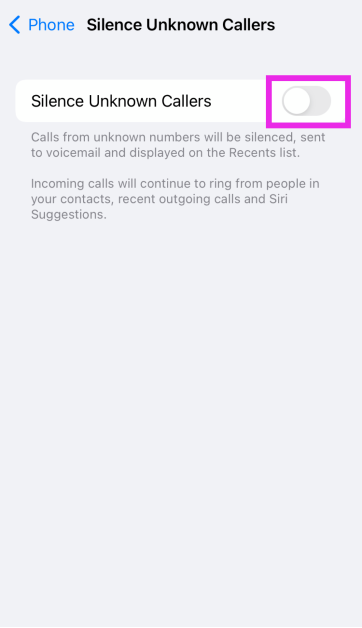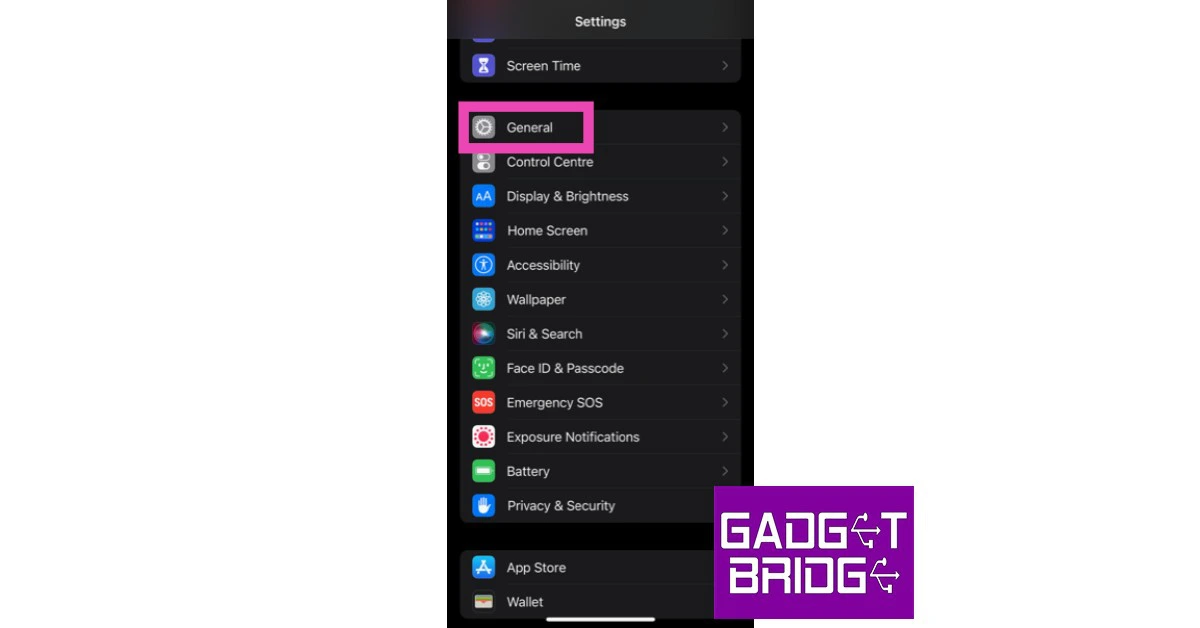There’s nothing more annoying than missing an important call because WhatsApp didn’t send you a ringing alert. This is one of the more common issues that people face with WhatsApp, and there isn’t one final fix for it. It can arise due to several network or app-related issues. Sometimes, it may be your iPhone’s accessibility settings that are at fault. Luckily, there are a few fixes that will take care of this situation. In this article, we bring you 12 easy ways to fix the ‘WhatsApp call not ringing when iPhone is locked’ issue.
Read Also: How to easily create a custom Apple Watch Face?
In This Article
Turn off Do Not Disturb
When enabled, Do Not Disturb prevents calls, texts, or notifications from delivering to your iPhone. This includes any calls you receive on WhatsApp. If the WhatsApp calls aren’t ringing on your iPhone, it may be because you accidentally enabled DND from the Control Centre or turned it on earlier and forgot to turn it off. Here’s how you can disable Do Not Disturb on your iPhone.
Step 1: Scroll down the status bar to access the Control Centre.
Step 2: Tap on ‘Focus’ and disable DND.
Check if WhatsApp notifications are turned on
You may have disabled WhatsApp’s notifications and forgotten to turn them on. Here’s how you can enable the instant messenger’s notifications on your iPhone.
Step 1: Go to Settings, scroll down and select WhatsApp.
Step 2: Tap on Notifications.
Step 3: Ensure the toggle bar for Allow Notifications is turned on.
Step 4: Ensure that the lock screen, notification centre, and banner alerts are turned on. Additionally, make sure that the toggle bar for Sounds is turned on as well.
Reset Notification Settings
If turning on notifications didn’t work, you can try resetting them instead. Here’s how.
Step 1: Go to Settings, scroll down and select WhatsApp.
Step 2: Tap on Notifications.
Step 3: Select WhatsApp Notification Settings.
Step 4: Tap on Reset Notification Settings.
Step 5: Confirm your selection in the popup box.
Turn on Background App Refresh
To make sure WhatsApp is running on your iPhone at all times, make sure that Background App Refresh is turned on. If it isn’t turned on, WhatsApp will not refresh when it is minimised, leading to missed messages and calls. You will only be able to catch up on the messages and calls when you launch the app. Go to Settings>General>Background App Refresh and turn it on. Also, make sure that the toggle bar for WhatsApp is switched on.
Turn off Silent Mode
If your iPhone is in silent mode, it will not make a ringing sound every time you receive a call. To disable silent mode, switch the ringer key on the top-left side of your iPhone. If you can see the orange colour on the switch, it means your iPhone is in silent mode. Flick it the other way to switch to a Loud profile.
Turn off Noise Cancellation
Step 1: Go to Settings and select Accessibility.
Step 2: Scroll down and tap on Audio/Visual.
Step 3: Turn off the toggle switch for Phone Noise Cancellation.
Turn off Low Power Mode
Once your iPhone goes into Low Power Mode, it cuts down on power consumption by sticking to its essential functions. You may not receive WhatsApp notifications once your iPhone switches to Low Power Mode. To turn it off, go to Settings>Battery and switch off the toggle bar for Low Power Mode.
Enable Background Sounds
Step 1: Go to Settings and select Accessibility.
Step 2: Select Audio/Visual.
Step 3: Tap on Background Sounds.
Step 4: Turn off the toggle switch for Stop Sounds When Locked.
Turn off Silence Unknown Callers
Step 1: Go to Settings and select Phone.
Step 2: Scroll down and tap on Silence Unknown Callers.
Step 3: Turn off the toggle switch.
Update WhatsApp
If the issue is bug-related, WhatsApp may have patched it with an update. In order to update WhatsApp, go to the app store and search for WhatsApp. From the app page, select ‘Update’. Whenever any bug pops up on the app, the developers quickly fix it with an update. This is why it is essential to keep your apps updated at all times.
Update iOS
An older version of iOS may have a software bug that’s keeping certain apps from pushing their notifications. These bugs are quickly resolved by a software update. If your iPhone is running an older version of iOS, go to Settings>General>Software Update to install the latest version.
Reset Network Settings
It is possible that the issue lies with your iPhone’s network reception and not the WhatsApp app itself. To fix this, reset the network settings on your phone. Here’s how.
Step 1: Go to Settings and select General.
Step 2: Scroll down and select Transfer or reset iPhone.
Step 3: Select Reset followed by Reset Network Settings.
Frequently Asked Questions (FAQs)
Why can’t I view WhatsApp calls on my iPhone?
A faulty internet connection is the most likely reason behind your iPhone not notifying you of WhatsApp calls. You may also have accidentally turned on the silent mode or DND on your iPhone.
How do I fix the ‘WhatsApp calls not ringing’ issue on my iPhone?
Check if there’s a pending update for WhatsApp and install it on your phone. Also make sure that Background App Refresh is turned on for WhatsApp.
If I mute someone on WhatsApp does it mute their calls as well?
No, muting someone on WhatsApp does not mute their calls.
Read Also: OnePlus Buds Pro 2 to work with Android 13’s spatial audio feature
Conclusion
These are the top 12 ways to fix the ‘WhatsApp calls not ringing when iPhone is locked’ issue. If none of these methods worked for you, you can try performing a factory settings reset on your iPhone as a last-ditch effort. Before resetting the iPhone to factory settings, make sure you’ve backed up all your data as it will be erased in the process. If you found this article helpful, let us know in the comments!