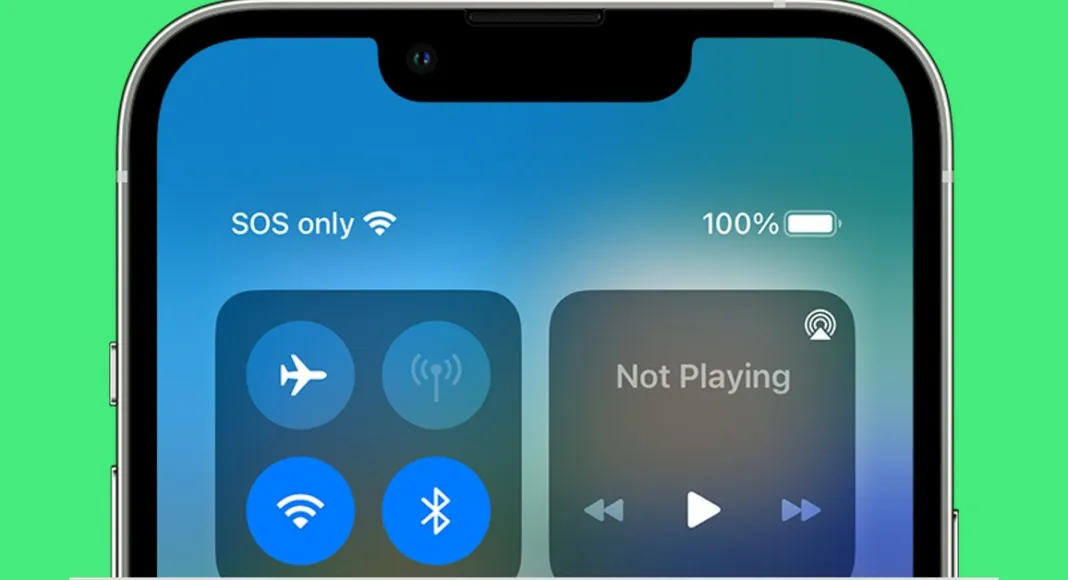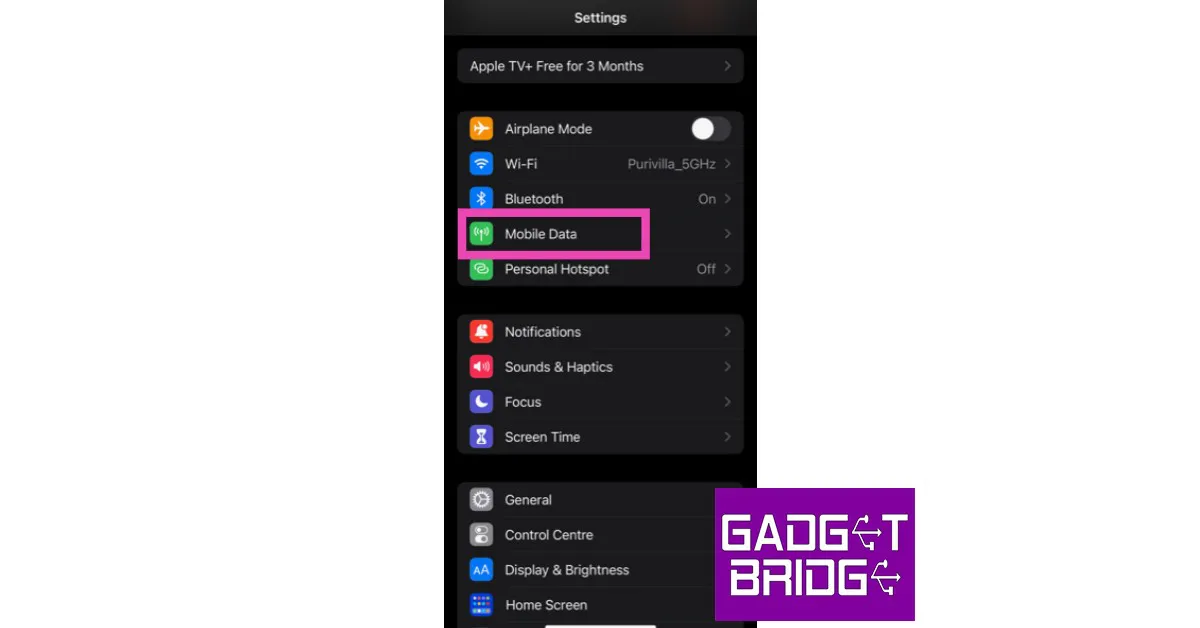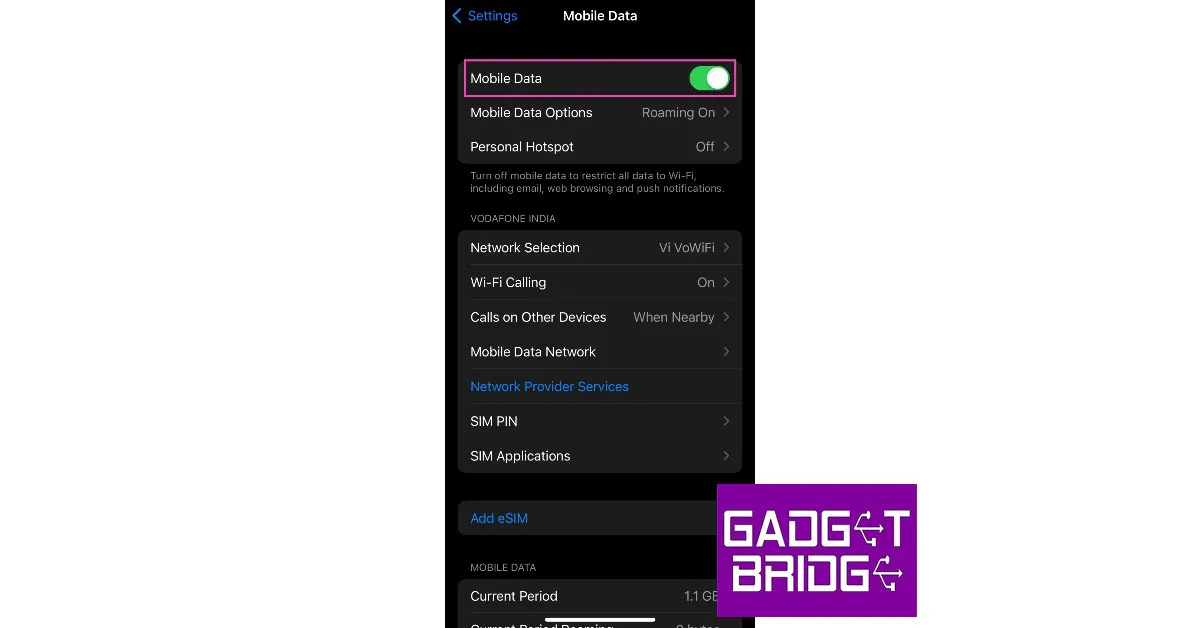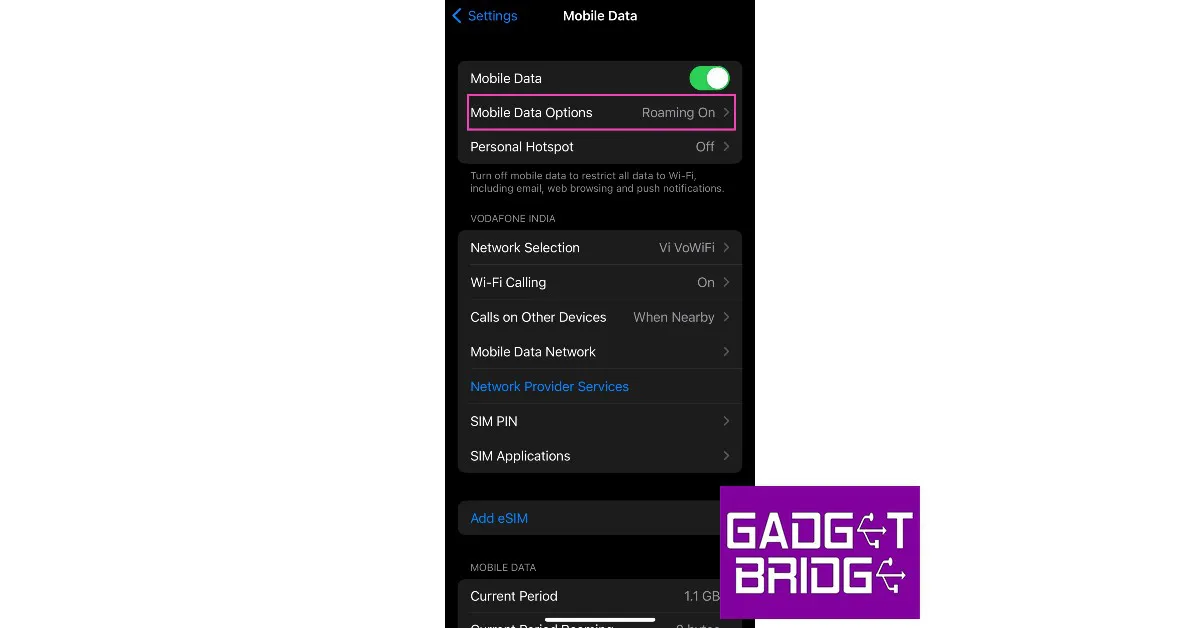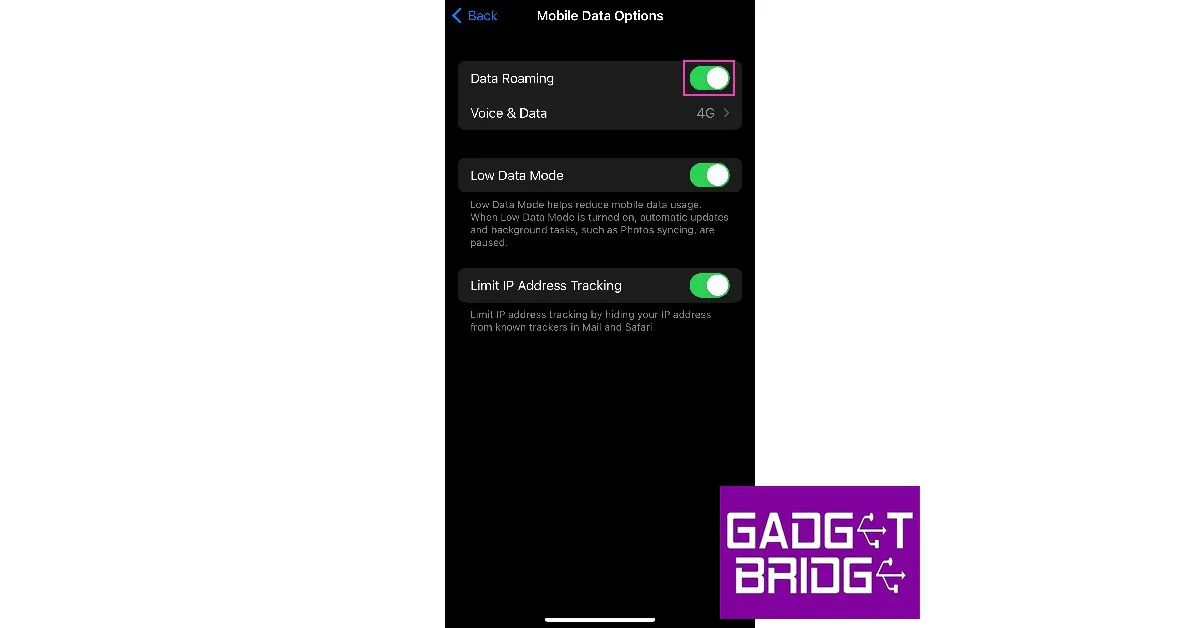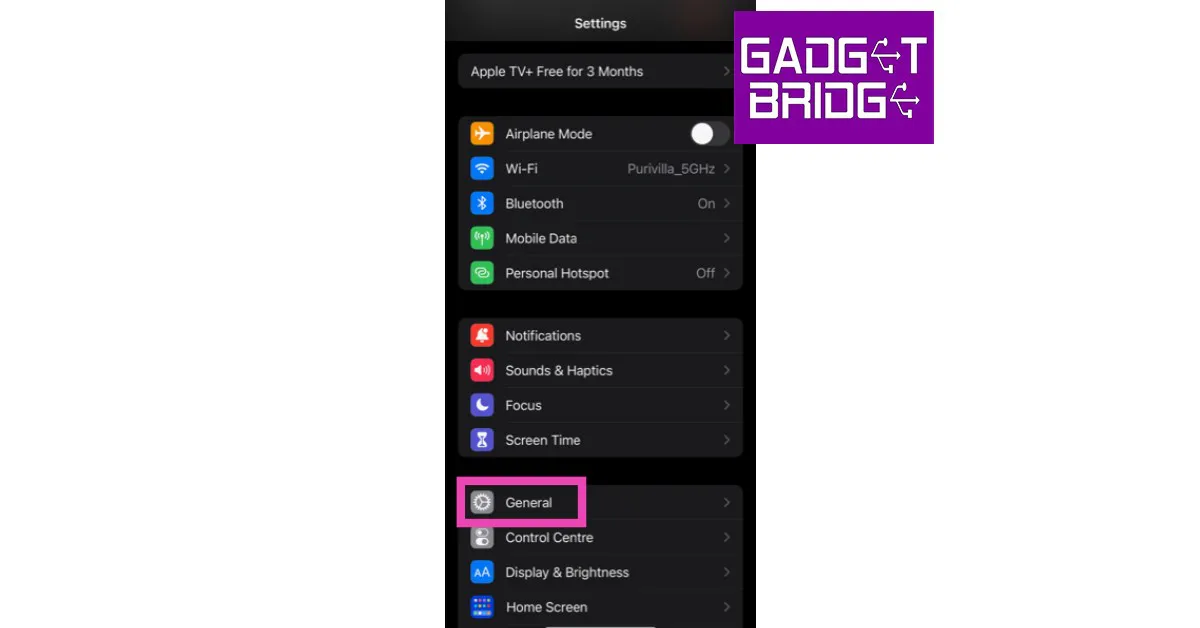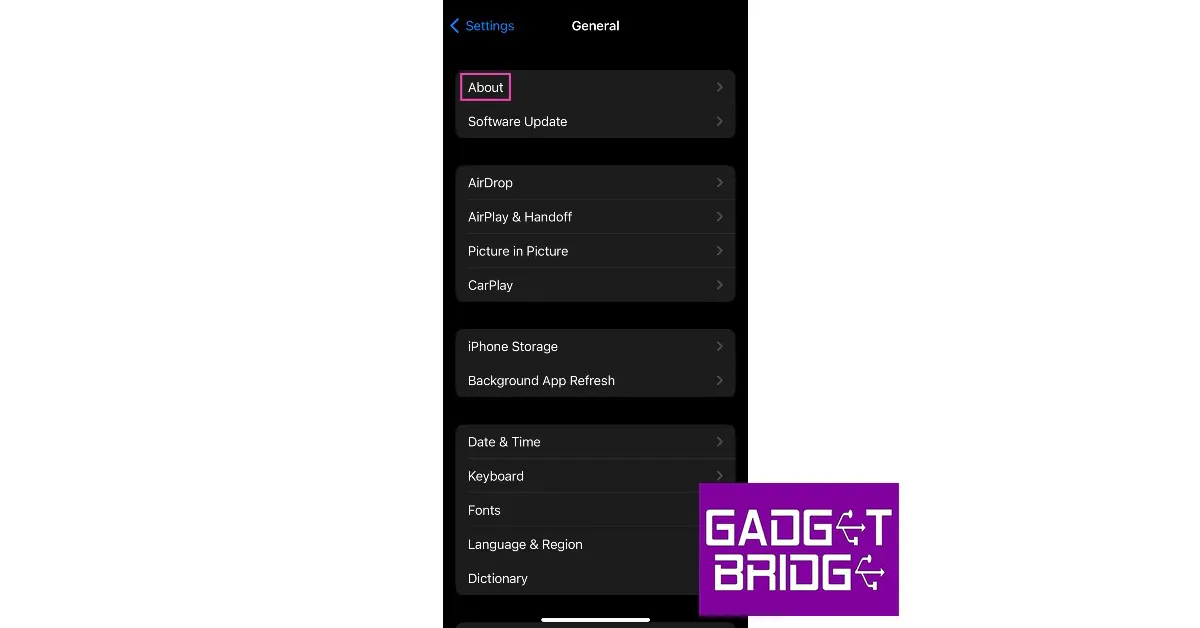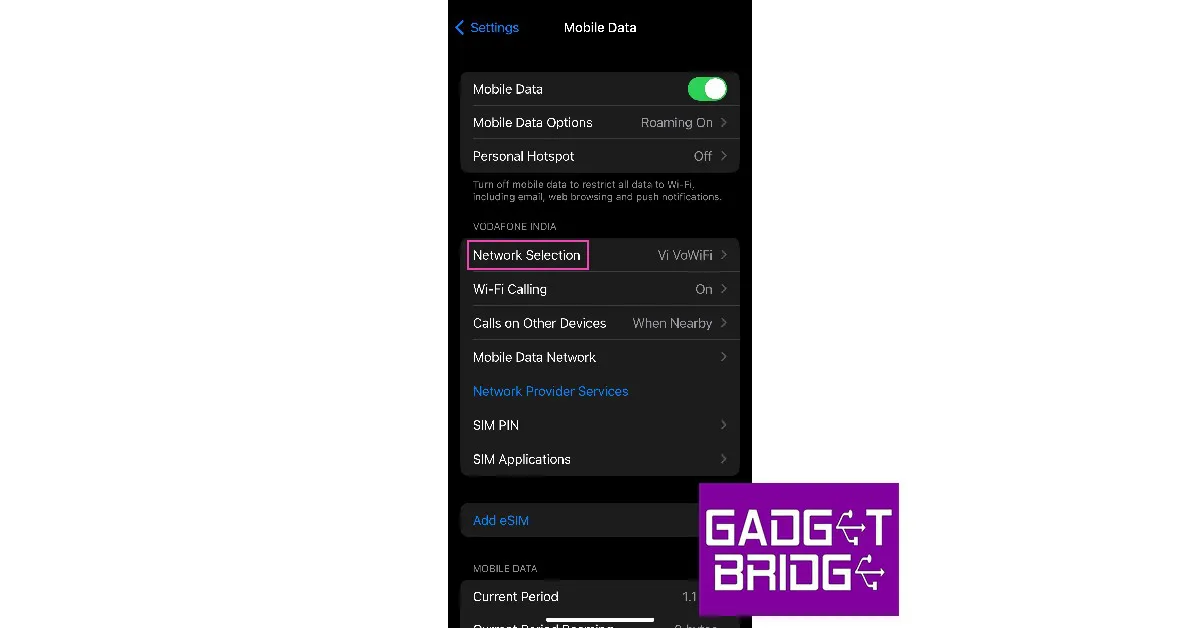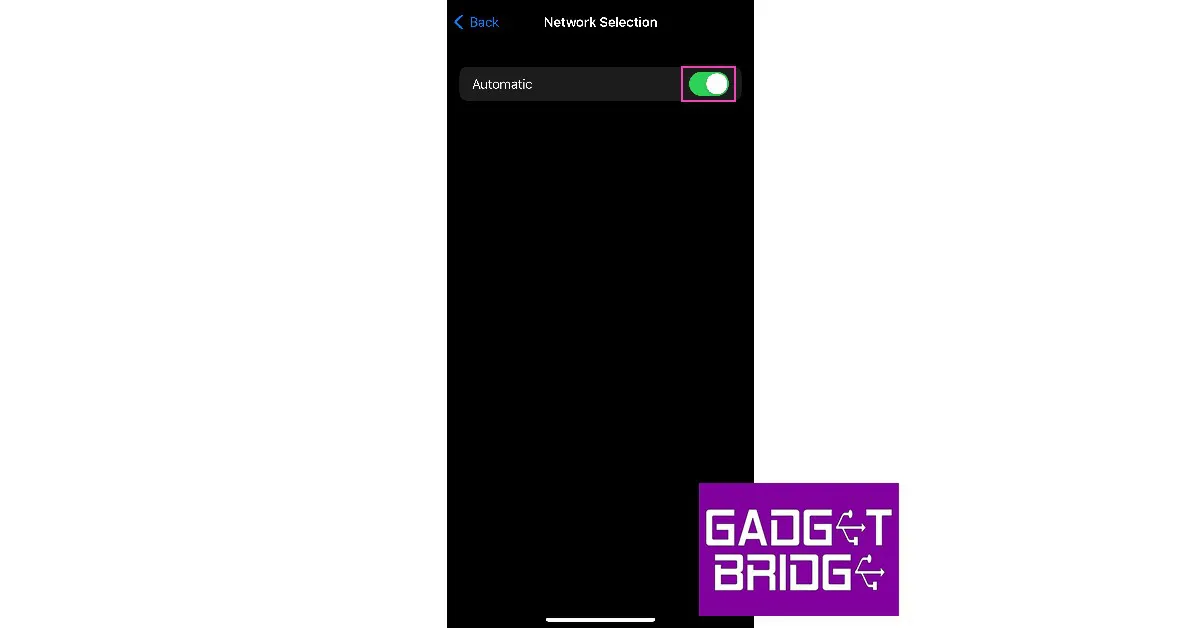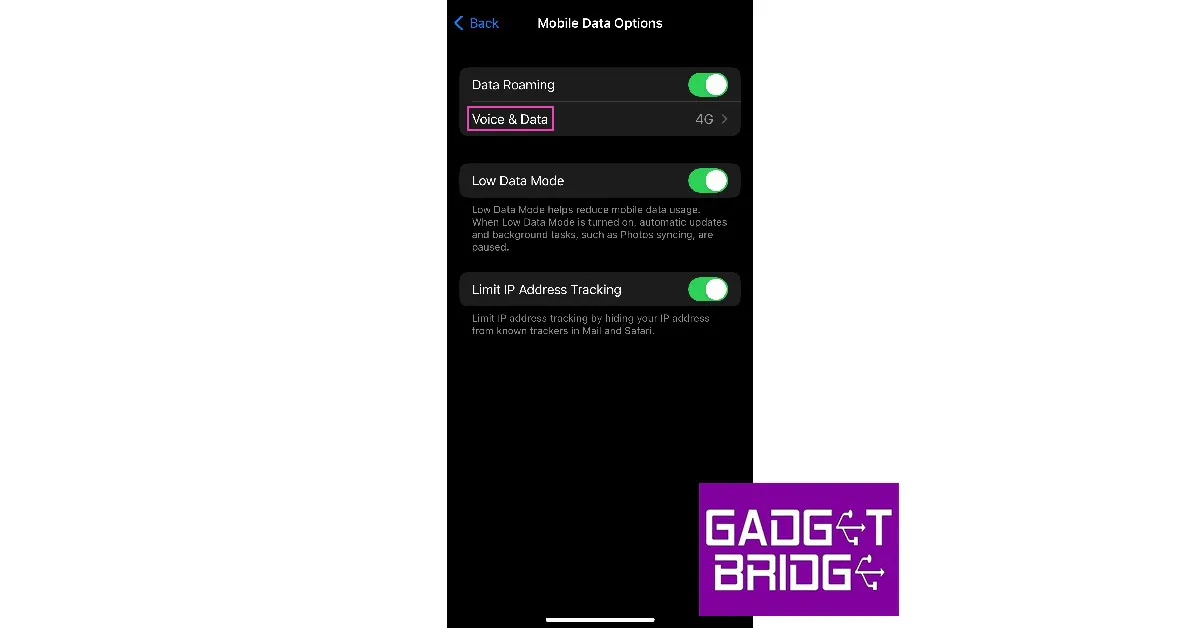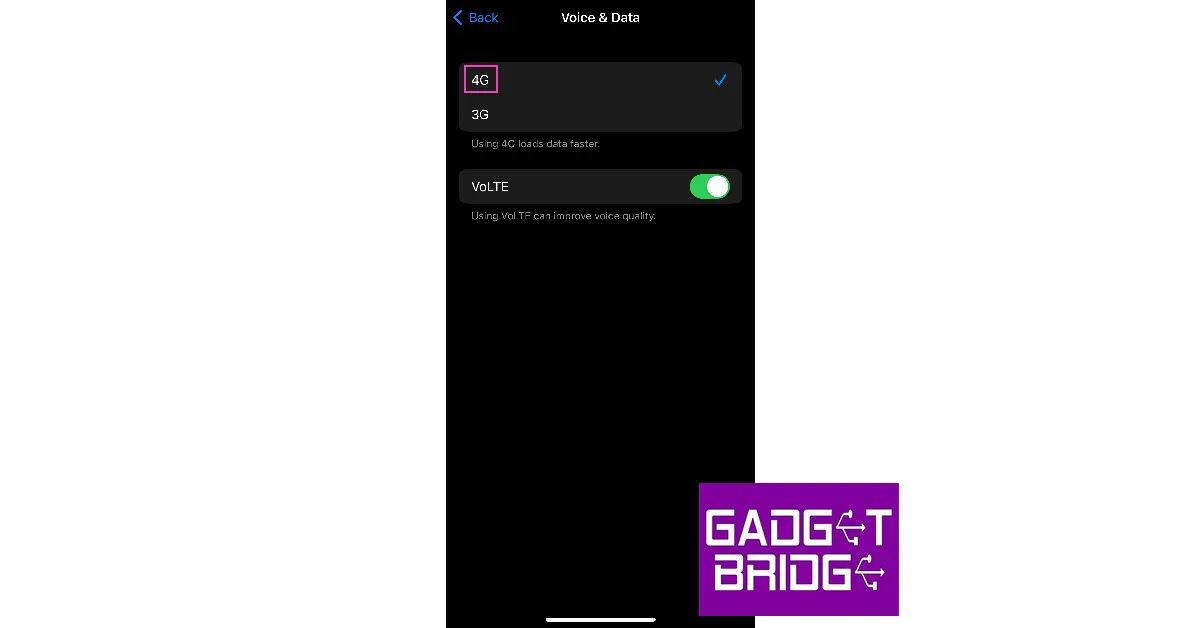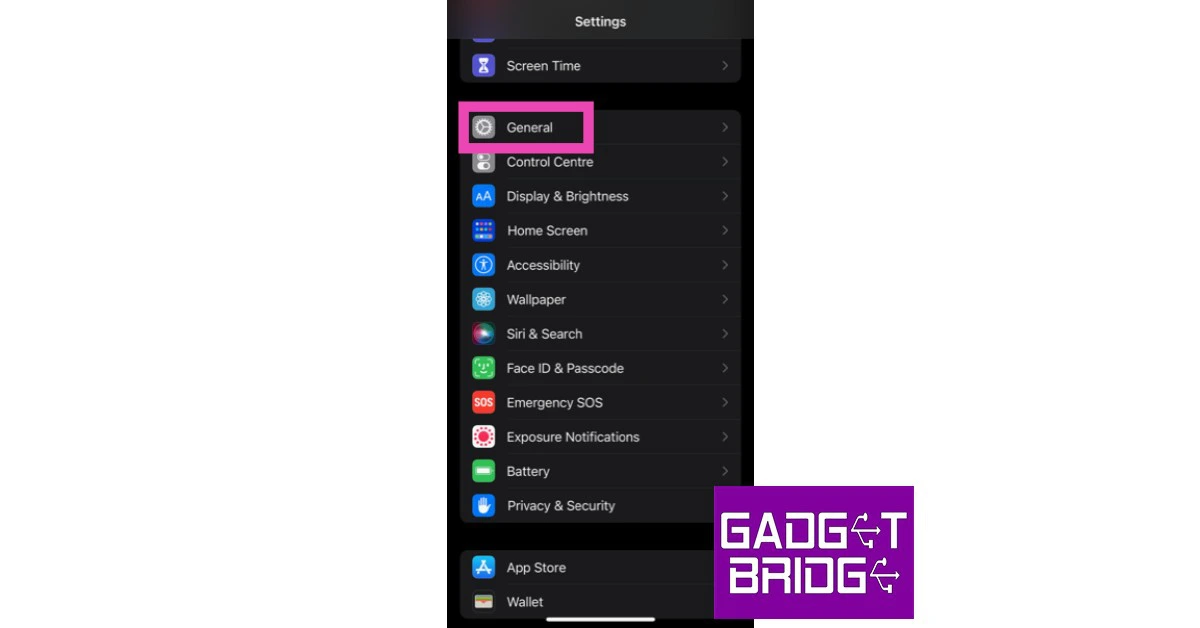iPhone users may be familiar with the ‘SOS Only’ message that pops up on the status bar from time to time. In iOS 16 this message is displayed on the right side of the status bar but all previous iOS versions have displayed it on the left. So what does ‘SOS Only’ mean? What are your options once your iPhone displays that message? In this article, we explain what the ‘SOS Only’ message means and how you can turn it off.
Read Also: Top 7 Easy Fixes for iPhone Not Showing Up in Finder on Mac
In This Article
What does ‘SOS Only’ mean?
Whenever your iPhone is unable to receive network coverage, the ‘SOS Only’ text appears on the top-right corner of the screen. In iOS 15 or earlier, this text used to appear on the top-left corner of the screen. iPhone users outside of North America may receive a ‘No Service’ text whenever they are out of network coverage.
However, lack of cellular service may not be the only reason why the SOS text pops up on your phone. It may also appear if the SIM card isn’t inserted properly or is malfunctioning due to some reason. You may also receive this message when you’re on cellular roaming and haven’t subscribed to a data or calling package. To put it simply, anytime your iPhone does not receive network reception, it displays the ‘SOS Only’ text.
When you’re out of network coverage you can still make emergency calls. Apple also rolled out the Emergency SOS via Satellite feature with the iPhone 14 last year. This allows iPhone users to directly connect to a satellite in case of an emergency. The satellite then relays all the necessary information to an emergency service. You are read more about Emergency SOS via Satellite here.
How to turn off ‘SOS Only’?
The ‘SOS Only’ text only goes away when your iPhone is able to receive a cellular network. There are a few steps you can take to make it happen.
Restart your phone
If you are facing a network issue on your phone, a simple restart will most likely fix it. This will take care of any background glitches and resolve any bug-related issues. To restart your iPhone, simply press and hold either volume button and the side button and drag the slider once it appears on the screen.
Turn Off and turn on Mobile Data
Step 1: Go to Settings and select Mobile Data.
Step 2: Turn the toggle bar for Mobile Data off. Turn it back on after a few seconds.
You can also do this by disabling and enabling the ‘Mobile Data’ icon from the Control Centre.
Turn on Data Roaming
Step 1: Go to Settings and select Mobile Data.
Step 2: Select Mobile Data options.
Step 3: Turn the toggle bar on for ‘Data Roaming’.
Update Network Carrier Settings
The network carrier settings are updated periodically on your iPhone. If you missed an update, it may create issues with the network reception on your phone. Here’s how you can update them manually.
Step 1: Go to Settings and select General.
Step 2: Select ‘About’.
This is where you’ll see any impending updates. If there is a software update pending, update it as well.
Turn on Automatic Network Selection
You may have selected the wrong network by mistake. Turn on ‘Automatic network selection’ to avoid any future hangups. Here’s how.
Step 1: Go to Settings and select Mobile Data.
Step 2: Select ‘Network Selection’.
Step 3: Turn the toggle bar on for ‘Automatic’.
Switch to LTE/4G
Tried switching to 5G recently? Maybe your network provider hasn’t rolled out its 5G services in your area yet. In this case, switch back to 4G. Here’s how.
Step 1: Go to Settings and select Mobile Data.
Step 2: Select Mobile Data Options.
Step 3: Tap on ‘Voice and Data’.
Step 4: Select 4G.
Update iOS version
It is possible that a software bug may be keeping your iPhone from receiving network coverage. If this is the case, Apple will quickly sort it out with a software update. To update iOS on your iPhone, simply go to Settings>General>Software Update and install the latest software version on your device.
Reset Network Settings
Restore all your customised network settings to the factory default by performing a reset. This will fix any issues caused by your customisations. Performing a network settings reset will unpair all WiFi and Bluetooth connections. You will need to reenter the password to connect to previously paired networks and devices. Here’s how you can perform network settings reset on your iPhone.
Step 1: Go to Settings and select General.
Step 2: Scroll down and select ‘Transfer or reset iPhone’.
Step 3: Select ‘Reset’ followed by ‘Reset Network Settings’.
Reinsert the SIM card
Reinserting the SIM card on your iPhone is a good way to manually reset the network. If the methods mentioned above do not work for you, this could be worth giving a try. Sometimes a SIM card may shift its position when your iPhone absorbs an impact. This fix will take care of it. Once you take out the SIM card, inspect it for any physical defects and then reinsert it into your iPhone. SIM cards rarely ever develop any physical issues, but sometimes network providers phase out SIM cards that are decades old. If this is the case, your network provider will issue you a new SIM card with the same phone number. Skip this step if you are using an eSIM on your iPhone.
Move to a different area
If you’re in an area with a low network coverage, your iPhone will display the ‘SOS only’ text. This often happens in enclosed areas like elevators. Sometimes, the surrounding network towers can get overwhelmed with more activity than usual, leading to poor network reception on your iPhone. This is why phones aren’t able to receive a strong signal in football stadiums and concert arenas. To resolve this problem, move to an open area with strong network coverage.
Check if the network provider is facing an outage
If your network provider is experiencing an outage or power disruption, your phone will stop receiving coverage. To make sure this is the case, try contacting a friend who uses the same carrier to see if they are facing similar issues. You can also go to Downdetector to check the status of your network provider. If you see a spike in recent user report, it means the fault lies with the network provider.
Contact your network provider
If you’ve tried all the methods in this list and still aren’t able to get network reception on your iPhone, contact your network provider. Major network providers like Airtel and Jio have customer service centres across India. Find the nearest service centre and don’t forget to take basic documentation (like a driver’s license or AADHAR card) with you.
Frequently Asked Questions (FAQs)
What does SOS Only mean on iPhone?
If your iPhone is displaying ‘SOS Only’ next to the signal bar, it means that it is not receiving any network signal and can only make emergency calls.
How do I get rid of the ‘SOS Only’ message on my iPhone?
Move to an area with a better signal and make sure your SIM is inserted properly. If that doesn’t fix it, restart your iPhone and reset the network settings.
How do I check if my network provider is experiencing an outage?
To check if your network provider’s services are down, go to Downdetector and search for it. If you see a spike in user reports, it means the service is temporarily down.
Read Also: Top 6 Easy Methods to Fix iPhone Battery Draining While Charging
Conclusion
These methods will help you regain network coverage on your iPhone and turn off the ‘SOS Only’ text. If you’re receiving a network signal on your phone but are unable to make calls or send texts, check your account balance and recharge it if necessary. If you found this article helpful, let us know in the comments!