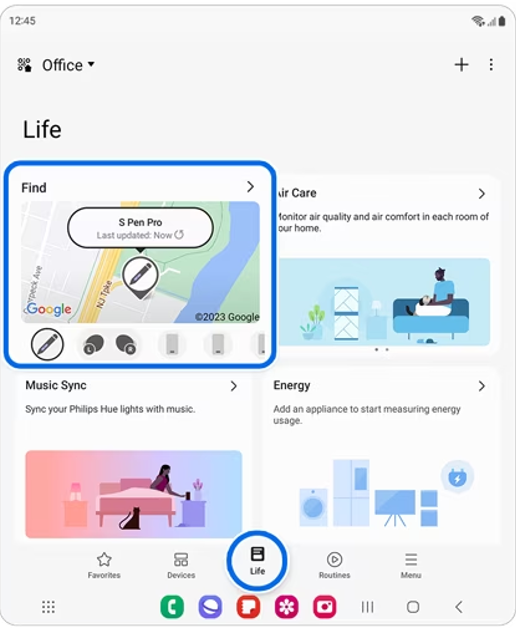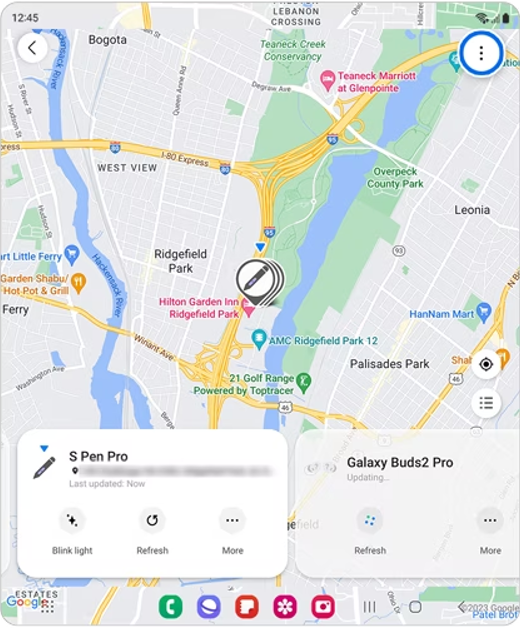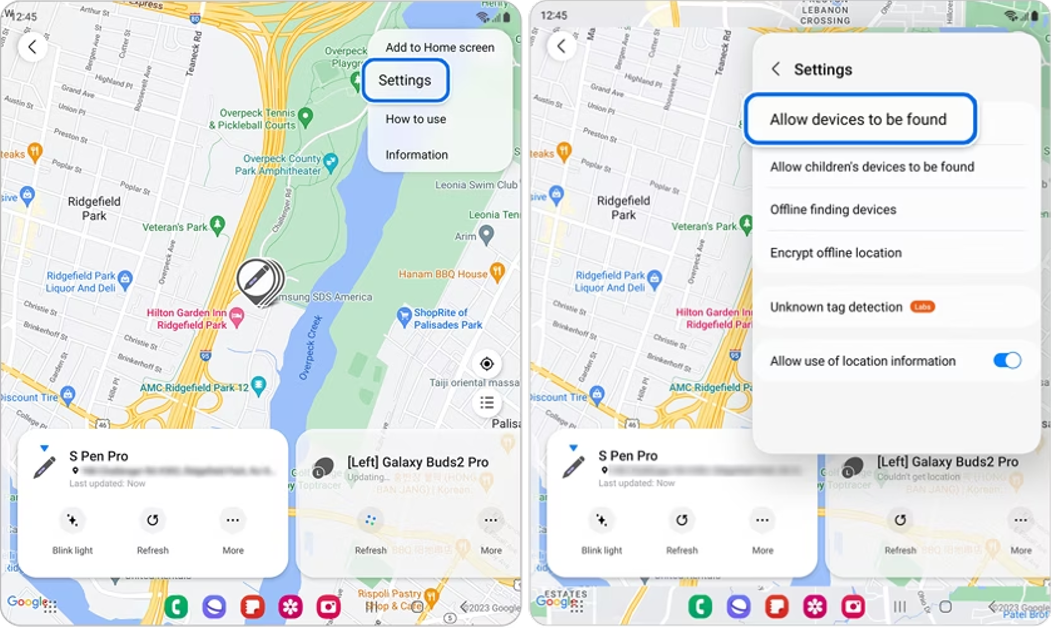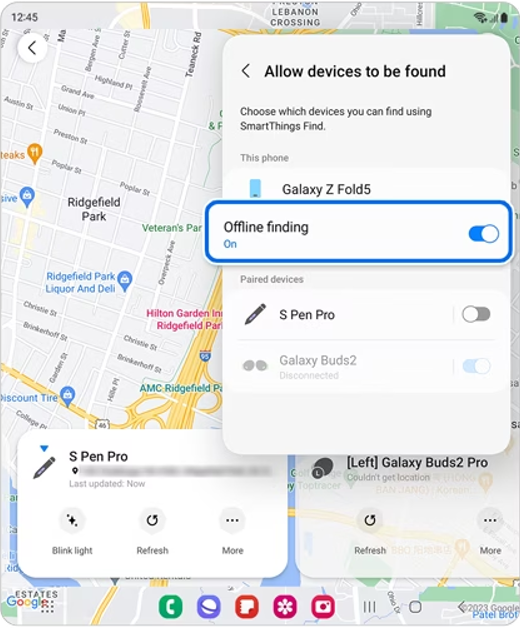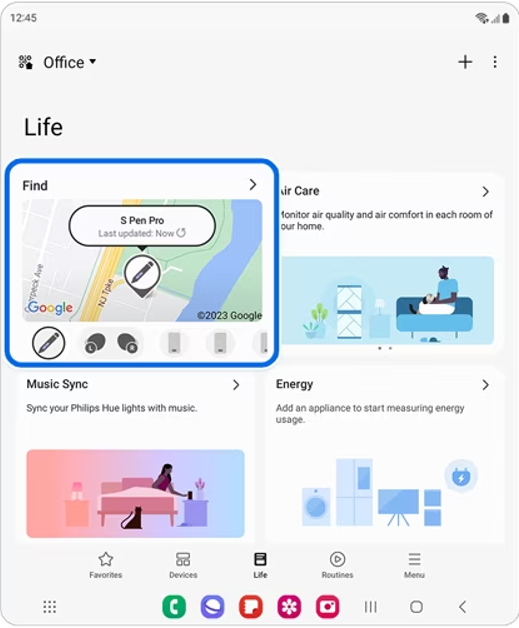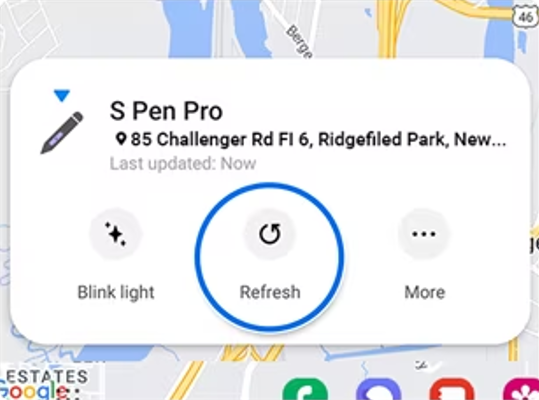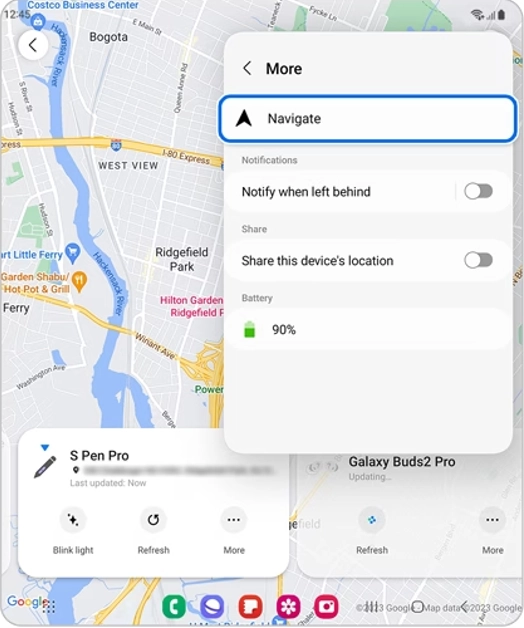Unlike other manufacturers, Samsung has stuck with its stylus through the years. The S Pen first featured in the Note Series, and can now be found in the S23 Ultra and Galaxy Fold flagships. Digital artists prefer Samsung tablets for the seamless stylus integration. As impressive as the S Pen may be, it is pretty easy to lose it like any other accessory. In this article, we bring you the best ways to find a lost S Pen and S Pen Pro.
Read Also: Smartphone versions of Microsoft Bing, Edge, and Skype now include AI Chatbot capabilities
In This Article
Before you begin: Enable offline finding
Tracking your lost S Pen with your Samsung smartphone only works if you have enabled offline finding. Here’s how you can do it.
Step 1: Launch the SmartThings app and switch to the Life tab.
Step 2: Tap on Find and hit the ellipses at the top right corner of the screen.
Step 3: Go to Settings and select Allow devices to be found.
Step 4: Turn on the toggle switch for Offline finding.
How to find S Pen Pro using the SmartThings app?
Your Samsung Galaxy Z Fold’s S Pen can be tracked pretty easily in case you leave it behind somewhere. However, it is only possible if your S Pen Pro is registered with the SmartThings app. Here’s how you can find your lost S Pen with the SmartThings app.
Step 1: Launch the SmartThings app and switch to the Life tab. Tap on Find.
Step 2: Select your Galaxy S Pen Pro from the list and hit Refresh.
Step 3: Tap on More and select Navigate to find your way to the S Pen Pro. The map will show the location of the lost accessory. Select Blink Light on the SmartThings app once you’re near the pen. This will make it easier to spot the pen if it’s surrounded by other objects.
Find out when you last disconnected the S Pen
While you can track the exact location of the S Pen Pro, Samsung does not offer that feature on regular S Pens. However, you can find out when the Pen was last removed from your device. This will help you figure out where you may have left the S Pen. Here’s how you can find the date and time of removal.
Step 1: Go to Settings and select Advanced Features.
Step 2: Select S Pen.
Step 3: Select More S Pen Features and look for Warn if Pen is left behind. This is where you will find the date and time when the pen was last removed.
Frequently Asked Questions (FAQs)
How do I turn on the tracking feature for my S Pen?
Go to the SmartThings app, select Life>Find>S Pen>Settings>Allow devices to be found and turn on the toggle switch for ‘Offline finding’.
How do I find my lost S Pen?
Launch the SmartThings app and go to Life>Find>S Pen>Refresh>Navigate to find your lost S Pen.
How do I find out when my S Pen was last disconnected from my device?
On your smartphone, go to Settings>Advanced features>S Pen>More S Pen Settings and see the time your S Pen was last removed under the ‘Warn if S Pen is left behind’ option.
Read Also: Top 10 hidden features in iOS 16
Conclusion
These are the two best ways to find a lost S Pen or S Pen Pro. In order to safeguard your S Pen, make sure you turn on the alert for when the S Pen is left behind. Go to Advanced Settings on your Samsung smartphone to turn it on. This feature will notify you whenever you stray too far from your S Pen.