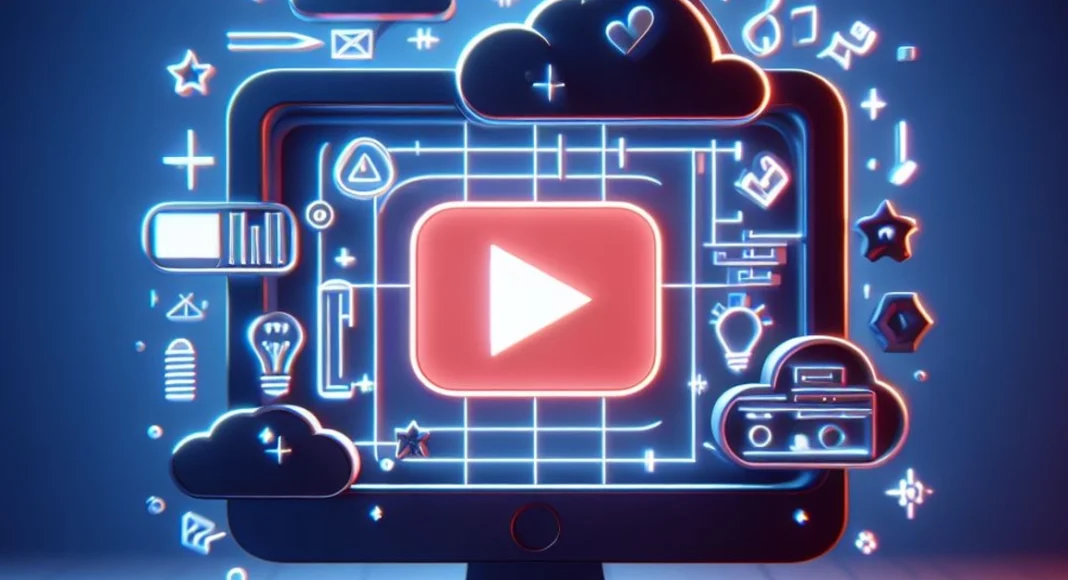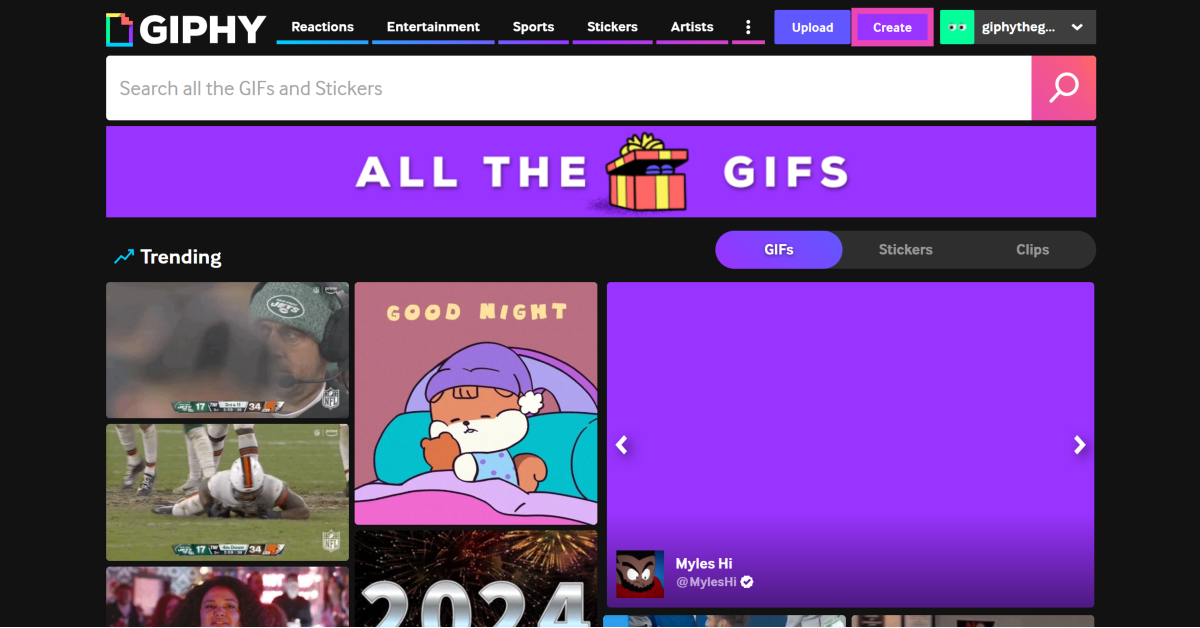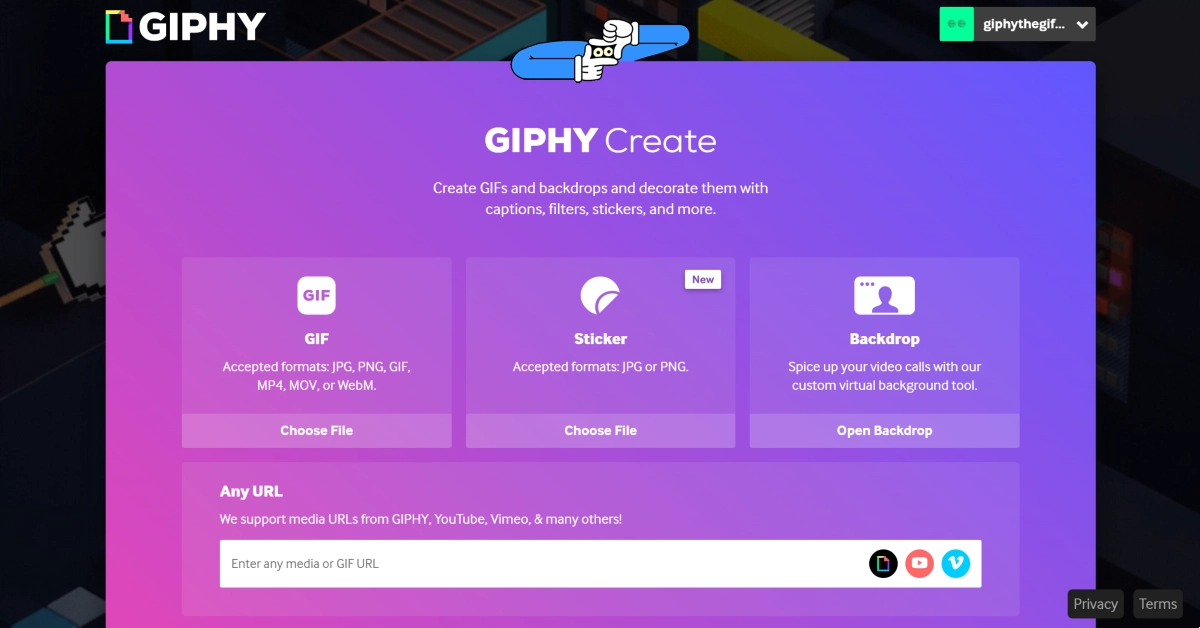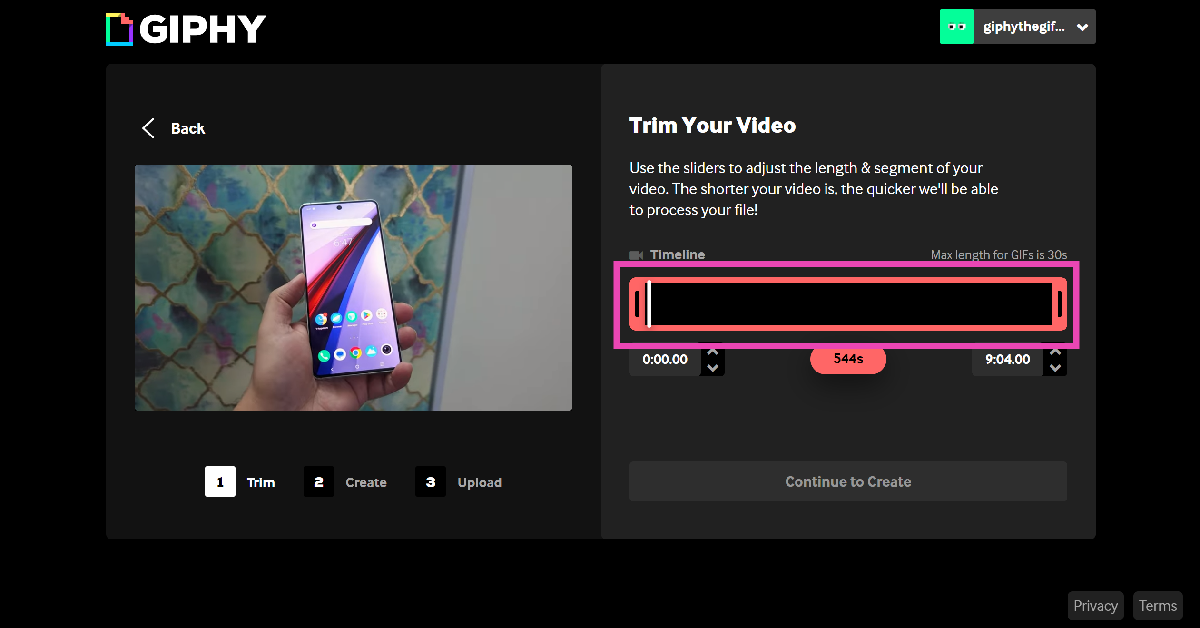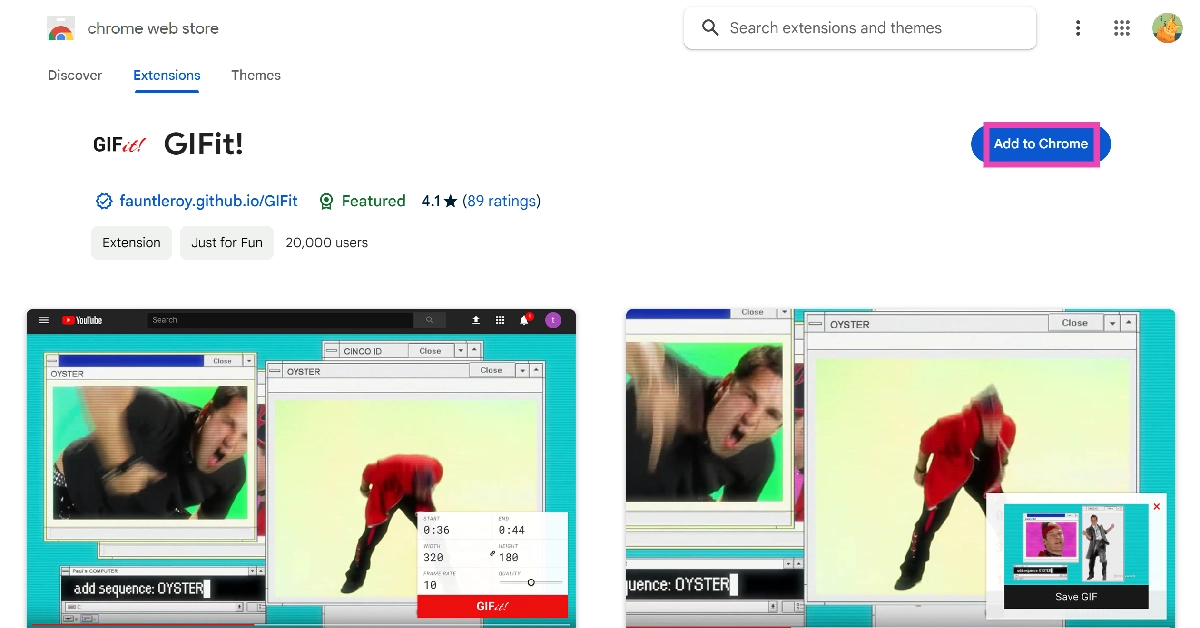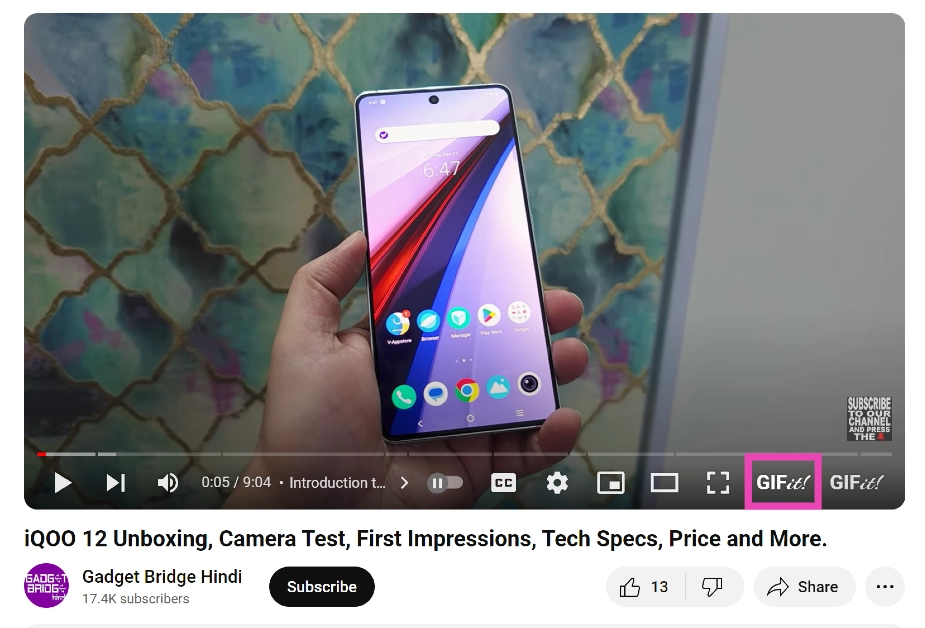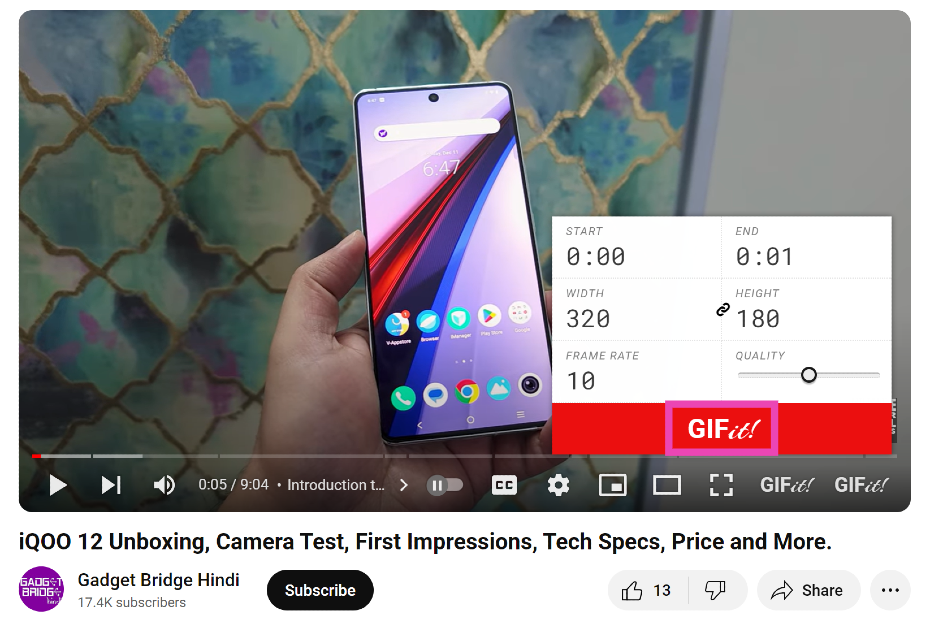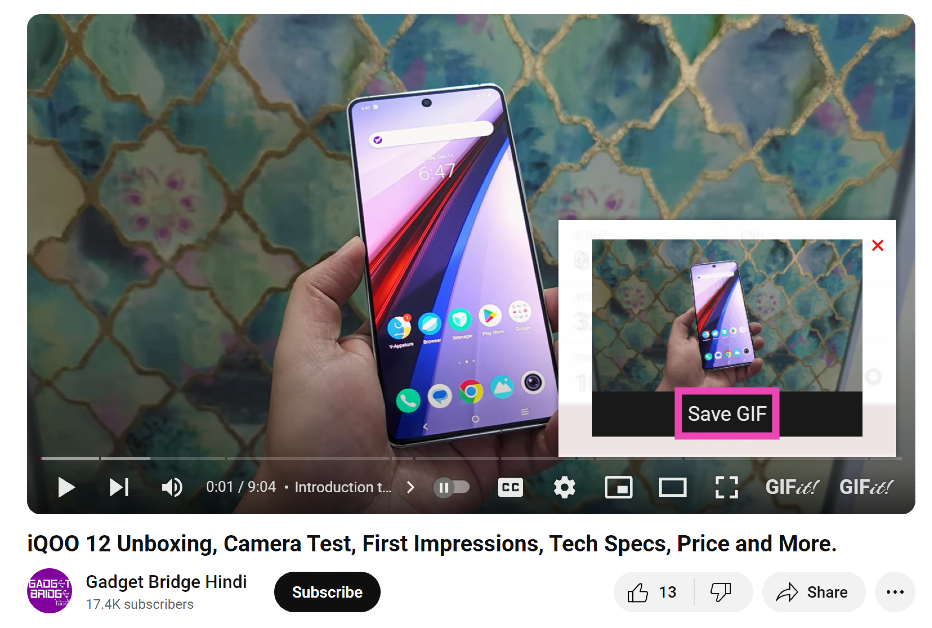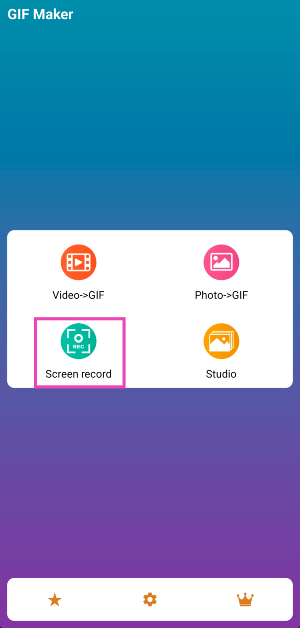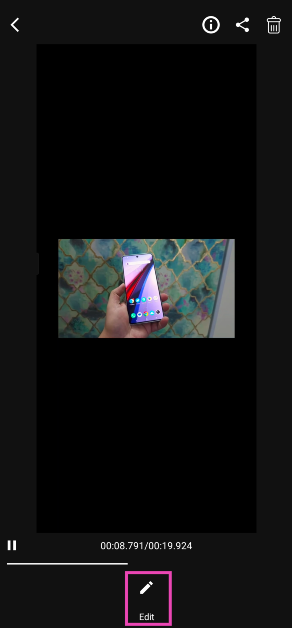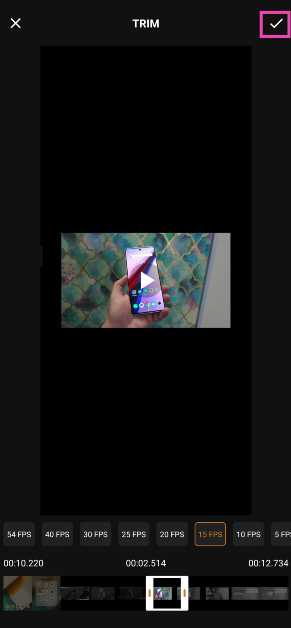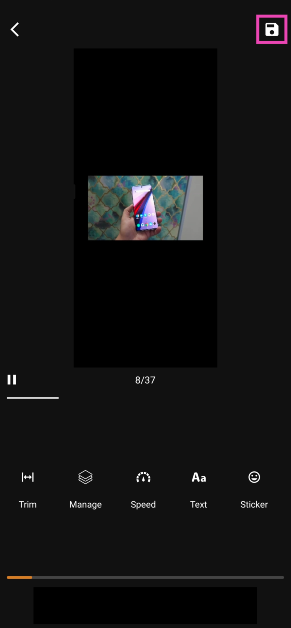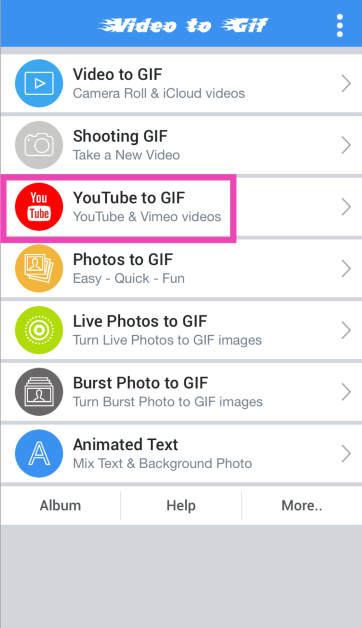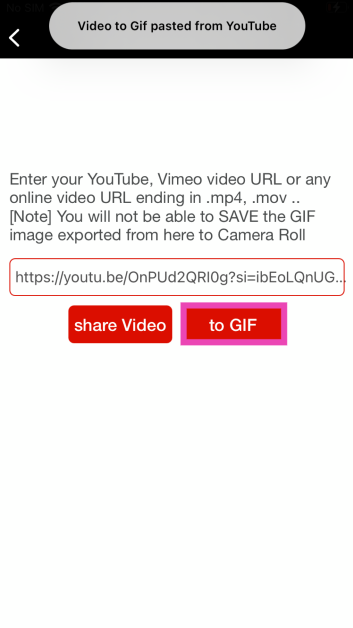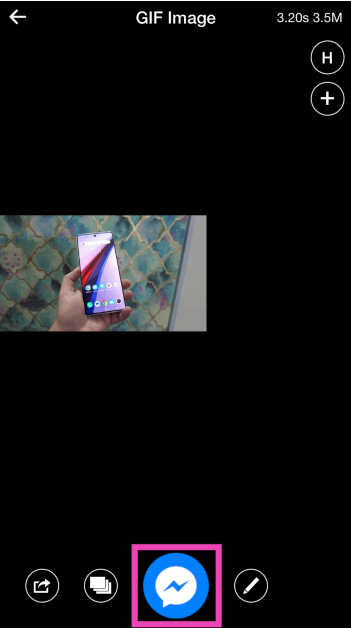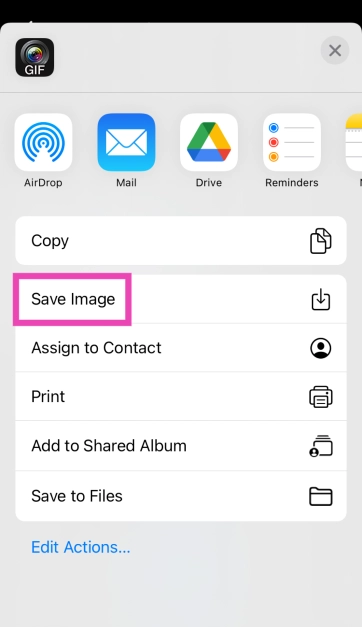Reaction GIFs are wildly popular on the internet, and for good reason. They are quirky, versatile, and get the sentiment across in an unambiguous manner. While there are thousands of GIFs you can conjure on your keyboard with just a simple search, sometimes you may not find what you’re looking for. Once you know how to create a GIF, you have an infinite stream of content to stitch together something you like. You can dive into YouTube and create a reaction GIF from one of your favourite movies or TV shows. So, without further ado, here are the top 6 ways to create a GIF from any YouTube Video.
Read Also: Top 8 Ways to Update an App on Android
In This Article
Which method is best for me?
Your choice of method should depend on the device you’re using. If you’re on a PC, you can either use an online tool or a Chrome extension to create a GIF. The former is more suited for you if this is a one-off task. However, if you plan on making GIFs frequently, an extension would come in handy. The benefit of using an extension is that you don’t need to leave the YouTube page to create a GIF. With just a couple of clicks, you’ll have a GIF to use at your disposal.
The task is a bit complicated for Android users as Google places strict restrictions on Play Store apps, disallowing them from downloading YouTube videos. To get around this issue you can either use a third-party tool or screen record the video before turning it into a GIF. iPhone users don’t have to face this problem, as they can paste a YouTube link directly into a GIF maker app to create a looping animation.
Use GIPHY to create a GIF from any YouTube Video (PC)
Step 1: Launch the web browser on your PC and go to https://giphy.com/. Log into your account. If you don’t have one, create an account.
Step 2: Hit Create next to your username.
Step 3: Copy the link of the YouTube video and paste it into the ‘Any URL’ box in GIPHY.
Step 4: Adjust the length of the GIF. The maximum permitted duration for a GIF is 30 seconds. Use the slider to choose which part of the video you want to turn into a GIF.
Step 5: Hit Continue to Create when you’re done.
Step 6: Edit the GIF on the following page. You can choose to further shorten its length or add a caption, filter, or sticker to it.
Step 7: When you’re done with editing, click on Download.

Step 8: You can also choose to upload the GIF to GIPHY. You can set whether you want it to be public or private. Adding tags will help other people find it.
Use the GIFit! Chrome Extension to create a GIF from any YouTube Video (PC)
Step 1: Search for GIFit! on the Chrome Web Store and add it to your browser.
Step 2: Now go to the YouTube video that you want to turn into a GIF.
Step 3: Click on the GIFit! button in the YouTube video player.
Step 4: Select the start and end time, width and height, frame rate, and quality of the GIF.
Step 5: Click the red GIFit! button once you’re done.
Step 6: A preview of the GIF will play in a small window. Click on Save GIF if you’re happy with the result.
Read Also: How to use your iPhone as a magnifier?
Use the GIF Maker app to create a GIF from a YouTube Video (Android)
Step 1: Download and install the GIF Maker app from the Google Play Store.
Step 2: Open the video on YouTube.
Step 3: Launch the GIF Maker app and hit Screen Record.
Step 4: Switch to the YouTube video and record the part that you want to turn into a GIF.
Step 5: Swipe down from the status bar and tap on the stop icon to end the recording.
Step 6: Hit Edit.
Step 7: Edit the screen recording to trim the unnecessary bits and keep the part of the video that you want to turn into a GIF.
Step 8: Hit the tick icon at the top right corner of the screen.
Step 9: Edit the GIF on the following page. Hit the floppy icon at the top right corner of the screen to save the GIF.
Create a GIF directly from a YouTube video on Android
Since Play Store restrictions, do not allow apps to download videos from YouTube, the process to create a GIF becomes a little complicated. The method mentioned above uses the screen recording trick to get around the roadblock, but it may not suit everyone. Creating a GIF from a screen recording of a YouTube video may not replicate the quality you are looking for. Instead, what you can do is use a third-party online tool like SSYouTube to download a YouTube video directly to your phone’s internal storage. Once that’s done, you can use the GIF Maker app to turn it into a GIF.
Use the Video to GIF – GIF Maker app (iOS)
Step 1: Install the Video to GIF – GIF Maker app from the App Store.
Step 2: Launch the app and select YouTube to GIF.
Step 3: Paste the link of the YouTube video and select to GIF.
Step 4: Use the slider at the bottom to select the time range for the GIF. You can also choose to add a text or sticker.
Step 5: Hit Export at the top right corner of the screen.
Step 6: Tap the blue icon at the bottom of the screen and select Save Image.
Use GIFs.com (All Devices)
Whether you’re on your PC or smartphone, gifs.com is a great place to create GIFs from YouTube videos. The advantage of using GIFs.com is that it does not require you to create an account to make a GIF. The process to create a GIF is simple. Paste the link to the YouTube video in the URL box and trim its length on the following page. Like GIPHY, GIFs.com allows you to further edit the GIF by adding stickers, filters, text, and other effects. Once you’re done, hit Create at the top right corner of the screen.
Frequently Asked Questions (FAQs)
How do I make a GIF using a YouTube video?
Websites like GIFs.com and GIPHY.com make it easy to turn a portion of a YouTube video into a GIF. They also offer editing options like captions, subtitles, stickers, and filters to spruce up a GIF. Android users can explore apps like GIF Maker, while iOS users can use the Video to GIF app to create a GIF.
Can I use the ‘Clip’ option on YouTube to make a GIF?
A YouTube ‘Clip’ is very different from a GIF. The former contains sound and can only be viewed on YouTue. Meanwhile, a GIF is a series of frames without any sound and relies on its versatility to be used anywhere.
What is the meaning of GIF?
A GIF is an acronym for Graphics Interchange Format and is used to share a short series of static and animated images.
Read Also: Top 5 Easy Ways to Fix ‘AirPods Pro Microphone Not Working’ (2024)
Conclusion
These are the top 6 ways to create a GIF from any YouTube video. These methods cover different devices and platforms so you can choose the one that suits you best. Once you’ve created a GIF, you can use it across social media platforms and instant messaging apps. If you know any other way to create a fun GIF, let us know in the comments!