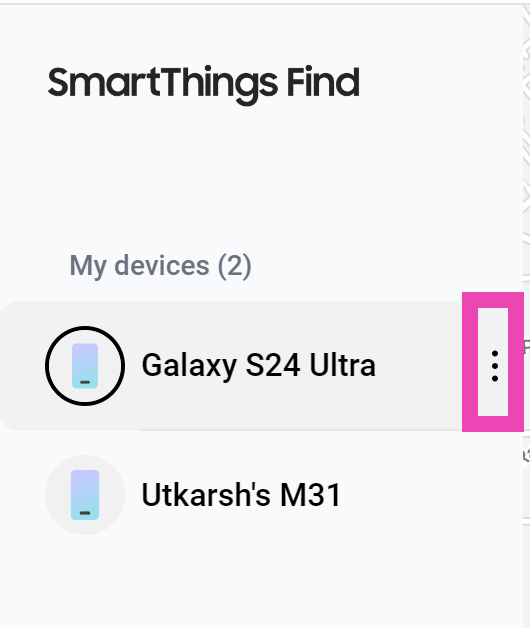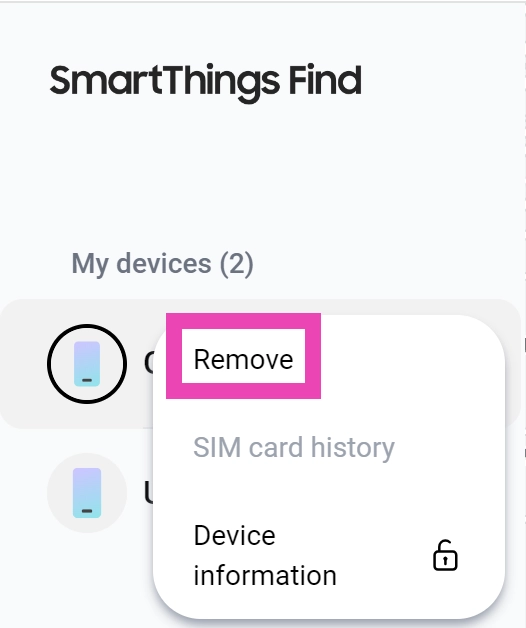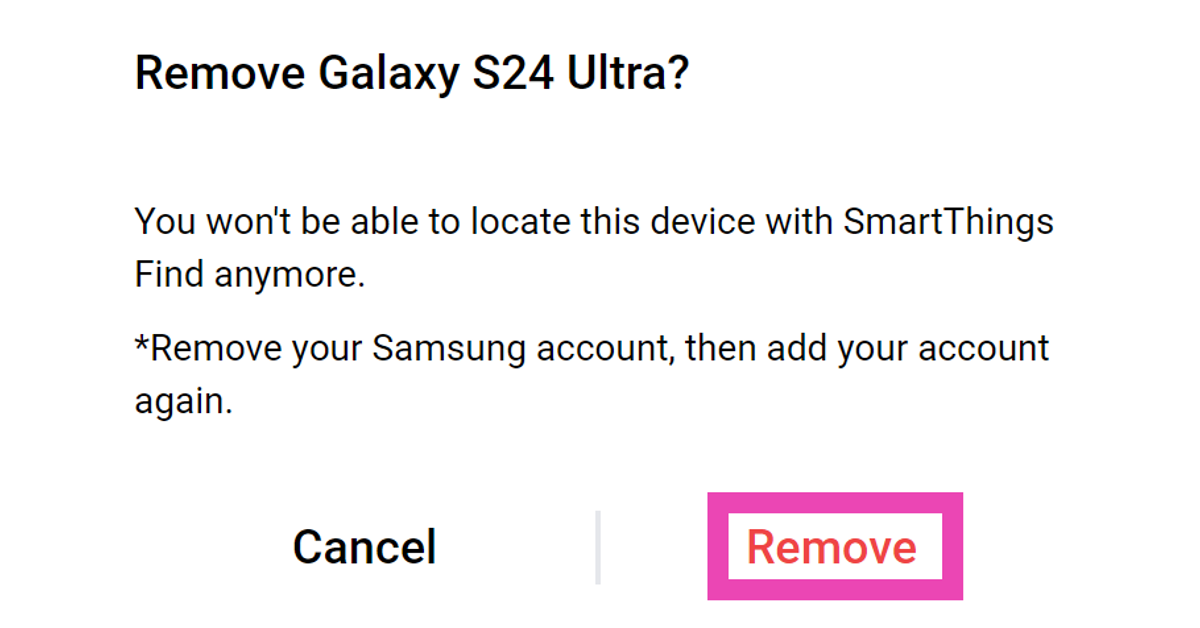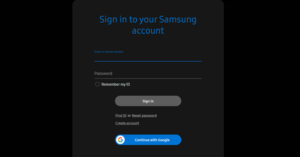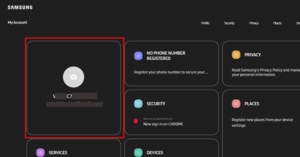If you use a Samsung smartphone you might be familiar with the Samsung account on the device. Just like a Google account, this is an alternative to keep a backup of rewards, analyse health data, provide cloud storage sync data across devices and more. Yes, it’s true that not all the applications of the Samsung ecosystem are useful as the smartphone comes with tons of them preloaded. Remove or delete Samsung accounts to get rid of them.
You don’t necessarily need to disable them, simply remove your Samsung account to get rid of the hassle. If you are new to the Samsung ecosystem you must know how to add the account. This article will cover how to add, remove or delete Samsung accounts from Android smartphones.
Read Also: Germany’s Gaming Revolution: The Arrival of iGaming Kingdom’s German Wave
In This Article
Remove Samsung Account
While setting up a Samsung smartphone you might have signed in to the account and now you might feel like syncing is a waste or for a change of mind, you don’t want to connect your Samsung account. Here is how you can remove it easily. (Samsung’s UI is used for demo purposes but the process is similar on all smartphones).
Step 1 – Open Settings on your smartphone.
Step 2 – Head to Accounts and backup.
Step 3 – Inside the option head to Manage Accounts.
Step 4 – Tap on the Samsung account you want to remove.
Step 5 – Select the remove account option.
If done properly will lead to completely removing the account and stopping the sync and backup from the device to the particular Saving account.
Remove your Samsung Account from your phone using SmartThings
Lost your Samsung smartphone? SmarThings lets you remotely remove your account from your device. Here’s how.
Step 1 – Go to the Samsung SmartThings web page on your PC and log into your account.
Step 2 – Click the ellipses next to the device from which you want to remove your Samsung account.
Step 3 – Select Remove.
Step 4 – Confirm your selection in the popup box.
Read Also: Google finally removed this ‘controversial’ app from Play Store
Adding a Samsung account
If you love the Samsung ecosystem and want to sync your device be it other than Samsung smart device you can do it very easily, just follow the below steps.
Step 1 – Head to Settings on your smartphone.
Step 2 – Select Accounts and backup.
Step 3 – Inside the option reach to Manage Accounts.
Step 4 – Secret Add account option to get started.
Step 5 – Select the Samsung account option from the list.
You can now input the log details here or you can even make a new account directly from this page. Connect your Google account to Samsung’s account to make the process hassle-free and you are good to go.
Delete your Samsung account
Deleting an account, for now, is only possible with the Web. You can either open the web page on your smartphone or head to your PC and follow the below process.
Step 1 – Head to the Samsung account official website and select the Sign-in option.
Step 2 – Either input the account details or continue with Google.
Step 3 – After login click on the profile to further proceed.
Step 4 – Click on Manage Samsung Account.
Step 5 – Select the Delete Account option.
Once done properly your Samsung account will be deleted. Please note that this cannot be undone so if your sync data is present with your Samsung account it will be deleted permanently as well.
Frequently Asked Questions (FAQs)
How do I remove my Samsung account from my smartphone?
Go to Settings>Accounts and backup>Manage accounts, select your Samsung account, and hit ‘Remove’.
How do I track my lost Samsung smartphone?
Go to the Samsung SmartThings web page, log into your account, and click on the phone you wish to track. Its live location will be marked on the map.
How do I add a Samsung account on my smartphone?
Go to Settings>Accounts and backup>Manage accounts>Add Account, select Samsung from the list, and enter your login credentials.
Read Also: Apple Music is now available on Amazon Alexa in India
Conclusion
This is it for the article. We covered everything related to adding, removing or deleting a Samsung account from an Android smartphone. These steps are hassle-free and will surely give you a smooth experience while following.