YouTube is a very popular video streaming platform and many of us watch YouTube to take a break from our hectic schedule. By default YouTube stores all your search history and it will be shown to you every time you press the search icon. Well if you want to hide the search history of your account then you are at the right place. We will guide you through how to stop YouTube from saving your search history. Just follow these simple steps and you will be able to hide your search history.
In This Article
Hide search history in the mobile app
If you use an Android or an iOS device then there are just a few steps to stop the search history. Just follow the steps below-
- Open the YouTube app on your Android or iOS smartphone.
- Then click on your profile picture on the app.

- Then tap on Settings.
- Then go to History & Privacy.

- The final step is to check the pause search history option and that’s it.

You can also turn off the watch history as well if you want. Search history is everything that you searched for on the YouTube search bar and watch history shows every video that you have watched. So if you want to stop the watch history as well then you can check that option as well.
Read also: Now you can protect your Activity History on Google with a
Hide search history on the Web app
If you binge-watch YouTube with your Windows PC or your Mac, then turning off the search and watch history will be a bit different. Just follow the steps given and you will be able to pause search history and watch history on your Windows PC and Macs. Here are the steps:
- Open your web browser which you use, and search for YouTube.
- On the top right corner, you will be able to see your profile picture, tap on that.

- After you have clicked on the profile picture, just click on Your data in the YouTube option.

- From there you will be able to pause search history as well as watch history on YouTube.
Watch videos in incognito mode
Step 1: Launch the YouTube app.
Step 2: Tap on the You tab at the bottom right corner of the screen.
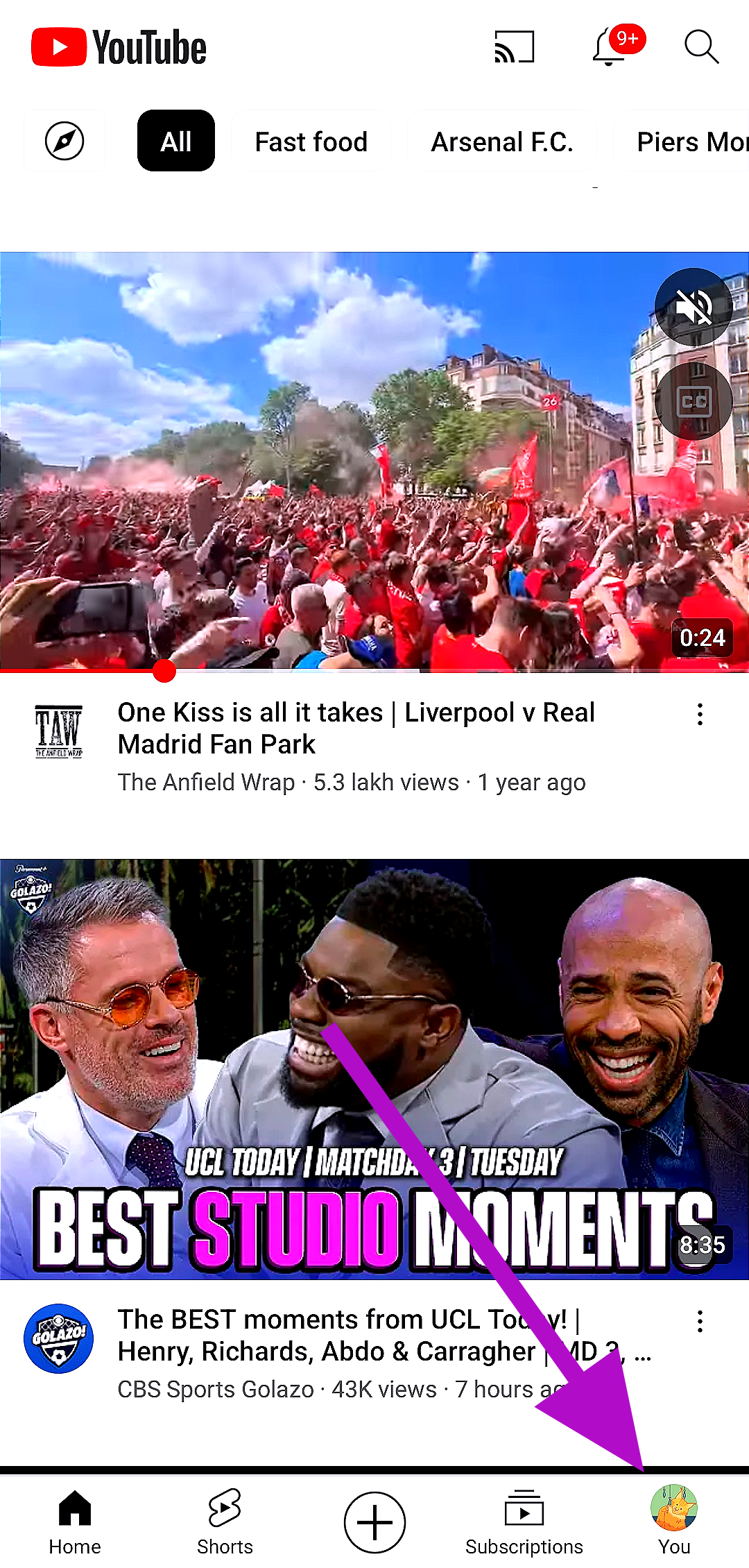
Step 3: Select Turn on Incognito from the list of options.

Once you are in incognito mode, the videos you watch will not be reflected in your watch history. Your suggestions and feed will not be influenced by the videos you watch. To switch back to your account, tap on the You tab again and select Turn off.
Frequently Asked Questions (FAQs)
How do I stop the search history and watch history on YouTube?
If you don’t want your search history and watch history on YouTube to reflect the videos you watch on the app, simply turn on the incognito mode from the ‘You’ tab.
What does the incognito mode on YouTube do?
Apart from not logging newly watched videos in your watch history and search history, turning on incognito mode also prevents the videos you watch from having an effected on the content suggested to you.
Is there an incognito mode on YouTube’s desktop website?
No, YouTube’s desktop website does not have an incognito mode yet. You will need to open a separate incognito window on your web browser to watch videos discreetly.
Read also: How to view, manage and delete your location history in Google
Conclusion
This is how you can also stop the search history and watch history on the YouTube mobile app and YouTube web app. If you find yourself using the incognito mode on YouTube more often, you would be better off using a throwaway YouTube account for videos that you don’t want to watch on your main account. You can even clone the YouTube app on your device and sign into it using your throwaway account.



