If you find yourself using your smartphone way too frequently, you may want to use Focus Mode. Focus Mode is a part of the ‘Digital Wellbeing’ function in most modern smartphones. It is useful for users who are easily distracted by their smartphone, to the point that it affects their productivity. In this article, we explain what the Focus Mode is and how to use it effectively.
Read Also: How To Check Screen Time On Android?
In This Article
What is Focus Mode?
Focus Mode restricts you from using certain apps on your phone. During this time, you won’t receive any notifications from those apps as well. The idea is to select the apps that you are easily distracted by, and block them for a certain period of time. Once you end the session, it will give you a summary of all the notifications you missed.
On certain smartphones, Focus Mode only lets you use a handful of apps by default when it’s turned on. These include Clock, Phone, Messages, and Settings. You can add more apps to the list of ‘allowed apps’ but if you add the ones that you frequently use, it defeats the whole purpose of this activity.
How to use Focus Mode?
Step 1: Go to Settings and select ‘Digital Wellbeing and parental controls’.

Step 2: Scroll down to Focus Mode under the ‘Ways to disconnect’ section.

Step 3: Tap on the + icon to create a customised Focus Mode. Give the mode a name.
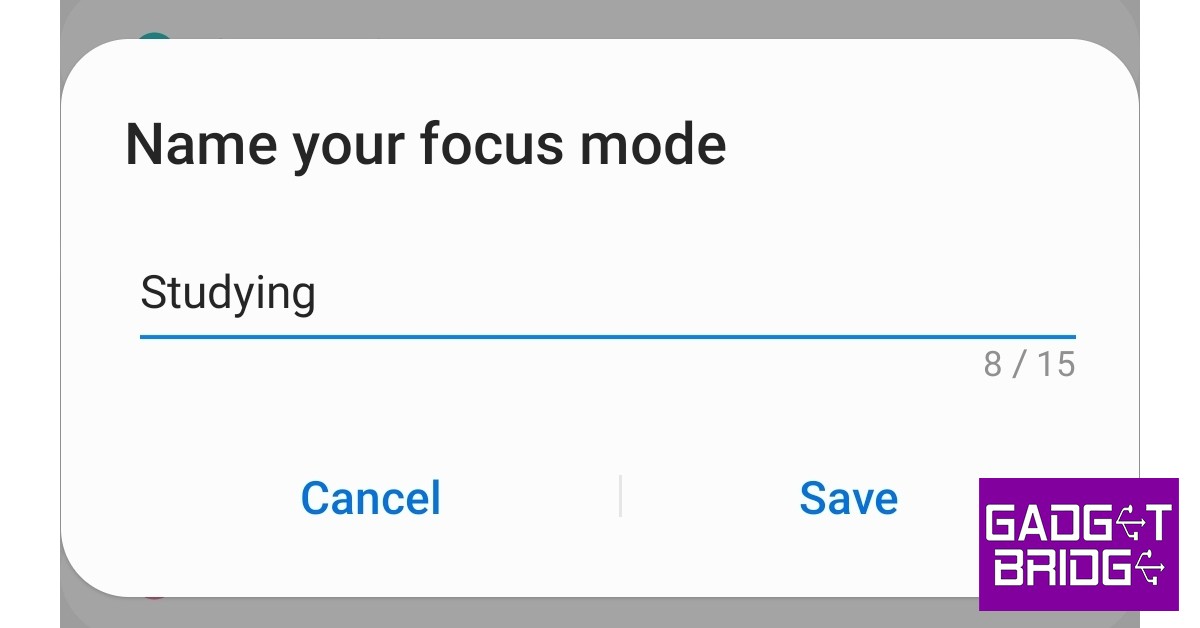
Step 4: Add the apps you want to use by tapping on ‘Edit’.

Step 5: You can also set the length of the session by tapping on ‘Duration’.

Step 6: Tap on ‘Start’ to begin the Focus Mode. If you want to stop the session, you can access the mode from the notification bar.

Step 7: Once you end the session, it will let you know whether you received any notifications while the mode was on.

Read Also: How can you limit your children’s screen time on various devices?
This is how you can use Focus Mode on your smartphone. Using it is an effective way to eliminate any phone-related distractions and focus on work, studying, or other activities. Certain smartphones also give you the option to ‘take a break’ while using this mode, which allows you to use all the functions in your phone for a short duration of time.
For the latest gadget and tech news, and gadget reviews, follow us on Twitter, Facebook and Instagram. For newest tech & gadget videos subscribe to our YouTube Channel. You can also stay up to date using the Gadget Bridge Android App. You can find the latest car and bike news here.



