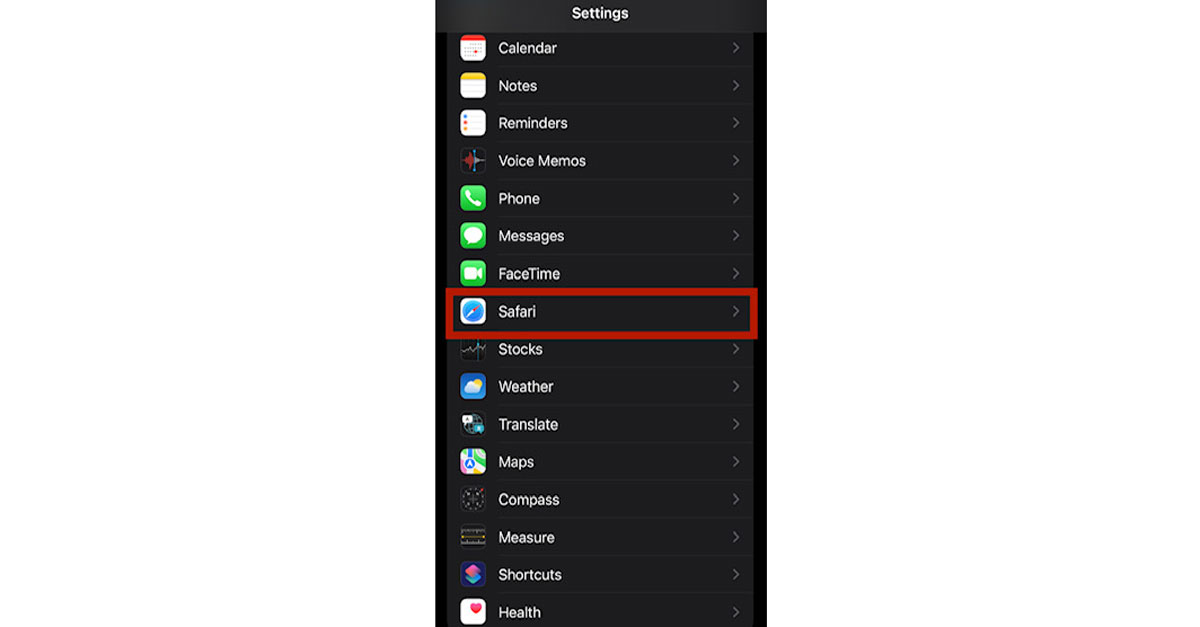Safari is a really popular and one of the most used web browsers among Apple users. Safari is not a memory hog like Google Chrome and also provides continuity features for Apple devices. If your Safari browser is unable to open sites and shows a “Can’t Find Server” issue, then there could be many reasons behind it. We will guide you through the 10 best ways to fix the ‘Safari cannot find server’ issue on iPhone, iPad and Mac.
Read Also: Samsung rolls out Galaxy AI features on Samsung Galaxy Buds in India
In This Article
Restart iPhone
Most of the issues can be solved by restarting devices. If you have not restarted your iPhone in a while then chances are that your iPhone is not working properly and needs to be restarted. Restarting your phone will clear all your apps from the RAM and will start them afresh. This should solve the problem.
Reload the webpage
Sometimes, the Safari browser may fail to connect to the website server due to a dodgy internet connection. The good thing is, it can establish the connection upon reloading the webpage a couple of times. Simply hit the refresh icon next to the address bar to reload the webpage. On your Mac, pressing Command + R achieves the same result. If this doesn’t work and you keep getting the ‘Safari cannot find server’ error message, move on to the other fixes in this list.
Read also: 10 things to do to deal with your slow internet connection
Reset Router
Routers can sometimes be the main cause of a problem related to your web surfing. In such cases, you won’t be able to load any website. So, you need to restart your router and after that update it to the latest firmware version (if available). You can also call your internet company which gave you the router for a quick fix.
Change DNS settings
If restarting and updating the router didn’t work then you might need to change the DNS settings. The default DNS settings do not work sometimes. Google’s DNS is very reliable and efficient. That is the reason why most of the users prefer Google DNS.
Here is how you change DNS settings on an iPhone:
- Go to settings and open WiFi.
- Then click the icon next to the name of the WiFi that you are connected with.
- Then tap configure DNS and then click Add Server/Manual.
- Add Google DNS server by typing 8.8.8.8 or 8.8.4.4
- Save the changes.
If you are on mac follow these steps:
- Open System preferences.
- Go to the Advance menu under the Network option.
- Select DNS and click on the + icon at the bottom.
- Then add Google DNS (8.8.8.8 or 8.8.4.4)
This should solve the issue.
Read also: Best new features of iOS 15 that will increase productivity
Check if the URL is correct or not
If you have received a URL from your friend and it is not opening inside Safari, then you should check the URL once. On iPhones as well as on Macs the top bar is where you can find the URL. Find and remove any typo in the URL, even if only one letter is different than that of the real URL the site won’t open.
Clear Cache and Data of Safari browser
Clearing cache and data on apps does help in most of the situations, clearing data basically clears all the user data on the browser and the app will act as a freshly installed one. To clear the data and cache of Safari on iPhones just follow these steps:
- Open Settings, scroll down, and tap on Safari.
- You could see an option that says Clear History and Website Data, just tap on that.
All the data of the Safari browser is now cleared and the issue should be resolved.
Turn off or disable Content Blocker/Pop up blocker
Content blocker is Safari’s native ad-blocking tool that does improve the reading experience, but blocking ads does take a hit on the income of the organisation. So, some websites do not allow users to read articles if the content blocker is on.
Here is how you can turn off the content blocker on iPhones:
- Open settings by tapping the gear icon.
- Scroll and find Safari and then open the content blocker/Pop up blocker setting.
- Disable content blocker.
If you want to disable this setting on Mac follow these steps:
- Just hover the mouse on the search bar at the top of the Safari browser.
- From there, uncheck the Enable Content Blocker settings.
Check if the website is down
It is possible that the problem lies with the website’s server rather than the Safari web browser on your iPhone/Mac. To make sure this is the case, go to Downdetector.in and enter the name of the website. If you see a spike in user reports, it means that the website is currently experiencing a server outage. The only thing you can do in this situation is wait for the website servers to be restored to normalcy.
Turn off VPN
If you use a VPN to browse the web, it can cause issues while loading certain apps. This is because certain websites are geo-locked for some countries. Disable the VPN and reload the website to use its services. If you don’t want to compromise your web anonymity by disabling the VPN, you can also connect to a server from a different country to access the web page.
Update your device
Safari browser comes with macOS pre-installed and unlike other apps, which you can update from the store, Safari is updated when you update your Mac.
So you might need to update your Mac in order to solve the issue.
To update your Mac just go to System Preferences and then Update menu
Update your Mac to the latest version available and the issue should be resolved.
Similarly, check for iOS updates in your iPhone settings and update it to the latest version available.
Frequently Asked Questions (FAQs)
Why am I getting the ‘Safari can’t find server’ error on my iPhone?
This error typically occurs when Safari isn’t able to connect to a website due to corrupt files in its cached memory. Clear the cache and try again. Make sure you have entered the correct URL and reset the DNS settings as well.
How do I check if a website is down?
Downdetector.in is a great place to check whether a website is currently experiencing a server outage. If you notice a spike in user reports, it means that the website is down.
How do I clear Safari’s cache on my iPhone?
Go to Settings>Safari>Clear History and Website Data to delete all the data related to the Safari browser, including its cached memory.
Read also: How to block ad tracking on your iPhone
Conclusion
If you follow all these steps the ‘Safari Can’t Find Server Issue’ will be solved. We suggest routinely clearing Safari’s cache and cookies to prevent this issue from occurring in the future. If you know of any other fixes to resolve this problem, let us know in the comments!