If you attempted to free up the bootloader on your Xiaomi and Redmi smartphone and tried to enter the fastboot mode a couple of times. Then there is probably a chance that your smartphone gets stuck into the fastboot mode and does not boot normally even after restarting it many times and does not exit fastboot mode in the smartphone. Don’t worry, we will provide you with some methods, which you can try to get your phone back to its normal state. Here is how to exit fastboot mode in Xiaomi and Redmi smartphones.
In This Article
Force reboot
Force reboot is one way that we all do in most situations. It can fix nearly the whole thing. Your Redmi smartphone may get fixed with the same easy old-school solution, restarting it.
Restarting an Android smartphone is pretty simple.
Press and hold the power key then tap the reboot option within the power menu.
But because the smartphone isn’t always in the OS mode, we must force reboot the phone without the power menu. To do this, press the power key for about 15 seconds and the smartphone will reboot automatically. Sometimes it takes about 30 seconds for the smartphone to be forced to reboot. So you just need to keep holding the power button for some time.
Power and Volume Down keys Combination
If the force reboot is not working on your phone then there is a button combination that can reboot your smartphone. That is the power and volume down button key method, which reboots your phone to recovery mode.
For this to work, you need to press and hold the power button and volume down button at the same time. Keep pressing them till your phone reboots and you will see the Redmi logo on the smartphone and the animation begins.
Drain the smartphone’s battery
If you can’t get your Redmi smartphone to reboot, simply use it until its battery gets drained. This may take more time in Fastboot Mode. Make sure the phone’s display is turned on at all times. Once the battery is completely discharged and the phone has turned off, plug in the charger and wait for the phone to reboot.
Read also: Top 5 ways to fix if you are unable to download apps on your Android phone
Wipe the Cache Partition
Step 1: Turn off your Xiaomi/Redmi smartphone.
Step 2: Press and hold the volume up + power button until you see the Xiaomi/Redmi logo on the display.
Step 3: Release the buttons and wait for the Rest FirstRest menu.
Step 4: Use the Volume buttons to navigate to the Wipe Cache Partition option. Press the power button to select it.
Step 5: Hit Yes.
Step 6: Select Reboot system now once the cache partition has been wiped.
Use a Third-Party App to Exit Fastboot Mode
When you have a PC/laptop and a smartphone USB data cable to connect your device to, you can go out of the Fastboot mode via third-party apps.
As an example, Android Multi tools allow you to enter and go out of the Fastboot mode with your Desktop/laptop, wipe out all the data from your smartphone, check the device info, and do different things. This step is for advanced users, so use caution.
To save time, you can also try Tenorshare ReiBoot for Android to exit fastboot mode with one click. ReiBoot for Android software makes it incredibly simple to exit Xiaomi fastboot mode. Everyone can use the software to exit fastboot mode in Xiaomi Redmi smartphones. It doesn’t require any technical knowledge. And this function is totally free for all Android users.
Reinstalling ROM
In lots of cases, it is noticed that the ROM of Xiaomi smartphones fails or bricks without any major problem. Moreover, to resolve this difficulty you need to reinstall the authentic ROM. The original ROM may be installed through Fastboot. Similarly, you could use the tool named MI Flash to install the authentic ROM of Xiaomi smartphones. This step is also for advanced users, so use caution.
So, these were some suggestions confronted whilst exiting fastboot Mode on Xiaomi and Redmi smartphones. If all of the above steps are not able to resolve your issue, take the smartphone to the nearest Xiaomi service centre and ask them for help. You might want to call their customer care support as well to help you over a phone call.
Frequently Asked Questions (FAQs)
What does the Fastboot Mode do on Android devices?
You can use the Fastboot Mode to flash custom ROMs, change hidden settings, resolve bugs, and maintain greater control over your Android device.
How do I exit Fastboot Mode on my Xiaomi/Redmi device?
To exit Fastboot Mode on a Xiaomi or Redmi smartphone, simply restart it. If you are unable to restart your phone, wait for its battery to discharge and plug in the charger. The device will restart automatically.
How do I enter Fastboot Mode on Xiaomi/Redmi devices?
To enter Fastboot Mode, switch off your phone and press the Volume Down + Power Keys simultaneously until you see the Xiaomi logo on the screen.
Read also: Contacts not appearing in Android smartphones? Best ways to fix the problem
Conclusion
These are the top 7 ways to exit Fastboot mode in Xiaomi/Redmi devices. If your phone keeps slipping into Fastboot mode, delete the recently installed apps on the device. Restart your phone in Safe mode to further investigate whether the third-party apps are causing the issue.




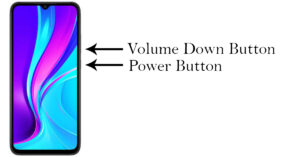


How can one exit Fastboot mode on Xiaomi Redmi smartphones?
thankyouuuuu, u gave the last option and it worked
thanks it worked
thanks for the help
thank my phone was stuck to fastreboot but it okey know aftre followimg your instructions
Thank you very much! Very useful and informative.
All the best to you.
thanks alot of information