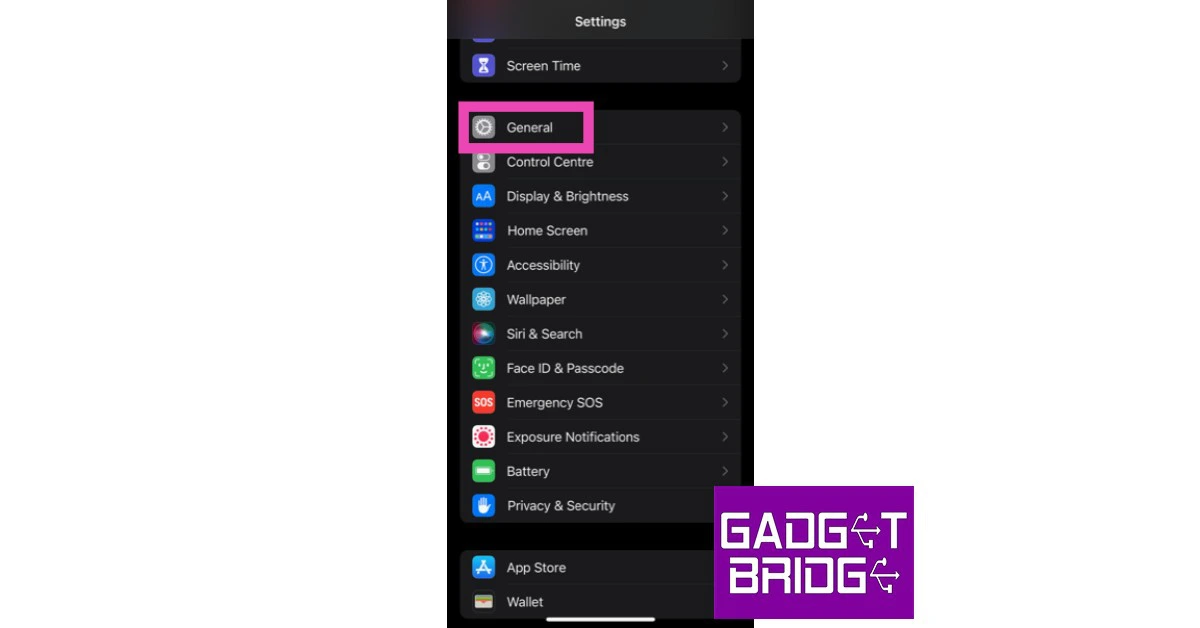Handoff belongs to Apple’s ‘Continuity’ suite and allows users to transfer whatever they are doing on their Apple device to another Apple device. This transition works smoothly when all devices are connected to a common network. If you are writing an email on your Macbook and need to leave urgently, you can easily ‘hand it off’ to your iPhone and resume your task on the go. Handoff’s charm and effectiveness lie in its seamless transition. It can get annoying when the tasks take time to transfer between devices. In this article, we bring you the top ways to fix Handoff issues between Mac and iPhone or iPad.
Read Also: Shopsy introduces Tamil and Telugu App interfaces to expand its reach
In This Article
Check device compatibility
Even though Handoff has been around since iOS 8, it is still a good idea to check whether your device supports the Continuity suite. Here are the Apple devices that support Handoff.
iOS 8 or later
iPhone 5 or later
iPad Pro (all models)
iPad 4th generation or newer
iPad mini 1 or newer
iPod touch 5th generation or later
OS X Yosemite or later
MacBook introduced in 2015 or later
MacBook Pro introduced in 2012 or later
MacBook Air introduced in 2012 later
Mac mini introduced in 2012 or later
iMac introduced in 2012 or later
iMac Pro
Mac Pro introduced in 2013 or later
Mac Studio
watchOS 1.0 or later
Apple Watch (all models)
Check if WiFi and Bluetooth are enabled
Handoff requires a stable WiFi and Bluetooth connection between devices to function seamlessly. Swipe up and check the control centre to see if WiFi and Bluetooth are enabled on your device. Do the same for your Macbook and Apple Watch. If everything is connected, turn the WiFi and Bluetooth off and then back on.
Make sure your devices are on the same network
After ensuring that Bluetooth and WiFi are enabled across all devices, you need to make sure that the devices engaging in Handoff are also connected to the same network. If you use a common home network for all devices, make sure it is working as intended. Devices being on different networks will cause Handoff to malfunction.
Restart Handoff on all devices
Restarting Handoff can fix any temporary issues you may be experiencing. On iOS devices, go to Settings>General>Airplay & Settings and turn the toggle bar off and then back on for Handoff. Restart your device after this step. Follow these steps to restart Handoff on a Mac.
Step 1: Click on the Apple Menu and go to System Preferences. Select General.
Step 2: Untick the box for ‘Allow Handoff between this Mac and your iCloud devices.’
Step 3: Restart your Mac.
Step 4: Enable Handoff.
To restart Handoff on your Apple Watch, open the Watch app on your iPhone, go to General, and turn off Handoff. Restart your Apple Watch and then enable Handoff.
Sign out and Sign in on iCloud
All your devices need to be signed in to the same iCloud account to allow smooth usage of Handoff among them. If they are signed in to the same iCloud account, sign out and back in to fix any temporary issues with your account.
To sign out of iCloud on an iOS device, go to Settings>Profile>Sign out. Mac users can sign out of iCloud by accessing System Preferences>Apple ID>Overview>Sign Out. Apple Watch users will be automatically signed out of iCloud on their Watch as soon as they sign out from their iPhone.
Erase your Apple Watch and re-pair it
If you are experiencing Handoff issues on your Apple Watch, try erasing it. Since all your data is backed to iCloud, it can be easily restored once you re-pair the watch with your iPhone. Here’s how you can erase your Apple Watch.
Step 1: Launch Settings on your Apple Watch.
Step 2: Go to General and select Reset.
Step 3: Tap on ‘Erase all content and settings’. Enter your password.
Reset Network Settings
Resetting your iPhone’s network settings can fix any malfunctions caused by customised settings and network profiles. You will have to pair all your Bluetooth devices and reconnect with WiFi networks once you perform a network reset. Here’s how you can go about it.
Step 1: Go to Settings and select General.
Step 2: Scroll down and select ‘Transfer or reset iPhone’.
Step 3: Select ‘Reset’ followed by ‘Reset Network Settings’.
Check for software updates
In case a bug is keeping Handoff from working, it may have been patched in the following software update. Here’s how you can update your system software across Apple devices.
iOS: Settings>General>Software Update.
Mac: System Preferences>Software Update.
Apple Watch: Settings>General>Software Update. Or, go to the Watch app on your iPhone, tap the My Watch tab, and select General>Software Update.
Frequently Asked Questions
How do I fix Handoff issues between Mac and iPhone or iPad?
If you are unable to use Handoff between your Mac and iPhone or iPad, make sure all devices are connected to the same network and have Handoff enabled. The OS on all devices needs to be updated as well. Once you’ve ensured these details are set, reset all devices and try again.
How do I get Handoff to work?
Turn on ‘Allow Handoff between this Mac and your iCloud devices’ from your Mac’s general settings in order to get Handoff to work.
Does Handoff use WiFi or Bluetooth?
Handoff relies on both, WiFi and Bluetooth, to function properly. Your devices must be connected to the same WiFi network and must have Bluetooth turned on for Handoff to work.
Read Also: 7 Best Apps for a Temporary Burner Phone Number
Conclusion
These are the top ways to fix Handoff issues between Mac and iPhone or iPad. If any of the above fixes do not work, you can try performing a factory reset. Make sure you back up all your data beforehand. If any of the fixes mentioned above worked out for you, let us know in the comments!
For the latest car and bike news, car reviews/bike reviews, and auto features follow us on Twitter and Facebook. You can find the latest gadget and tech news, and gadget reviews here.