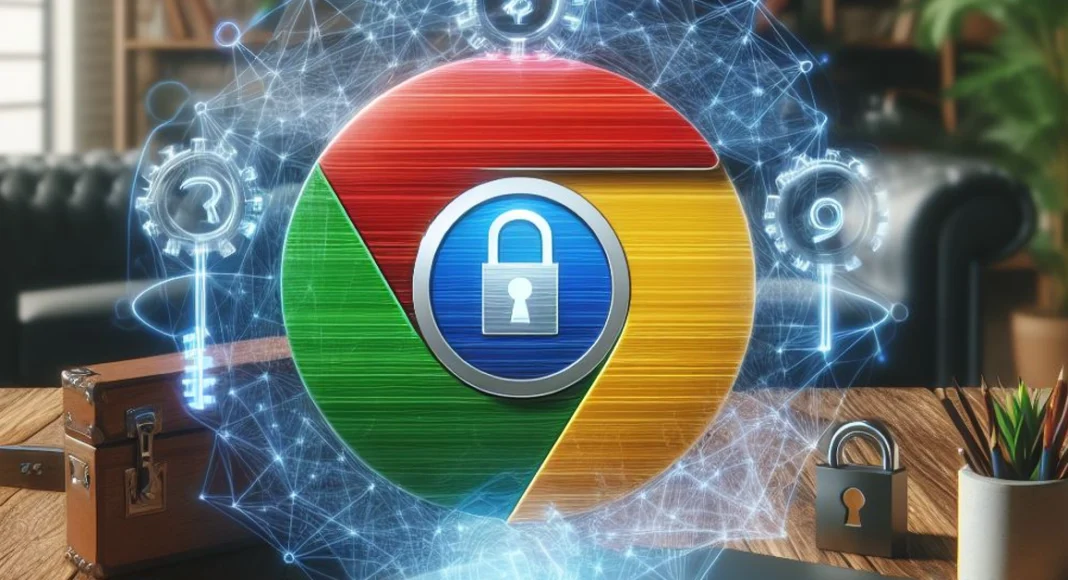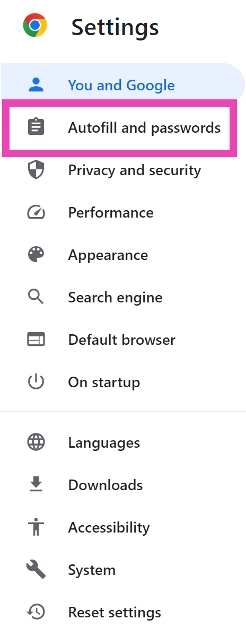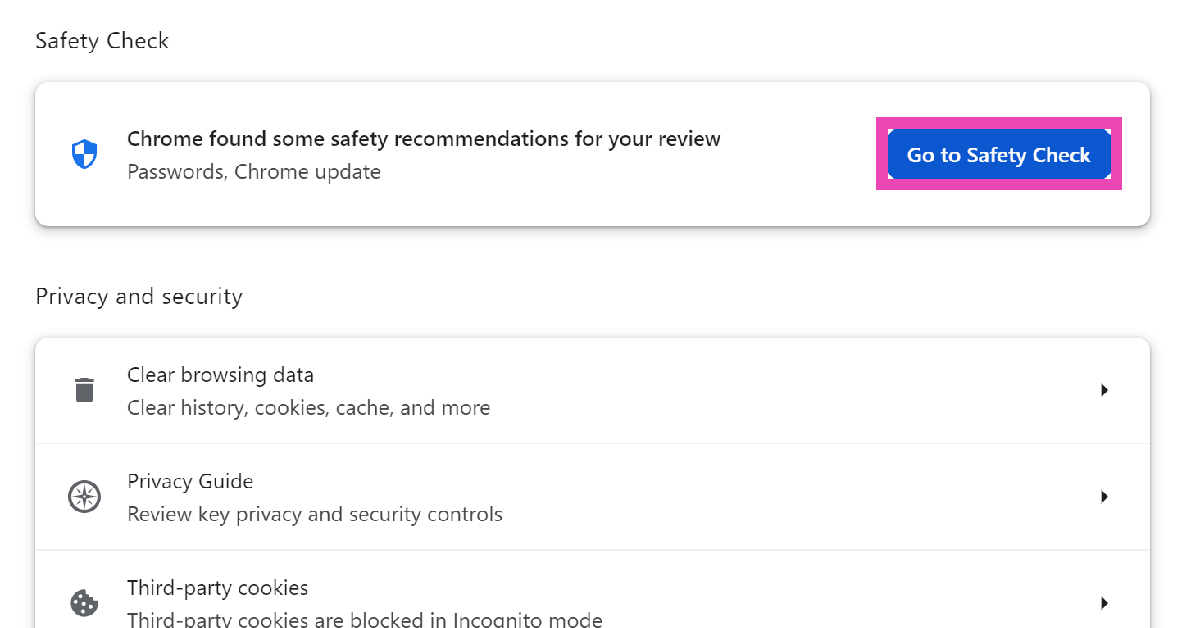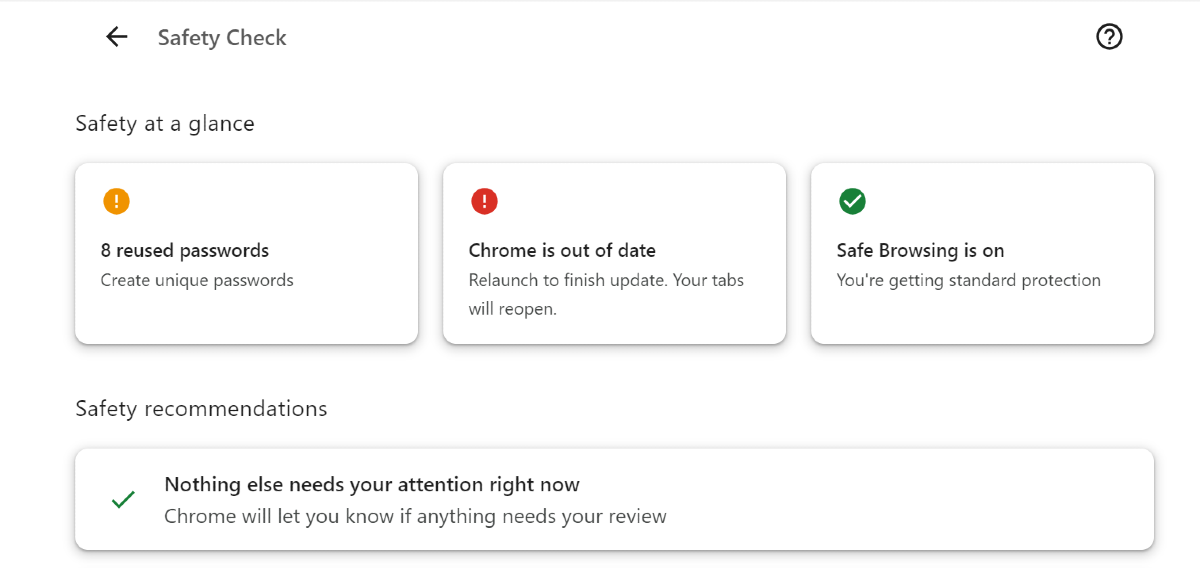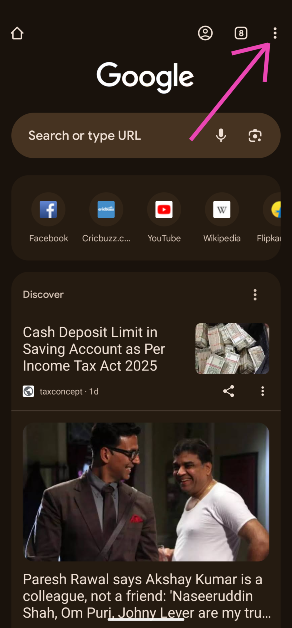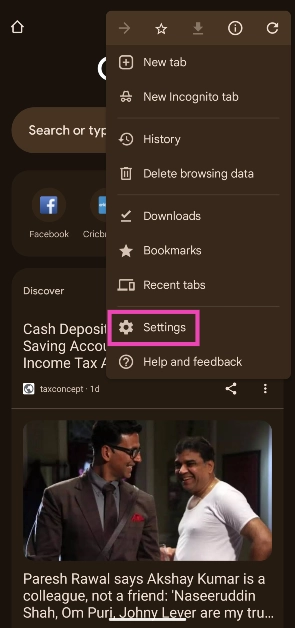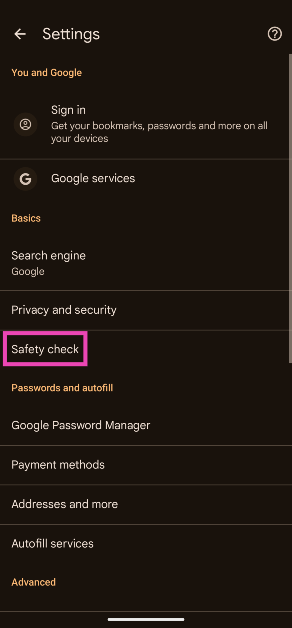Maintaining your security on the internet can be an arduous task. Creating and routinely updating strong passwords, keeping the browser updated, clearing cookies, and using secure connections are some of the things you should do to ensure online safety. To help keep track of things, Google has introduced a ‘safety check’ for Chrome. Let’s take a look at what Safety Check is and how you can perform it on Google Chrome.
Read Also: Top 10 apps to download first on your new iPad Pro 2024
In This Article
What is Safety Check on Google Chrome?
Think of Safety Check as a privacy and security dashboard for Google Chrome. It can be accessed from the browser’s settings. Safety Check keeps track of these vital elements of online security:
- The Google Chrome version you’re using
- Reused passwords
- Safe browsing settings
- Permissions granted to abusive and unused sites
- Sites that send too many notifications
If there is any lapse in security, Safety Check will flag that issue and let you know on the dashboard itself. Of course, there are more steps you can take to strengthen your browser’s security, but this is a good entry point into the exercise.
Perform a Safety Check on Google Chrome (PC)
Step 1: Launch Google Chrome on your PC and hit the ellipses at the top right corner of the screen.
Step 2: Select Settings.
Step 3: Switch to the Privacy and security tab.
Step 4: Click on Go to Safety Check.
Step 5: This is where you will be able to see the safety specs at a glance. Click on a security or privacy function to fix it.
Perform a Safety Check on Google Chrome (Android)
Step 1: Launch Google Chrome on your Android phone.
Step 2: Hit the ellipses in the top right corner of the screen.
Step 3: Go to Settings.
Step 4: Tap on Safety check.
Step 5: Google Chrome will run a safety check. The problematic issues will be flagged. Tap on a flagged issue to view how it can be corrected.
Perform a Safety Check on Google Chrome (iOS)
Step 1: Launch Google Chrome on your iPhone.
Step 2: Tap the ellipses in the bottom right corner of the screen.
Step 3: Select Safety Check.
Step 4: Tap on Check Now.
Step 5: Google Chrome will run a safety check, and the problematic issues will be flagged. Tap on an issue to view how it can be corrected.
Frequently Asked Questions (FAQs)
How do I update Google Chrome?
Launch Google Chrome on your PC and hit the red icon at the top right corner of the screen to download the pending update. Once downloaded, restart Chrome.
How do I access Reading Mode on Chrome?
To enable Reading Mode in Google Chrome, right-click on any website and select ‘Open in reading mode’ from the list of options.
How do I view my saved passwords on Google Chrome?
To view your saved passwords on Chrome, hit the ellipses at the top right corner of the screen, hover the cursor over ‘Passwords and autofill’ and select ‘Google Password Manager’.
How do I run a safety check on Chrome for PC?
Launch Chrome on your PC, go to Settings>Autofill and passwords, and click on ‘Go to Safety check’.
How do I run a safety check on the Chrome app on my Android phone?
Go to Chrome, tap the ellipses, select Settings, and tap on ‘Safety check’.
Read Also: Acer Swift 14 AI Copilot+ PC with Snapdragon X Elite and Snapdragon X Plus platforms launched
Conclusion
This is how you can perform a basic safety check on Google Chrome. To maintain your anonymity on the internet, it is suggested that you use a VPN. Here are our picks for the best VPN apps around. If you have any other privacy suggestions, let us know in the comments!