If you accidentally deleted Google Play Store from your smartphone and are now freaking out over it, you don’t need to worry. Google Play Store cannot be deleted from Android smartphones. At worst, you probably just disabled it. In that case, the Google Play Store can be easily restored. You can also check hidden apps to see if you accidentally hid the Play Store icon. If you can’t find Google Play Store on your home screen, here are three ways you can restore or download it.
Read Also: How to restore your iPhone to factory settings?
In This Article
How to restore Google Play Store on an Android smartphone?
Step 1: Go to Settings.
Step 2: Tap on Apps.
Step 3: Scroll down and select Google Play Store.
Step 4: Tap on Enable at the bottom of the screen.
Google Play Store will be restored and will appear on your smartphone’s home screen.
Unhide the Google Play Store app
If Play Store’s app details show that it’s already enabled and you still can’t find it on your home screen, chances are that you accidentally hid the app icon. Here’s how you can unhide it.
Step 1: Go to Settings and select Home screen.
Step 2: Tap on Hide apps.
Step 3: Hit the bar sign on Play Store’s icon to unhide it.
Step 4: Hit Done.
Download the Google Play Store app from a third-party marketplace
If your device did not have a Google Play Store app to begin with, you may have had to download it from a third-party app marketplace. If you accidentally deleted the app, you can easily reinstall it again. Make sure you download the APK from trusted marketplaces like APKPure and APKMirror. Once the APK has been downloaded, open the file and allow your phone to install apps from unknown sources. The app will be installed on your phone in no time.
Frequently Asked Questions (FAQs)
How do I reinstall Google Play Store on my Android phone?
Google Play Store cannot be deleted from your Android phone. If you can’t find it anywhere in the app drawer, you may have disabled it. Go to Settings>Apps>Google Play Store and hit ‘Enable’.
How do I unhide an app on my Android phone?
Go to Settings>Home page>Hide apps and hit the bar sign on the app icons that you want to unhide.
What are some good alternatives to Google Play Store?
The best alternative to Google Play Store is your OEM’s app marketplace. Samsung phones have the ‘Galaxy Store’, Vivo devices have ‘V-Appstore’, and Xiaomi has ‘Get Apps’. You can also use trusted third-party app marketplaces like APKPure, APKMirror, Softonic, and more.
Read Also: How to restore WhatsApp backup?
Conclusion
These are the three best ways to restore Google Play Store on your Android smartphone. If you live in a region where the Google Play Store is blocked from Android devices, you can simply download its APK from third-party marketplaces like APKMirror and APKPure. Google Play Store is the safest marketplace to download apps as it offers airtight security through its ‘Play Protect’ service. Any apps pushing malicious content or malware are immediately removed from the Play Store.






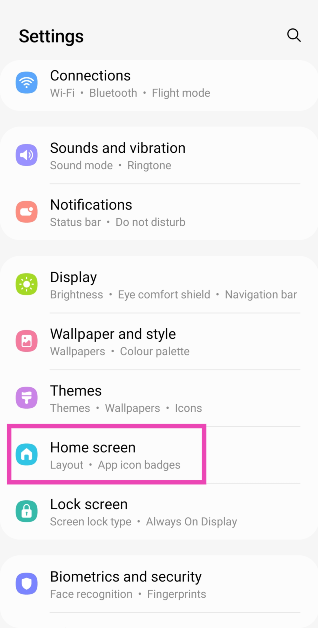
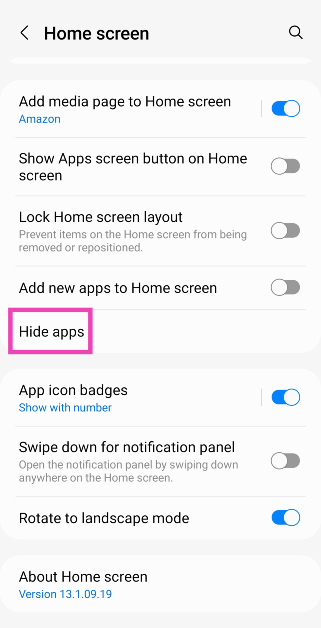
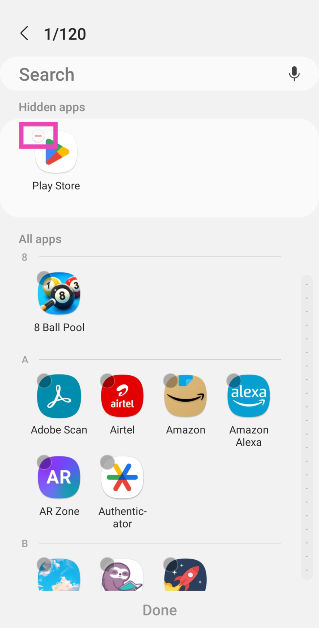
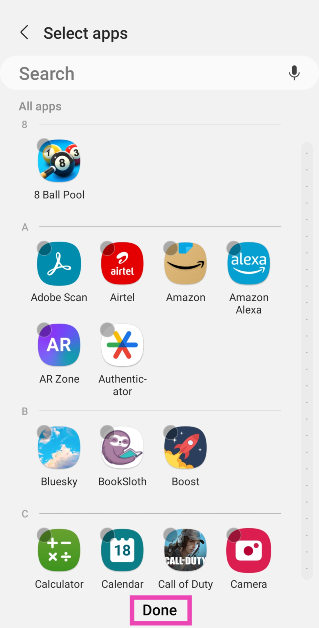


Or accidentally delete my Google play store.
Help me torest
Nice idea but, it’s not listed anywhere in the Apps manager.
My Google play keeps saying it’s not working
Restore
You just saved me. My dad disabled the app and was freaking out on me (immigrant family shenanigans) and I was about to freak out on him because other blogs made recovering the app super complicated. And now peace has been restored.