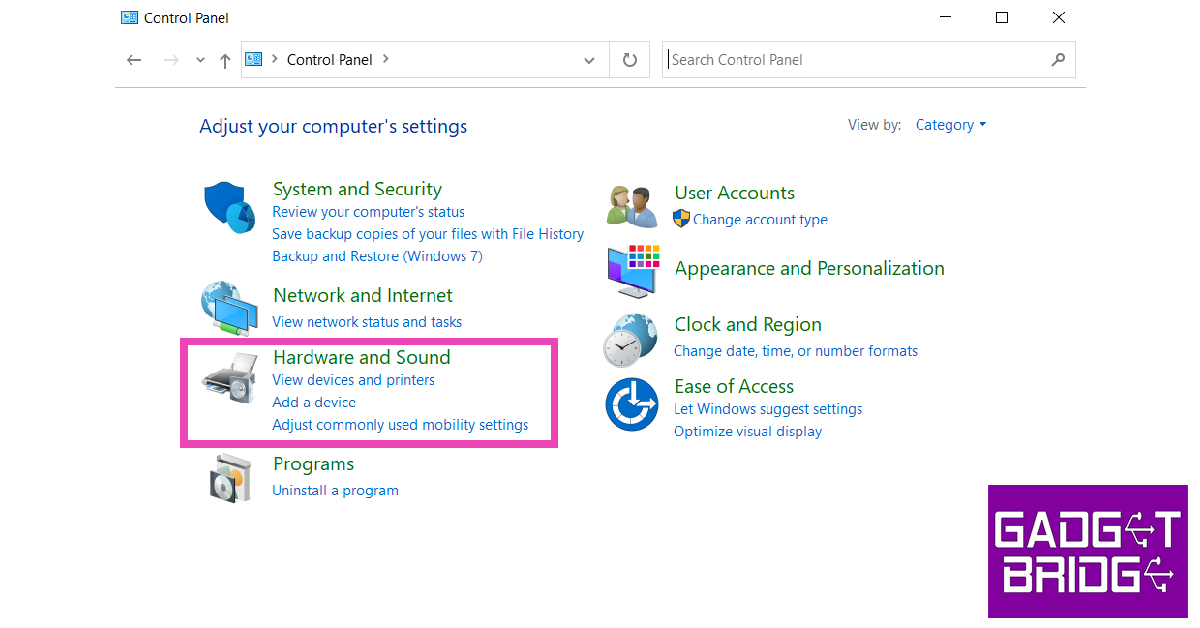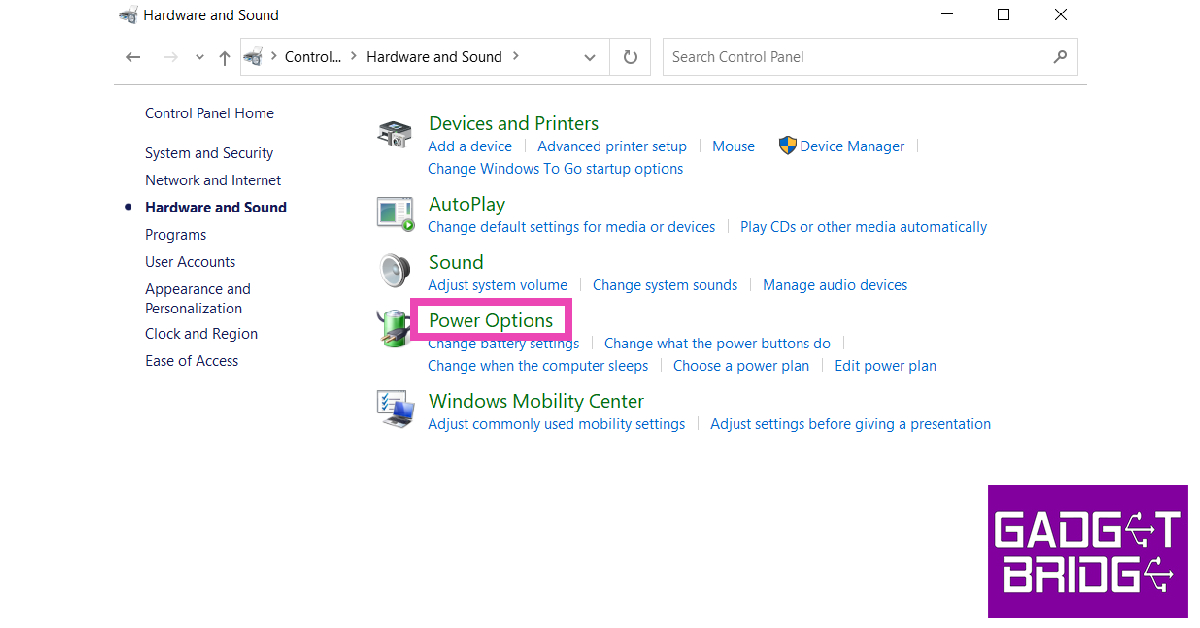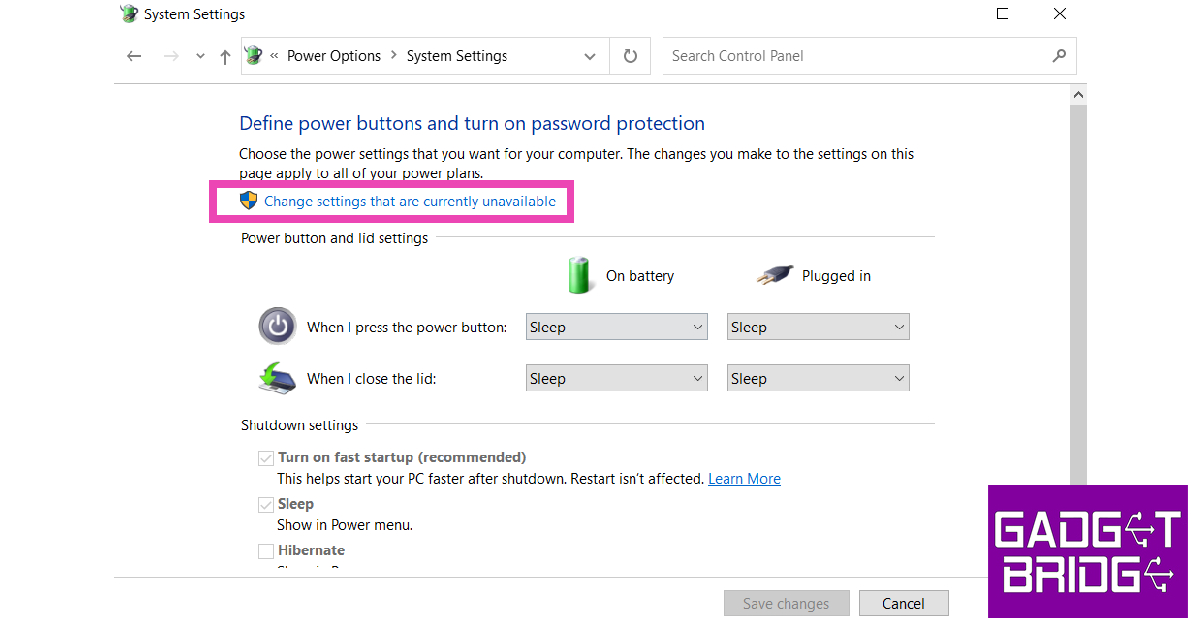There’s nothing more annoying than a dysfunctional keyboard. Even a faulty key can disrupt your workflow and hamper your productivity. For PC gamers, an unresponsive key can completely prevent them from playing a game. You can try using an onscreen keyboard for any small tasks, but you will need to fix your keyboard at some point. In this article, we bring you 10 simple fixes for when your keyboard stops working.
Read Also: MediaTek Dimensity 9200 SoC announced for flagship 5G smartphones
In This Article
Reboot your computer
Restarting your computer can fix minor background issues or software glitches that may be keeping it from carrying out the basic functions. Rebooting your computer should be the first step in diagnosing any problem. Click on the Windows icon at the bottom left corner of the screen and select ‘Restart’ from the power options. Check if your keyboard is working properly after the reboot. If the issue still persists, scroll down for other fixes.
Check the power switch on your keyboard
If you use a wireless keyboard, it is very likely that it comes with a power switch. This switch disabled your keyboard when it is not in use. It comes in handy when your computer is turned on but you are not using your keyboard. Turning off the keyboard can help save you a significant amount of battery. It is very likely that you turned the power switch off on your keyboard and forgot to turn it on. Check if the switch is turned on before trying out other fixes on this list.
Clean the USB port
It is common for dirt and dust particles to accumulate in and around the USB port on your PC, hampering the connection with the keyboard. This may cause the keyboard to stop functioning altogether. Unplug the keyboard and use a small brush to clean the USB port. Blow some air into it to clean out the finer particles. Once that is done, plug in your keyboard again and check if it works.
Try using a different USB port
It is possible that your keyboard stopped working due to a faulty USB port on your computer. Try connecting the keyboard to a different USB port to see if it works. If the keyboard still doesn’t work, it is either a hardware issue related to your issue or a software issue on the PC’s end.
Unpair and re-pair your keyboard
Wireless keyboard users can try unpairing and then re-pairing their keyboard with their PC. Doing this refreshes the connection and gets rid of any temporary glitches that may be keeping the keyboard from working. You can use the dedicated keyboard app or simply go to Settings>Devices on your PC to unpair the keyboard.
Turn off Filter Keys
Step 1: Open Control Panel and select Ease of Access.
Step 2: Click on ‘Change how keyboard works’.
Step 3: De-select ‘Turn on Filter keys’.
Step 4: Click on ‘Apply’ and then save your changes by clicking on ‘Ok’.
Enter the BIOS mode on your computer
Entering the BIOS mode is a quick way to figure out whether the issue is hardware or software related. To enter BIOS, simply press the F2 or Delete key repeatedly while your PC is rebooting. The key may vary for different PCs, so it is advised to do a quick Google search for which key works on your computer. If you are unable to enter BIOS, the issue is hardware related.
Disable fast startup
Step 1: Launch the Control Panel and select Hardware and Sound.
Step 2: Click on Power Options.
Step 3: Select ‘Choose what power buttons do’ from the side menu.
Step 4: Click on ‘Change settings that are currently unavailable’.
Step 5: De-select ‘Turn on fast startup’ and save changes.
Clean your keyboard
You’d be surprised how often keyboards stop working because they accumulate too much dirt. It is very common for dust particles and other kinds of dirt to settle beneath the keys on your keyboard. If you want to thoroughly clean your keyboard, check out our full guide here. For easy cleanup, simply reach for the dirt below the keys using a small brush and gently tap your keyboard on the table to push the dirt out. Clean your keyboard with a microfiber cloth and see if it is working again.
Update or reinstall keyboard drivers
Step 1: Type in ‘Device Manager’ in the search bar at the bottom left corner of your screen and select it.
Step 2: Click on ‘Keyboard’ to expand the section.
Step 3: Right-click on the keyboard listed on the list and select ‘Update driver’. Follow the onscreen instructions and the driver will be updated.
If your keyboard still doesn’t work, try uninstalling the driver by clicking on ‘Uninstall device’ instead of ‘Update driver.’ Restart your computer. The operating system will automatically download the necessary driver for your keyboard.
Frequently Asked Questions
Why is my keyboard not working?
Your keyboard may stop working due to a hardware malfunction or because of outdated drivers. Make sure your keyboard is clean and dust free at all times.
How do I know if my keyboard is locked?
Hold the right shift key button for 8 seconds. If the filer keys icon appears on the taskbar, it means that your keyboard is locked.
How do I disable filter keys?
To disable filter keys go to Control Panel>Ease of Access>Change how keyboard works and uncheck the box for ‘turn on filter keys’.
Read Also: What to expect from the new Twitter acquisition?
Conclusion
There are 10 simple fixes for when your keyboard stops working. If you’ve tried all the fixes mentioned above and your keyboard still doesn’t work, you may need to take it to a repair centre to get it fixed or buy a new one. If you found these fixes to be useful, let us know in the comments!
For the latest gadget and tech news, and gadget reviews, follow us on Twitter, Facebook and Instagram. For newest tech & gadget videos subscribe to our YouTube Channel. You can also stay up to date using the Gadget Bridge Android App. You can find the latest car and bike news here.