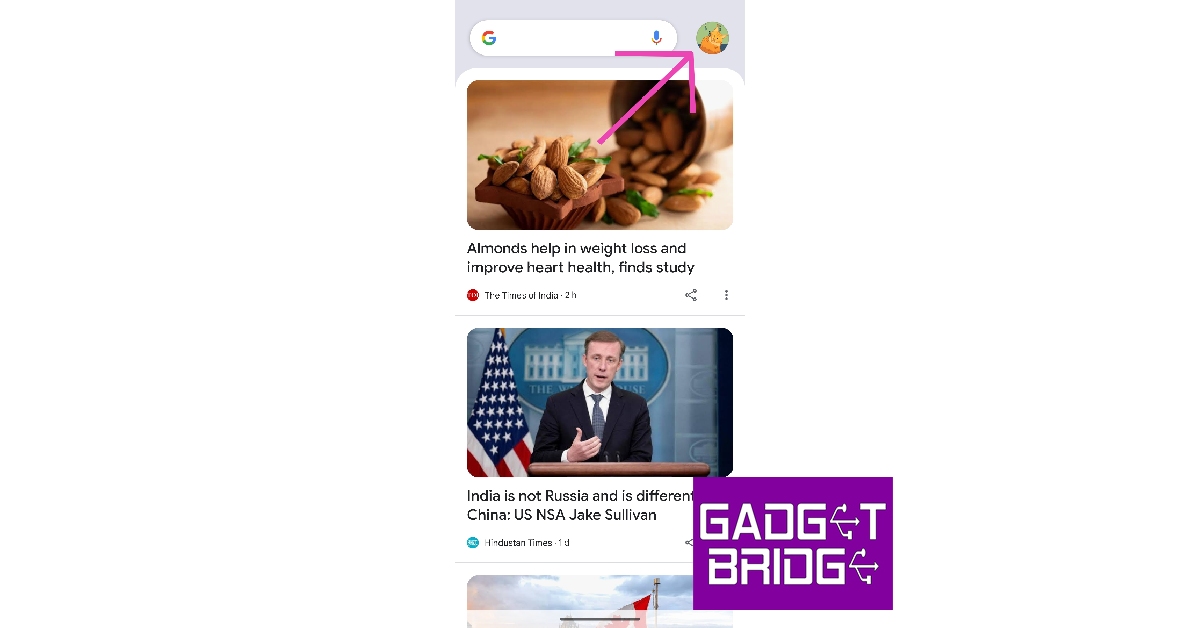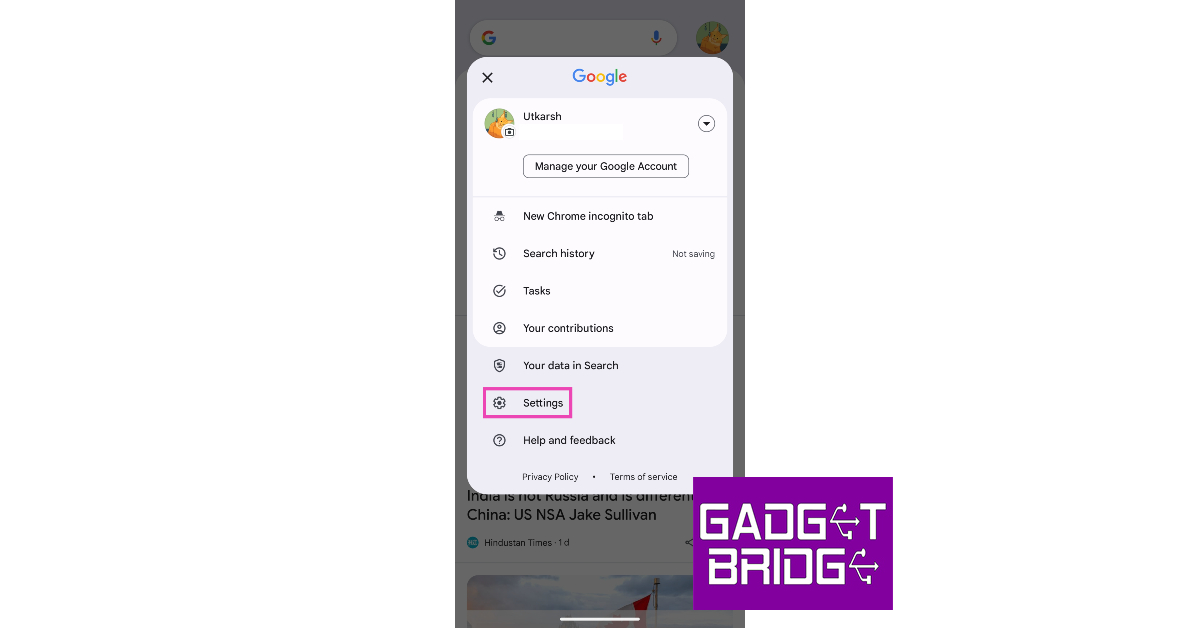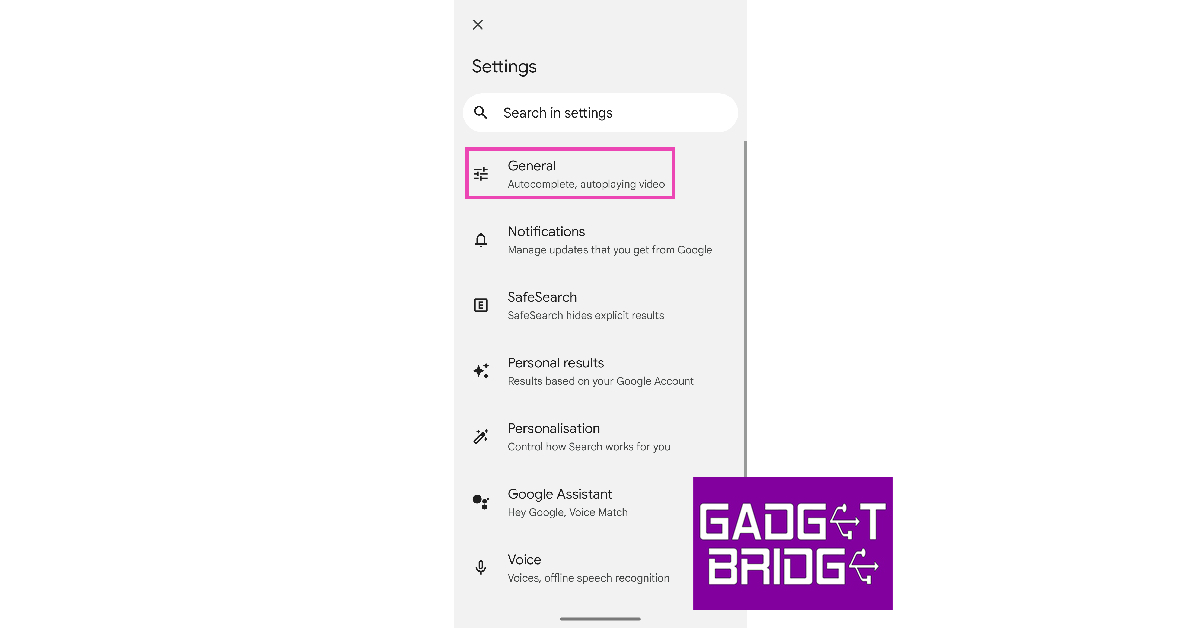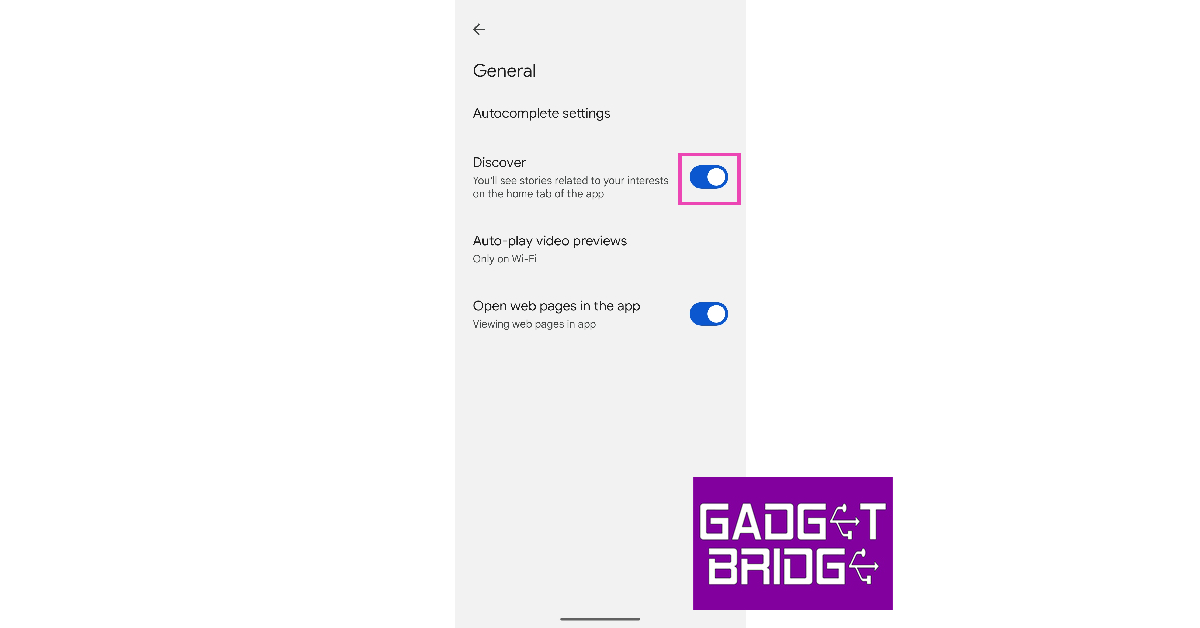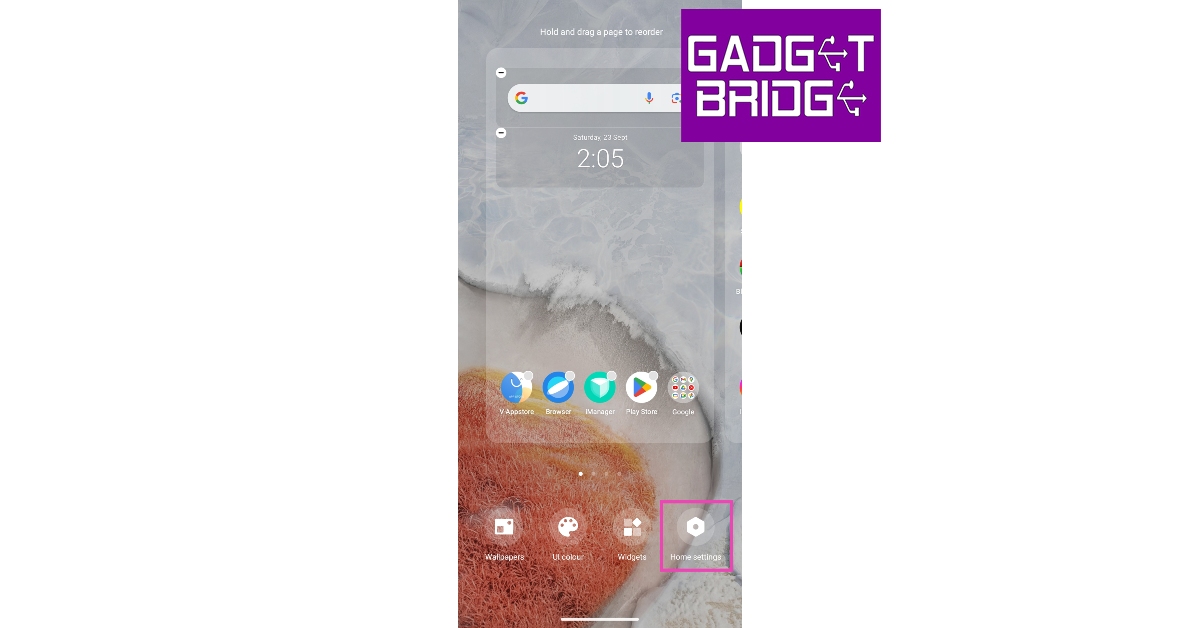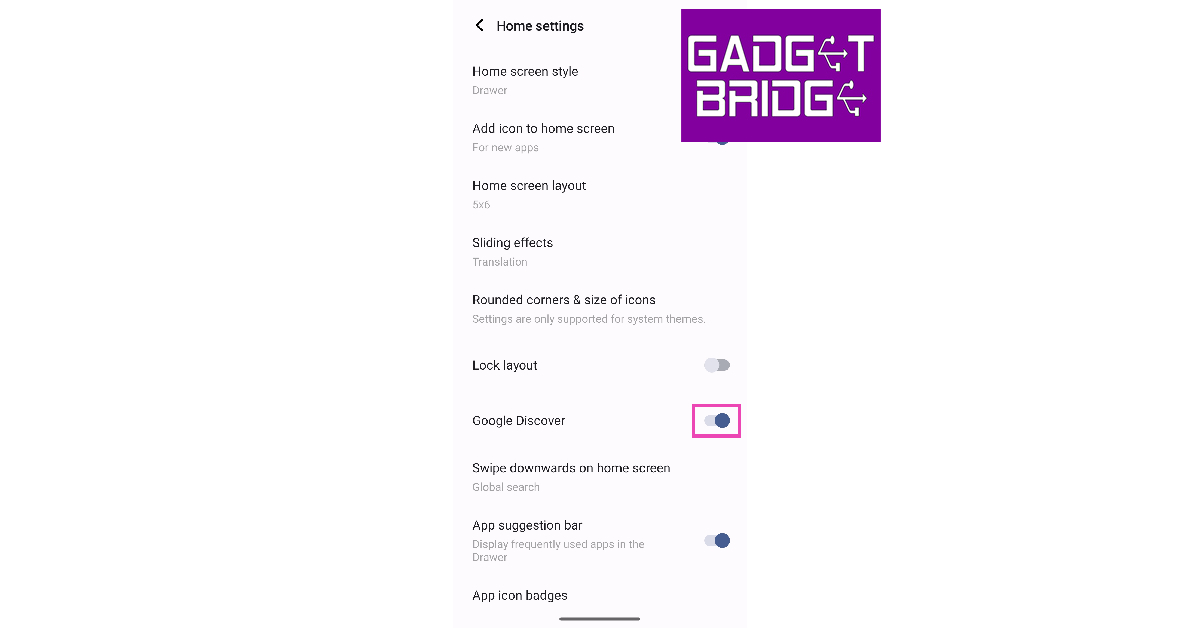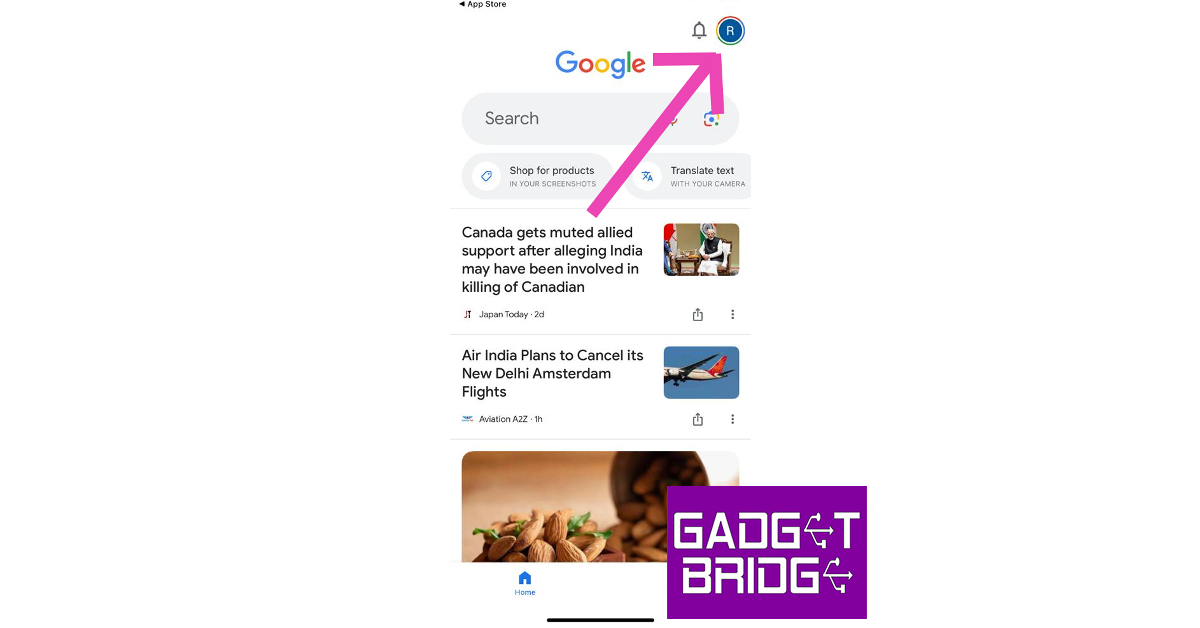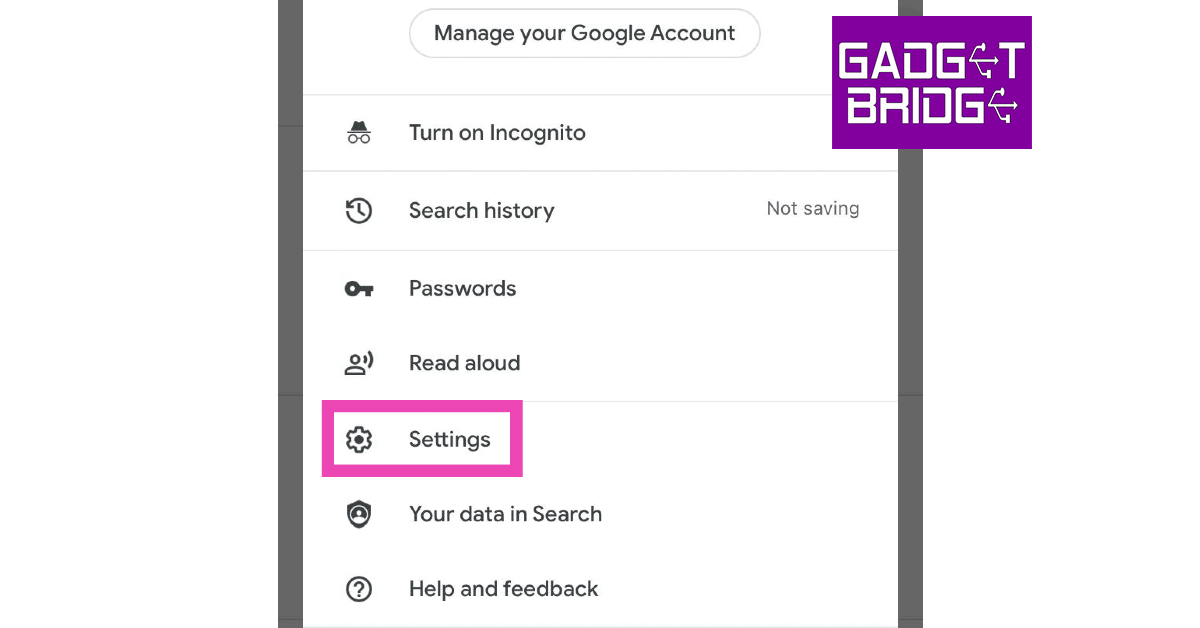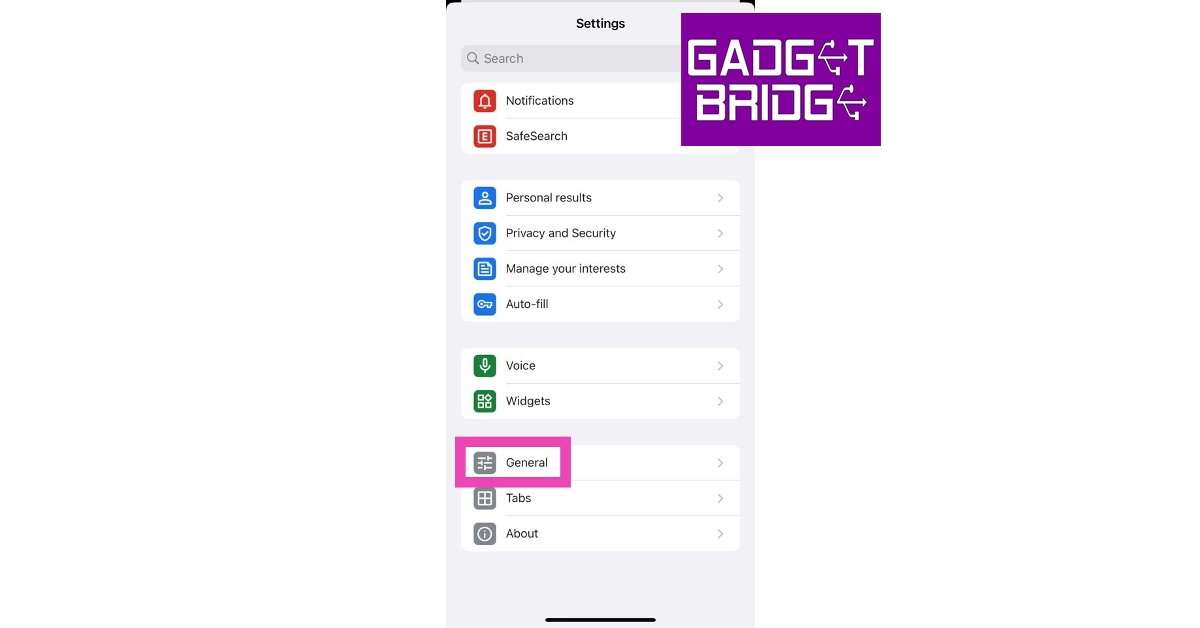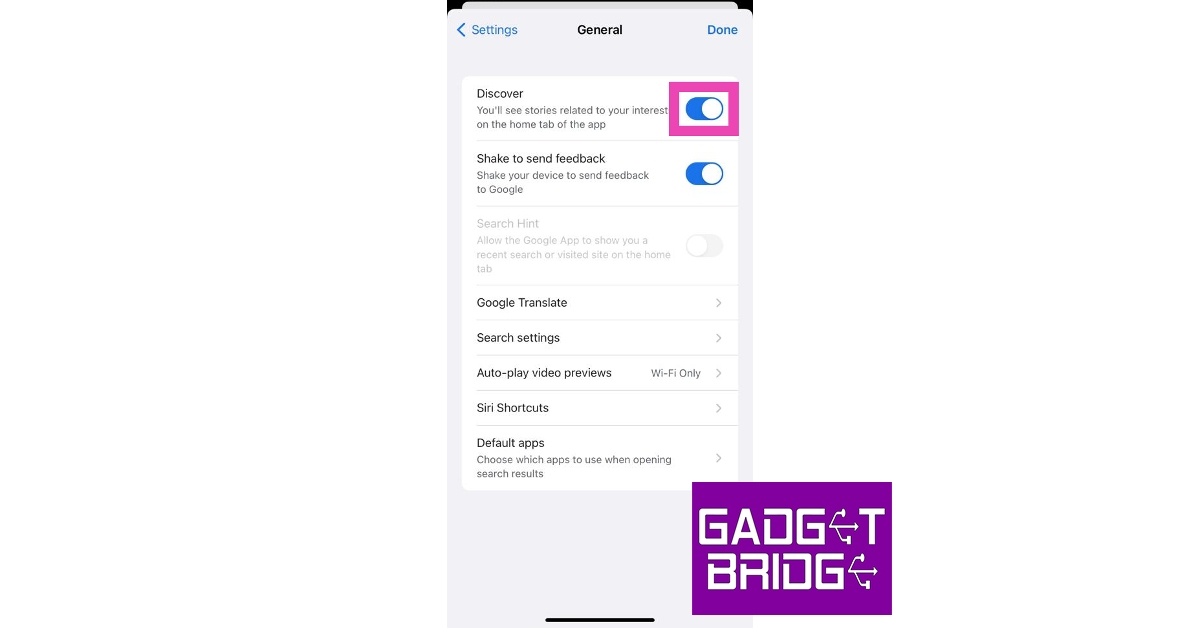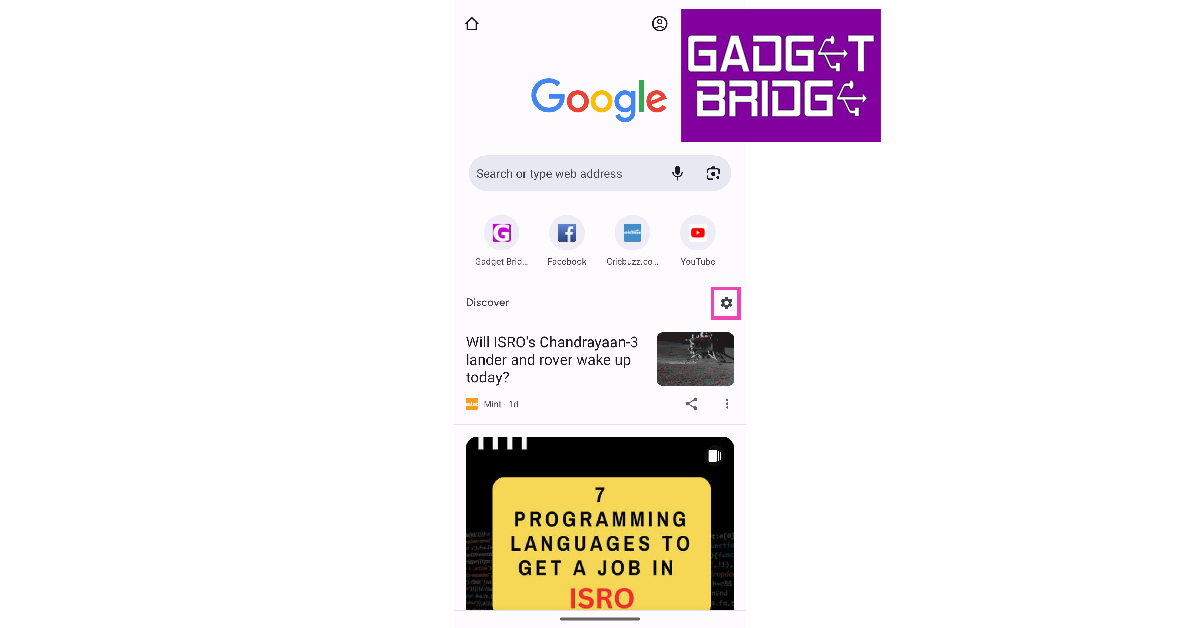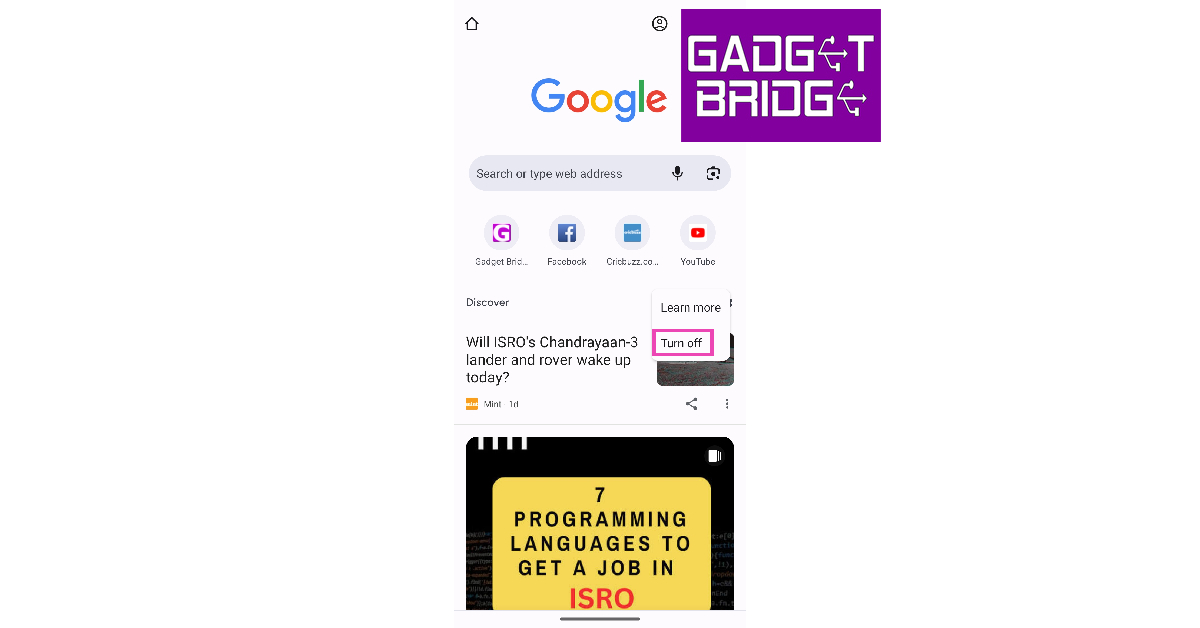If you swipe to the leftmost panel of your Android phone’s home screen, you will see the Google Discover feed. This feed consists of articles, news, and videos, based solely on your likes and interests. However, some users prefer a clean home screen devoid of any ‘bloatware’ even if it is Google’s very own creation. In this article, we bring you the top 4 methods to turn off Google Discover on Android and iOS.
Read Also: OnePlus Bullet Wireless Z2 ANC Review: Still better than the average TWS?
In This Article
Turn off Google Discover on Android
Step 1: Swipe right from the home screen until you reach the Discover page or launch the Google app.
Step 2: Tap your profile picture at the top right corner of the screen.
Step 3: Select Settings.
Step 4: Tap on General.
Step 5: Turn off the toggle switch for Discover.
Disable Google Discover from home page settings on Android
Step 1: Unlock your Android smartphone and long-press any empty spot on the home screen.
Step 2: Tap on Home settings.
Step 3: Turn off the toggle switch for Google Discover.
Turn off Google Discover on iOS
Step 1: Launch the Google app on your iPhone.
Step 2: Tap on your profile picture at the top right corner of the screen.
Step 3: Tap on Settings.
Step 4: Select General.
Step 5: Turn off the toggle switch for Discover.
Turn off Google Discover on Google Chrome (Android and iOS)
Step 1: Launch the Google Chrome app on your smartphone.
Step 2: Tap the gear icon next to Discover.
Step 3: Select Turn off.
Frequently Asked Questions (FAQs)
What is Google Discover?
Google Discover is the leftmost page on your phone’s home screen. This page consists of news, articles, and videos that are specially curated for you by Google. You can also find the Discover feed on the Chrome app.
How do I disable the Discover page on my phone?
Go to the Google Discover page and tap on your profile picture at the top right corner of the screen. Hit Settings>General and turn off the toggle switch for Discover. iPhone users can carry out the same process on the Google app.
How do I disable Discover on Chrome?
Launch the Google Chrome app on your phone, tap the gear icon next to Discover, and select Turn off.
Read Also: YouTube to be powered by generative AI, bringing helpful tools for creators
Conclusion
These are the top 4 ways to turn off Google Discover on Android and iOS. Instead of disabling it for good, you can always help Google to recommend you better stuff. Every time you come across a Discover entry that you don’t like, simply tap the ellipses next to it and select Hide this. Google will use your feedback to curate a better feed.
For the latest gadget and tech news, and gadget reviews, follow us on Twitter, Facebook and Instagram. For newest tech & gadget videos subscribe to our YouTube Channel. You can also stay up to date using the Gadget Bridge Android App. You can find the latest car and bike news here.