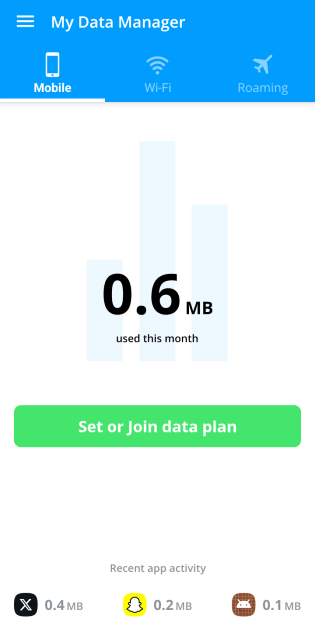In This Article
What’s causing the ‘Cannot Communicate using SSL’ error?
The SSL error on your PS4/PS5 may be caused due to one of the following reasons:- Faulty router
- WiFi connection does not follow SSL protocol
- EA and PS accounts are not linked
- PS data is corrupted
- EA/PSN servers are down
Sign into EA using your PS account
The easiest way to get rid of the ‘Cannot Communicate using SSL’ error on your Sony PS4/PS5 is by linking your EA and PS accounts together. Here’s how you can do that. Step 1: Go to the official EA website on your PC and hit the profile icon.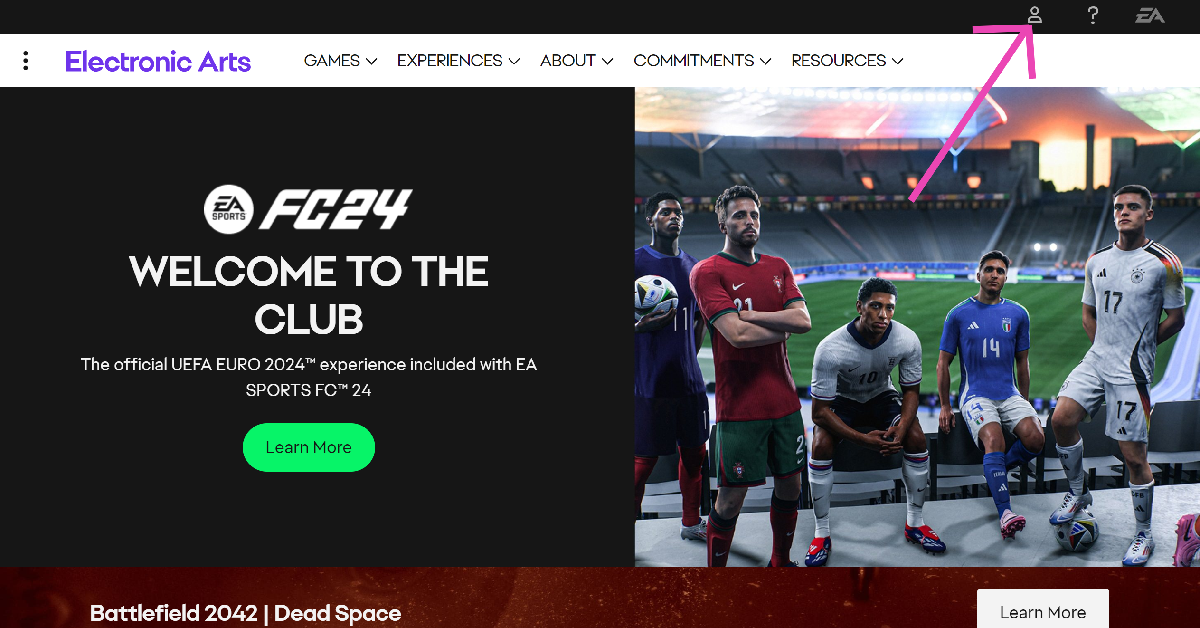 Step 2: Click on Sign in.
Step 2: Click on Sign in.
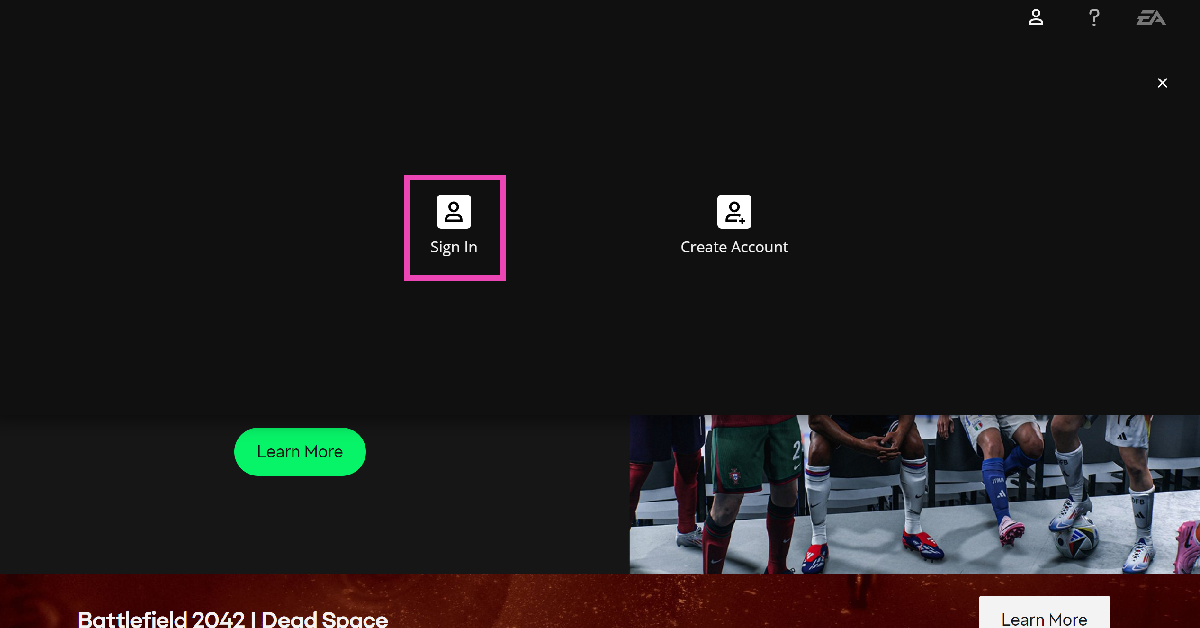 Step 3: Select the PlayStation icon from the list.
Step 3: Select the PlayStation icon from the list.
 Step 4: Enter your PS account credentials.
Step 4: Enter your PS account credentials.
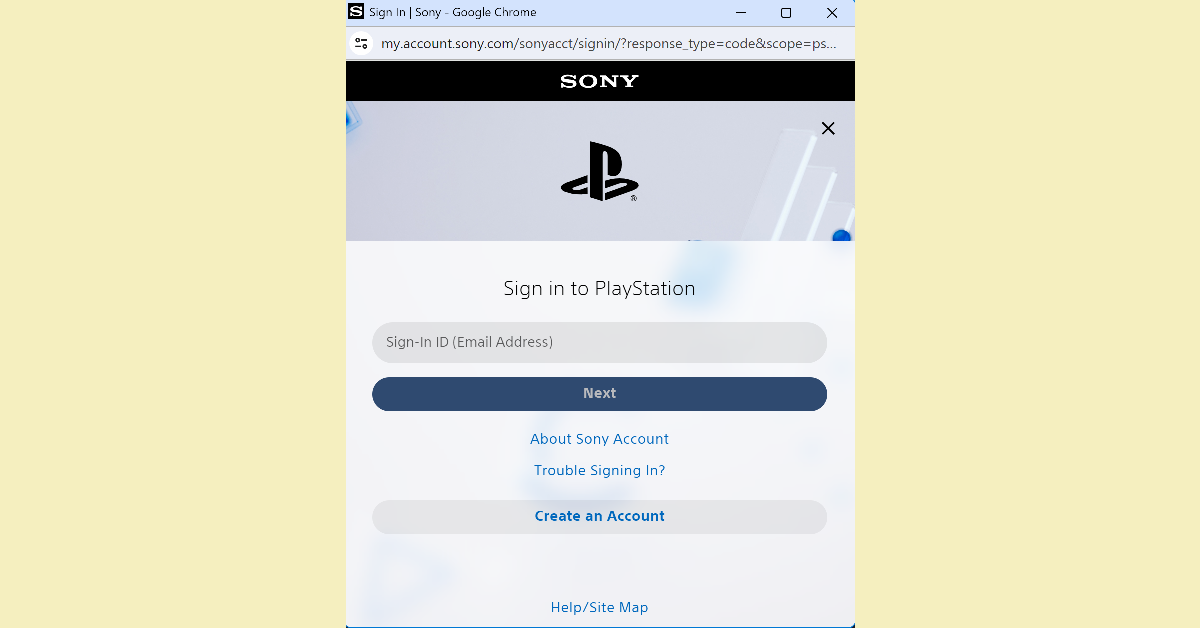 If the two accounts are already linked, unlink them and try again.
If the two accounts are already linked, unlink them and try again.
Restart your router
 Issues with your WiFi router can lead to the ‘Cannot Communicate using SSL’ error showing up on your PS4/PS5. To resolve this problem, refresh your router by restarting it. A simple restart can be performed by turning off the switch to the power outlet and then turning it back on after 10-15 seconds. Read this article to learn more ways to restart your router.
Issues with your WiFi router can lead to the ‘Cannot Communicate using SSL’ error showing up on your PS4/PS5. To resolve this problem, refresh your router by restarting it. A simple restart can be performed by turning off the switch to the power outlet and then turning it back on after 10-15 seconds. Read this article to learn more ways to restart your router.
Connect to a different network
 If the network you are currently connected to does not enforce SSL, you may need to switch to a different WiFi network. Here’s how.
Step 1: Start your PlayStation and select the Settings icon from the home screen.
Step 2: Click on Network.
Step 3: Go to Settings and select Set Up Internet Connection.
Step 4: Select your WiFi connection and enter the password.
If the network you are currently connected to does not enforce SSL, you may need to switch to a different WiFi network. Here’s how.
Step 1: Start your PlayStation and select the Settings icon from the home screen.
Step 2: Click on Network.
Step 3: Go to Settings and select Set Up Internet Connection.
Step 4: Select your WiFi connection and enter the password.
Rebuild your PlayStation’s database
Step 1: Press the PS button on your controller. Step 2: Select Turn Off PS4 from the Quick Menu. Step 3: Restart the console in Safe Mode by long pressing the power button for 7-10 seconds. Release the button once you hear two beeps. Step 4: Hit the PS button and select Rebuild Database. Step 5: Wait for 40 minutes to an hour for the database to rebuild.Check if EA/PSN’s servers are down
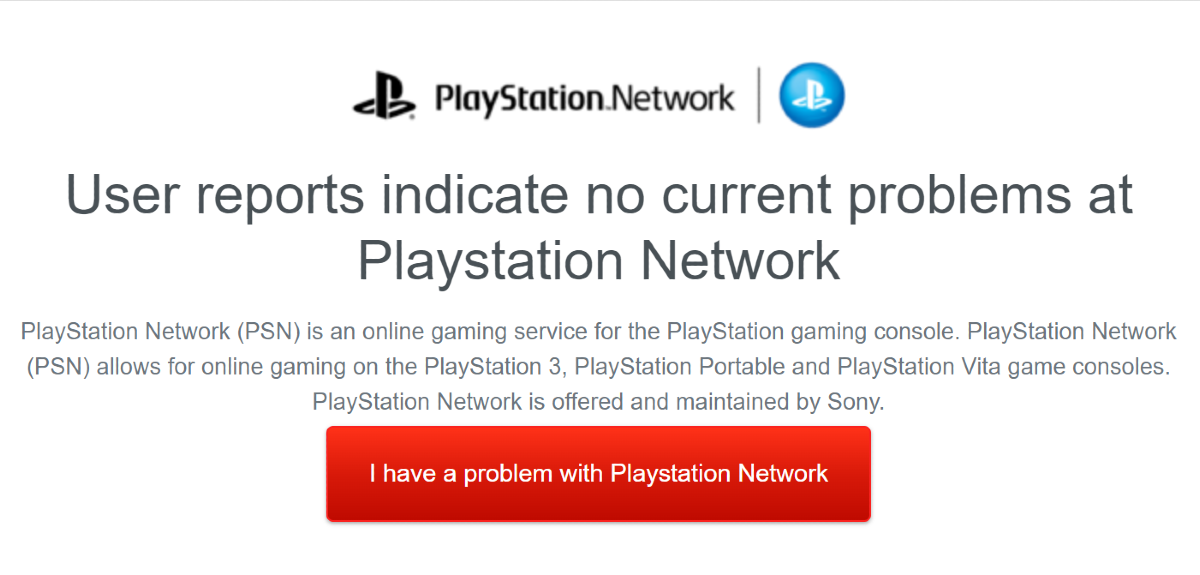 If the EA/PSN servers are experiencing an outage, there is not much you can do. You can confirm if that’s the case by going to Downdetector and searching for EA and PSN. If there is a spike in user reports, it means the service is temporarily down. Wait until the servers are back up and try connecting to your PS4/PS5 again.
If the EA/PSN servers are experiencing an outage, there is not much you can do. You can confirm if that’s the case by going to Downdetector and searching for EA and PSN. If there is a spike in user reports, it means the service is temporarily down. Wait until the servers are back up and try connecting to your PS4/PS5 again.




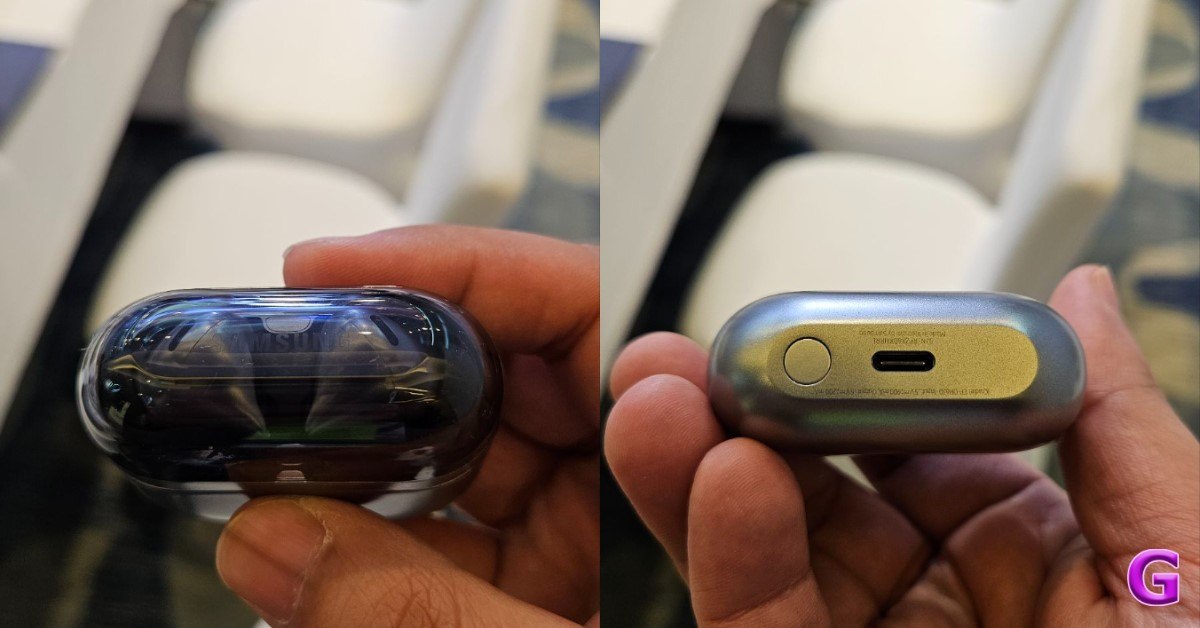


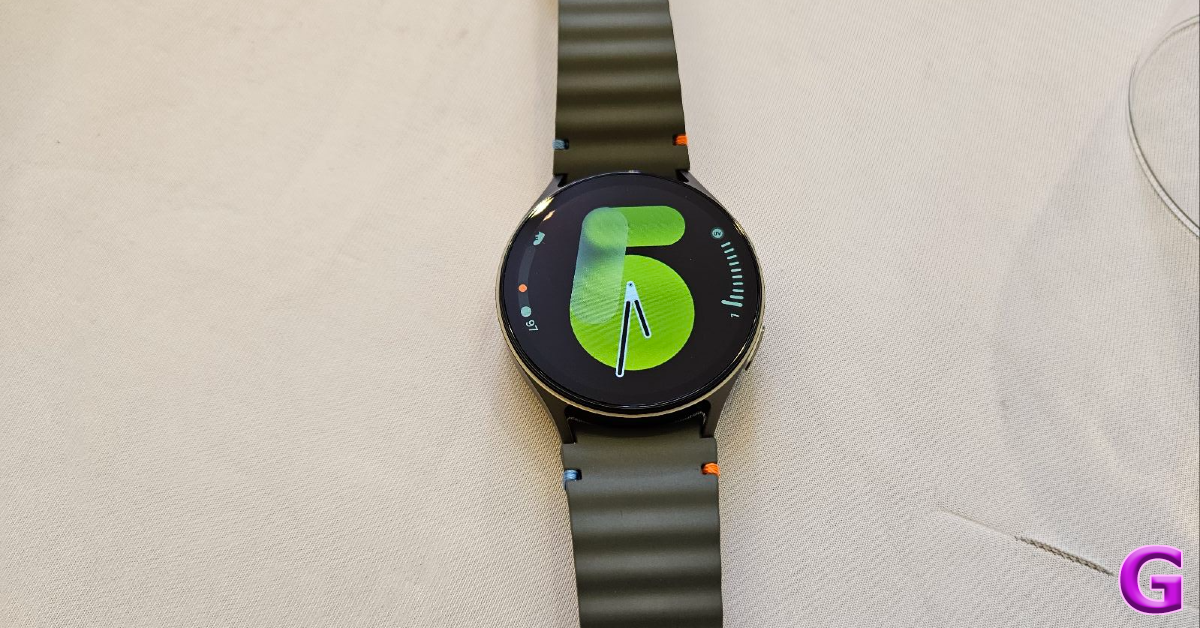




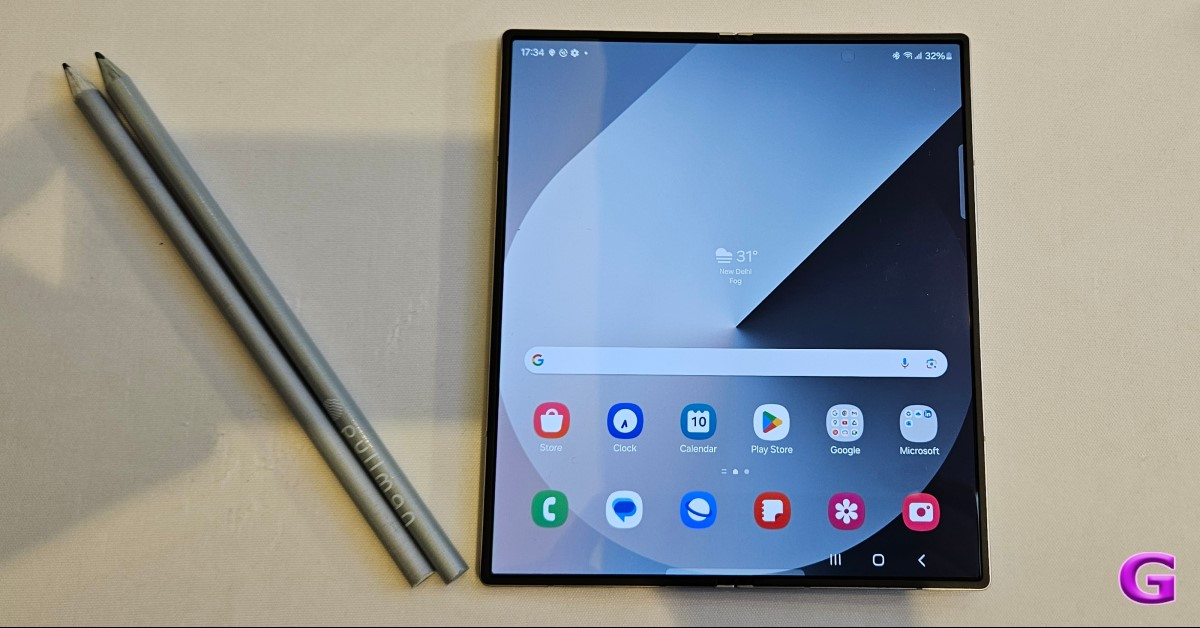






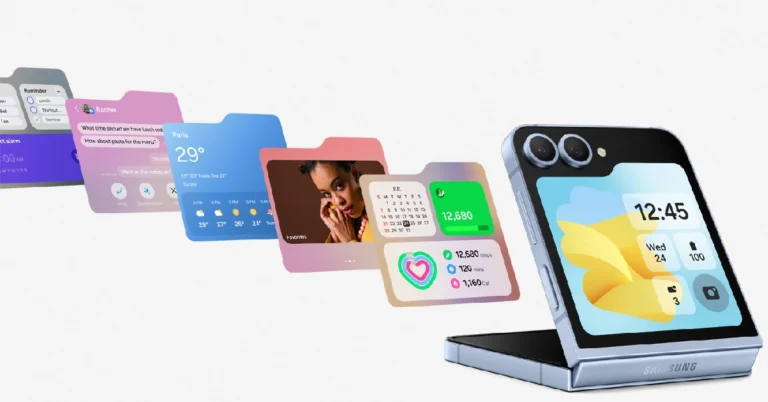
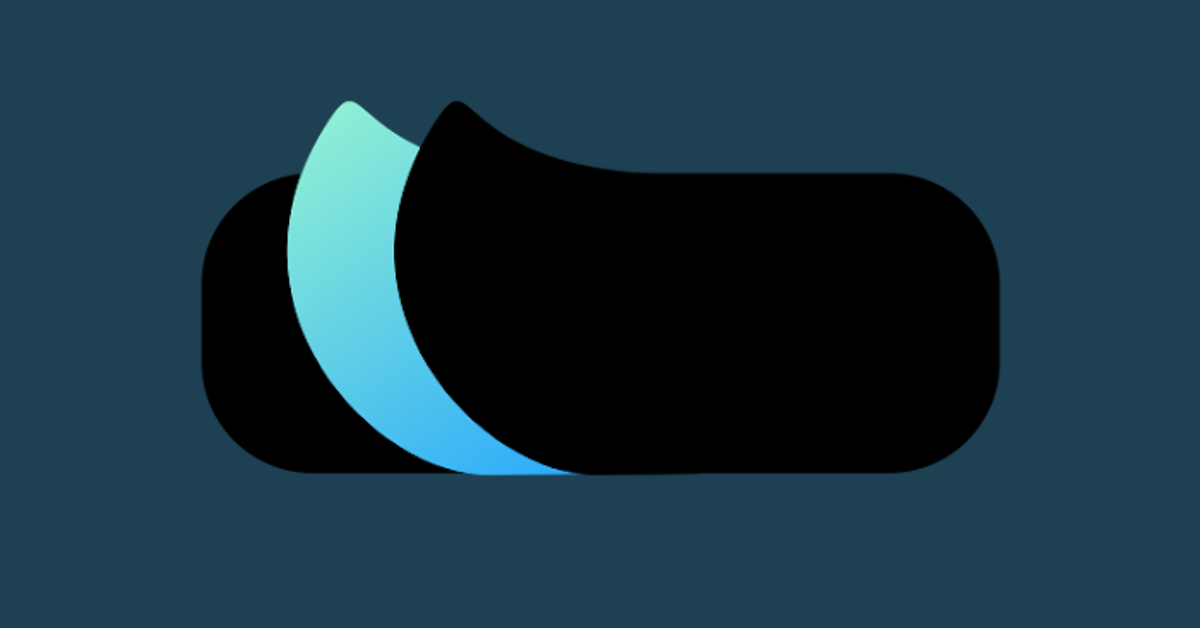
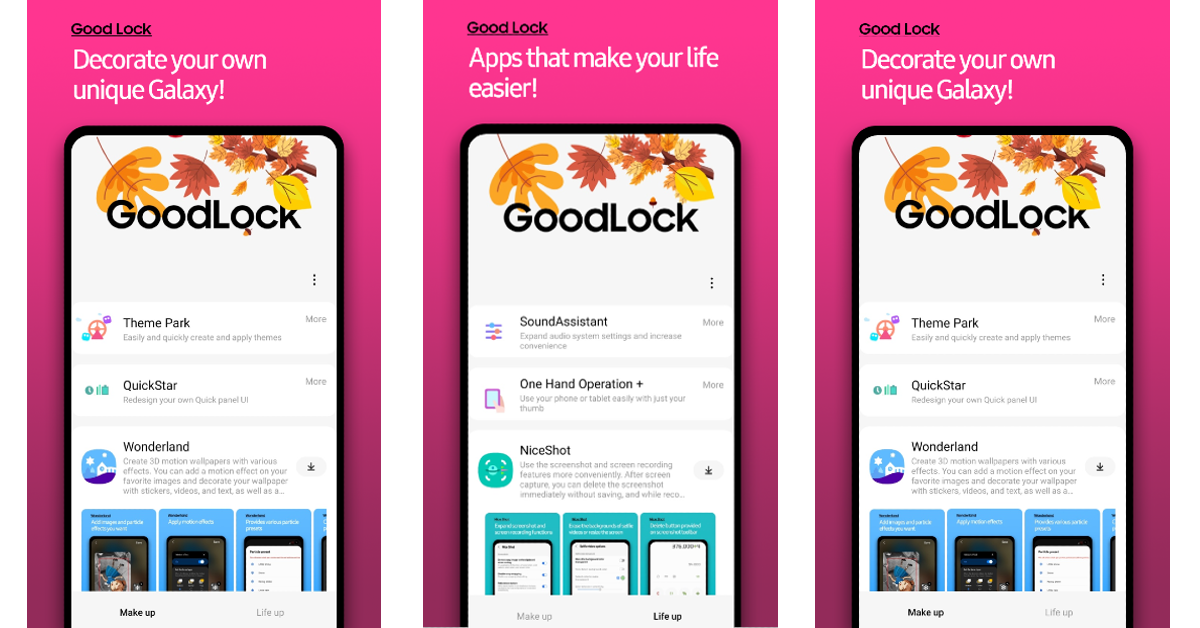
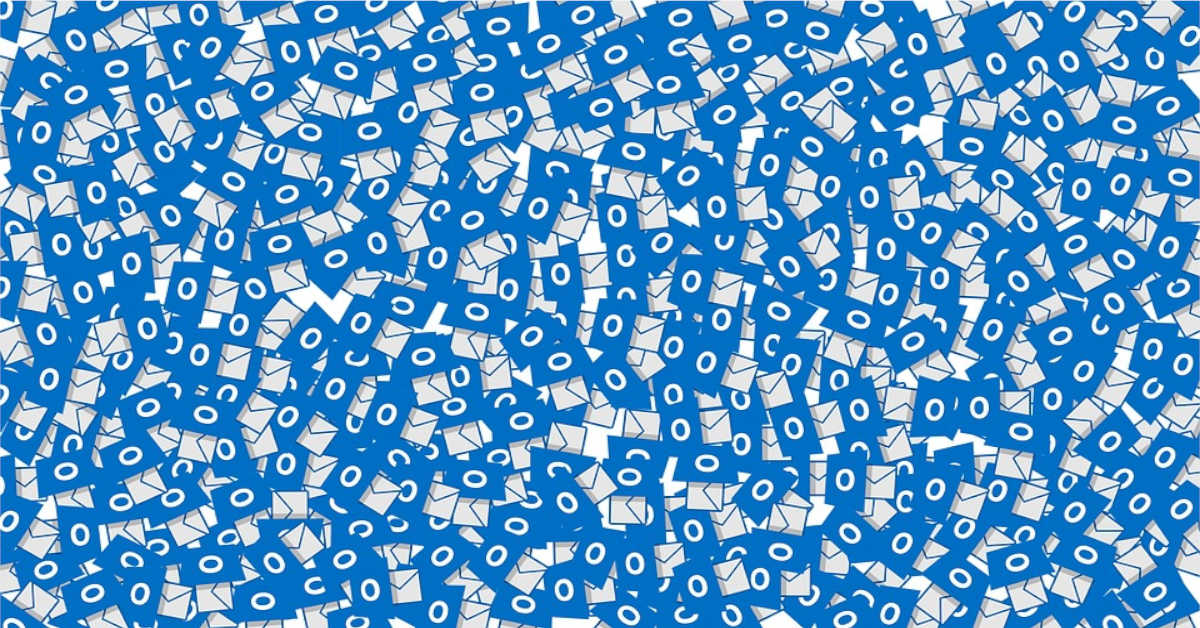
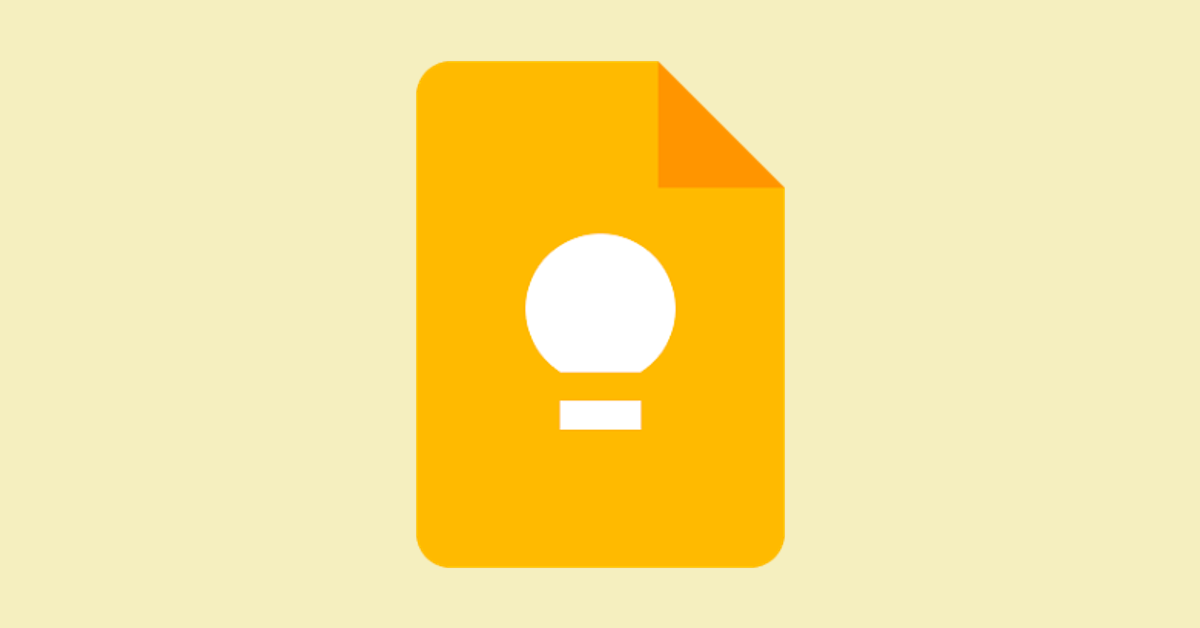




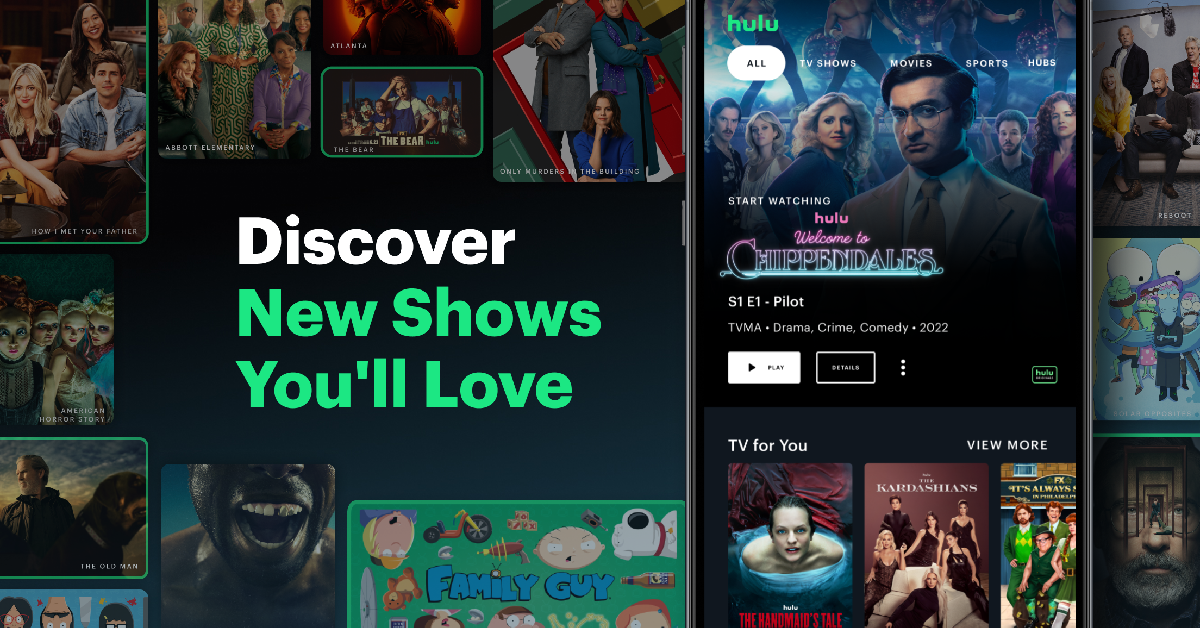
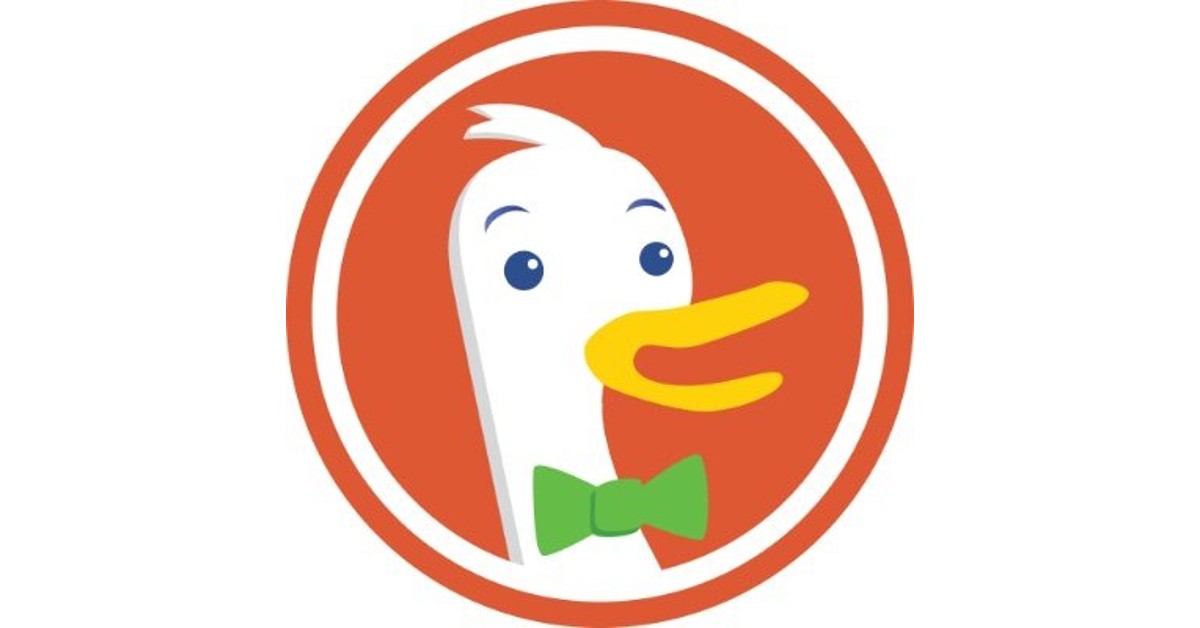






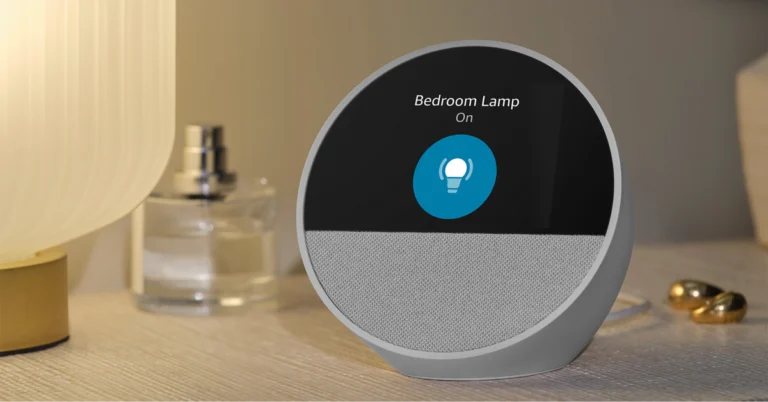
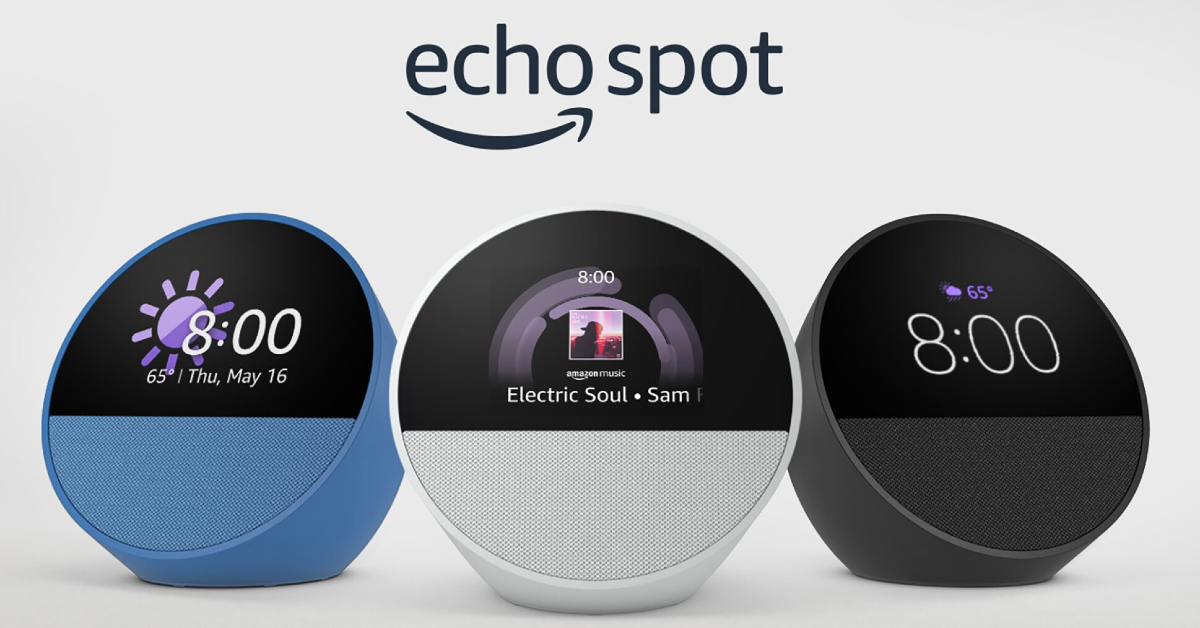



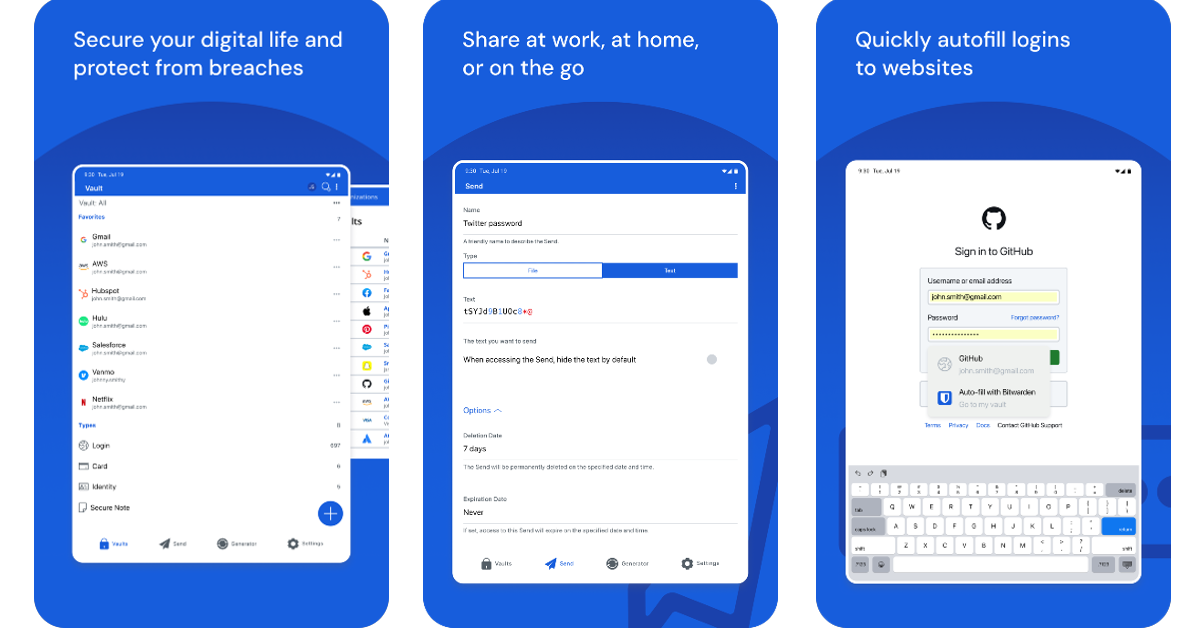
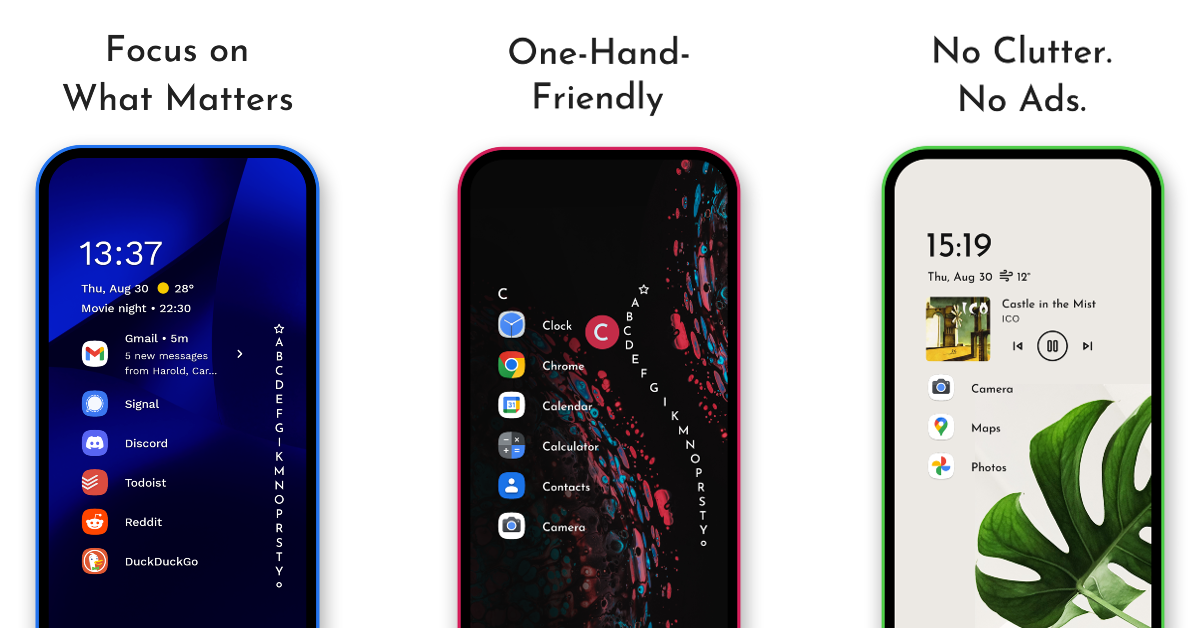
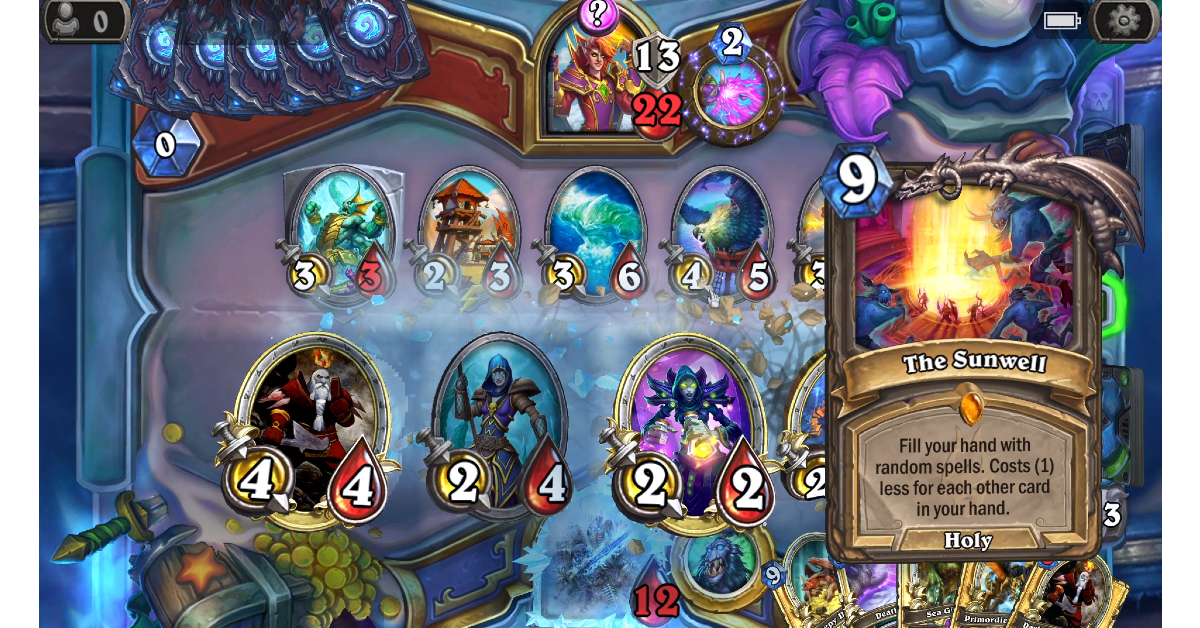

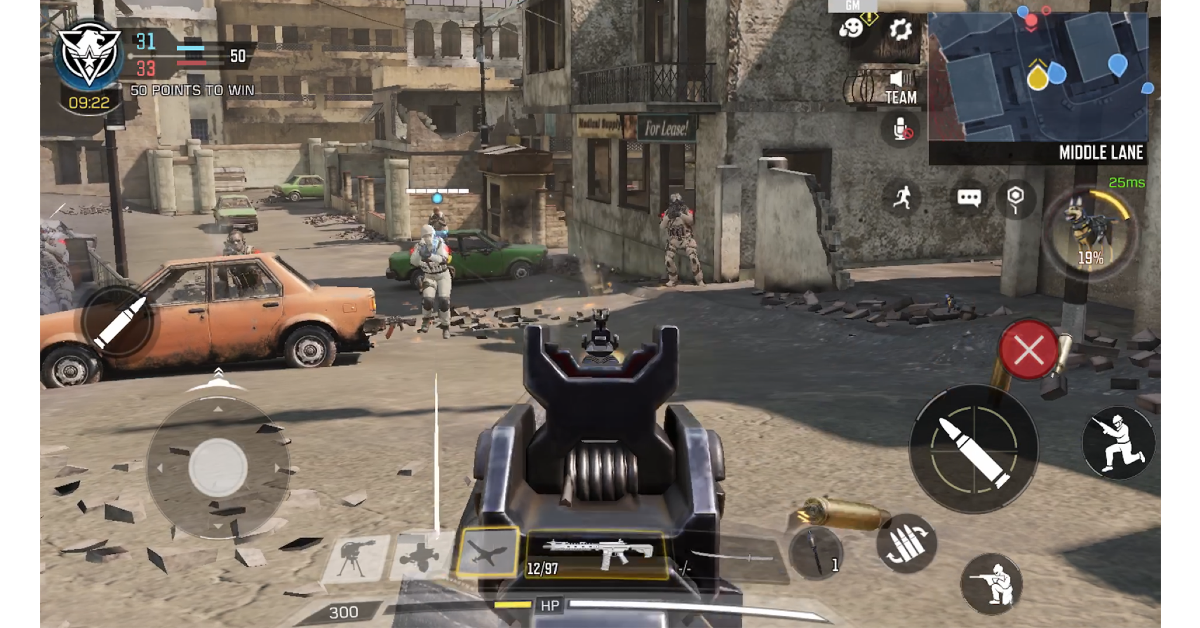
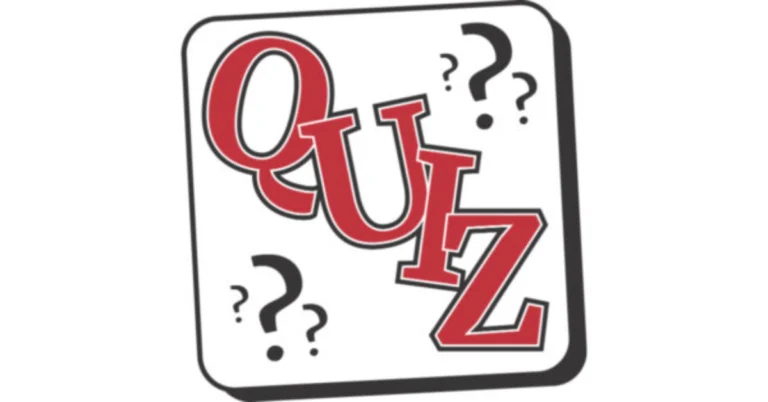



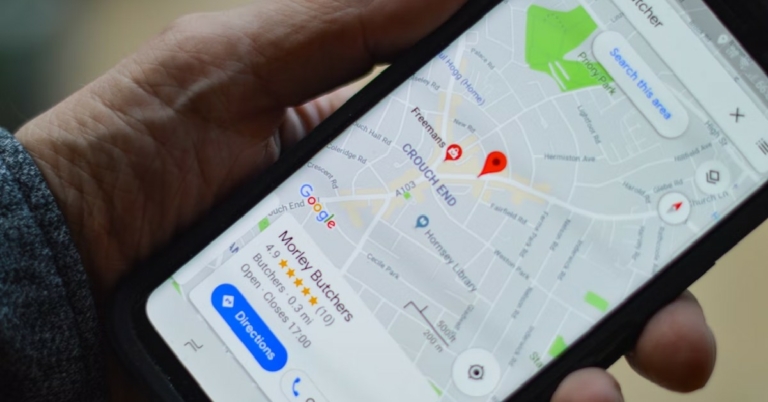
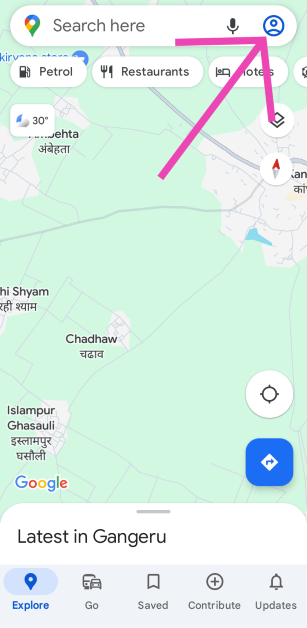 Step 2:
Step 2: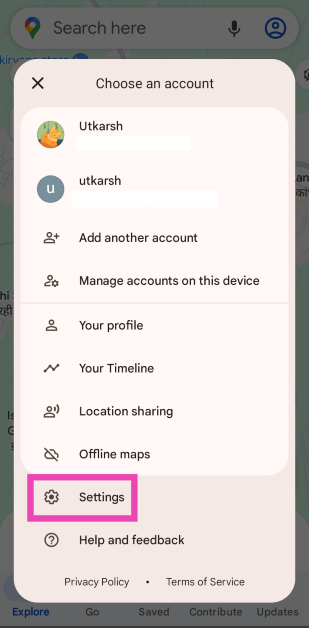 Step 3:
Step 3: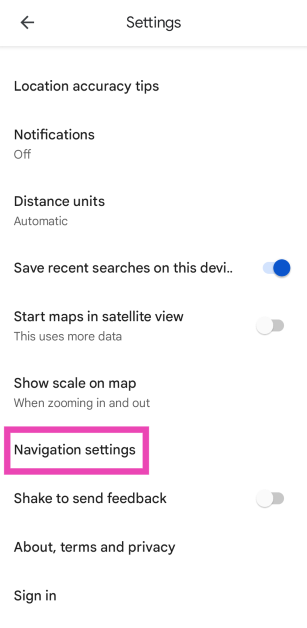 Step 4:
Step 4: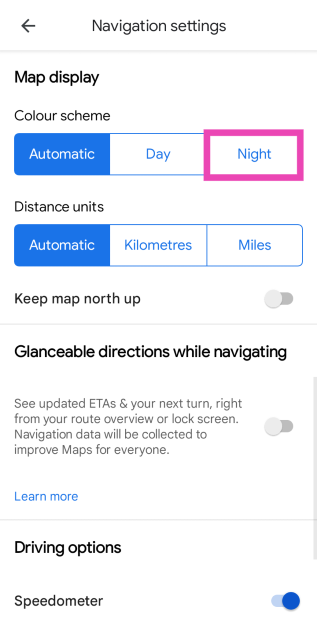
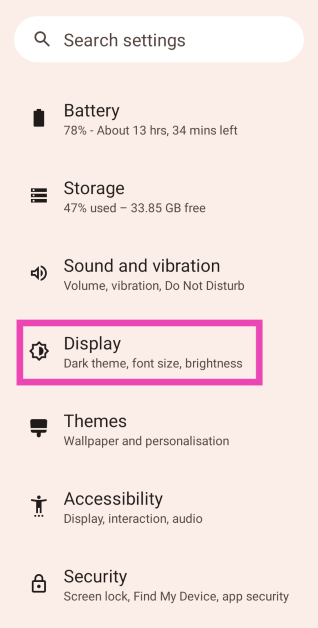 Step 2:
Step 2: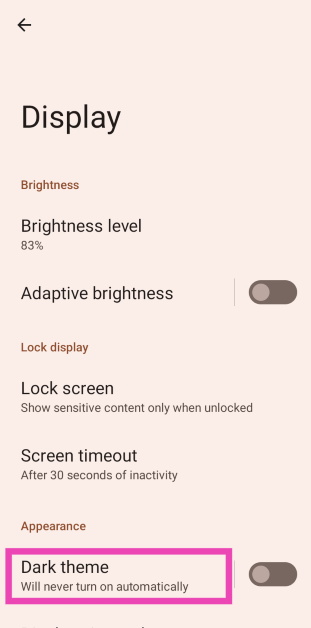 Step 3:
Step 3: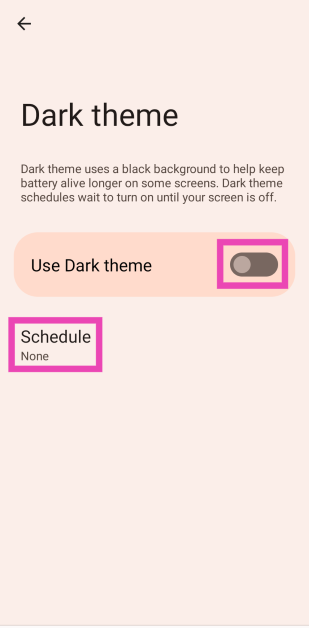
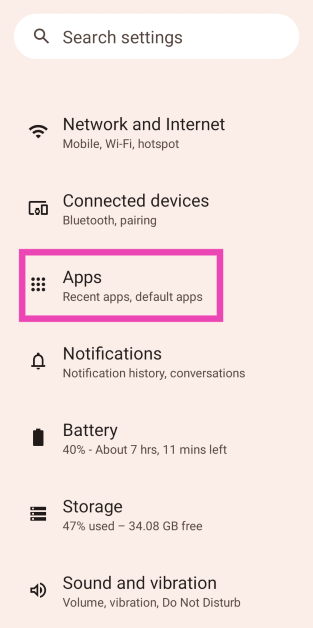 Step 2:
Step 2: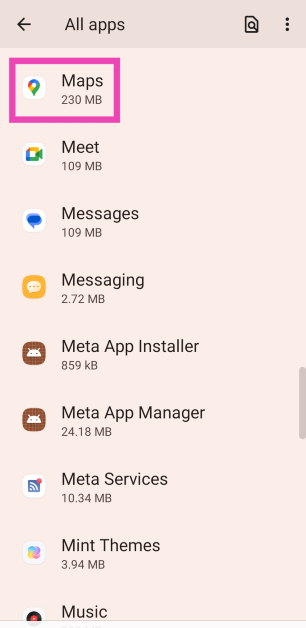 Step 3:
Step 3: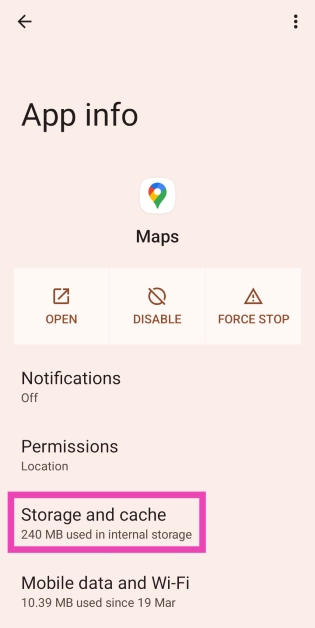 Step 4:
Step 4: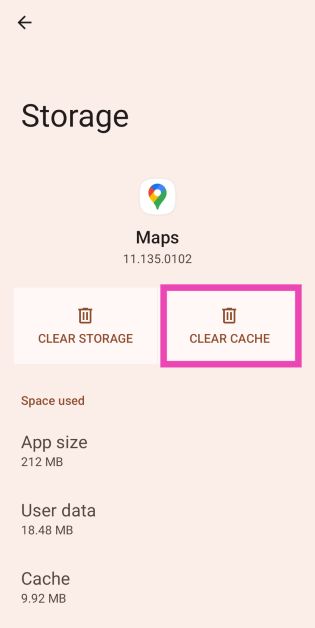
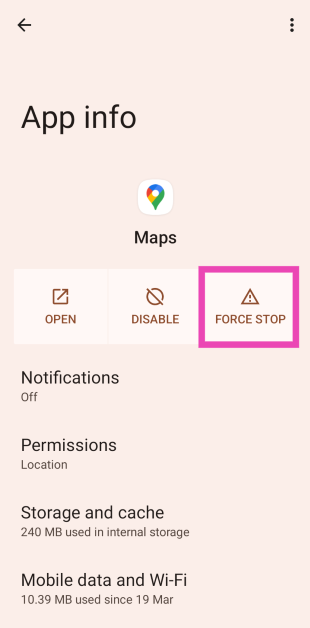
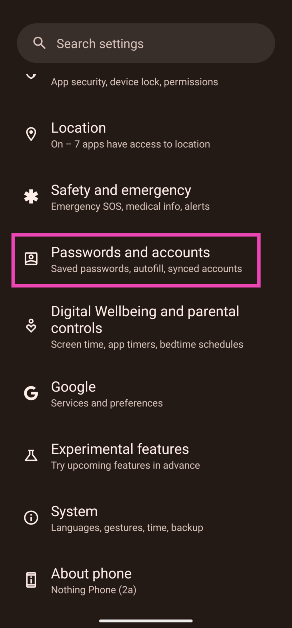 Step 2: Tap on the Gmail account you want to remove from the device.
Step 2: Tap on the Gmail account you want to remove from the device.
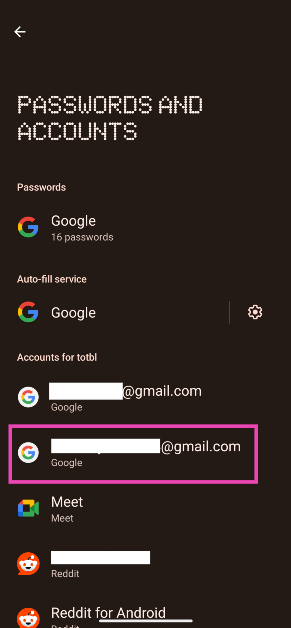 Step 3: Tap on Remove account.
Step 3: Tap on Remove account.
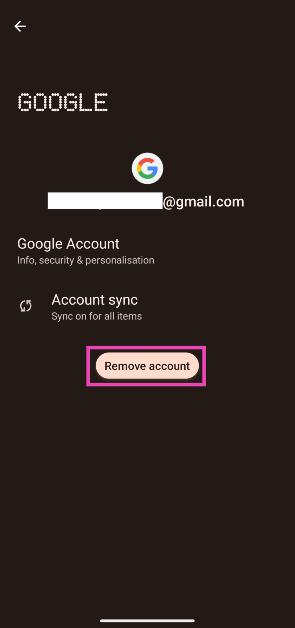 Step 4: Confirm your selection in the pop-up box.
Step 5: Go to Passwords and accounts and tap on Add account. Log in to your Google account using the proper credentials.
Step 4: Confirm your selection in the pop-up box.
Step 5: Go to Passwords and accounts and tap on Add account. Log in to your Google account using the proper credentials.
 It is possible that a background software issue is keeping the Google Maps app on your phone from switching to Dark Mode. Luckily, most background issues can be resolved by a quick restart. Press the side button and the volume up button simultaneously to go to the power menu. Once you’re in the power menu, hit ‘Restart’.
It is possible that a background software issue is keeping the Google Maps app on your phone from switching to Dark Mode. Luckily, most background issues can be resolved by a quick restart. Press the side button and the volume up button simultaneously to go to the power menu. Once you’re in the power menu, hit ‘Restart’.
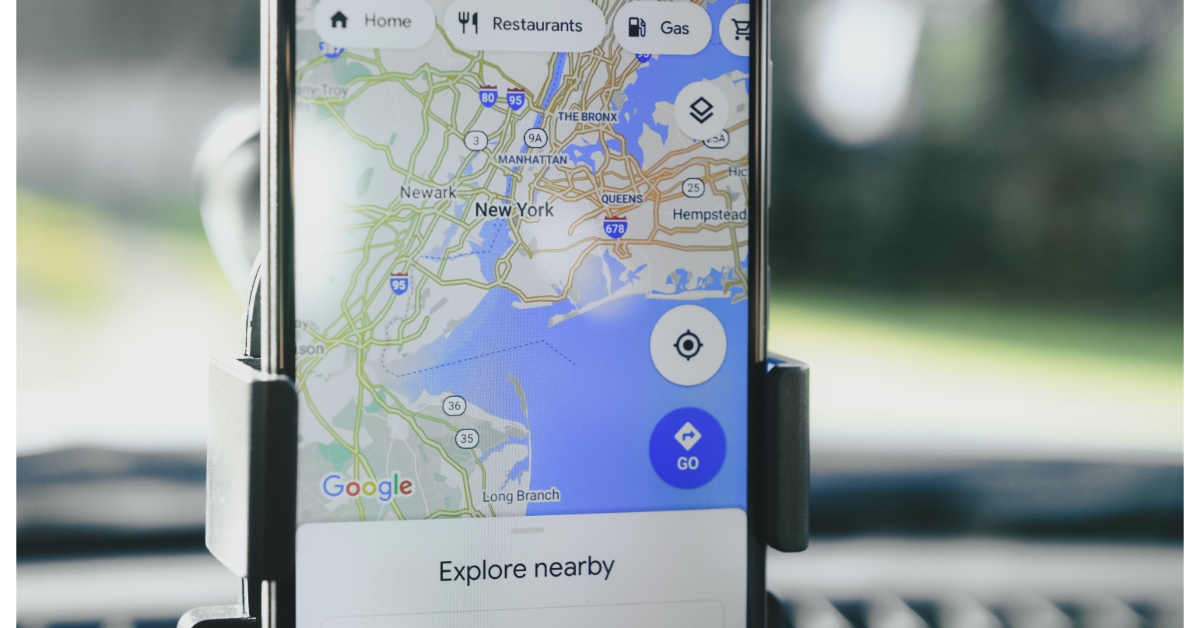
 Step 2: Tap on Download and install.
Step 2: Tap on Download and install.
 Step 3: Select Install now.
Step 3: Select Install now.

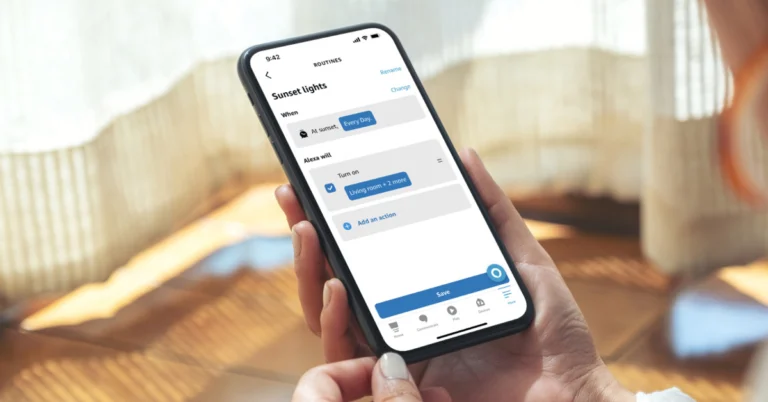
 Step 3:
Step 3: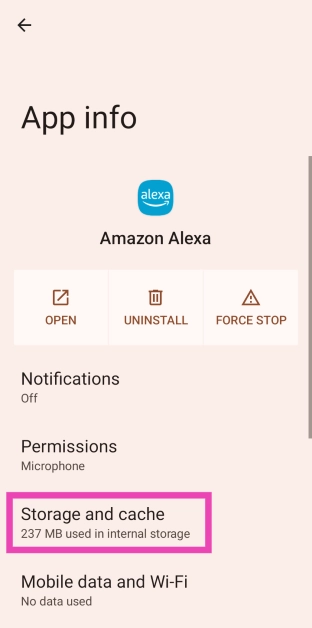 Step 4:
Step 4: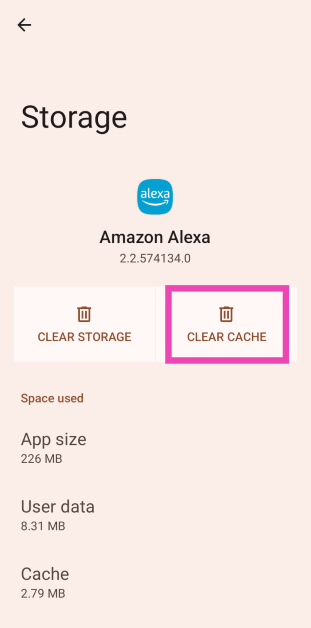
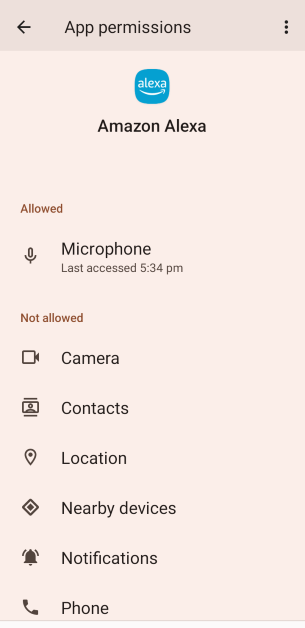 Step 4: Allow
Step 4: Allow 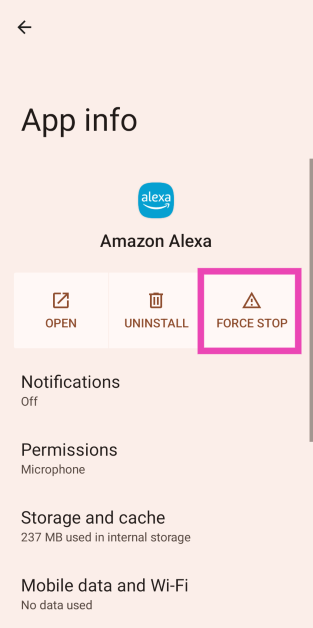
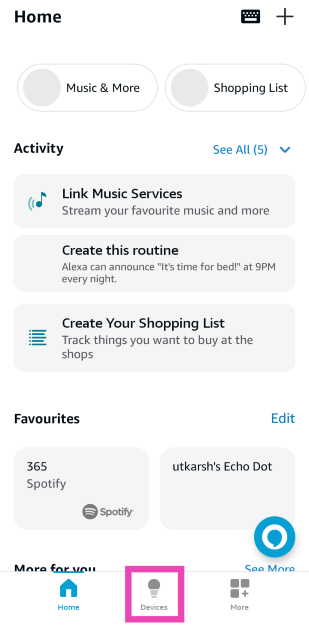 Step 3:
Step 3: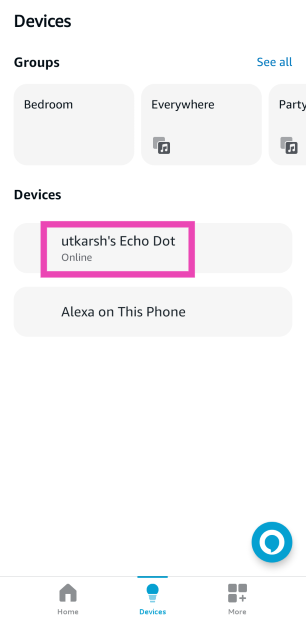 Step 4:
Step 4: 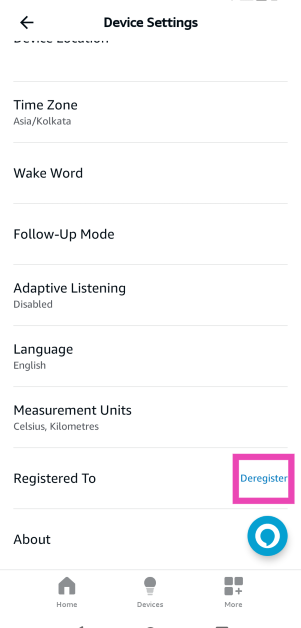 Step 5: Add
Step 5: Add 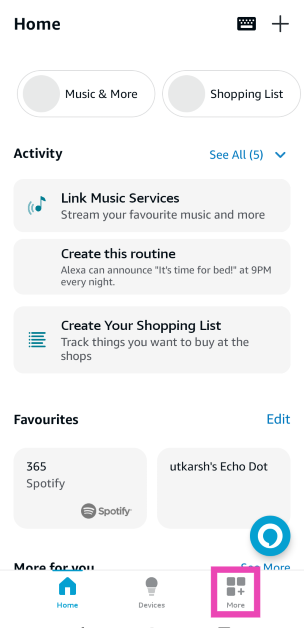 Step 2:
Step 2: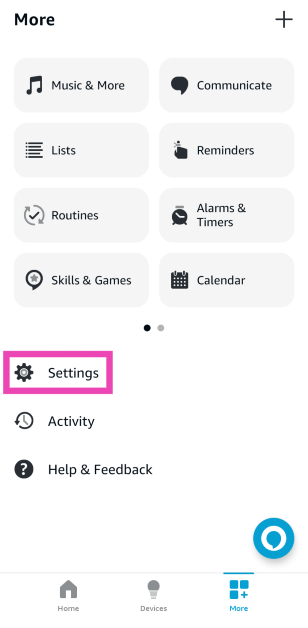 Step 3:
Step 3: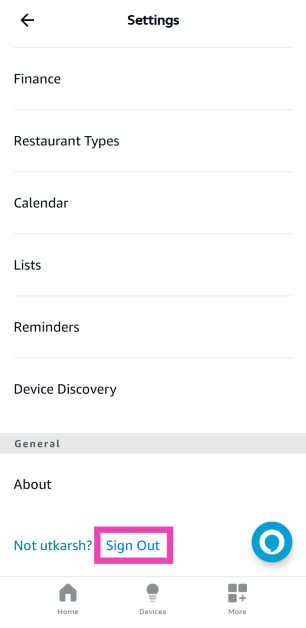 Step 4:
Step 4:
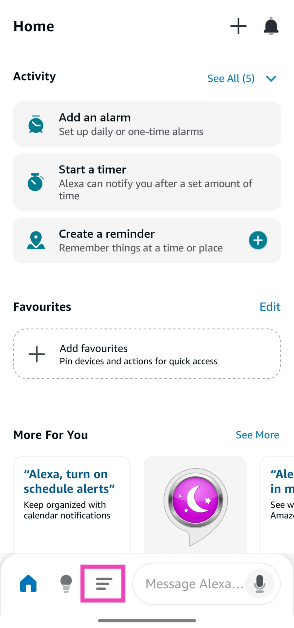 Step 3: Go to Settings.
Step 3: Go to Settings.
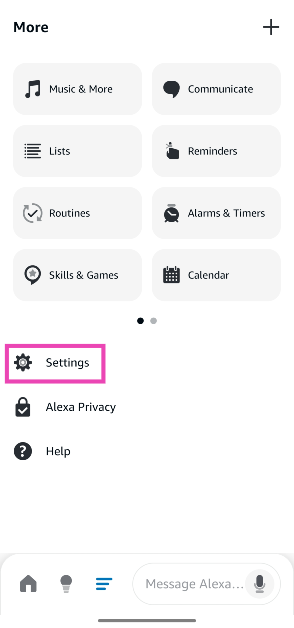 Step 4: Tap on Alexa App Settings.
Step 4: Tap on Alexa App Settings.
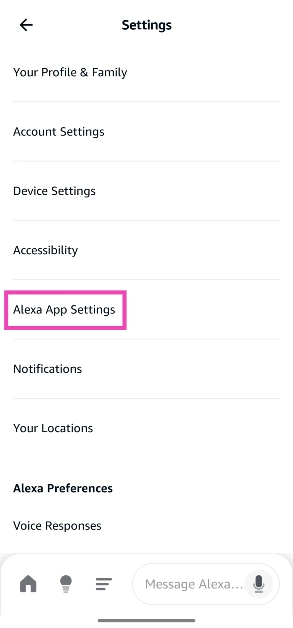 Step 5: Turn on the toggle switch next to Alexa Hands Free.
Step 5: Turn on the toggle switch next to Alexa Hands Free.
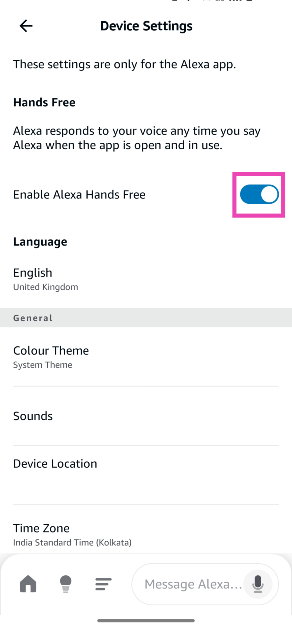







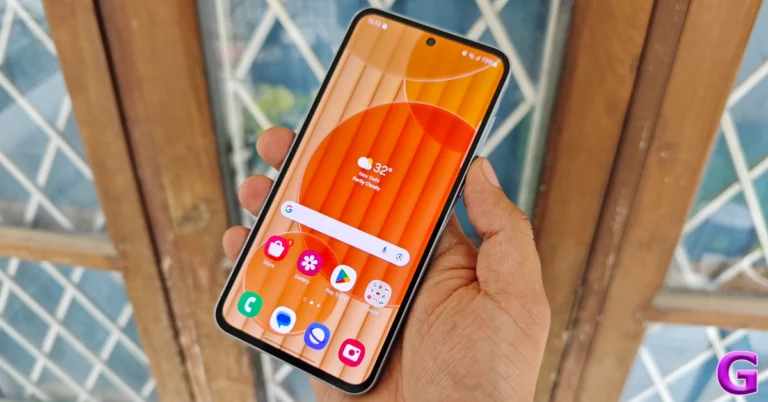
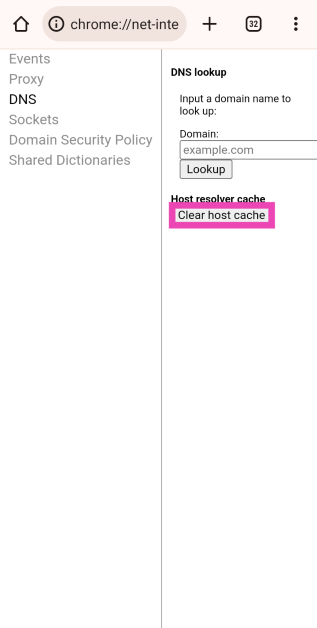
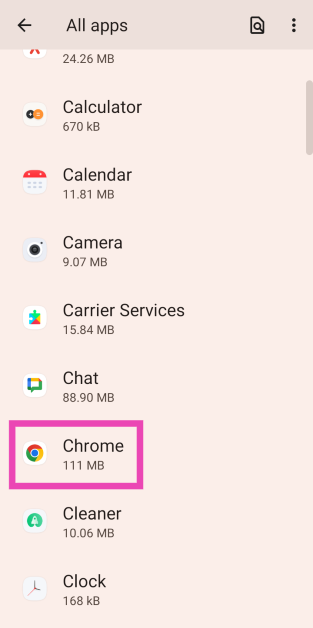 Step 3:
Step 3: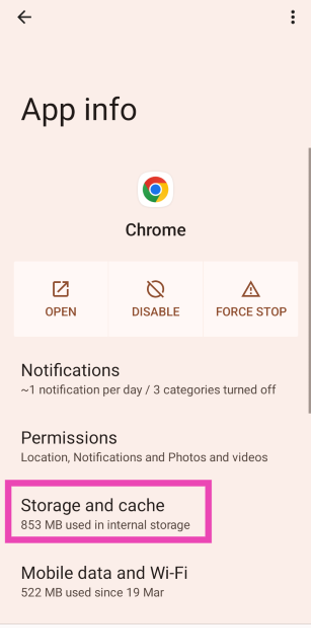 Step 4:
Step 4: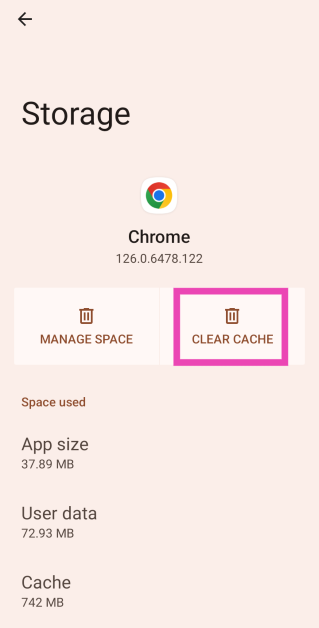
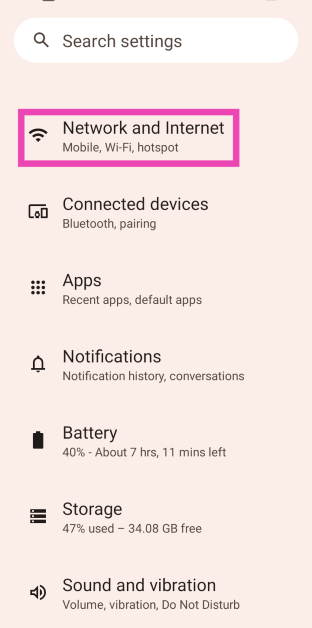 Step 2:
Step 2: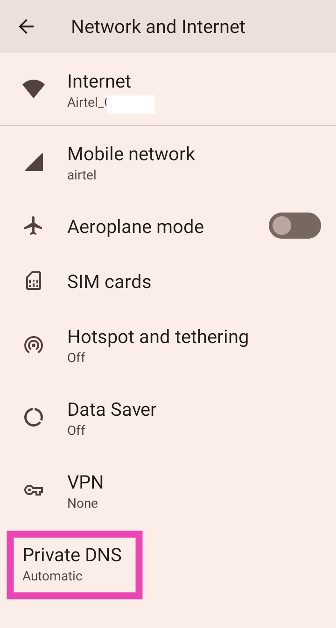 Step 3:
Step 3: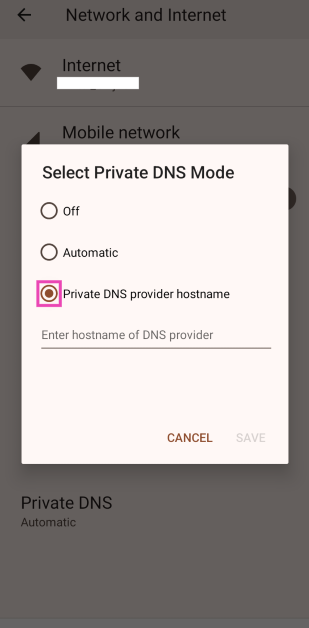 Step 4:
Step 4: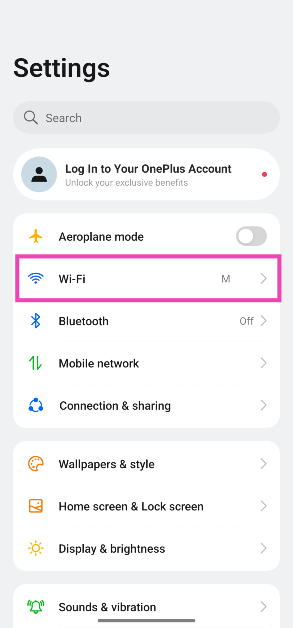 Step 2: Hit the i icon next to the connected network.
Step 2: Hit the i icon next to the connected network.
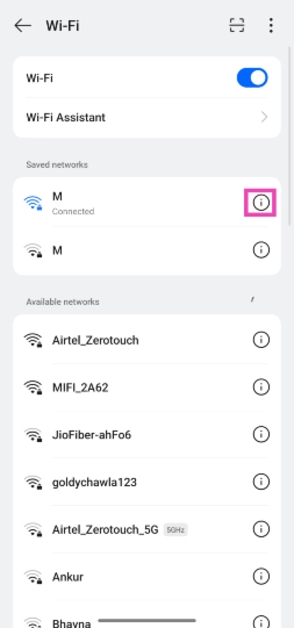 Step 3: Scroll down and tap on IP Settings.
Step 3: Scroll down and tap on IP Settings.
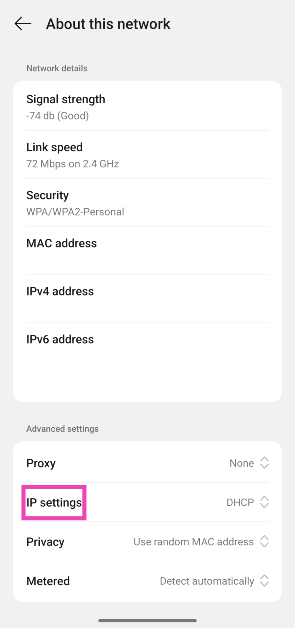 Step 4: Select Static.
Step 4: Select Static.
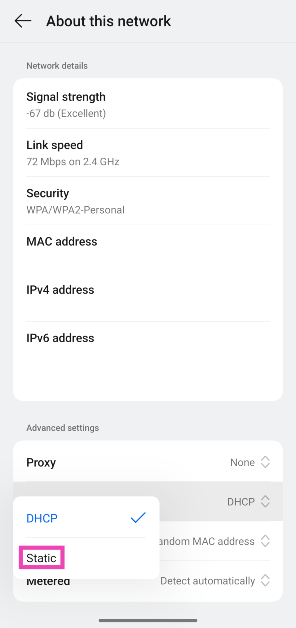
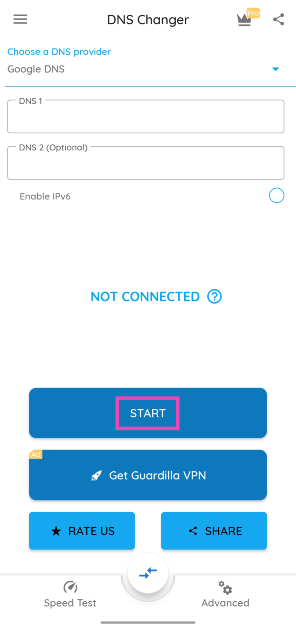 Step 3: Approve the connection request.
Step 3: Approve the connection request.
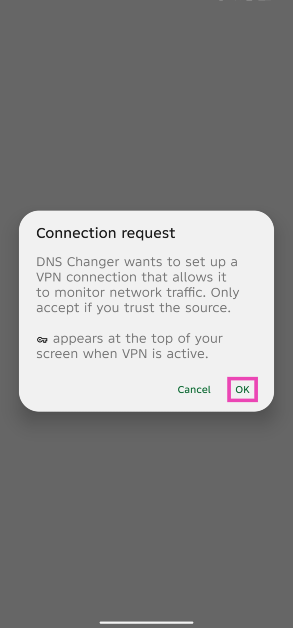 Step 4: Your current DNS will be flushed out and changed.
Step 4: Your current DNS will be flushed out and changed.
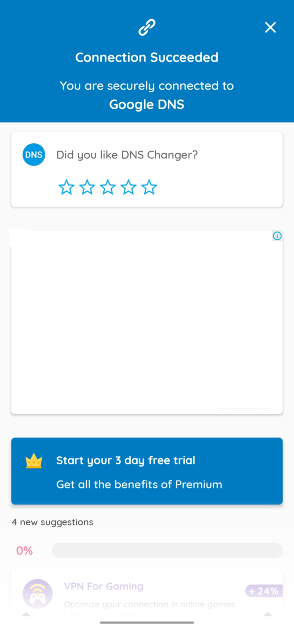
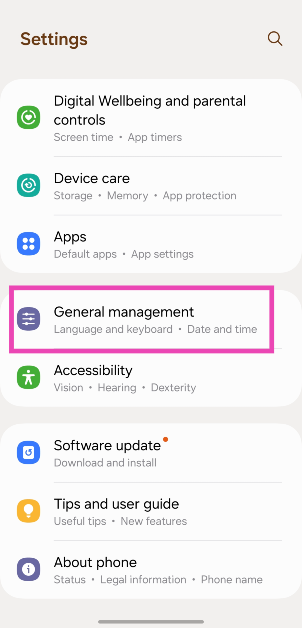 Step 2: Scroll down and select Reset.
Step 2: Scroll down and select Reset.
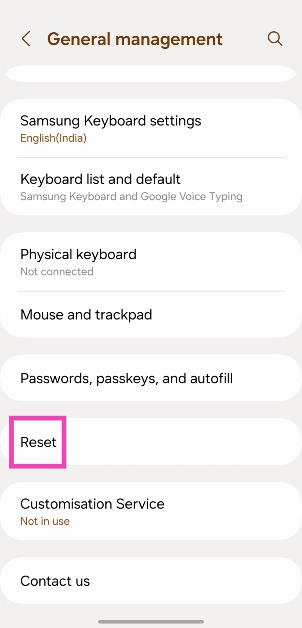 Step 3: Tap on Reset mobile network settings.
Step 3: Tap on Reset mobile network settings.
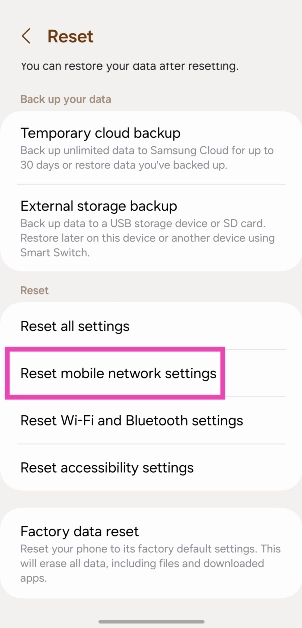 Step 4: Select Reset settings.
Step 4: Select Reset settings.
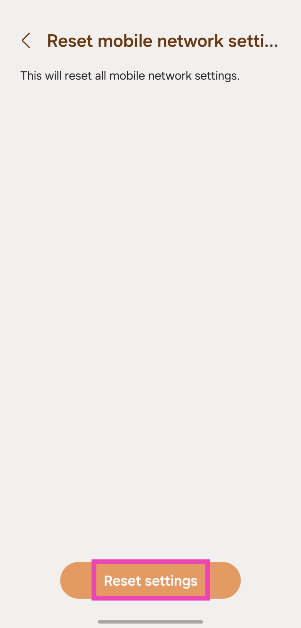 Step 5: Enter your PIN to confirm your selection.
Step 5: Enter your PIN to confirm your selection.

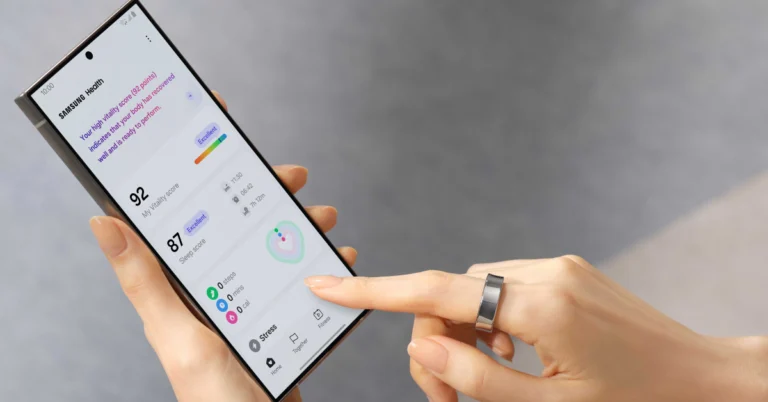




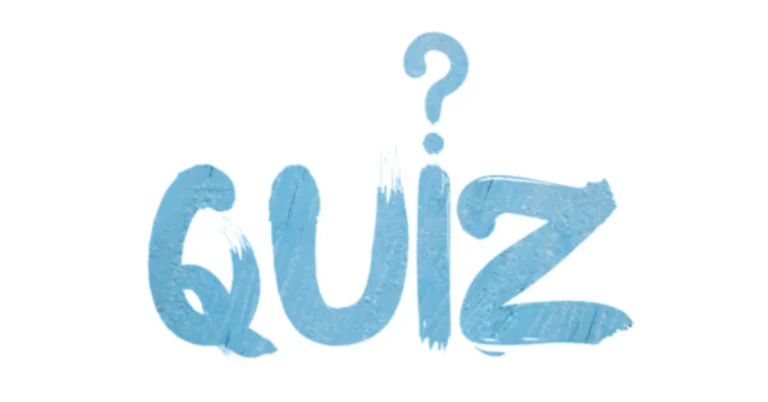

 Step 1:
Step 1: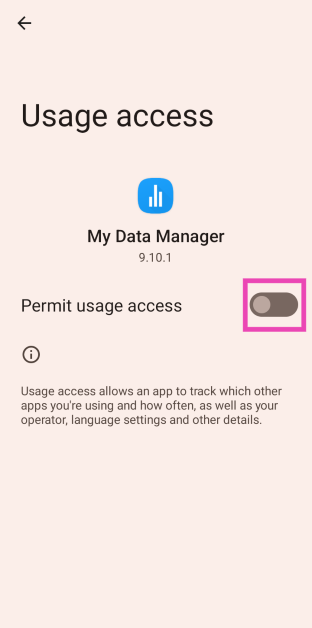 Step 3:
Step 3: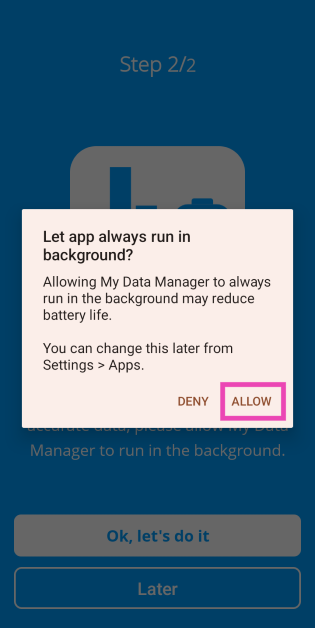 Step 4:
Step 4: Step 5:
Step 5: