Smartphones are a very essential part of our lives and making and accepting calls is the most basic function of a smartphone. But sometimes due to some reasons, you are unable to pick up calls on your Android phone. If this is the case with you we have 10 ways to fix unable to answer calls on Android phones.
Read Also: OnePlus 12 could launch in January 2024, company confirms
In This Article
Restart your phone
While troubleshooting any problem the first step should be to restart your phone.
Restarting your phone resets all the background processes and when the phone is turned on again it starts all the apps from scratch and chances are the problem is solved. So this is a way in which you can fix being unable to answer calls on an Android phone.
Check if the proximity sensor is working properly
Restarting can solve the issue if it is limited to the software level, but if the screen of your phone does not turn on when you receive a call, then there is a chance that the proximity sensor is the culprit. Simply turn off the sensor by searching the option in the smartphone’s settings menu.
Read also: 6 steps that help you access error-free Microsoft Store
See if you are picking up the call in the right way
So if your phone’s screen does not go black when you receive a call then that’s good, the proximity sensor is working fine. But the issue is still there, right? Well, see if you are picking up the call correctly or not. Android is an open-source OS and OEMs like to customise Android according to them. So if you have switched the phone to a different brand then chances are you are not picking up the call in the right way.
Re-insert the SIM card

Read also: Best 9 ways to fix cannot install or update YouTube on Android
Turn on and off the Airplane Mode
Another way to fix the network issue is by turning on and off the ‘Airplane Mode’. This is a quick way to solve any network issue on your phone and let it be able to answer calls.
Clear the cache data of the phone app
While restarting the phone, it renews all the processes running on the phone but if the problem is with data on the phone app then you have to clear cache files and data of the phone app. To do this just follow these steps:
- Open the Settings app, scroll down to App Management and tap on it.
- Find the phone app that you are using and tap on it.
- Go to storage and clear all data.
This will solve the issue.
Update the phone app
Not updating software on our phone is a really bad habit, we have an article about bad habits that kill your smartphone, which you can check out from here.
Coming back to the topic, you should go to the Playstore and see if you have any pending updates on the phone app, if you have it just install it.
Use the default phone app
If you have installed or used any other third-party calling app like Truecaller’s dialer, then chances are the culprit is that phone app. You should always use the default phone app.
To check this, just follow these steps:
- Open the Settings app on your phone.
- Then go to apps and tap the default app.
- Click on the phone app and select the one which says system default.
Update your smartphone
If your smartphone is running on an older OS version, updating it to the latest version will help in fixing any issues you are facing on it. Here’s how you can do that.
- Go to Settings and select Software update.
2. Tap on Download and install.
3. Select Install now.
Turn off Do Not Disturb (DND)
If your phone is in DND mode, you will not receive any notifications for incoming calls and messages. The idea of DND mode is to eliminate your phone as a distraction when you are focused on other tasks. This means all notifications will be muted and you won’t be able to receive any calls. Swipe down from the status bar and tap the tile for DND to turn it off.
Frequently Asked Questions (FAQs)
Why can’t I answer calls on my Android phone?
If you’re unable to answer calls on your Android phone, check if the network connection is working properly. Try performing a quick restart on your device. Lastly, make sure that DND isn’t turned on.
Why doesn’t my phone’s screen turn off when I accept a call?
If your phone doesn’t kill the screen when you bring it up to your ear during a call, it is due to a faulty proximity sensor. Clear the dust off the sensor to make sure this doesn’t happen again. If the situation continues to persist, take your phone to a professional repair centre.
Why can’t I receive calls on my phone?
If no one is able to reach you on your Android phone, the problem likely lies with your network reception. Go to an open place where you are more likely to receive a stronger signal. If that doesn’t fix the issue, perform a network reset on your device.
Read also: Unable to download apps on your iPhone? Top 5 ways to fix the issue
Conclusion
These are the top 10 ways to fix the ‘unable to answer calls’ issue on your Android phone. If the problem still persists after trying these fixes, take your phone to the authorised service centre for further diagnosis. Make sure you back up all your personal data before turning your phone in for repair.










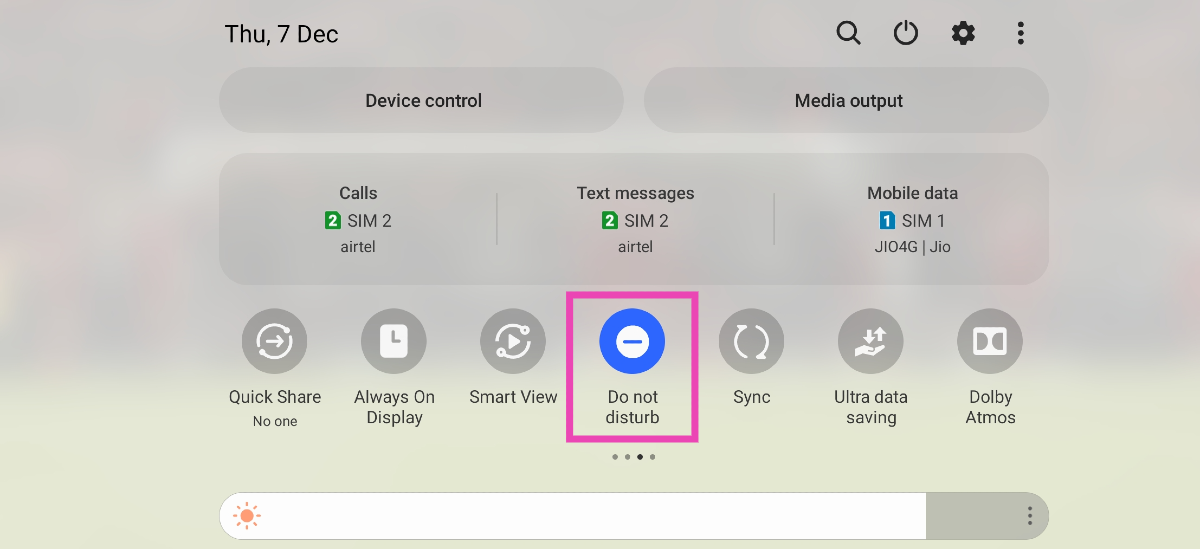

Menu assistance is turned off…
Nothing shows I have a incoming call on my screen. The only way I know is the ringing but then there is no way I can find to actually allow me to answer the call? I don’t have a white dot or a incoming call screen?
Swipe the green phone icon, not tap!
I hate my new phone, but thank you – I don’t get many calls and I must have forgotten to swipe, not tap the green phone icon. I thought I was going crazy.
in tecno v7