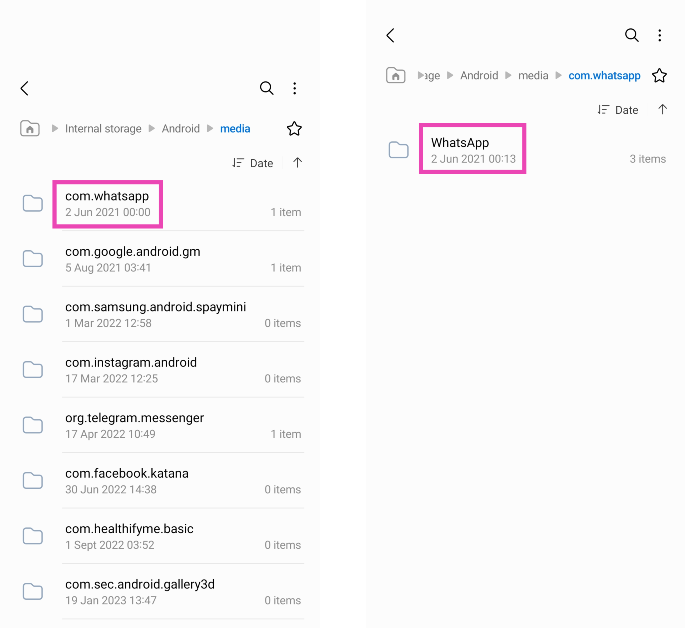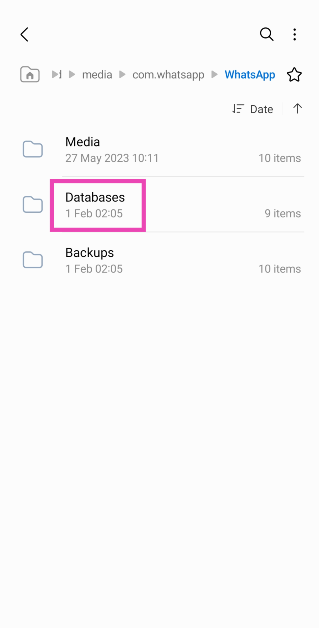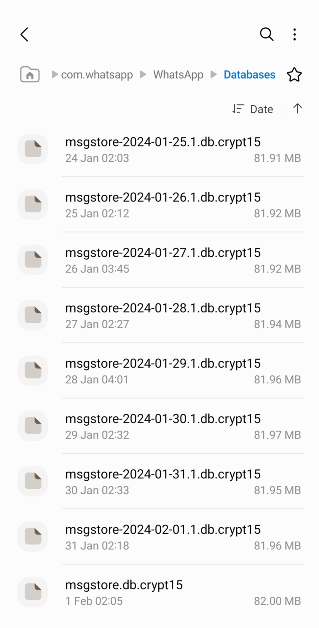Sometimes you may have crucial information received or shared via WhatsApp that you may no longer have access to from any other sources but just the chat itself. You may want to keep a permanent record of your chat containing vital information and store it safely somewhere. Now, some may say that the easiest way to store a chat is simply by taking a screenshot. That is unarguable. But what if you forget about that screenshot and decide to sit and clear your gallery one day? There is a significant probability of you unknowingly losing your vital information forever. What you can instead do is store your chat in the form of a PDF. Provided below are 2 ways to export a WhatsApp chat as a PDF on Android devices.
Read Also: Top 5 Free Apps to Make Your Photos Sing on Android
In This Article
Export a WhatsApp as a PDF on Android
Step 1: Open the chat in WhatsApp which you want to export, and click on the 3 dots on the top right corner within the interface, as highlighted below.
Step 2: Click on More.
Read also: How To Use Colorful And Stylish Fonts In Your WhatsApp?
Step 3: Click on Export chat.
Step 4: Select whether you want to export the chat including the media in it or without it.
Read also: WhatsApp is testing a new voice UI for iOS beta testers
Step 5: Select the medium via which you want to share your chat.
Step 6: Your chat will be exported as a text file via your selected medium. Open the text file of your chat via MS Word on your Android device, and click on the 3 dots on the top right corner of the interface, as highlighted below.
Step 7: Select the Share as PDF option and select the medium via which you want to share it. That’s it! Your chat will be exported in the form of a PDF document.
You can store your chat PDF securely anywhere you want, be it on your local device or on a separate hard disk.
Export WhatsApp Chats as PDFs using File Manager
Step 1: Launch the native File Manager on your Android phone and go to the WhatsApp folder.
Step 2: Open the Databases folder.
Step 3: Copy the file named ‘msgstore.db.crypt12‘. On some phones, the number at the end of the file name may be different.
Step 4: Transfer this file to your PC via a USB cable or a file-sharing platform like Google Drive or Dropbox. You will need the key file to decrypt this file. Make sure you transfer it to your PC as well.
Step 5: Install WhatsApp Viewer on your PC. Use it to extract the transferred files to your chosen location.
Step 6: Go to the folder where you have extracted the chats and transfer them as a TXT file. Use an online tool to convert them to a PDF.
Frequently Asked Questions (FAQs)
How do I export a WhatsApp chat as a PDF?
Open the chat, hit the ellipses, select export chat, and tap on ‘Share as PDF’ from the menu. You can now email this file to yourself.
How do I export all my WhatsApp chats as PDFs?
To export all your WhatsApp chats as PDFs, go to the Databases section in the WhatsApp folder on your File Manager and copy the msgstore.db.crypt12 file. Transfer this file to your PC and use the WhatsApp Viewer software to decrypt it.
Can I export a WhatsApp chat on the web portal?
WhatsApp’s web portal does not give you the option to export a chat yet. But you can save the webpage as a PDF using the Chrome browser.
Read Also: Oppo Reno 11 Review: Elegance across the board
Conclusion
These are the top 2 ways to export your WhatsApp chat as a PDF document easily via your Android device. If there is any other way to achieve the same, do let us know in the comments section below.