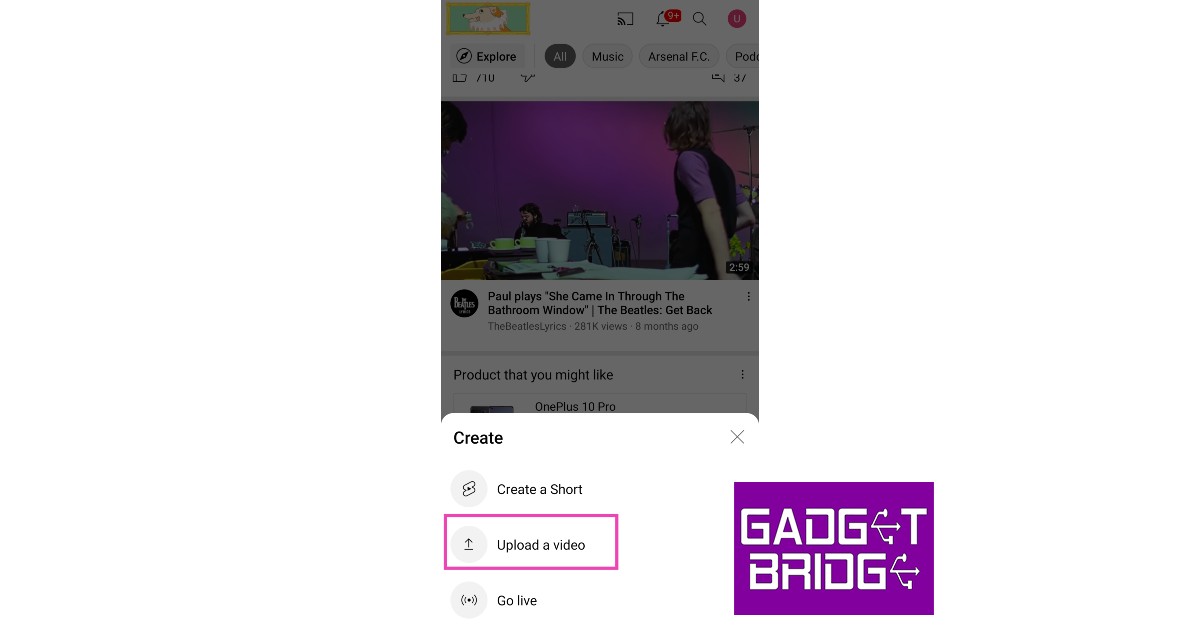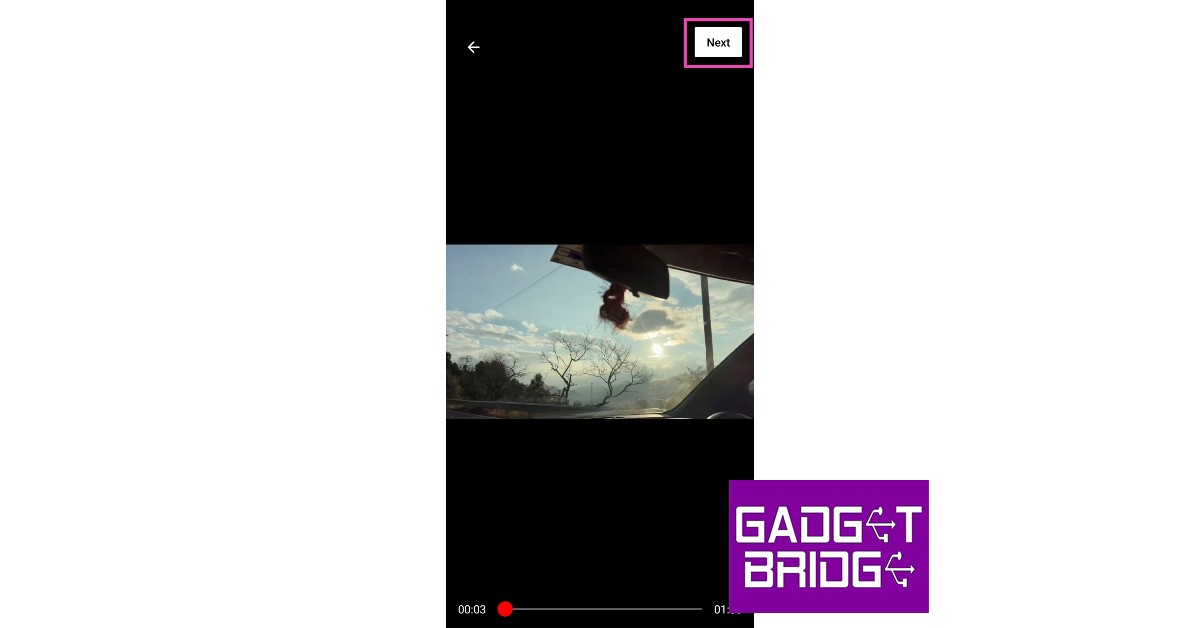Uploading a video to YouTube is a pretty straightforward process, but it can be a bit confusing when you’re doing it for the first time. Apart from using YouTube as a platform to make content for a wider audience, you can also use it as a medium to share videos with a close group of friends and family. By selecting the appropriate privacy settings, you can make sure that only the people with the link to the video are able to access it. In this article, we show you the easiest and best way to upload a video to YouTube from your desktop and smartphone.
Read Also: How to best Download YouTube Videos For Offline Viewing? Simple and easy ways (2022)
In This Article
Upload a video to YouTube from your Desktop
Step 1: Go to youtube.com.
Step 2: Click on the ‘Create’ icon at the top-right section of your screen.
Step 3: Select ‘Upload Video’ from the drop-down options.
Step 4: YouTube will open an ‘Upload Video’ window. Click on the ‘Select Files’ option.
Step 5: Select a video from your desktop’s storage.
Step 6: Edit the title and description of the video, and assign it a thumbnail. Select whether the video is made for kids or not. YouTube will upload and process the video and check it for any possible copyright infringement. Click on ‘Next’.
Step 7: In the following window, you can add subtitles, an end screen, and cards. Click on ‘Next’.
Step 8: In the following window, YouTube will let you know if your video violates any copyrights. Click ‘Next’.
Step 9: Select the visibility of your video in the following video. You can set it as private (only you can see it), unlisted (only people with the link to the video can see it), and public (everyone can see it). You can even schedule the upload for a later time.
Step 10: Click ‘Save’. Your video will be published.
Upload a video to YouTube using your smartphone
Step 1: Open the YouTube app.
Step 2: Tap on the plus button at the bottom of the screen.
Step 3: Select a video to upload.
Step 4: Tap on ‘next’.
Step 5: Edit the title and description and tap ‘next’.
Step 6: Select if the video is made for kids and then tap on ‘Upload Video’.
Read Also: How Technology Has Improved Competition and Sports
This is how you can upload a video to YouTube from your desktop or smartphone. If you upload a video that is less than a minute long, it will be uploaded as a short. Once you’ve uploaded your first video, you can see its reach and other analytics on your ‘Studio’ page. These metrics are helpful in determining what kind of content is more popular among your audience.
For the latest gadget and tech news, and gadget reviews, follow us on Twitter, Facebook and Instagram. For newest tech & gadget videos subscribe to our YouTube Channel. You can also stay up to date using the Gadget Bridge Android App. You can find the latest car and bike news here.