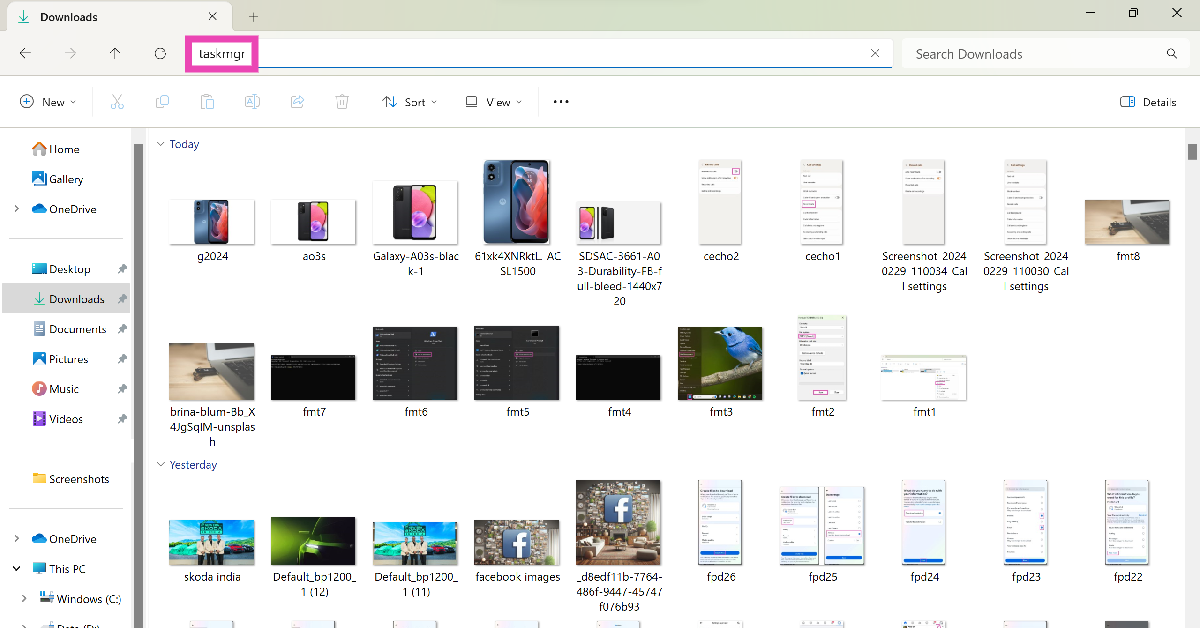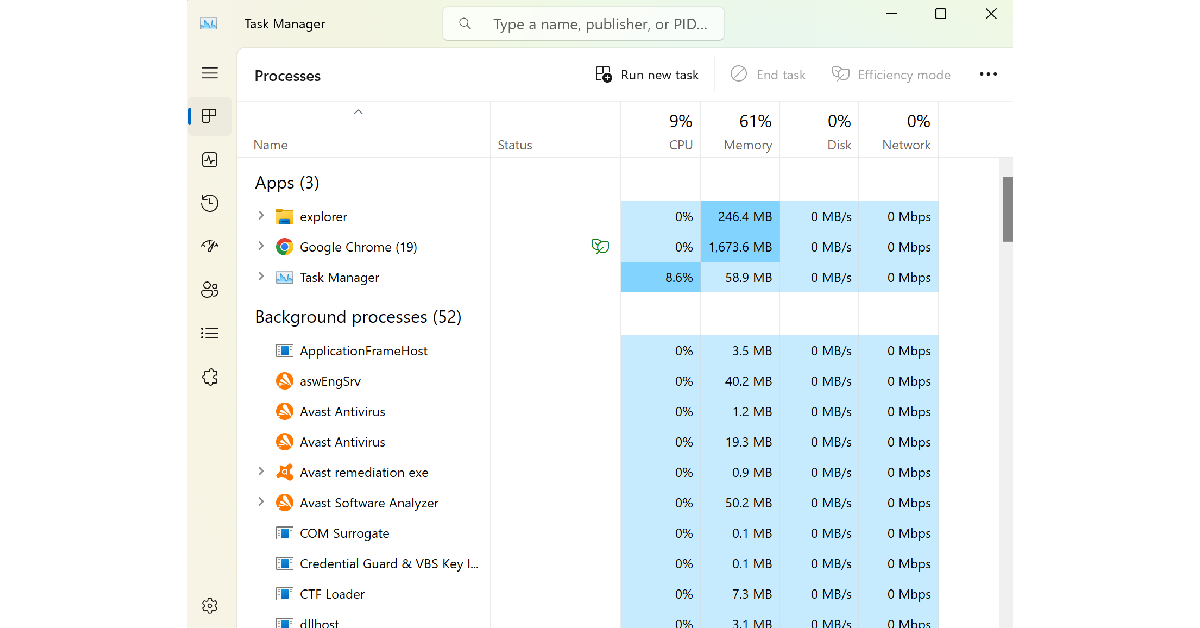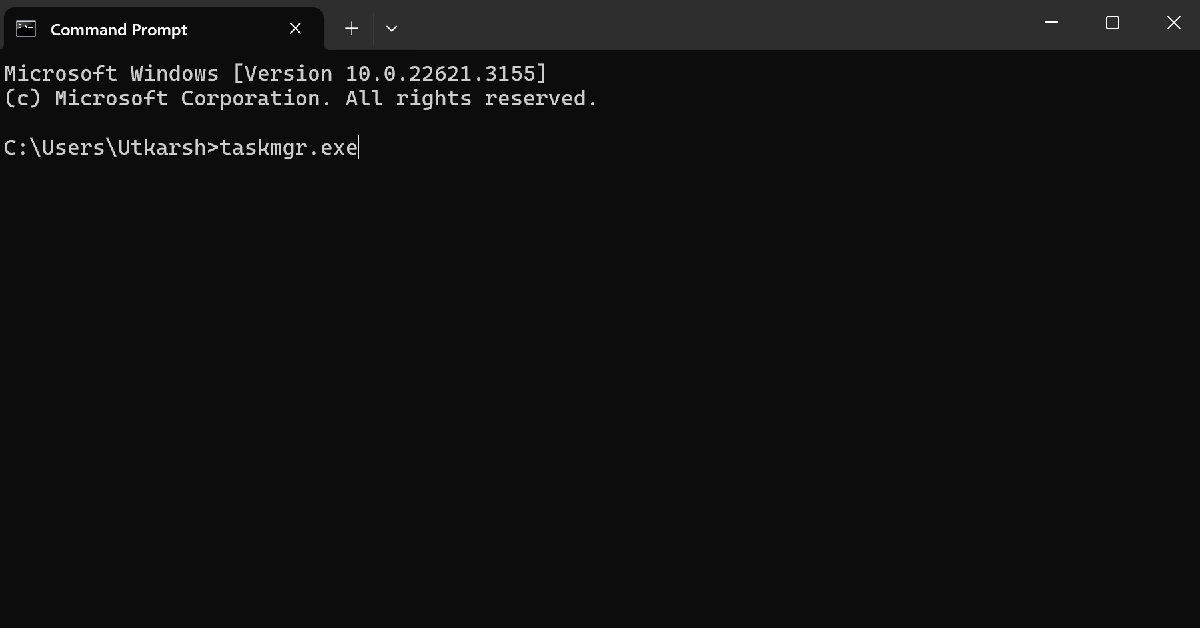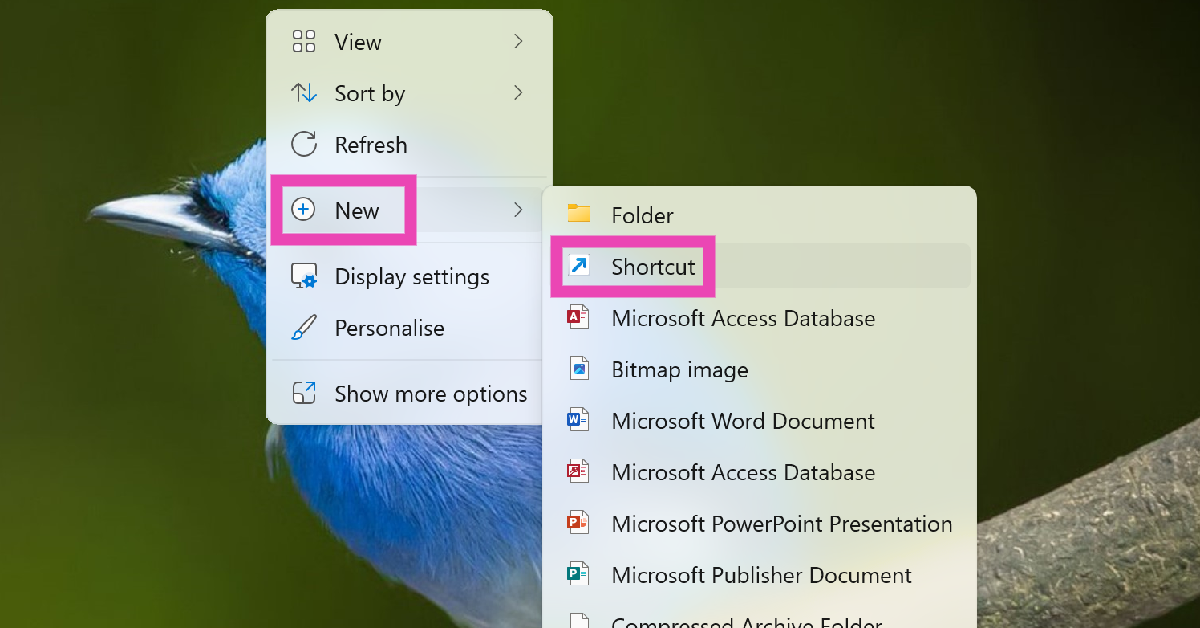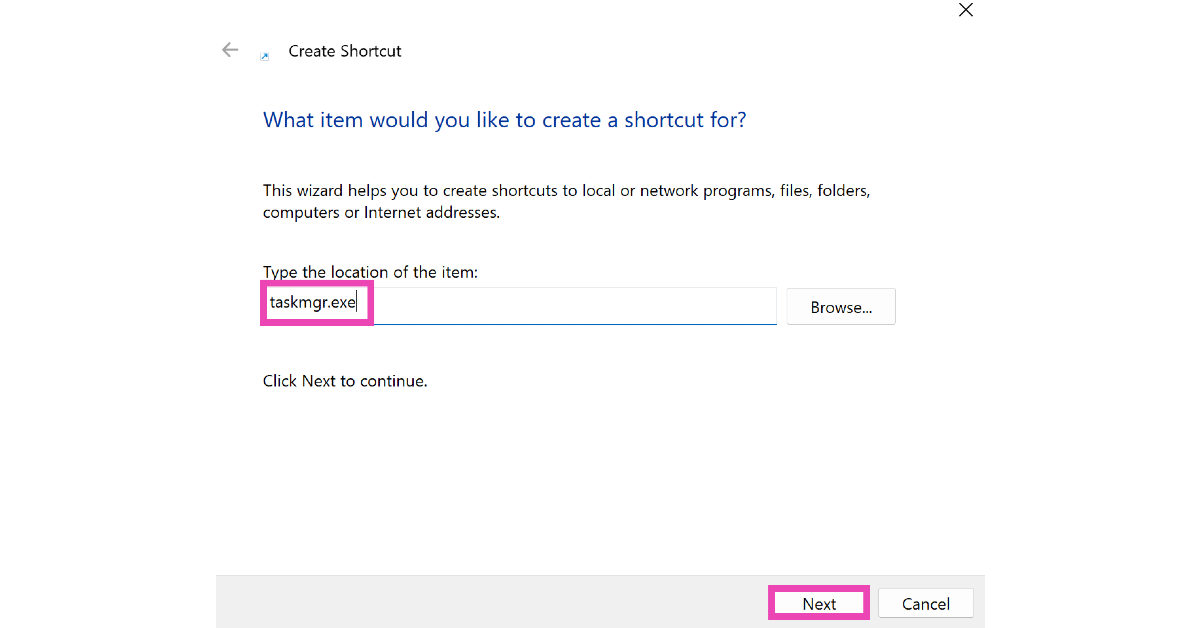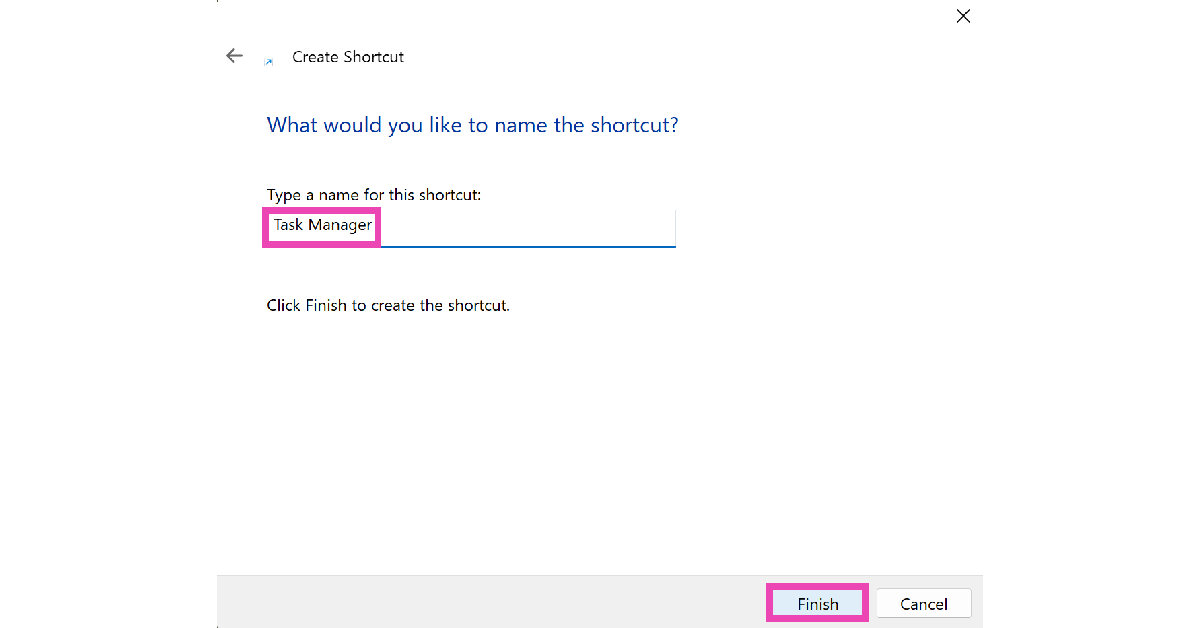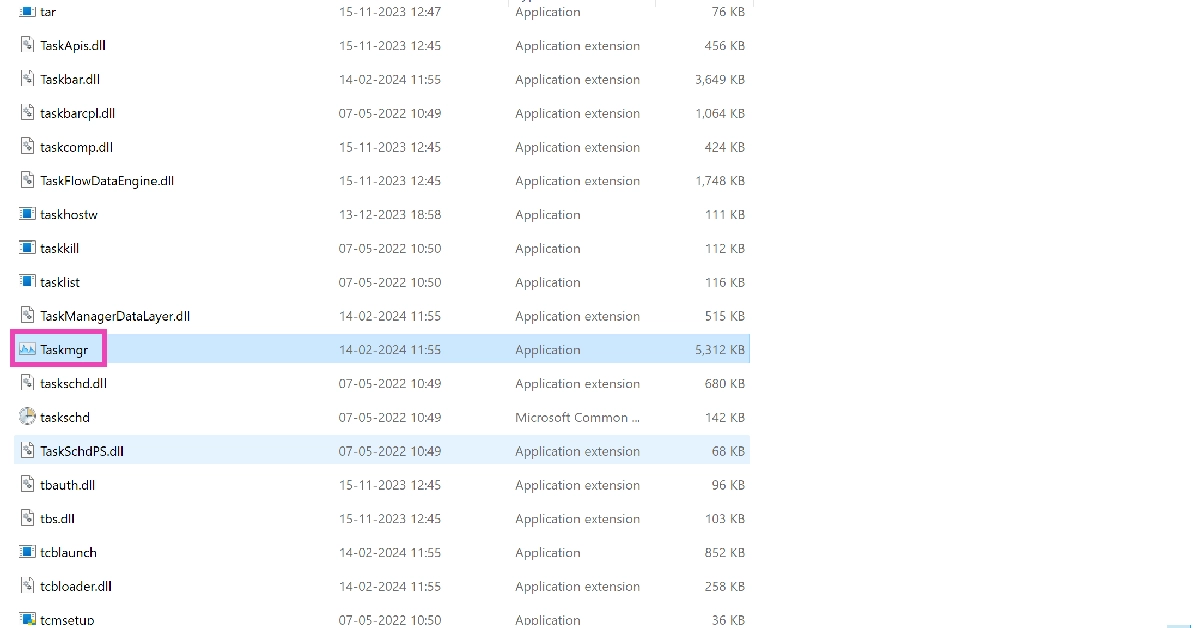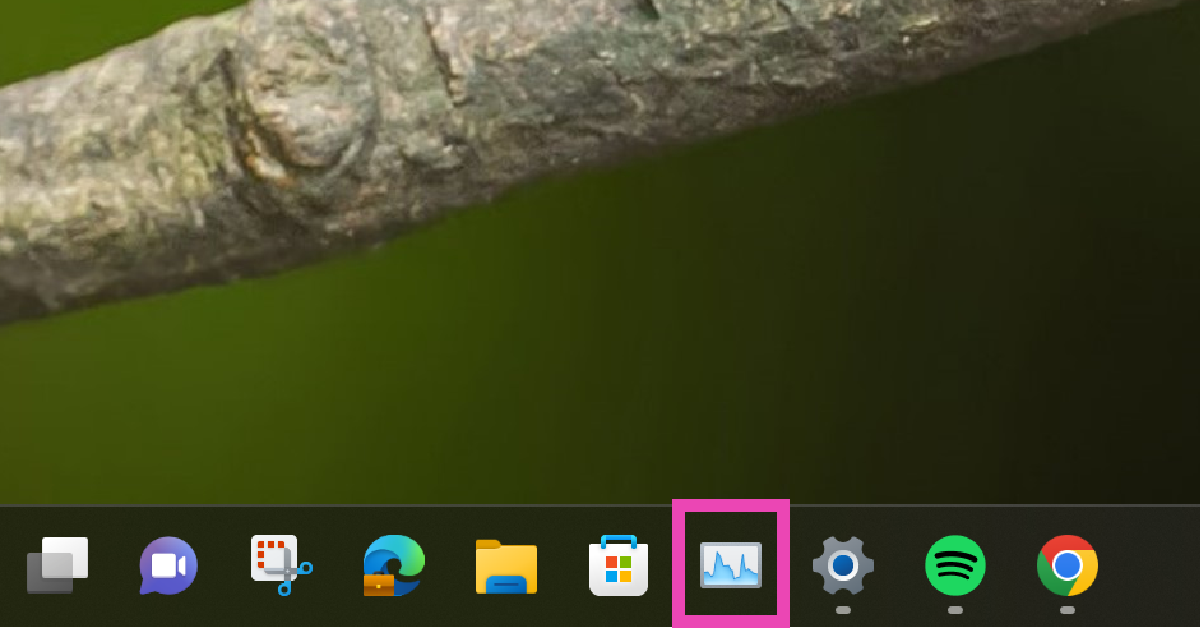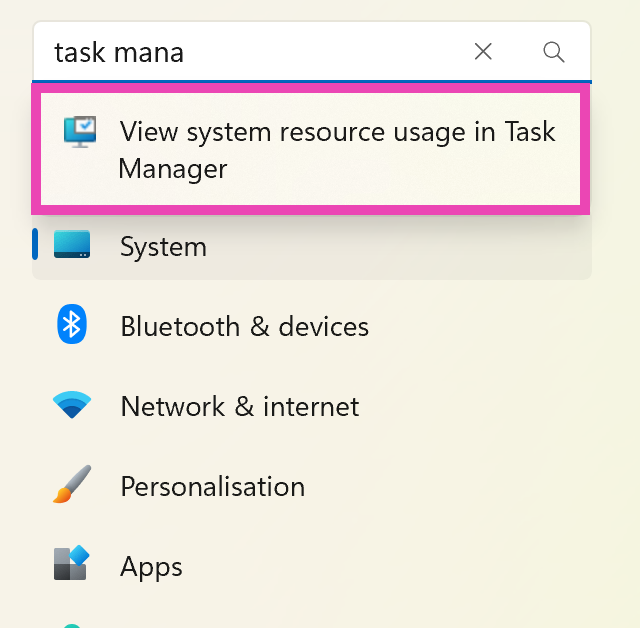Task Manager is a tool that has been there in Windows for decades. It manages and shows users the way apps process as well as services running on your system. It can be very useful to know, which application is becoming a resource hog or many monitorable problems like RAM usage and memory usage. To do any of it you must first know how to open a task manager, as it has slightly changed from Windows 10. Here are the top 10 ways to open Task Manager in Windows 11.
Read Also: OnePlus 12R Genshin Impact Edition officially launched in India
In This Article
Ctrl + Shift + Esc
Pressing these keys simultaneously will open the task manager instantly.
Ctrl + Alt + Del
Pressing them together will open quick shortcuts in which you can find the Task manager option.
Read Also: 20 keyboard shortcuts you must know to save time
Win+X
As soon as you press Win+X it will open a drop-down list where you can find the task manager.
Task Manager from Windows search
Press the Windows key on your keyboard or tap on the Windows icon on the task bar and search task manager in the search bar.
From Run Window
It is one of the fastest ways to open a task manager. All you have to do is either search for Run on Windows search or press Win+R and then type taskmgr and press enter. This will directly open the task manager in front of you.
Open Task Manager using the File Explorer
Step 1: Hit the File Explorer icon in the taskbar.
Step 2: Click on the empty space in the address bar.
Step 3: Type ‘taskmgr‘ and hit Enter.
Use Command Prompt/Powershell to open Task Manager
Step 1: Launch Command Prompt or Powershell on your Windows 11 PC.
Step 2: Type ‘taskmgr.exe‘.
Step 3: Hit Enter.
Create a desktop shortcut
Step 1: Right-click on any empty spot on the desktop.
Step 2: Select New>Shortcut.
Step 3: Type ‘taskmgr.exe‘ in the location section.
Step 4: Hit Next.
Step 5: Give the shortcut a name and click on Finish.
Step 6: Double-click the shortcut on the desktop to launch the Task Manager.
Pin the Task Manager to the Taskbar
Step 1: Go to the System32 folder in C:>Windows.
Step 2: Scroll down and locate the Taskmgr application file.
Step 3: Drag the application and drop it in the taskbar.
The Task Manager will be pinned to the taskbar.
Open Task Manager from Settings
Step 1: Open Settings on your Windows 11 PC.
Step 2: Search for task manager in the search bar.
Step 3: Click on ‘View system resource usage in Task Manager‘.
Frequently Asked Questions (FAQs)
What is the keyboard shortcut for Windows Task Manager?
You can trigger the task manager on your Windows PC by pressing Ctrl+Shift+Esc simultaneously.
How do I create a desktop shortcut for the task manager?
Right-click anywhere on the desktop and select New>Shortcut. Type taskmgr.exe in the location field and hit ‘Next’. Give the shortcut a name and hit ‘Finish’.
How do I pin the task manager to the taskbar?
Locate the taskmgr application in the System32 folder. Drag and drop it to the taskbar to pin it there.
Read Also: 15 Google Docs Shortcuts that everyone should know
Conclusion
These are the best ways to open Task Manager on Windows 11. Now you can monitor your system and see resource utilisation from the applications easily. If you know any other way to easily access the task manager on your PC, let us know in the comments!