Reading an article online can be pretty distracting. Websites these days are full of pop-ups and annoying ads that severely hinder the reading experience. There’s also the temptation to quickly check your social media feed while you’re halfway through an article. Luckily, there are several ways to save a webpage on your device. This way you can read it offline later, without any distractions. This also comes in handy when you want to save an article to read when you’re commuting to work. In this article, we bring you the 10 easy ways to download a complete webpage to read offline later.
Read Also: How to create a Whatsapp group call link?
In This Article
Which method should you use?
Your choice of method when it comes to downloading a webpage to read offline later should depend on the device you’re using. Popular web browsers like Google Chrome, Safari, Mozilla Firefox, and Microsoft Edge offer the option to save webpages across all platforms. Alternatively, you can use them to save a webpage as a PDF.
If your web browser does not offer the option to save a webpage as a PDF or HTML file, you can choose to complete the task using a variety of third-party options. Apps like Raindrop and Instapaper work amazingly well when it comes to bookmarking and saving webpages to read later. Third-party tools like PDF24 Tools and CloudConvert can turn any webpage into a PDF file.
Save the webpage in Google Chrome
Google Chrome allows users to save an entire webpage locally on their computer. In order to download a complete webpage using Chrome, simply click on the ellipses (three dots) at the top right corner of the browser and move your cursor to ‘More Tools.’ Click on ‘Save page as…’ to save the entire webpage on your computer. You can also press ‘Ctrl+S’ to quickly save a webpage.
Save the webpage in Mozilla Firefox
Like Chrome, Mozilla Firefox also lets you save a webpage. In order to save a webpage, click on the browser menu and select ‘Save page.’ In the following box, save the page on your desktop as an HTML or text document.
Download a webpage as a PDF file
Downloading a webpage as a PDF has its own advantages. Firstly, the PDF format is easier to read on e-book readers like Kindle, compared to an HTML document. You can also easily share a PDF file with your friends. The simplest way to save a webpage as a PDF file is by clicking on the ellipses (three dots) at the top right corner of the Chrome window and selecting ‘Print.’ In the pop-up window, click on ‘Destination’ and select ‘Save as PDF.’ You can also press Ctrl+P to trigger the print window.
Use the Pocket app
If you need to save a webpage on your smartphone, there is no better app than Pocket. Pocket lets you easily download webpages on your smartphone and saves them for you to read later. With Pocket, you can save any news, webpage, story, article, or video from any publication and read it later. On top of that, Pocket also gives you the option to read saved articles. In order to save a webpage on Pocket, simply copy the URL and paste it into the app.
Use Safari Reading List on iPhone
The Safari browser on iPhone gives its users a quick option to save a webpage for later viewing. You can save a page by tapping on the ‘Share’ icon and selecting ‘Add to Reading list.’ However, Safari does not save web pages offline by default. This means you will need the internet to access the web pages on your reading list. In order to download webpages for offline viewing, go to Settings>Safari and select Automatically save offline.
Use Safari Reading List on Mac
You can also save a webpage on a Mac using the Reading List. First, click on Preferences and go to the Advanced tab. Click the checkbox for ‘Save articles for offline reading immediately.’ To add a page to the Reading List, click on the plus icon next to the URL box. To access the Reading List, click the sidebar button and select the spectacles icon for Reading List.
Use the ‘Save Page WE’ extension for Chrome
If you want to be able to save an entire page with just a few clicks, download the ‘Save Page WE’ extension for Google Chrome. Once you’ve added the extension to your web browser, simply open the webpage you want to save and click on the ‘extensions’ icon next to the URL box. Select ‘Save Page WE’ and click on ‘Save Complete Page.’
Use PDF24 Tools
Step 1: Go to https://tools.pdf24.org/en/ and click on All tools.
Step 2: Scroll down and select Webpage to PDF.
Step 3: Enter the link to the webpage in the text box.
Step 4: Hit Convert to PDF.
Step 5: Once the PDF is ready, hit Download.
Use CloudConvert
You may know CloudConvert as the website that converts files from one format to another. Typically, this website is used to convert video, audio, and image formats. A lesser-known fact about CloudConvert is that it can also be used to save a webpage as a PDF file. To carry out this task, click the ‘Tools’ option next to the website banner and select ‘Save Website as PDF’. The rest is easy. Paste the website URL in the download box, hit Enter, and select ‘Capture Website’. Hit the Download button in the following window.
Use AllinPDF
AllinPDF is another great tool to download a complete webpage as a PDF for reading offline later. Once you paste the website URL in the download box, select PDF as the target file format. Once the PDF has been created, you can choose to download it to your device or preview it in a web browser.
Frequently Asked Questions (FAQs)
How do I save a website offline on my device without using an app?
You can save any website on your device as a PDF by tapping the ellipses on the Chrome browser, selecting Print, and choosing Save as PDF in the Destination section.
Are there any good tools to convert a website to a PDF?
Websites like PDF24 Tools, CloudConvert and AllinPDF make it simple to save a web page as a PDF file.
Are there any good extensions to save a website for offline reading?
The Save Page WE extension for Chrome allows users to save a website offline with a single click.
How do I bypass a paywall on a website?
If you want to read an article without paying for a subscription, enter its link in the Wayback Machine and view one of the snapshots.
How do I add a webpage to my Reading List on iPhone?
Open the webpage on the Safari browser, hit the Share icon, and tap on ‘Add to Reading List’.
Read Also: WhatsApp is rolling out the ability to share contact cards
Conclusion
These are the top 10 easy ways to download a complete webpage to read later offline. We’ve covered all the different ways to download a webpage on different web browsers like Chrome, Mozilla, and Safari across different platforms like Windows, iOS, Mac, and Android. If you like using some other extension or app to save web pages for offline viewing, let us know in the comments!










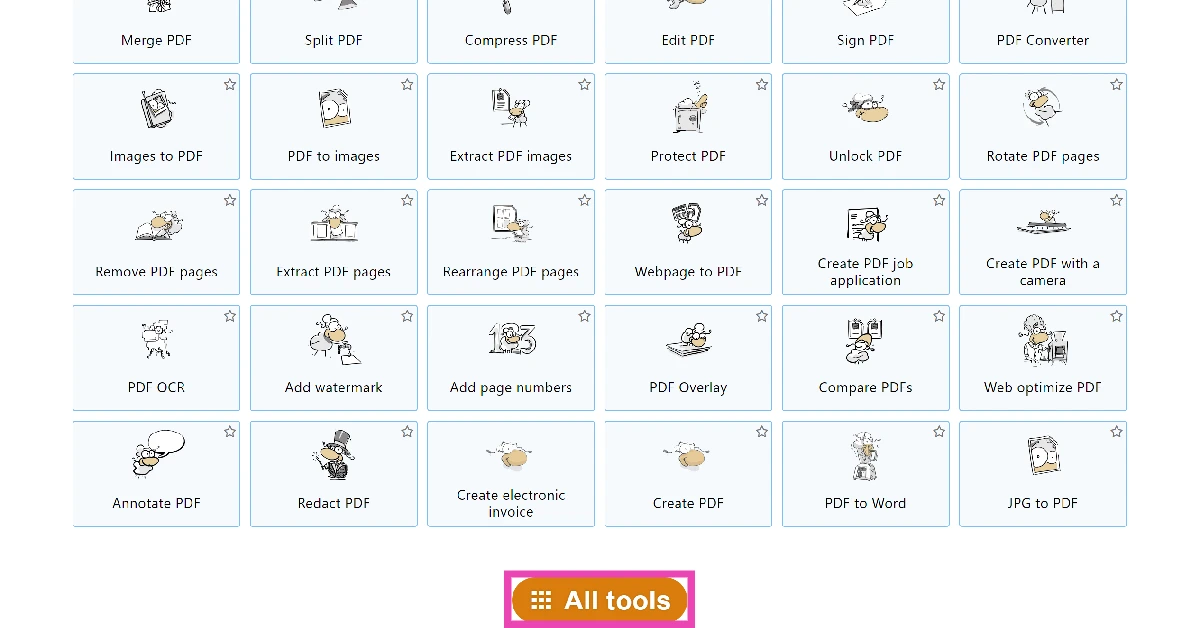
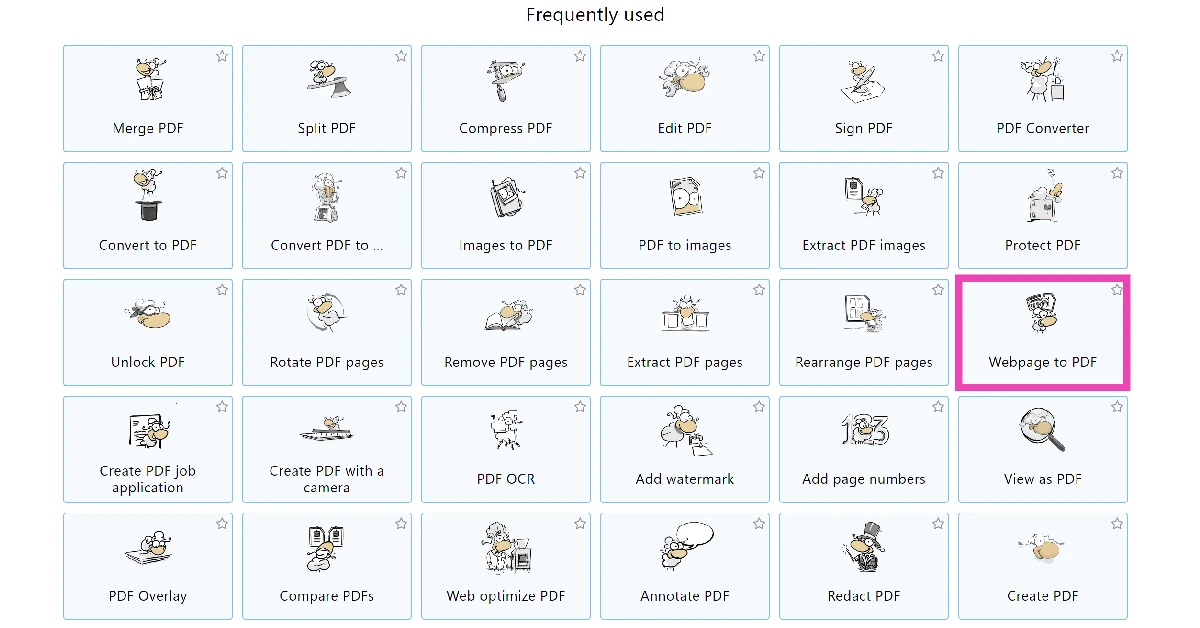
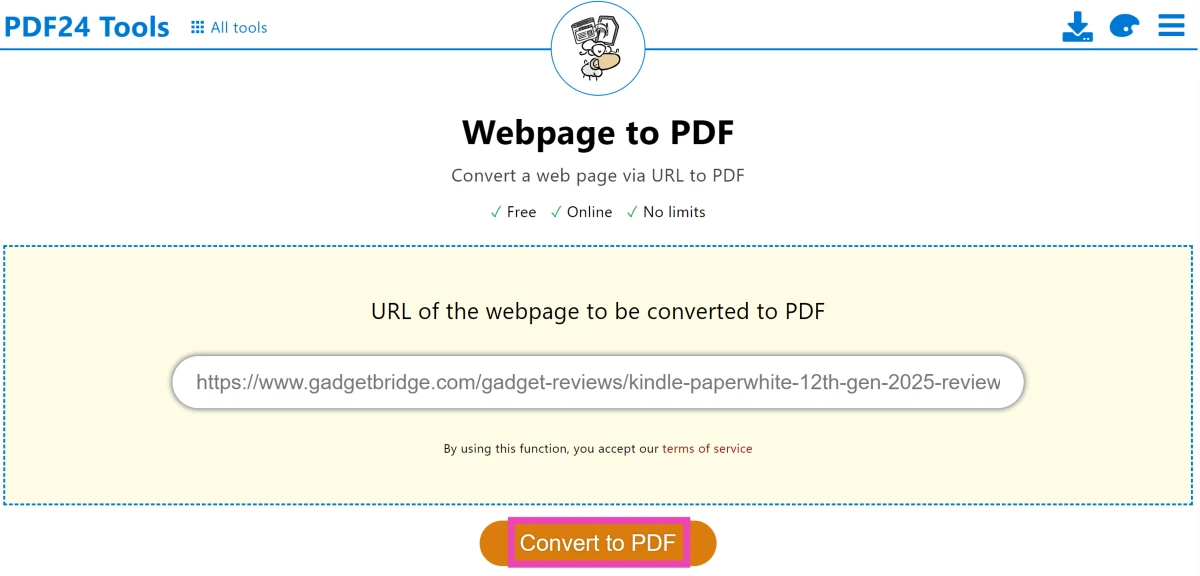
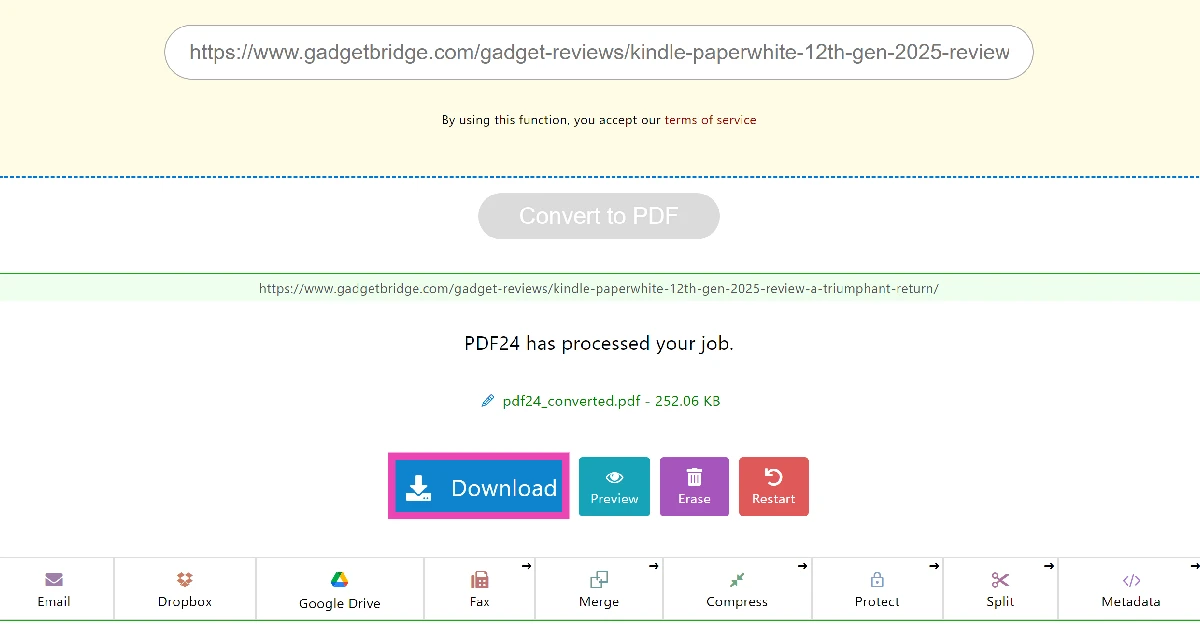
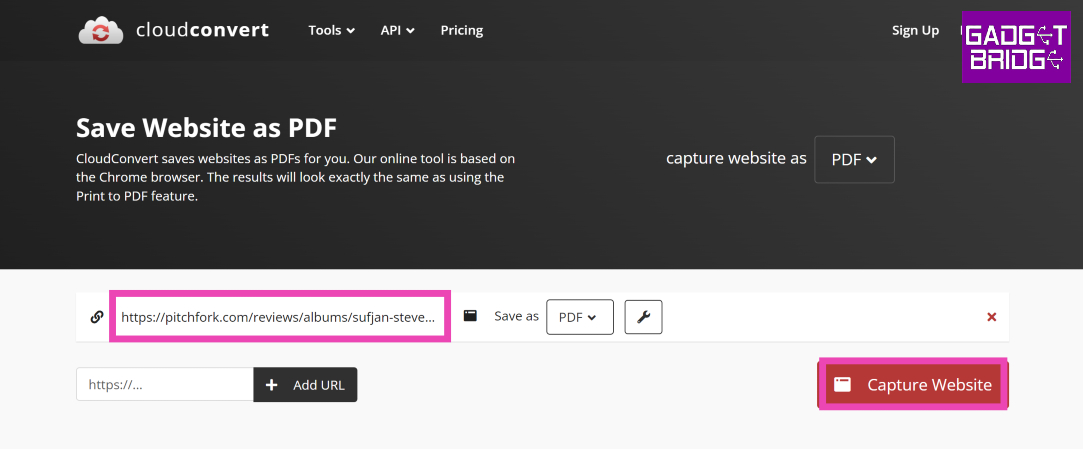
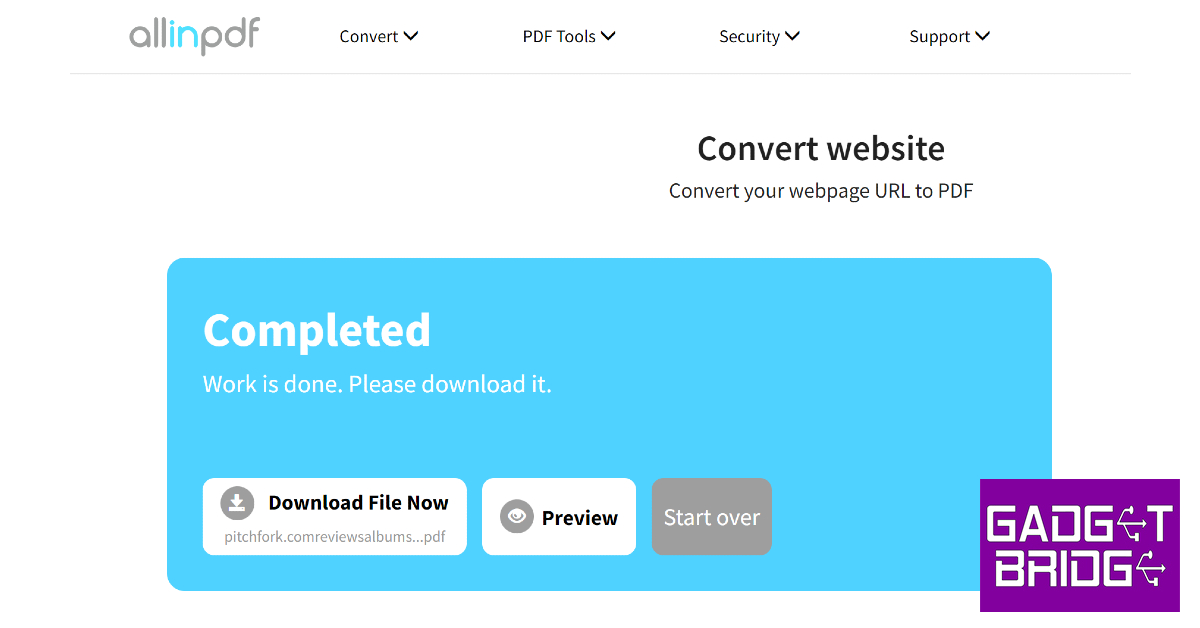

Twitter prevents you from saving tweets on your computer in html format