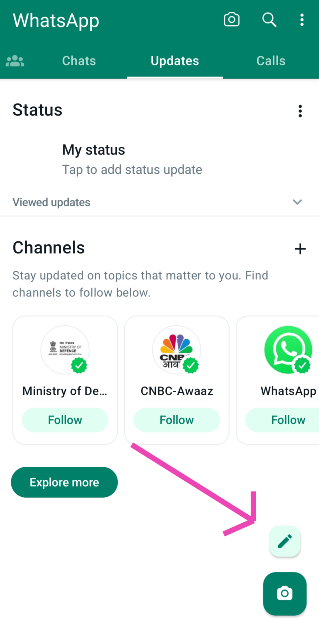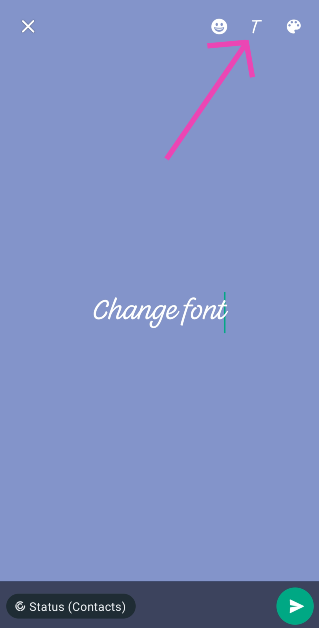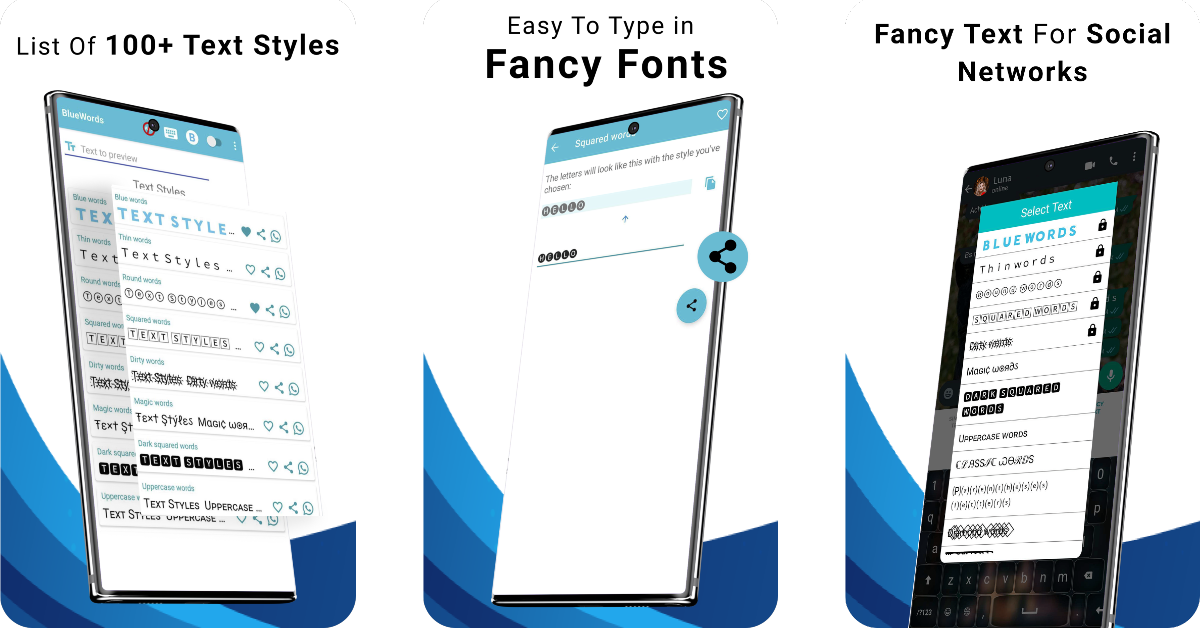Now, wouldn’t you agree on the fact that your messaging personality is a bit different from your actual one? In case you didn’t know yet, Whatsapp even provides different font styles for you. Among your choices are the font types Bold, Italics, Strikethrough and Monospace, which are supported on WhatsApp. Moreover, the font size of the text can be changed too. When all these bright options are available for you to add to your texting personality, why do you want to send just a boring text? Below are demonstrated simple steps with pictorial representations on how to change the font size or use colourful and stylish fonts in your Whatsapp messages.
Read Also: Top 5 Ways to Reverse Image Search on Desktop (2024)
In This Article
Change Font Style in WhatsApp Manually
Whatsapp does not provide you with the option to change the font style of texts throughout its app. Hence, you have to do it for each message you’re sending. Following are the formats to achieve the corresponding style effects in Whatsapp (with the pictorial representation right below it):
- Bold: *abc*
- Italics: _abc_
- Strikethrough: ~abc~
- Monospace: “`abc“`
- For combining any two effects, you combine their formats. For example, to write a text in both bold and italics, the format would be *_abc_* (as shown below).
Change Font Style in Whatsapp Automatically
Step 1: Instead of manually typing the formats, you can instead type your text, select it, long tap on it and click on the 3 dots as shown below:
Step 2: A list appears containing all the 4 main options- Bold, Italics, Strikethrough and Monospace, as shown below. Select the appropriate one, and your text will be formatted accordingly.
Read also: Best 3 ways to add background music to WhatsApp Status
Change the Font of your status update
Step 1: Launch WhatsApp and switch to the Updates tab.
Step 2: Hit the pencil icon at the bottom left corner of the screen to post a text update.
Step 3: Type something on the screen.
Step 4: Tap the T icon at the top of the screen to change the font. Keep tapping it to view more options.
Change Font Size in Whatsapp
Step 1: Click on the 3 dots displayed in the top right corner of the Whatsapp interface as shown below.
Step 2: Click on Settings from the drop-down list that appears.
Step 3: Click on the Chats option within the Settings window.
Step 4: Select the Font size option within the Chats window.
Step 5: You are provided with 3 font sizes namely Small, Medium and Large by Whatsapp. Select the appropriate option and your font size will change throughout the app.
Change Font Colour in WhatsApp
Although Whatsapp provides different font styles and size options, the option to change the colour of your text is still not there yet. However, changing font colour is possible via 3rd party apps like Colour Text, Text Styler for Whatsapp, Blue Words and more. These apps provide a range of different colourful and stylish fonts for Whatsapp messaging which you can utilise to enhance your texts. You can download more such apps from here.
Frequently Asked Questions (FAQs)
How do I change the text font on WhatsApp?
To change the font of the text on a WhatsApp message, highlight it, hit the ellipses, and select bold, italics, monospace or strikethrough.
How do I change the font on my WhatsApp status update?
To change the font on your text update, hit the T icon at the top right corner of the screen. Every time you hit the icon, the font of the text changes.
Which are some good third-party apps to type in a different font on WhatsApp?
Apps like Colour Text, Text Styler for WhatsApp, and Blue Words not only let you type in a different font but also let you change its colour.
Read also: WhatsApp update: New Voice Calling Interface, ability to set profile cover photos and more
Using colourful and stylish fonts on WhatsApp adds some quirkiness to your messaging personality. You can bold your chats to make yourself appear as if you’re speaking in a louder tone (you know, in case you’re angry at someone, or maybe want to assert your authority). In the same way, Italics can be used to give a different tone to your voice through messaging. It makes texting much more fun, doesn’t it? Let us know how you feel about using these fonts in the comments section below.