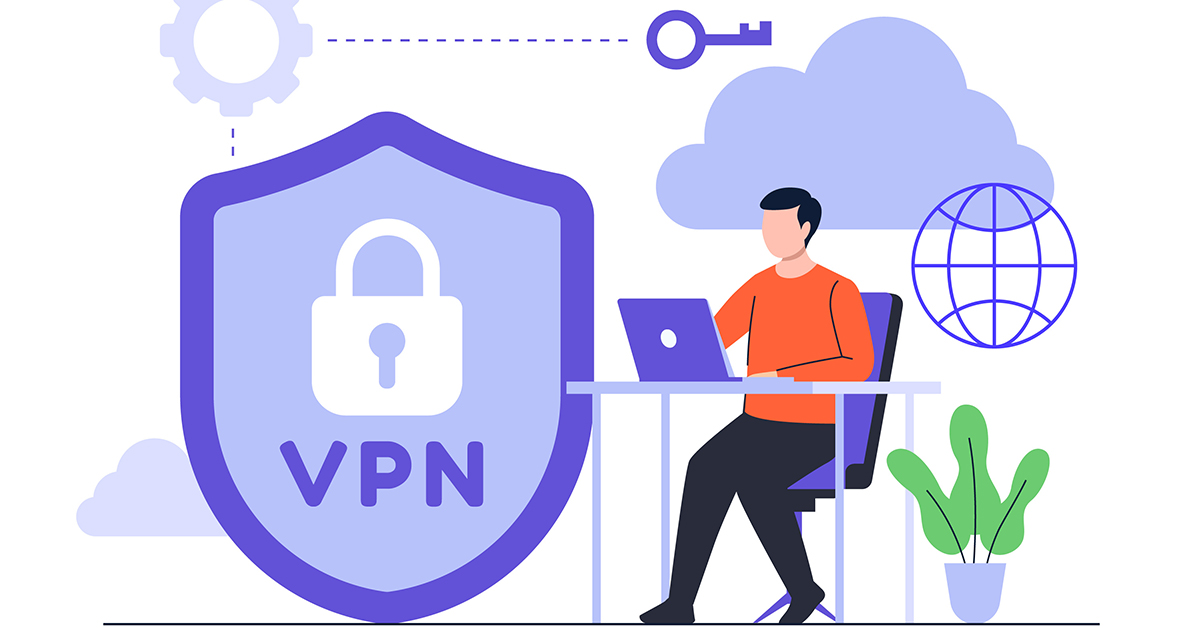Having to download at high speed from the internet is one thing everyone wants and needs. The first thing that is needed for a faster download is better internet bandwidth of course, but there are other ways as well for faster internet. The following is the guide to increase the download speed in your Google Chrome browser.
Read Also: Samsung Galaxy M55 5G, Galaxy M15 5G India launch date confirmed
In This Article
Close unused tabs
If you have several tabs open in the background of the Google Chrome browser, it can significantly bring down the download speed. The unused tabs eat RAM space, thereby making the browser slower. If you’re playing multimedia content in one of the tabs, close it to give the download speed a little boost.
Using Google DNS

- Using the search box on the left bottom corner open the Control panel
- Select Network and Internet>Network and Sharing center>Change adapter settings
- Right-click for Properties> Internet Protocol Version 4 (TCP/IPv4)>Properties
- Select Advanced>DNS tab
- Click on ‘Use the following DNS server address’
- Replace the website address with the IP address from the DNS server
Read Also: Top ways to fix YouTube not working on Google Chrome for desktop
Check if Prefetch is on
Prefetch is the network action prediction and it is used to open the web page faster. If you use the prefetch settings you can increase the download speed in the Google Chrome browser. When the prefetch settings are on the web pages on Chrome browser can load faster and better and can help with your download. Follow the steps below for the settings.
- Open Chrome browser and go to settings for the top right corner menu
- Select settings from the drop-down page
- Go to Privacy and Security
- Now select Cookies and other site data
- Turn on the “Preload pages” and experience faster browsing and downloading
Read also: How to change default location of files you download from Chrome browser?
Parallel downloading flag
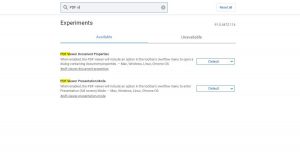
- On your Google browser open a new window and in the address bar on the top type “chrome://flags”
- The Experiment window page will open up and on the search box you can type “parallel downloading
- From the drop-down options use the pointer and select enabled
- Now relaunch as soon as it appears
- Relaunch the Chrome browser
Turn off VPN
VPN servers are quite handy if you’re trying to maintain your anonymity, but they can hamper the download speed by a significant factor. This is particularly true if you’re using a free VPN. Paid VPN services are generally faster and do not affect the download speeds on your device. If you’re using a free VPN app, disable it while the download is taking place on your device.
Use ‘Turbo Download Manager’ extension

- Go to More tools>extension from the drop-down page
- Find the three horizontal line on the left top corner
- Open Chrome Web store>Search Turbo Download Manager on the search box
- Add to Chrome
Update Google Chrome
If you’re using an older version of Chrome, not only is your device more susceptible to online threats like malware and phishing scams, but it also dials down the speed of downloads. Keep your browser updated at all times to avoid this. Once Google Chrome has a pending update, the ellipses at the top right corner of the browser will turn into a red arrow. Hit the arrow to update the browser.
Frequently Asked Questions (FAQs)
How do I increase the download speed in Google Chrome?
Make sure there are no unused tabs open in the background, disable your VPN, use Google DNS, and enable parallel downloading in Chome’s experimental features.
Is there a third-party extension to boost the download speed in Google Chrome?
The Turbo Download Manager extension for Chrome increases the speed of your downloads. It also allows you to extract audio from videos and save images from any website.
How do I update Google Chrome on my PC?
To update Google Chrome, simply hit the red arrow at the top right corner of the screen and select the update option. If there is no red arrow icon, it means your browser is up to date.
Read Also: OnePlus new AI Eraser image editing feature announced
Conclusion
These are the top 7 methods you can use to increase the download speed in Google Chrome. If you are using Chrome on your smartphone, make sure you allow it unrestricted access using battery settings. If you know any other way to boost the download speeds on your PC, let us know in the comments!