In This Article
Should I disable mouse acceleration?
Mouse acceleration is a niche feature for power users. It is typically used by gamers to increase the pace of their aim in FPS games. Mouse acceleration keeps your in-game movements sharp and snappy. It also comes in handy when you don’t have enough space on your desk for a large mousepad and want to cover the most distance on the screen with small movements of the mouse. Most gaming mice have powerful sensors that offer incredible acceleration out of the box. In this scenario, turning on mouse acceleration on your PC can put your performance off. While you want your pointer to be sensitive to every subtle motion, you don’t want it to register the most minuscule touches. If your aim is easily thrown off, it is a good idea to disable this feature. Some users may also face jitters and irregularities with the pointer when this feature is turned on.Disabel mouse acceleration from Control Panel
Step 1: Go to the Control Panel. Step 2: Click on Mouse.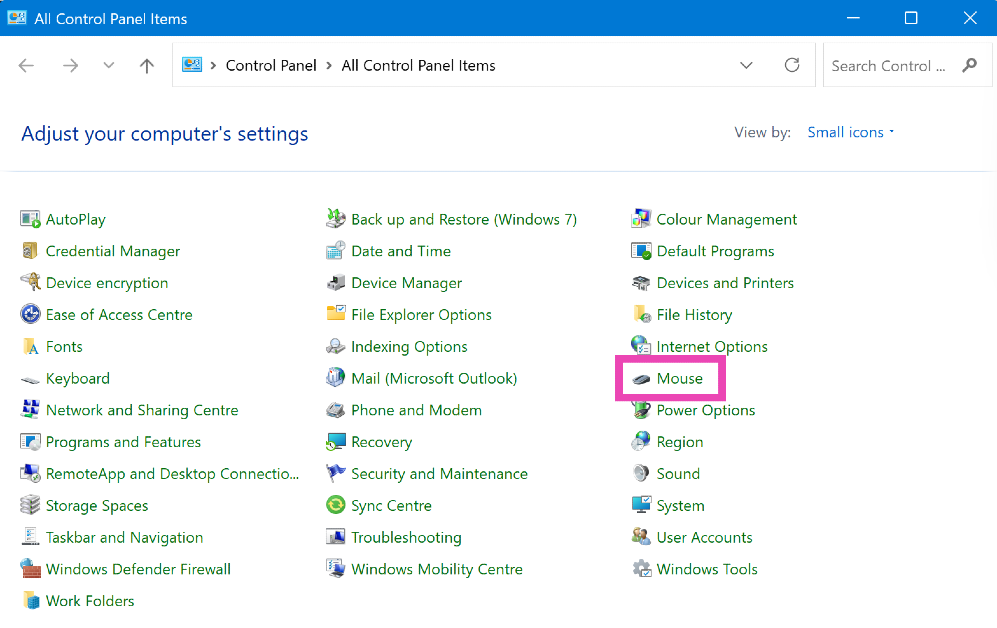 Step 3: Go to the Pointer Options tab.
Step 3: Go to the Pointer Options tab.
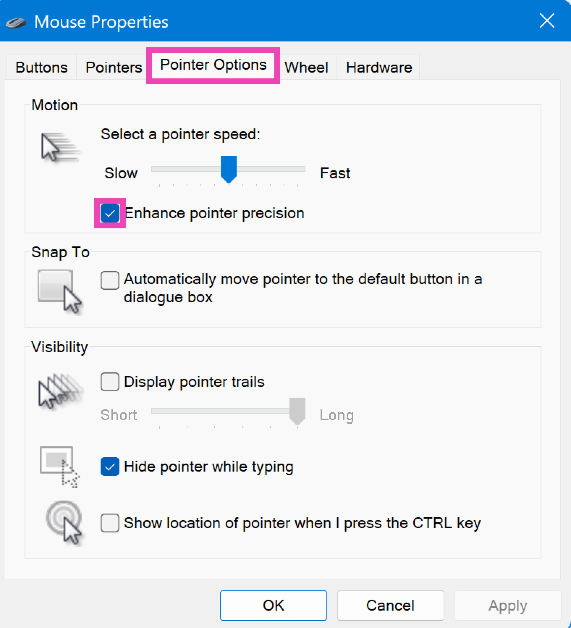 Step 4: Uncheck the box next to Enhance pointer precision.
Step 4: Uncheck the box next to Enhance pointer precision.
Disable mouse acceleration from device settings
Step 1: Go to Settings. Step 2: Select Bluetooth & devices from the sidebar.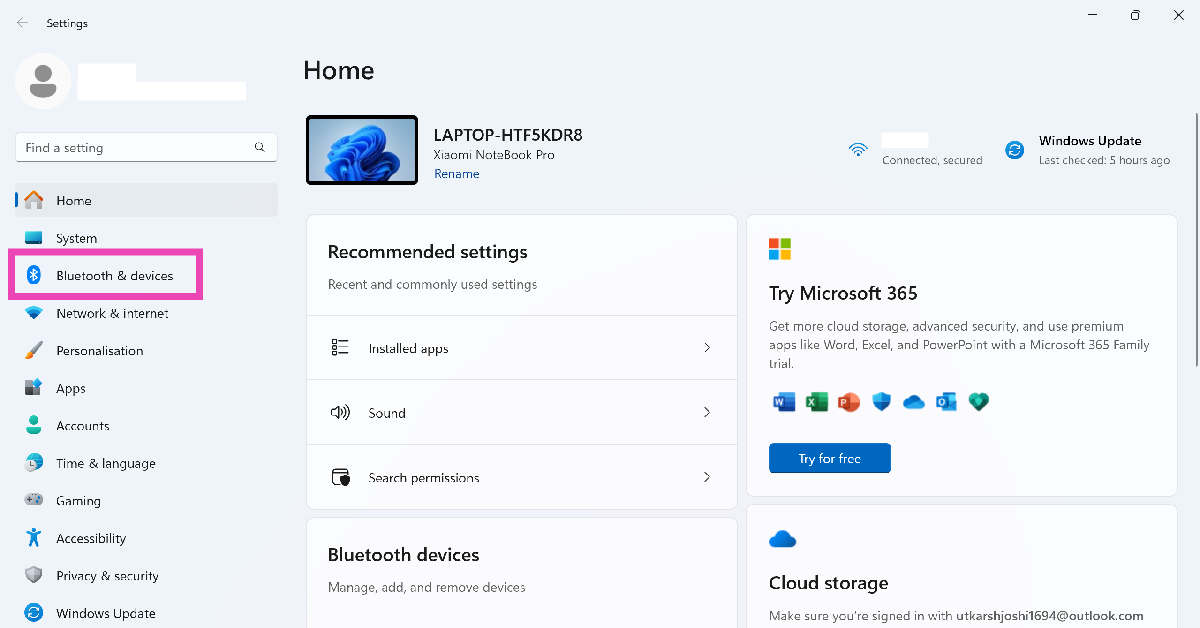 Step 3: Click on Mouse.
Step 3: Click on Mouse.
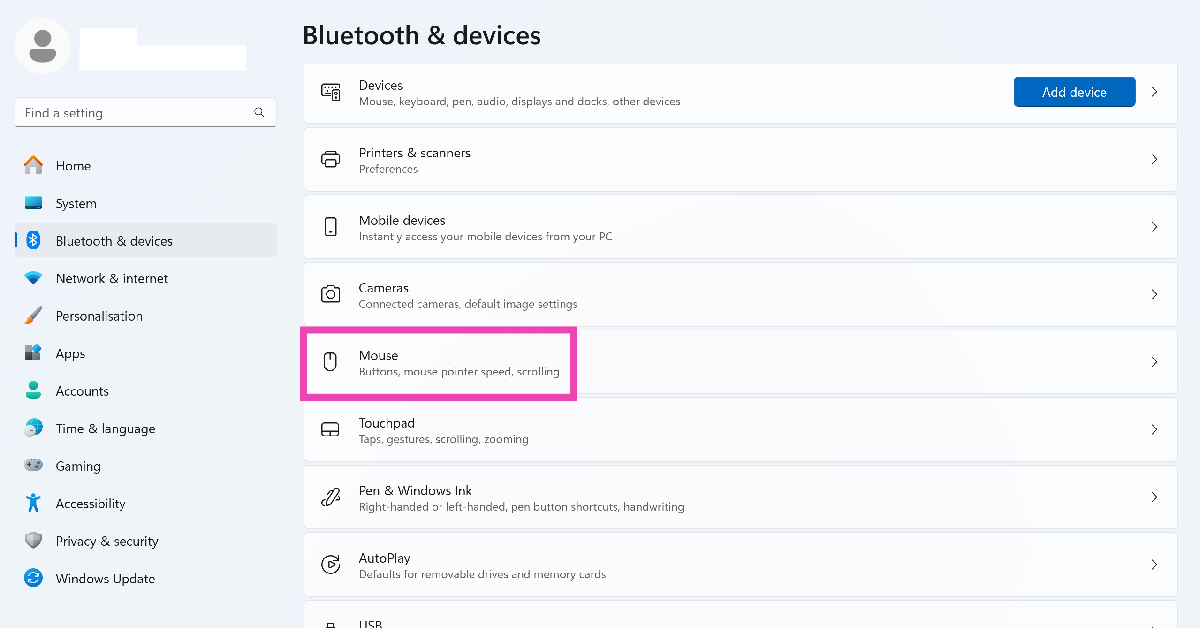 Step 4: Turn off the toggle switch next to Enhance pointer precision.
Step 4: Turn off the toggle switch next to Enhance pointer precision.
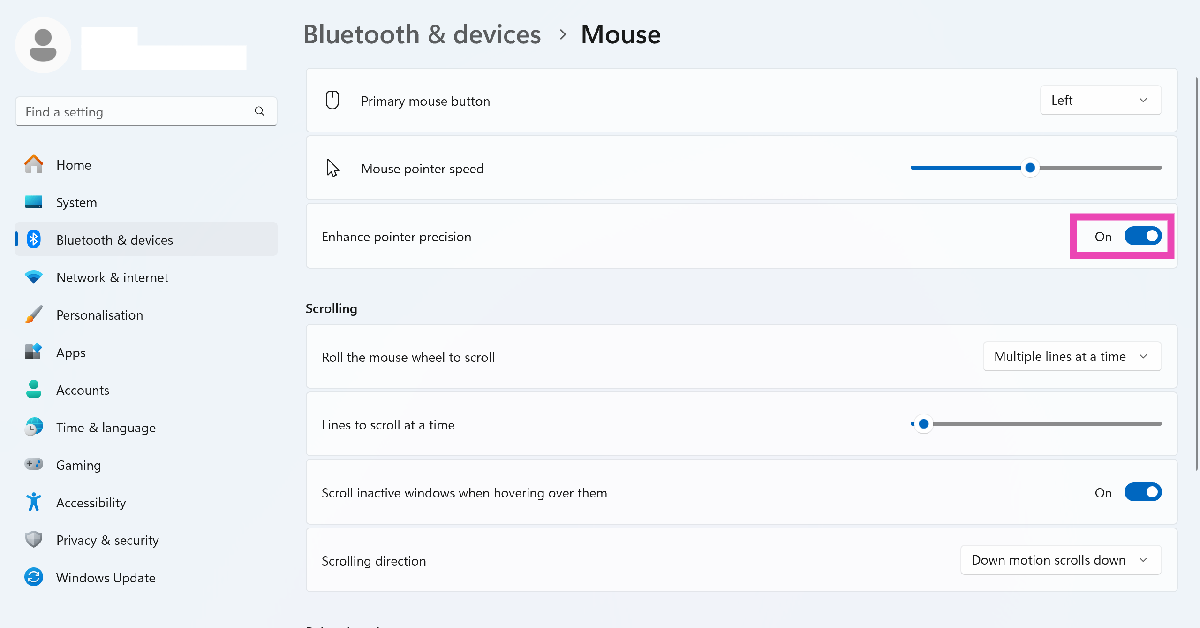
Disable mouse acceleration from the taskbar
Step 1: Click the search bar in the taskbar and search for ‘Mouse settings’. Step 2: Click on Mouse settings.
Step 3: Go to Additional mouse settings.
Step 2: Click on Mouse settings.
Step 3: Go to Additional mouse settings.
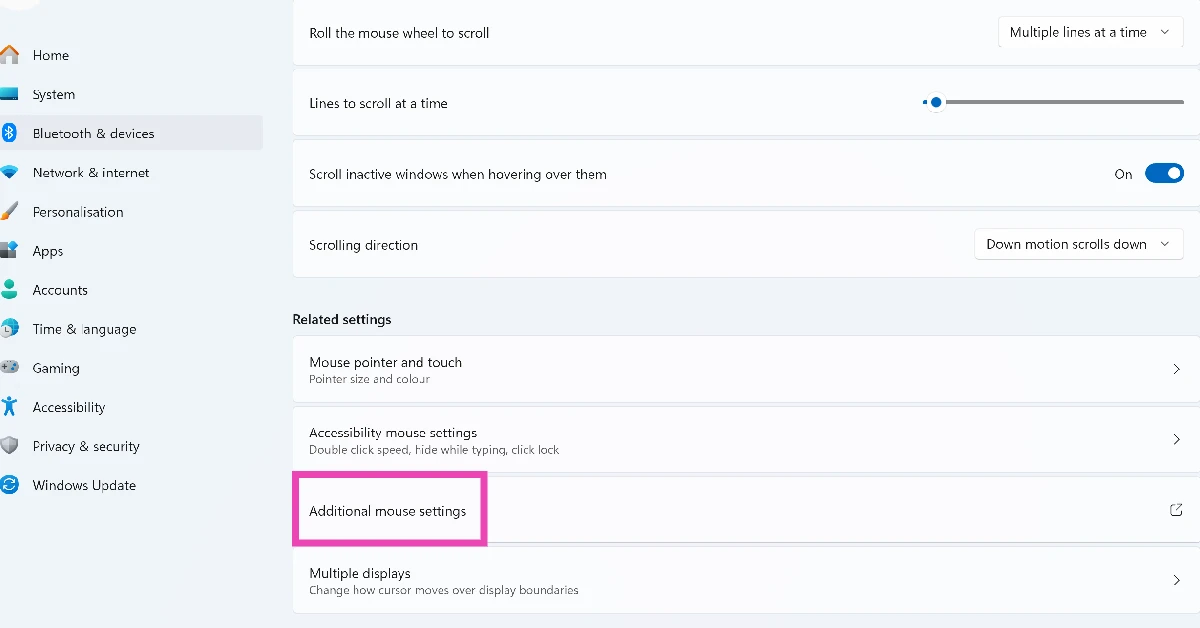 Step 4: Switch to the Pointer options tab.
Step 4: Switch to the Pointer options tab.
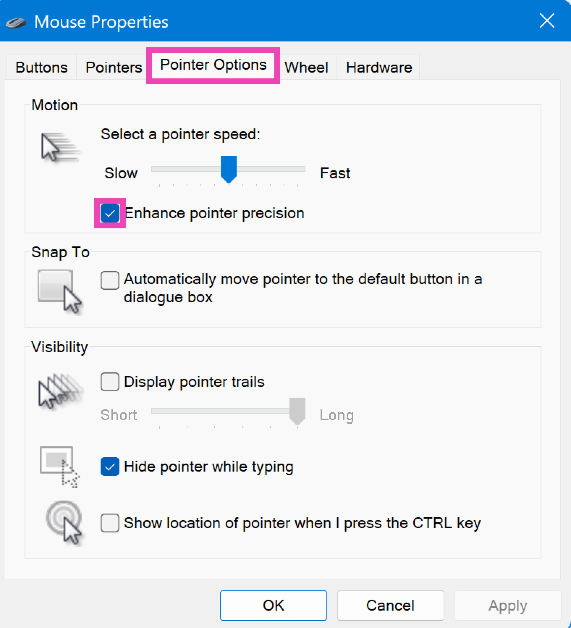 Step 5: Uncheck the box next to Enhance pointer precision.
Step 5: Uncheck the box next to Enhance pointer precision.








 Key Specs
Key Specs
 Key Specs
Key Specs
 Key Specs
Key Specs
 Key Specs
Key Specs
 Key Specs
Key Specs
 Key Specs
Key Specs
 Key Specs
Key Specs
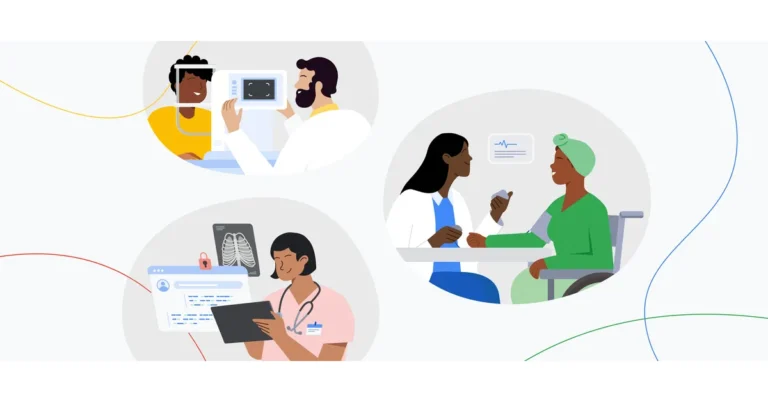

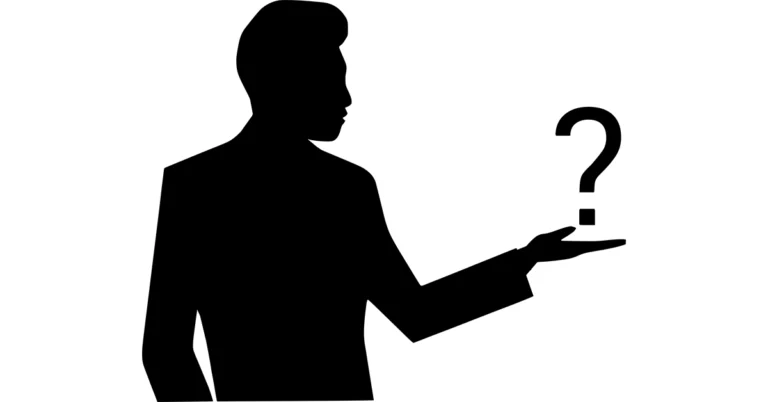


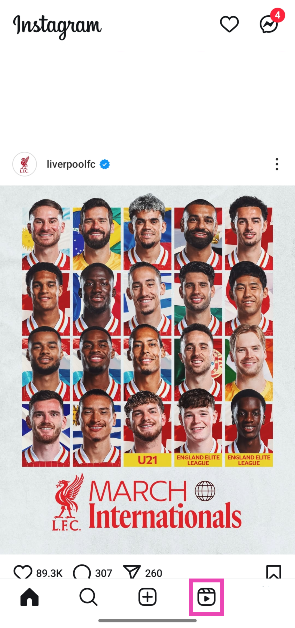 Step 2:
Step 2: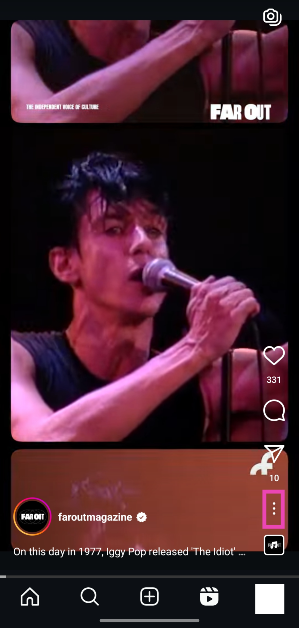 Step 3:
Step 3: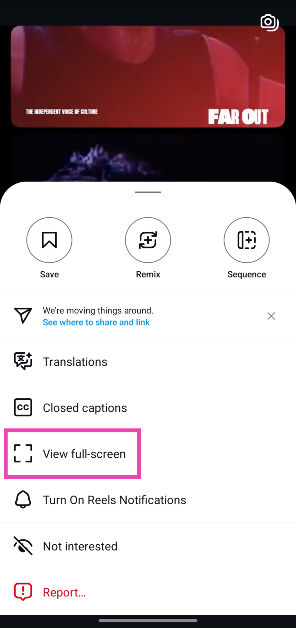 Step 4:
Step 4: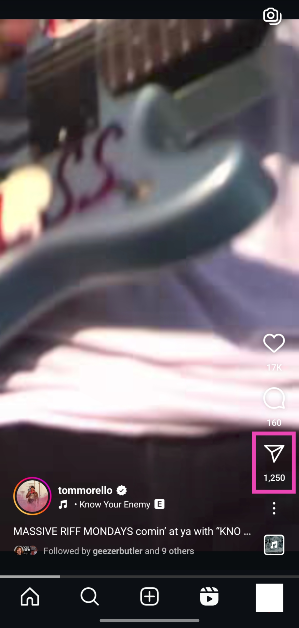 Step 3:
Step 3: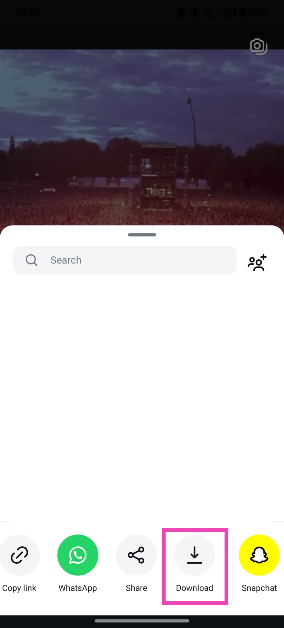 Step 4:
Step 4:

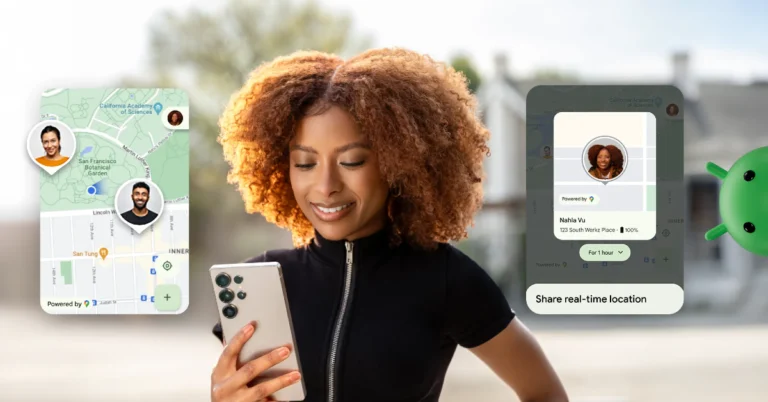
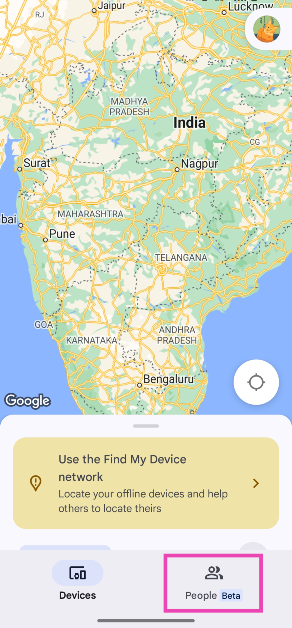 Step 3:
Step 3: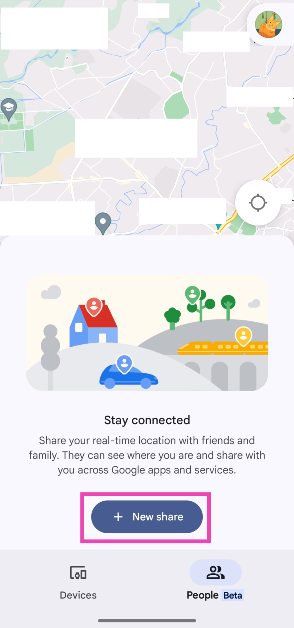 Step 4:
Step 4: 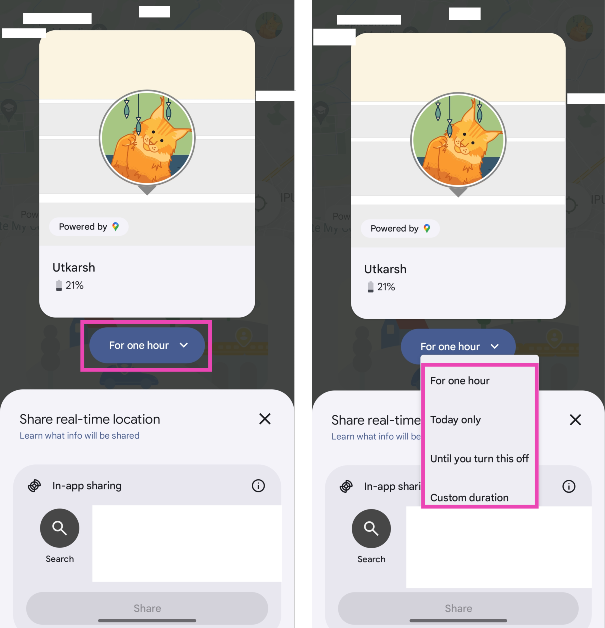 Step 5:
Step 5: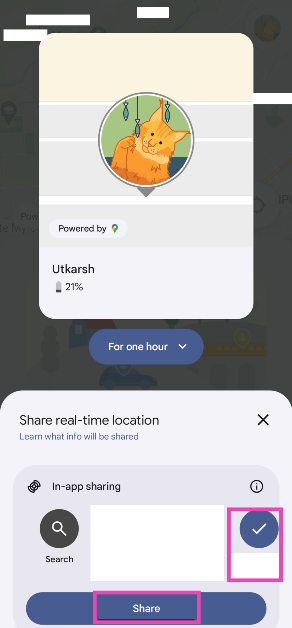
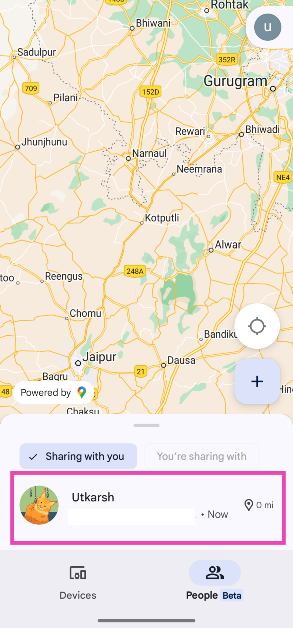 Step 4:
Step 4: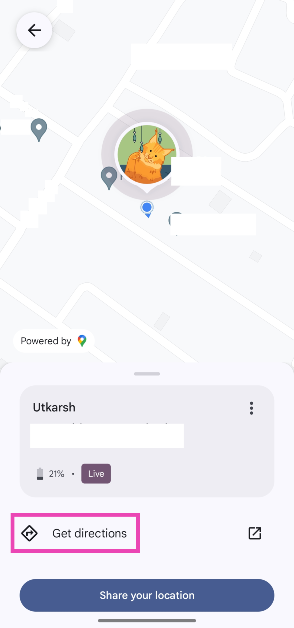
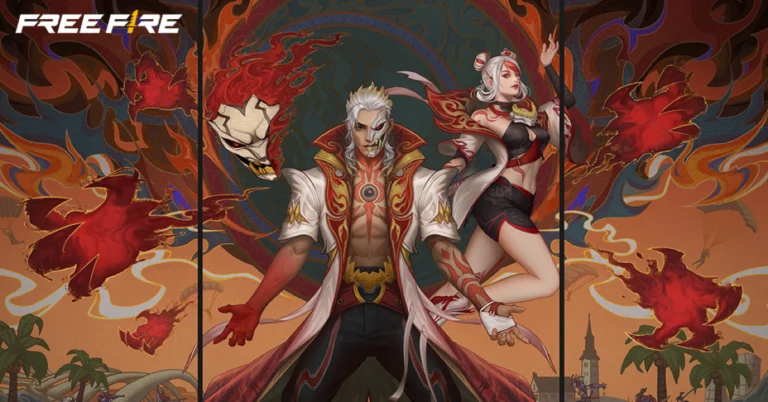



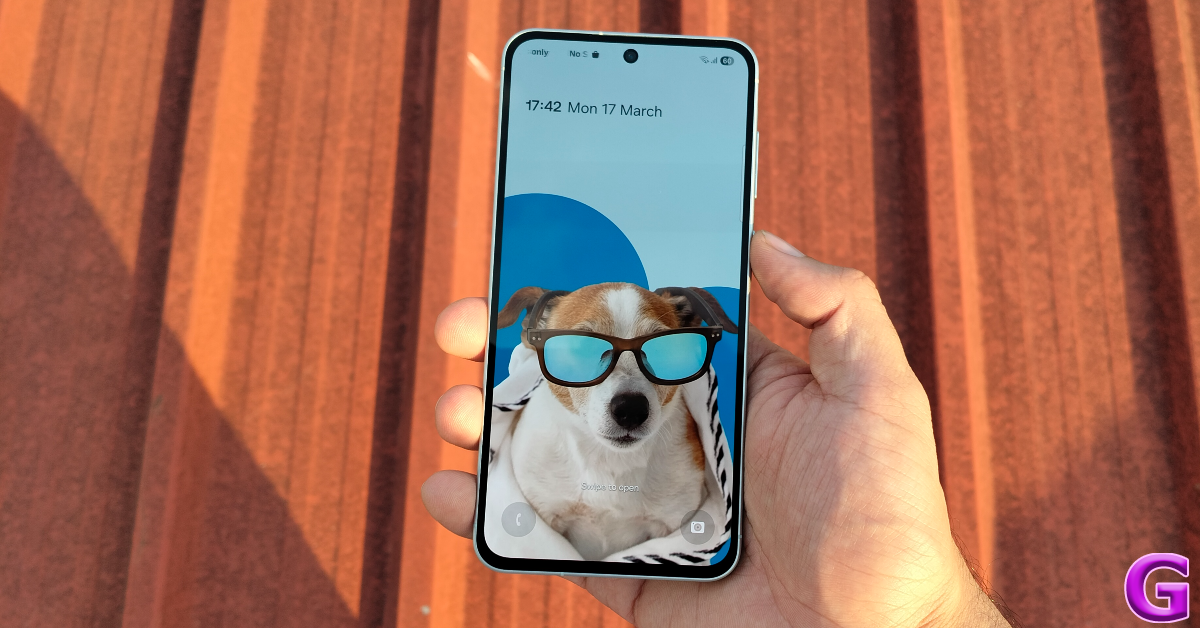
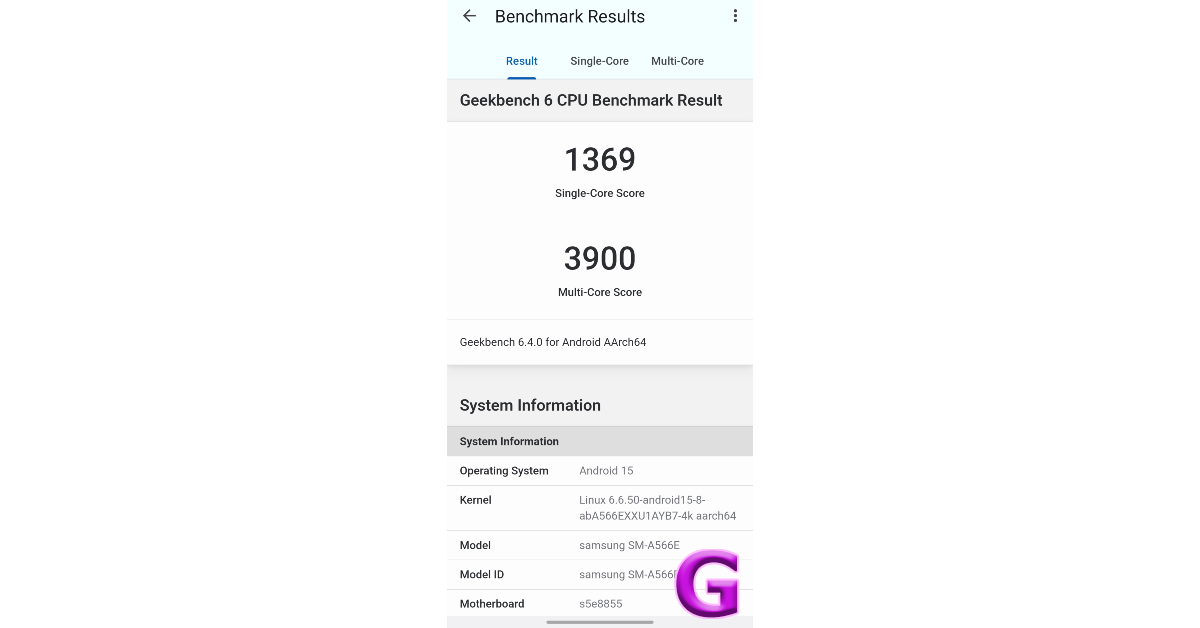


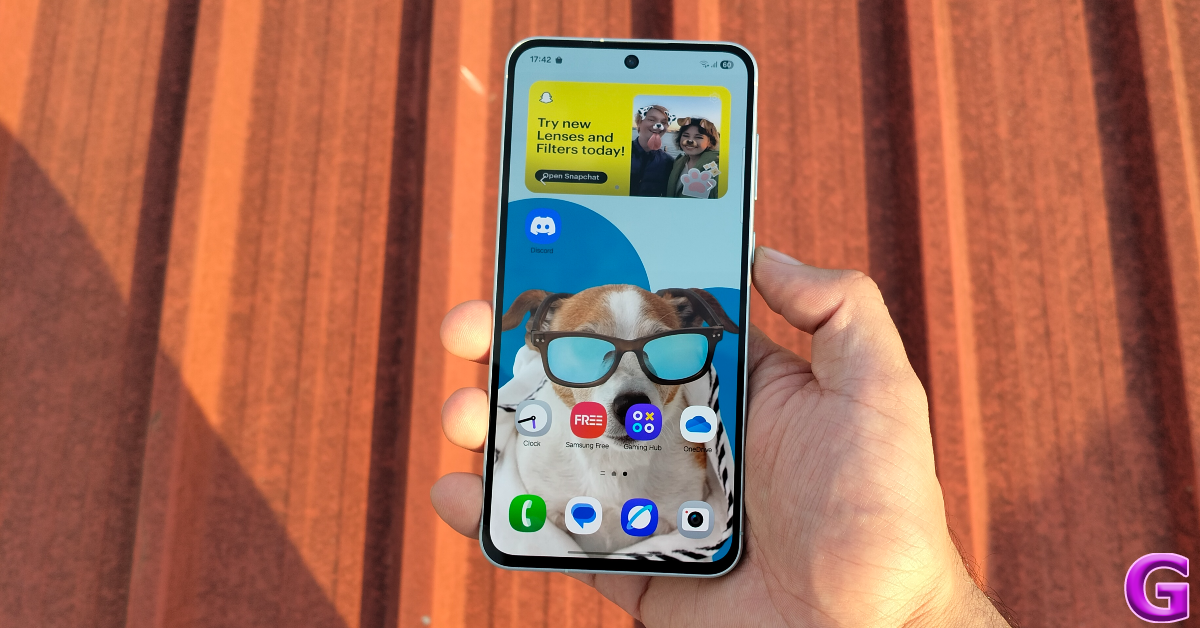


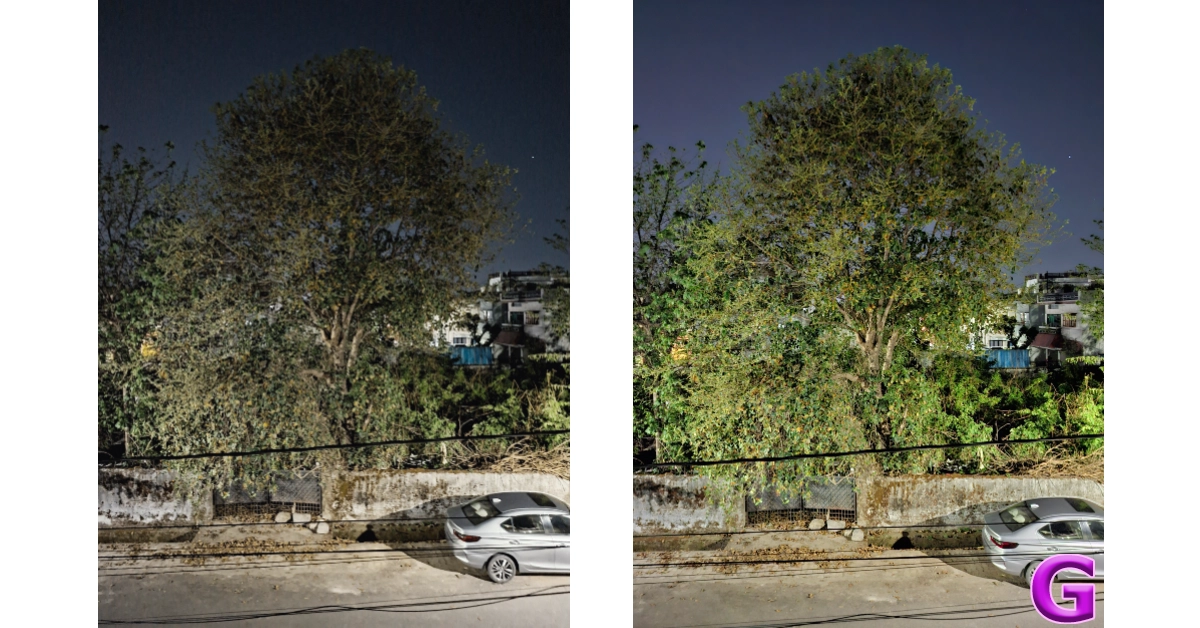


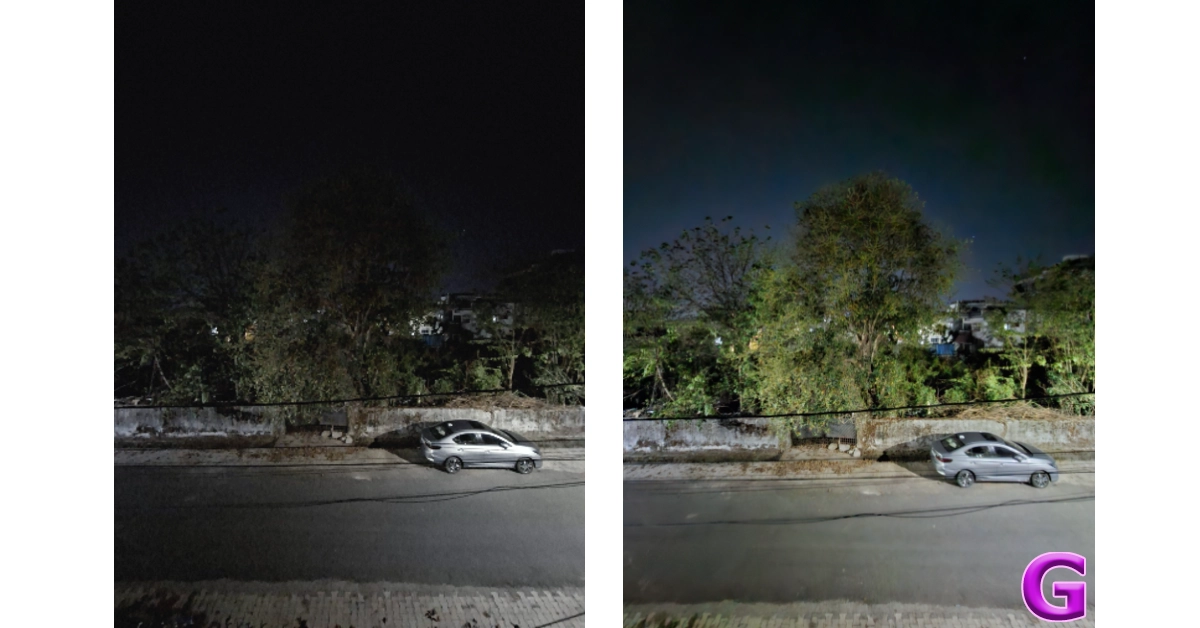

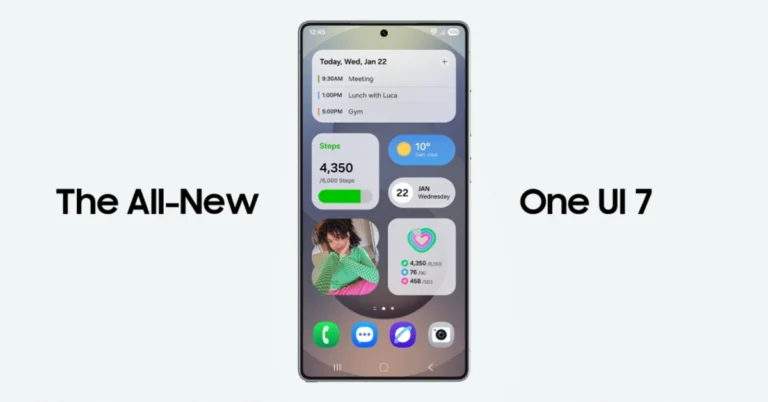
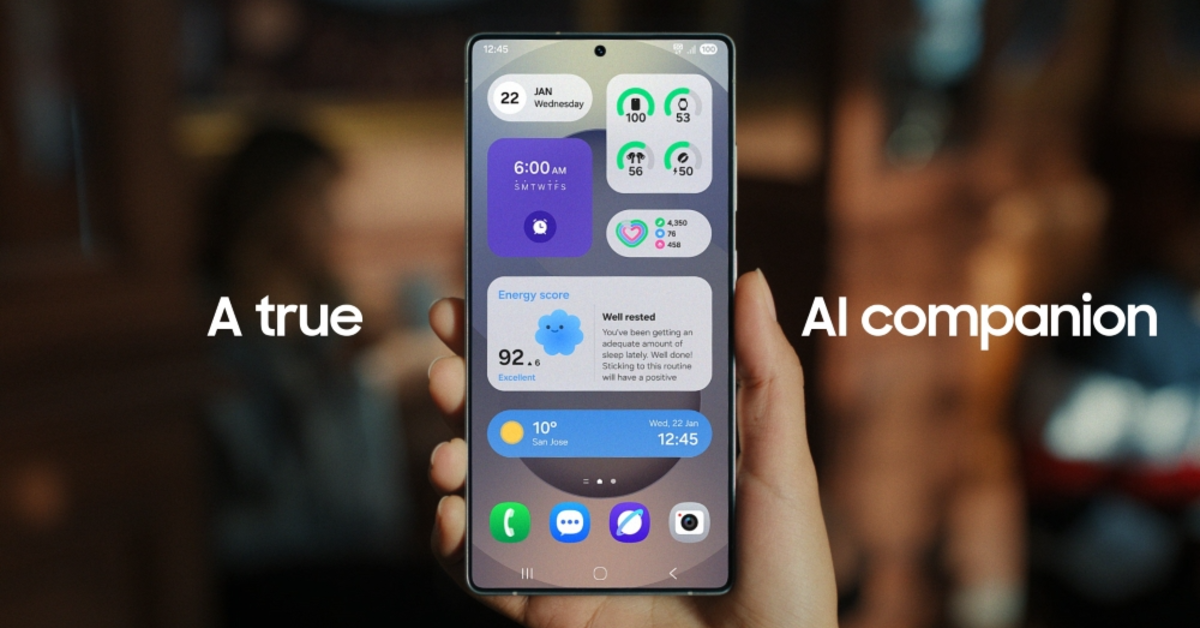
 Step 3:
Step 3: Step 4:
Step 4: 

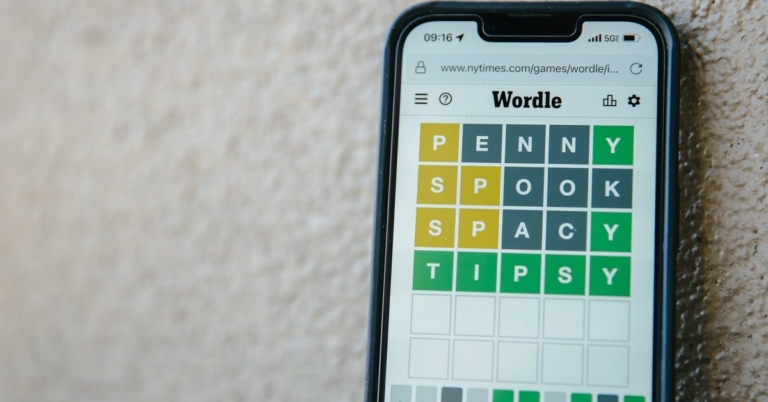


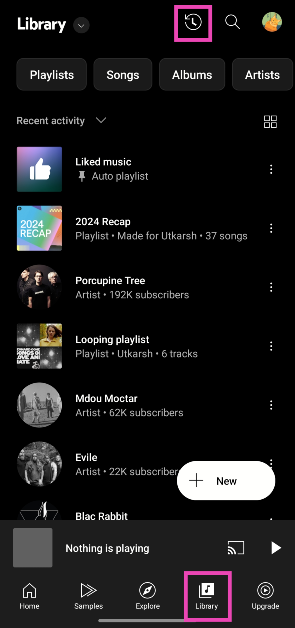 Step 3:
Step 3: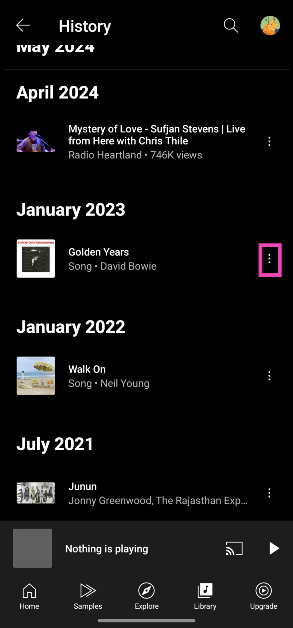 Step 5:
Step 5: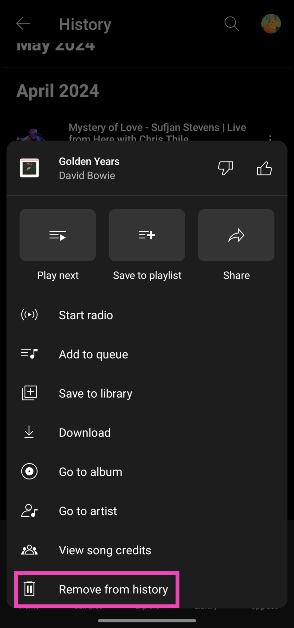
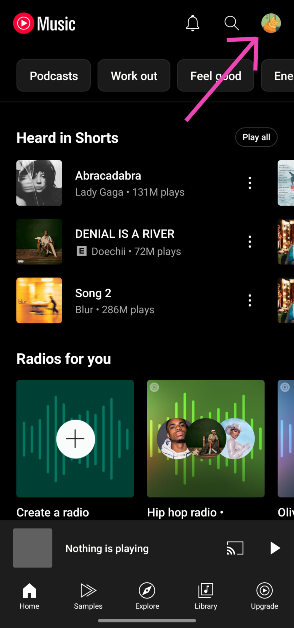 Step 2:
Step 2: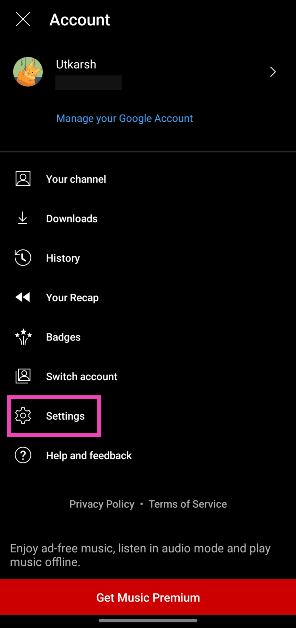 Step 3:
Step 3: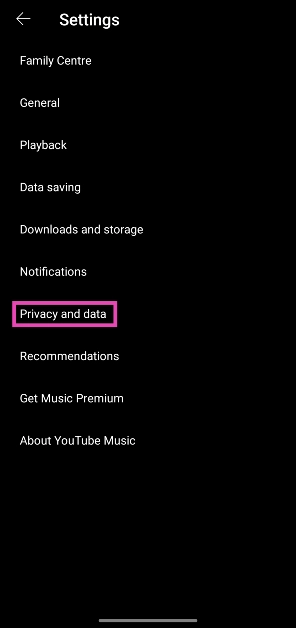 Step 4:
Step 4: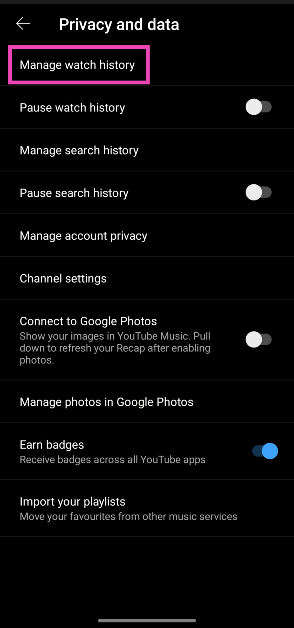 Step 5:
Step 5: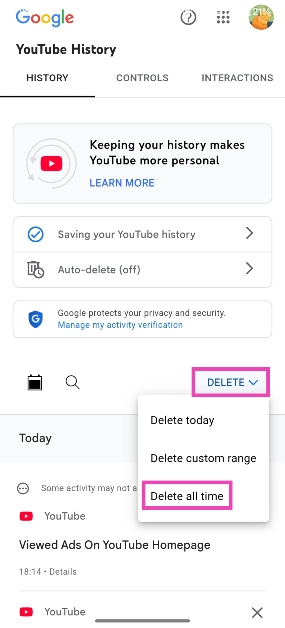 Note:
Note: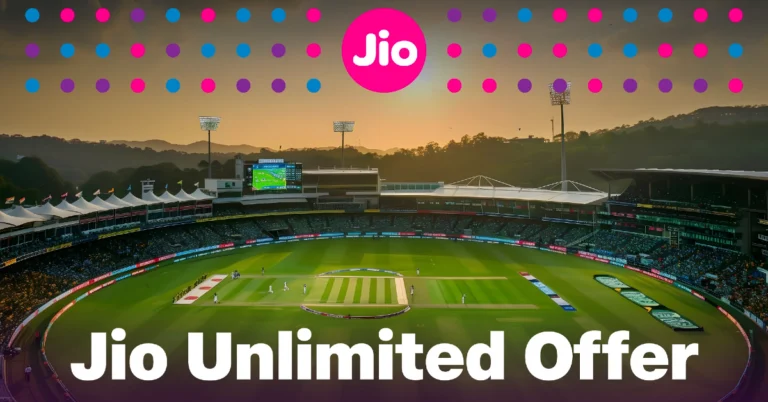
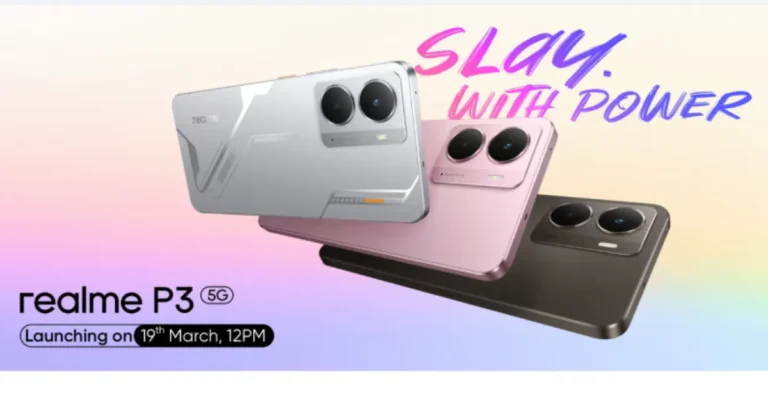

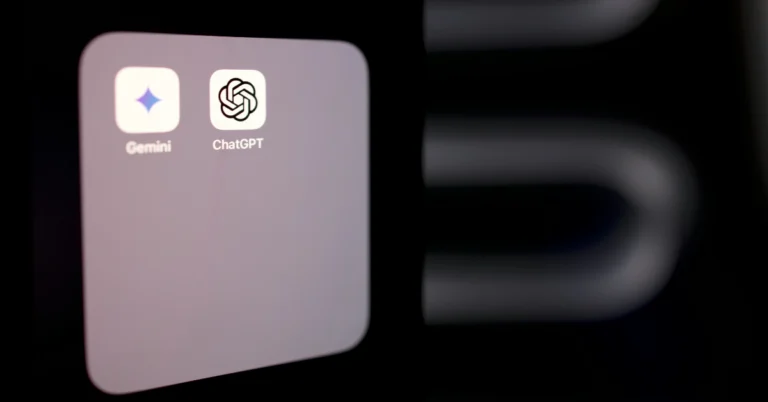
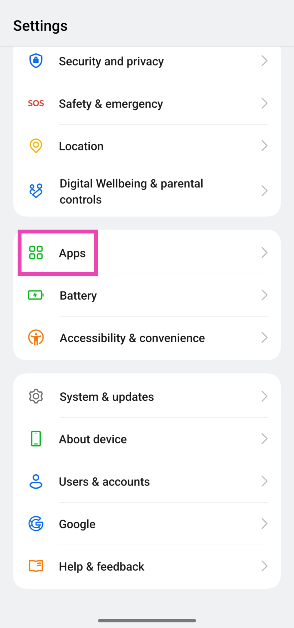 Step 2:
Step 2: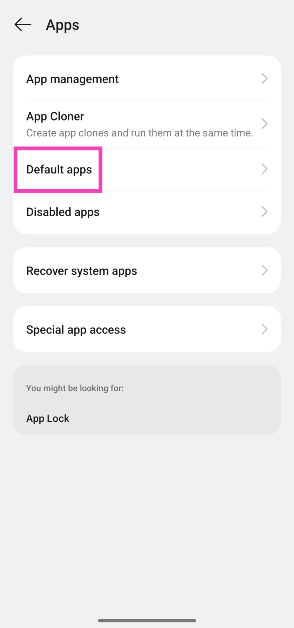 Step 3:
Step 3: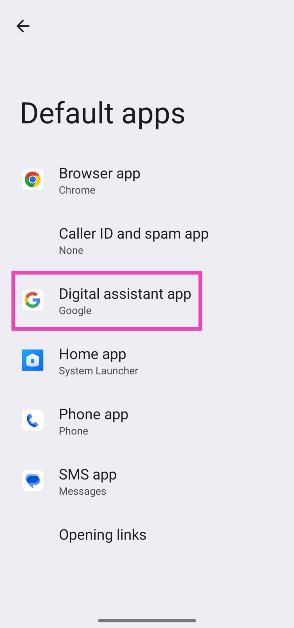 Step 4:
Step 4: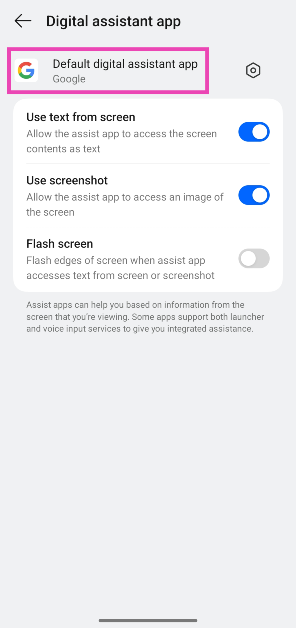 Step 5:
Step 5: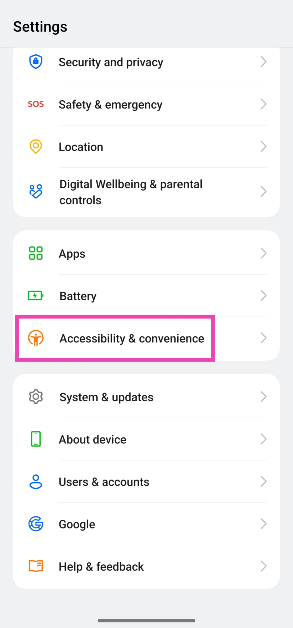 Step 2:
Step 2: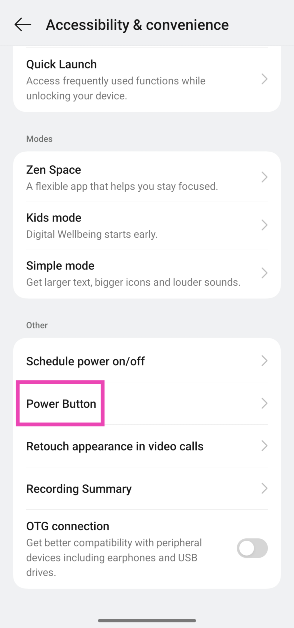 Step 3:
Step 3: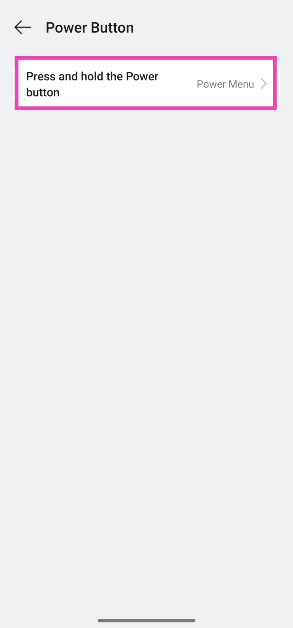 Step 4:
Step 4: Step 5:
Step 5:
