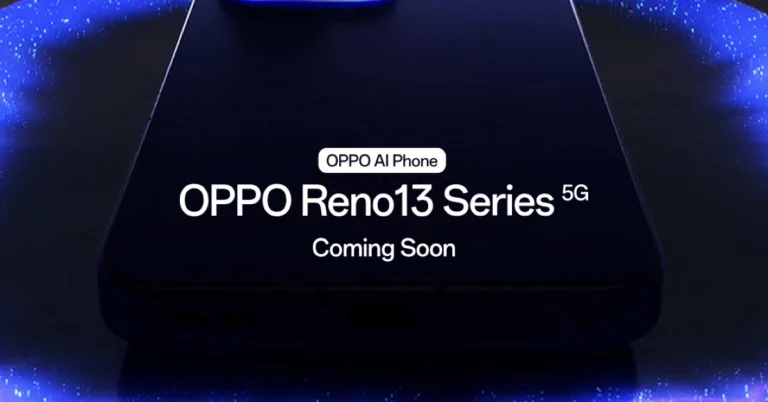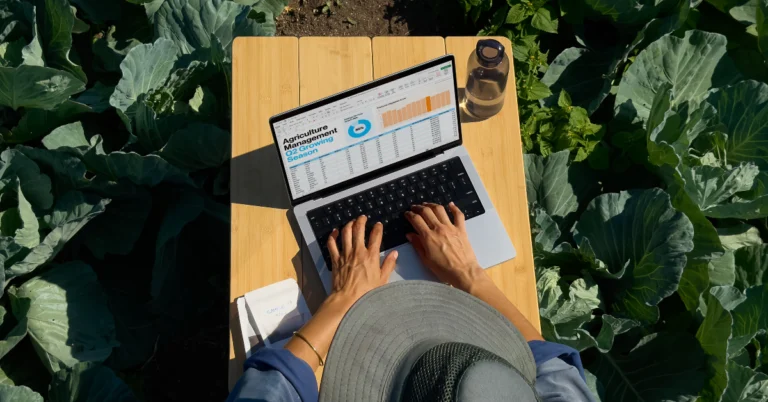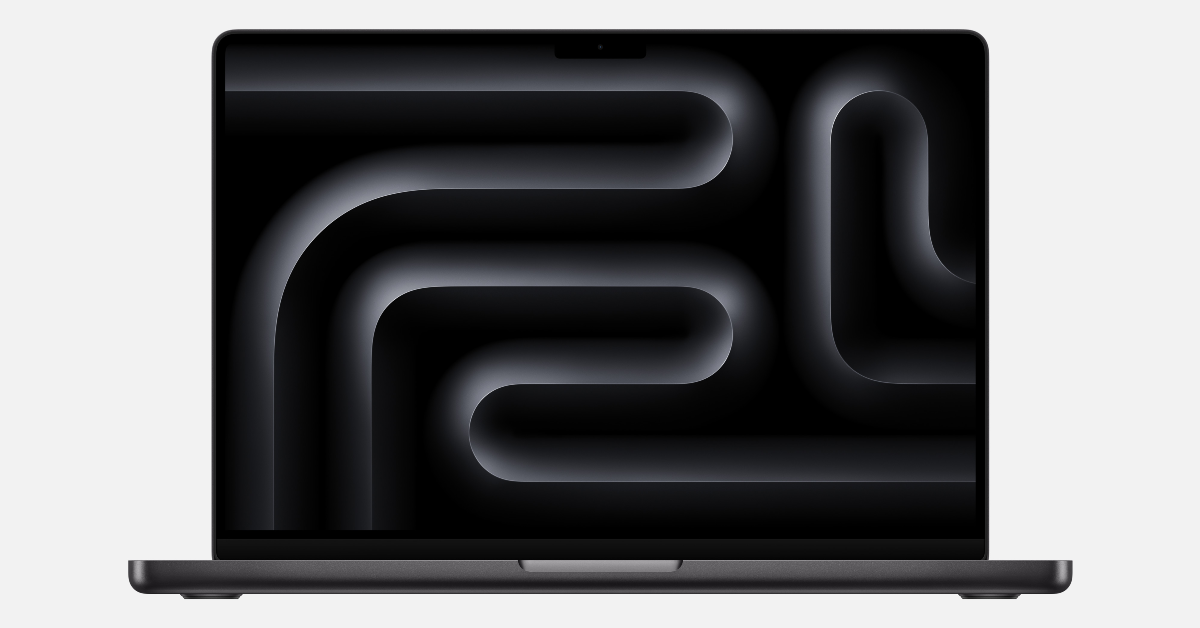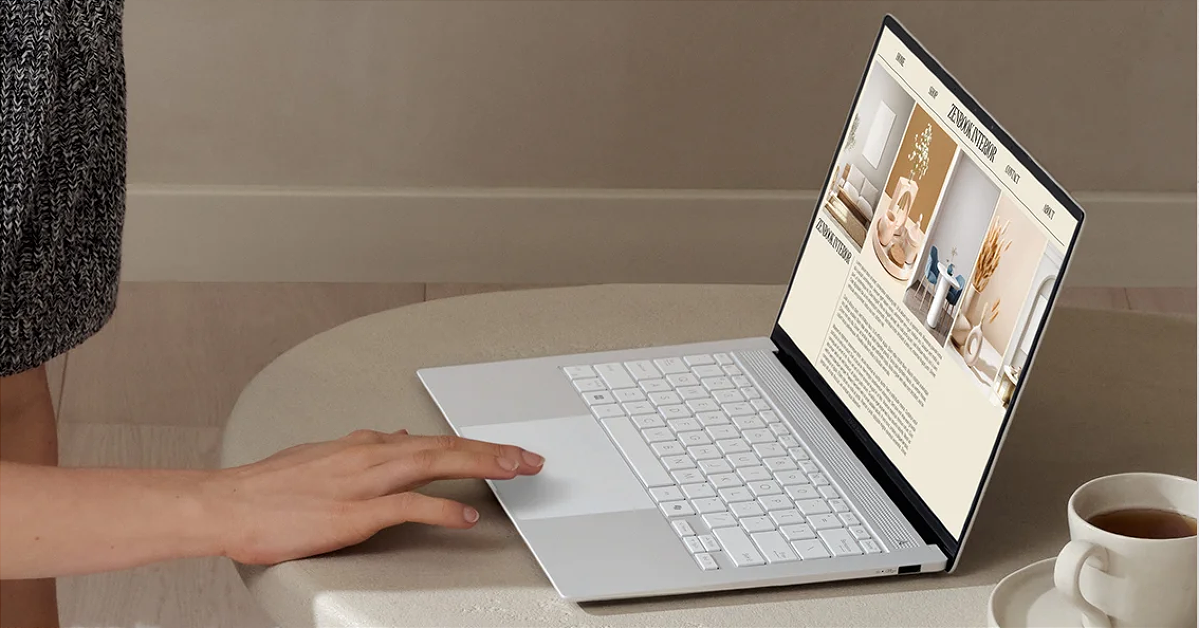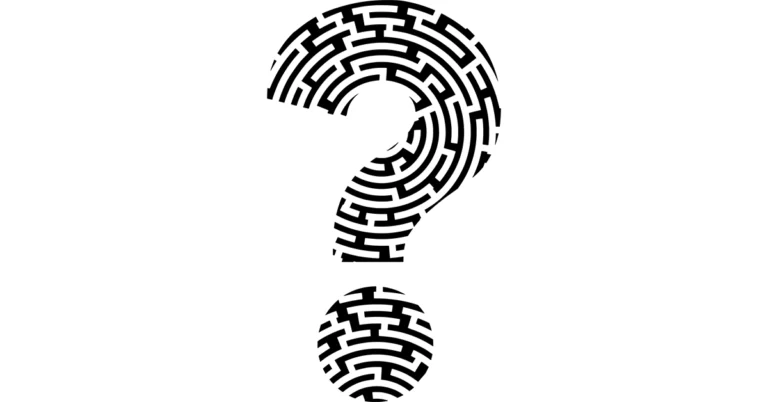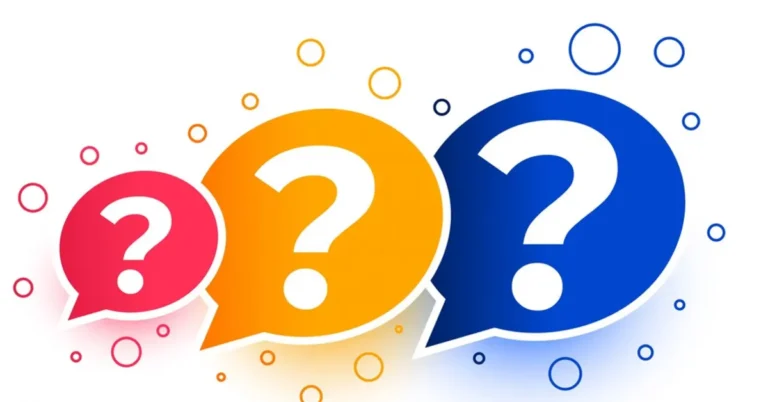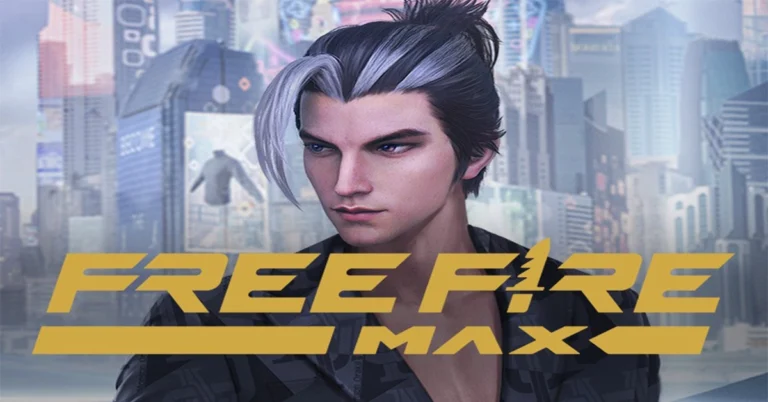In This Article
Which method should you use?
There are 2 distinct ways to zoom into your PC using your keyboard. The first method requires using a fairly standard keyboard shortcut (Ctrl and +) that works on most applications. If you’re browsing a web page on Chrome, reading an e-book, or viewing images in the native Photos app, this shortcut will come in quite handy. However, you may come across a situation when this shortcut does not trigger anything. In that situation, you can rely on the native Magnifier tool on your Windows PC. This tool can be summoned using the Windows + = shortcut. The Magnifier works on every application on your PC. It zooms into the position of the cursor. Using device settings, you can customise this tool and set its zoom level, zoom increment level, and more.Use the keyboard shortcut
 Most applications (Chrome, Edge, Photos) on your Windows 10/11 PC support the ‘Ctrl +’ keyboard shortcut for zooming into the content on the screen. Press and hold the Ctrl key on the keyboard, and keep pressing the + key to zoom in. The zoom level maxes out at 500% for most applications. Similarly, you can press and hold the Ctrl key and hit the – key to zoom out. Once you reach 100%, you can zoom out further until you reach 25%. Press Ctrl + 0 to return to default magnification.
Most applications (Chrome, Edge, Photos) on your Windows 10/11 PC support the ‘Ctrl +’ keyboard shortcut for zooming into the content on the screen. Press and hold the Ctrl key on the keyboard, and keep pressing the + key to zoom in. The zoom level maxes out at 500% for most applications. Similarly, you can press and hold the Ctrl key and hit the – key to zoom out. Once you reach 100%, you can zoom out further until you reach 25%. Press Ctrl + 0 to return to default magnification.
Use the Magnifier tool
You can summon the native Magnifier tool on your Windows 10/11 PC by pressing the Windows and + keys. This will zoom in on the screen in the direction of the cursor. Here’s how you can change the zoom increment level to your desired setting. Step 1: Go to Settings and select Accessibility from the sidebar.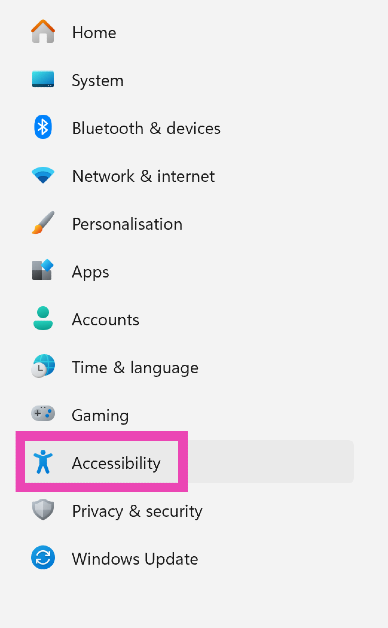 Step 2: Click on Magnifier.
Step 2: Click on Magnifier.
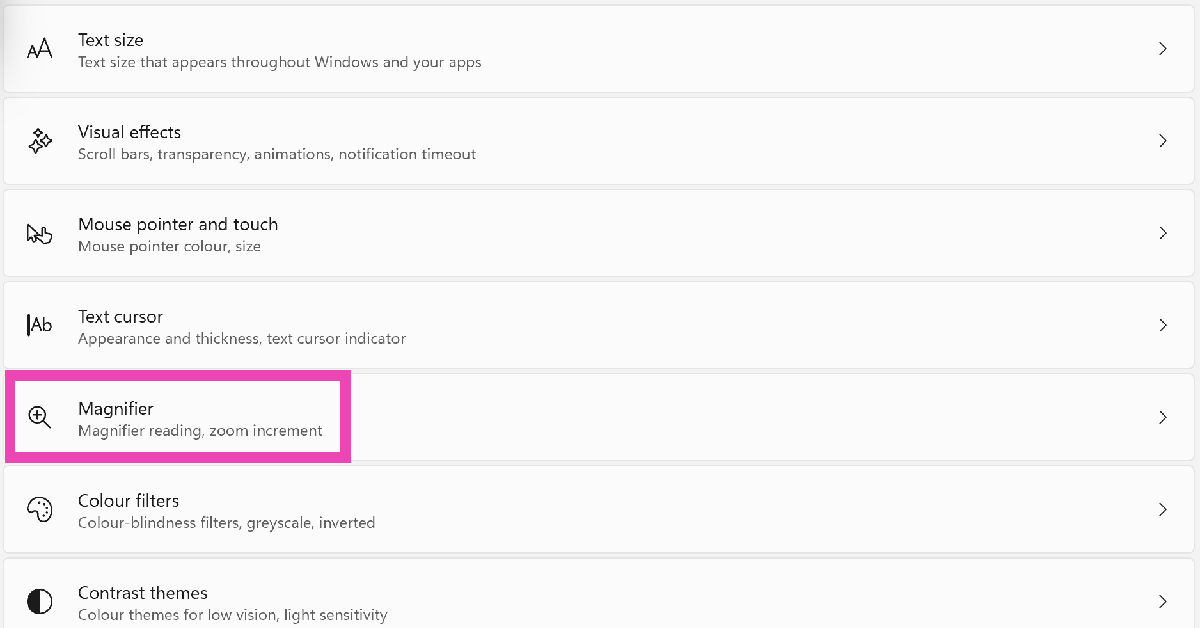 Step 3: Hit the dropdown menu next to Increment and select your preferred level.
Step 3: Hit the dropdown menu next to Increment and select your preferred level.
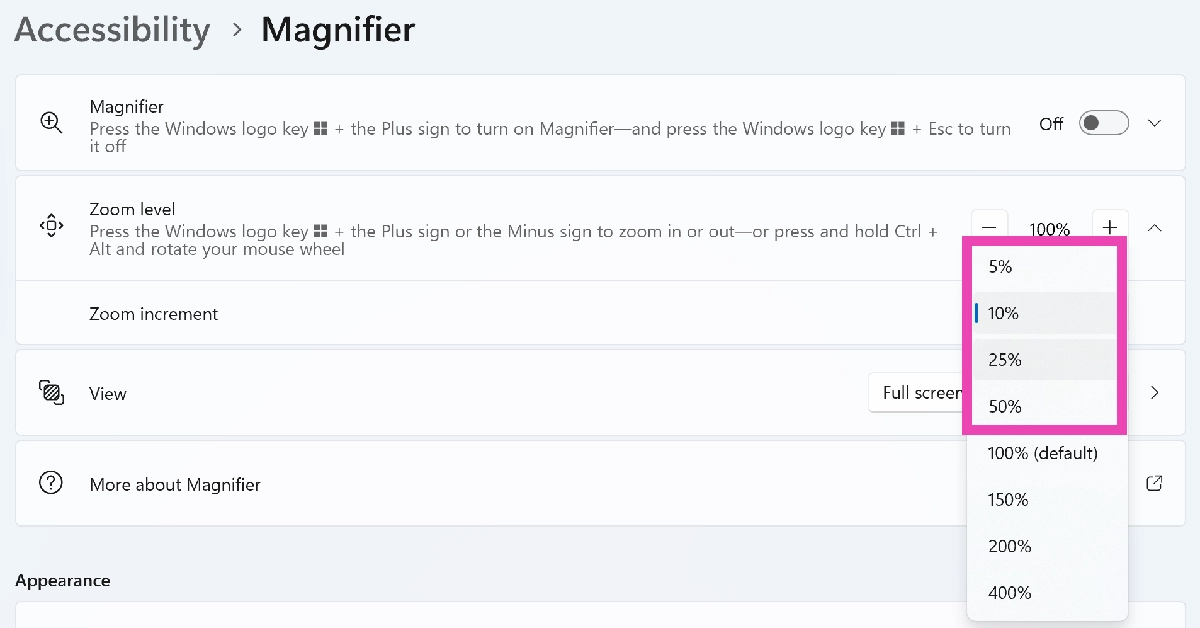


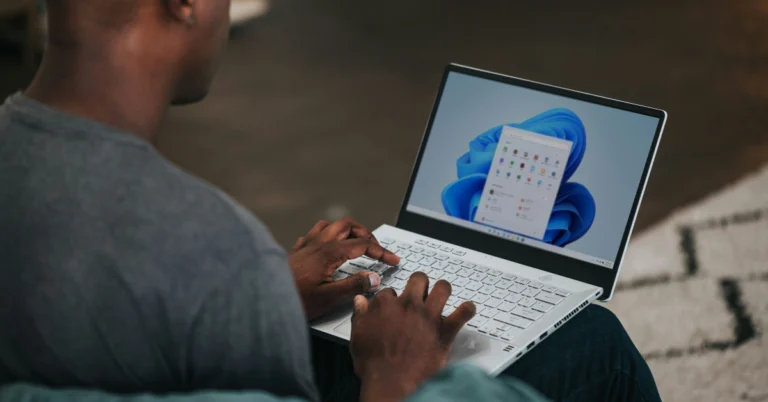
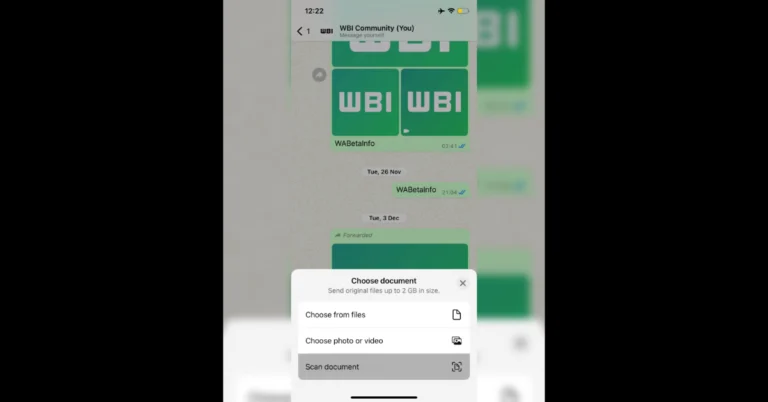

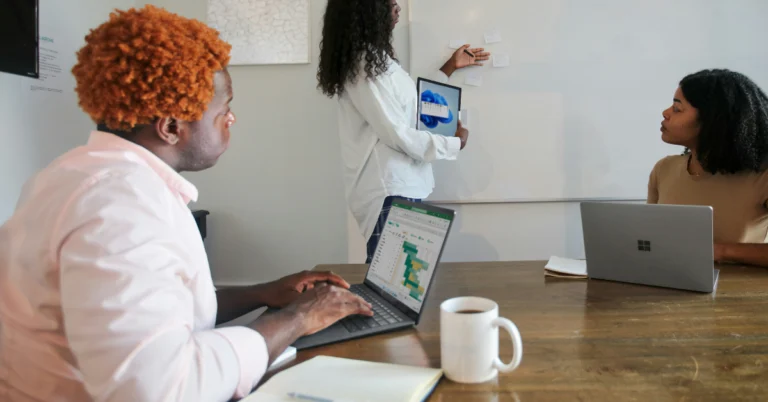
 Step 3:
Step 3: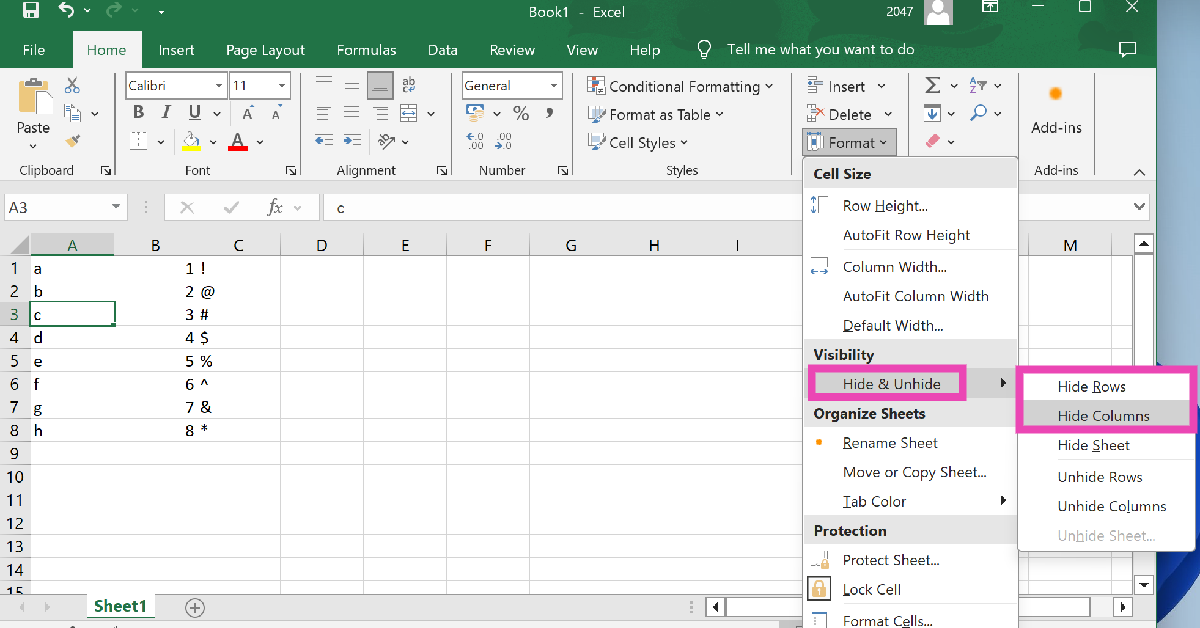
 Step 1:
Step 1: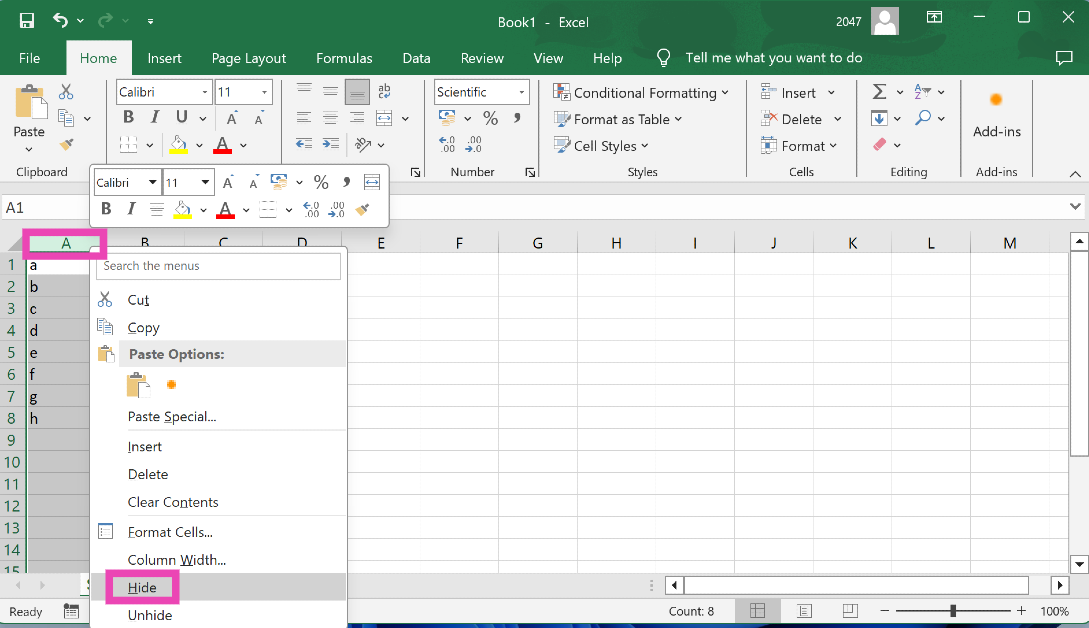 Step 2:
Step 2: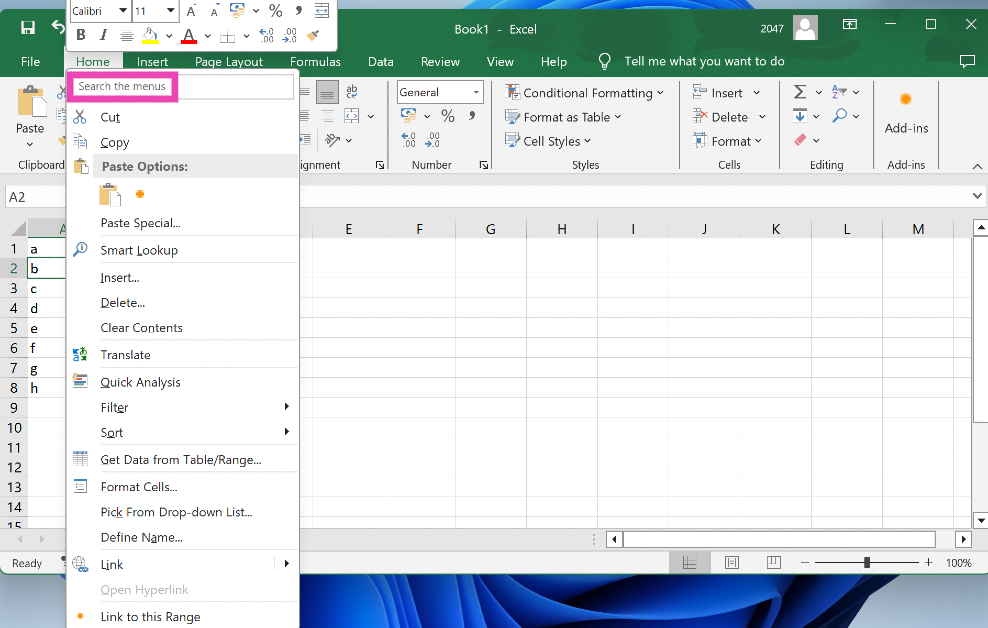 Step 3:
Step 3: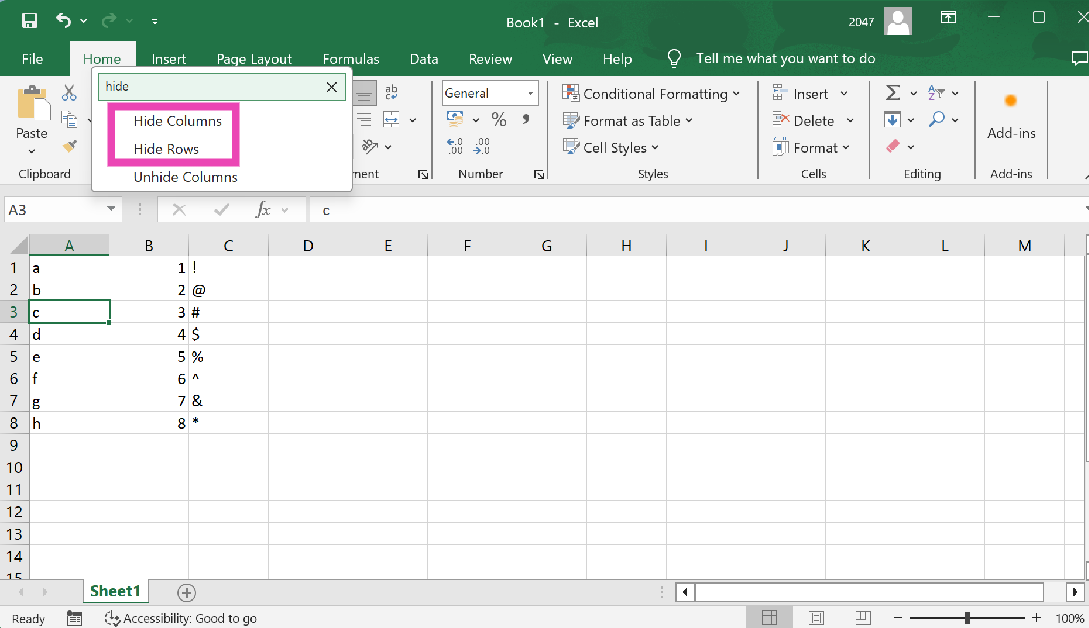 Right-click
Right-click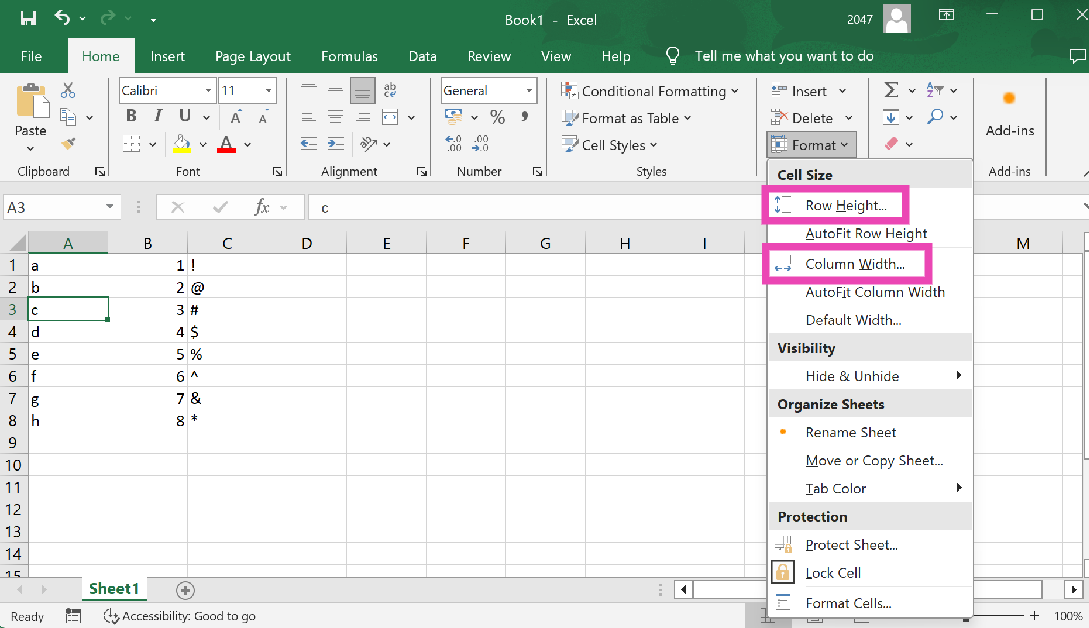 Step 4:
Step 4: Double-click
Double-click 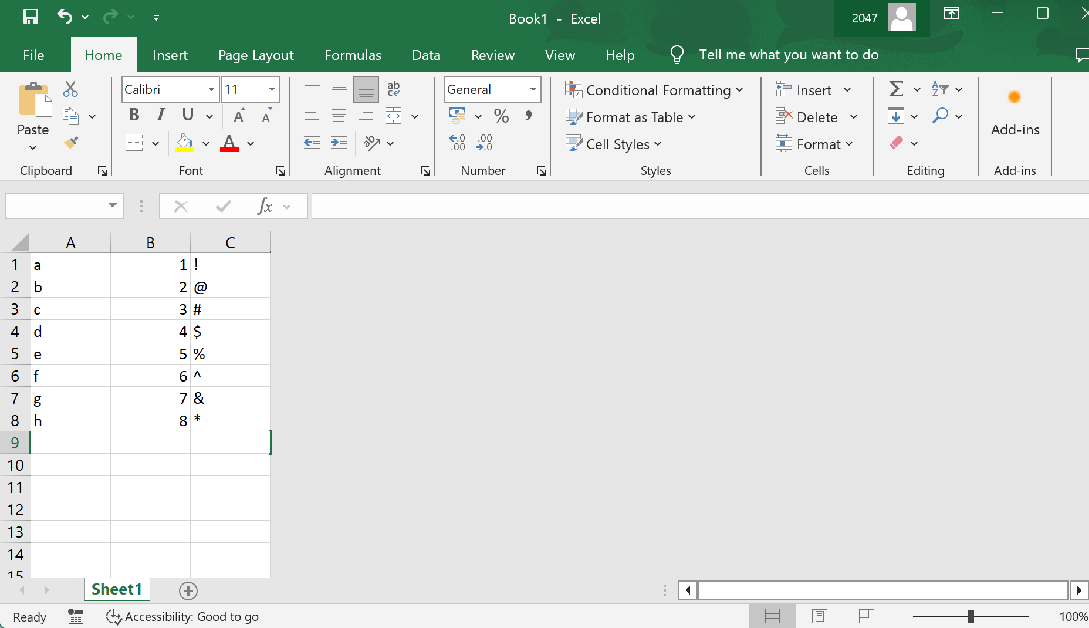 Step 3:
Step 3: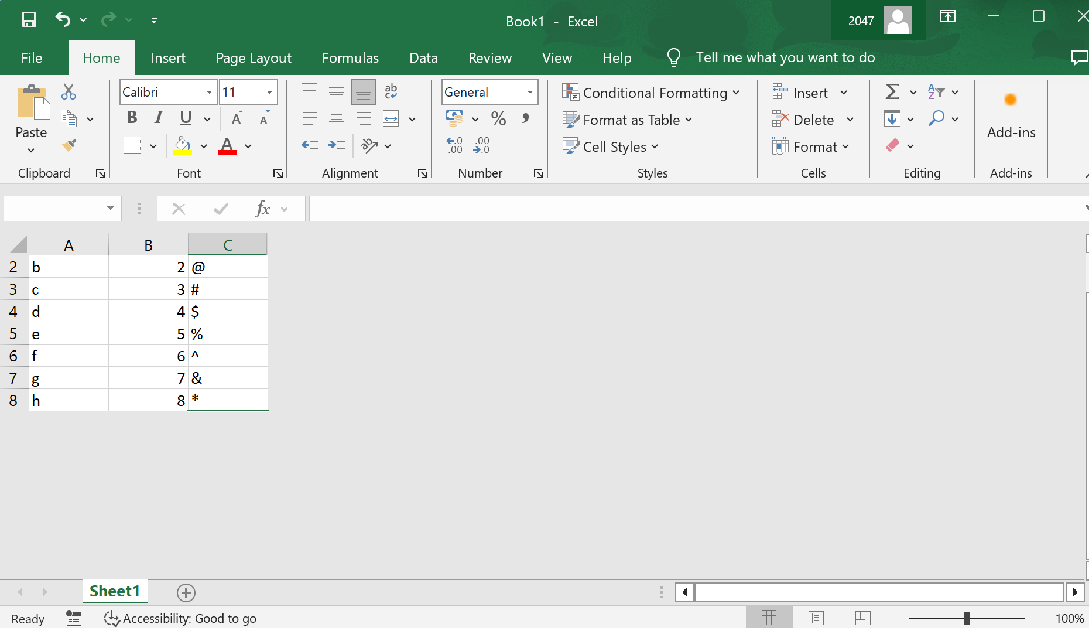

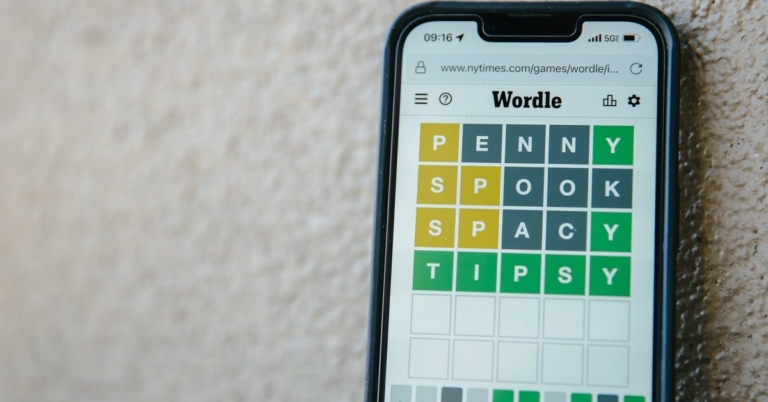


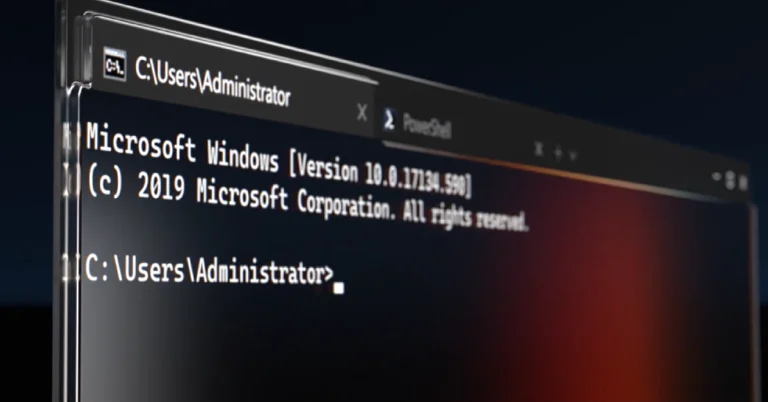
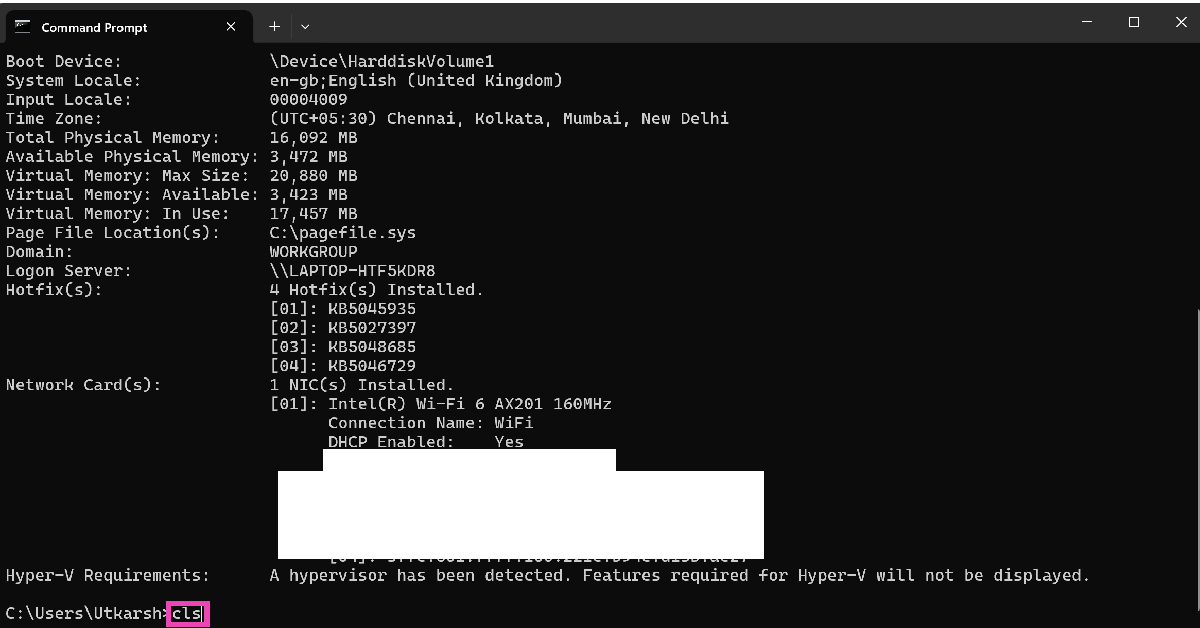 Step 3:
Step 3: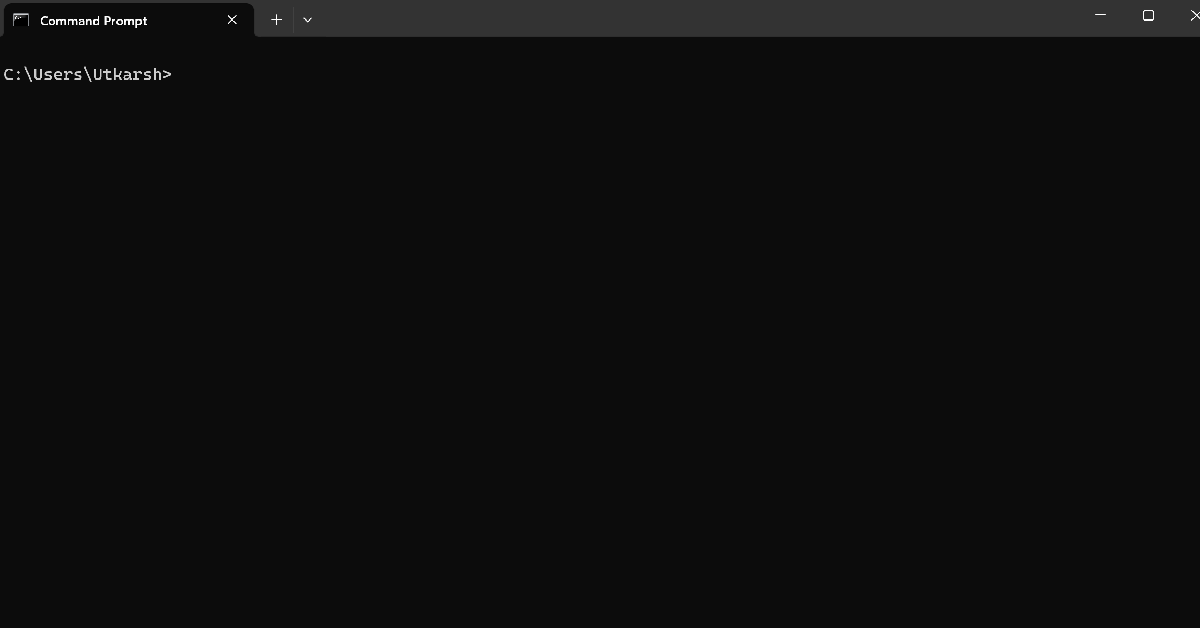

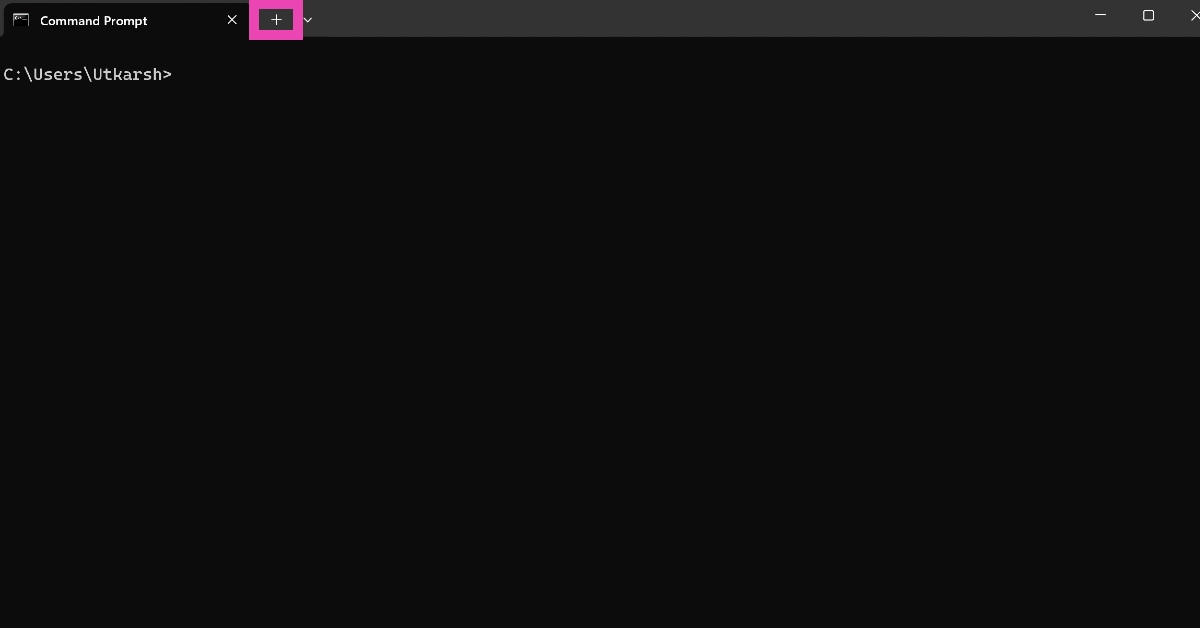

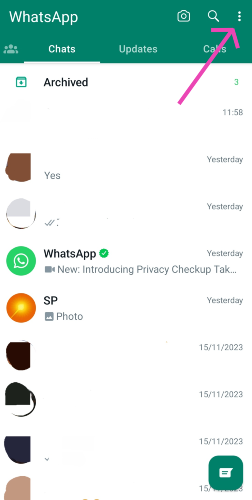 Step 2:
Step 2: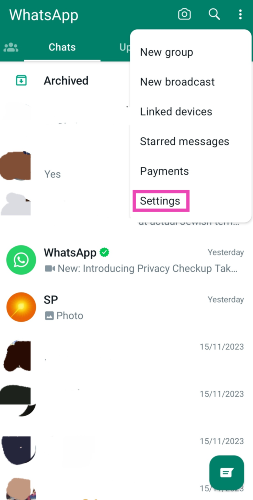 Step 3:
Step 3:

 The images and videos that you save from WhatsApp make it to your phone’s gallery, but they aren’t stored in the Camera Roll or Downloads folder. Instead, your phone assigns a separate folder to all the media files downloaded from WhatsApp. Launch the gallery app on your phone and look for the WhatsApp folder to find your saved photos and videos.
The images and videos that you save from WhatsApp make it to your phone’s gallery, but they aren’t stored in the Camera Roll or Downloads folder. Instead, your phone assigns a separate folder to all the media files downloaded from WhatsApp. Launch the gallery app on your phone and look for the WhatsApp folder to find your saved photos and videos.
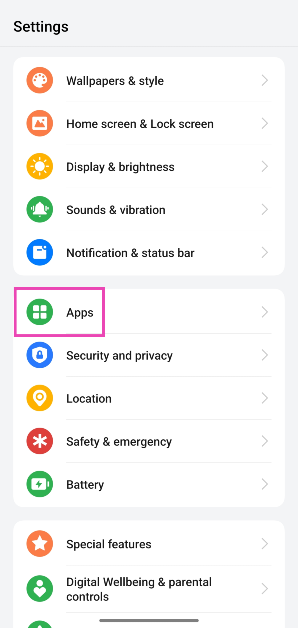 Step 2:
Step 2: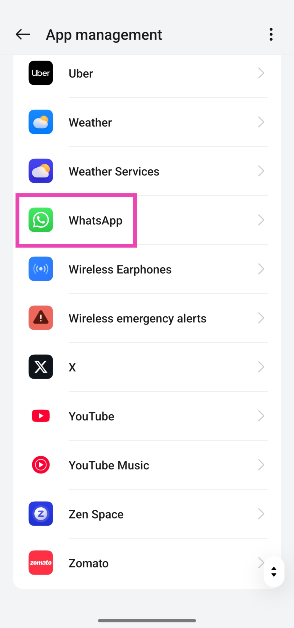 Step 3:
Step 3: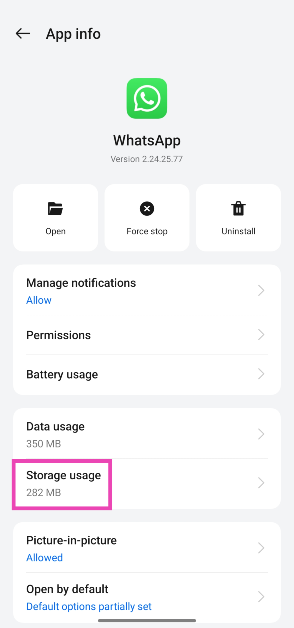 Step 4:
Step 4:
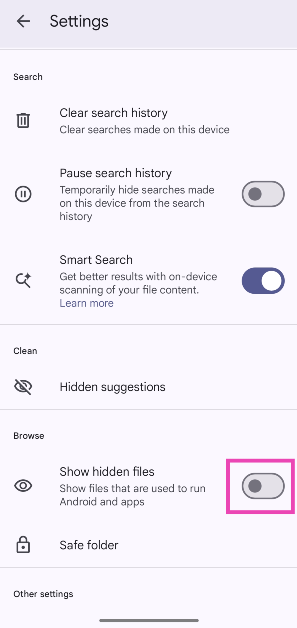 Step 3:
Step 3: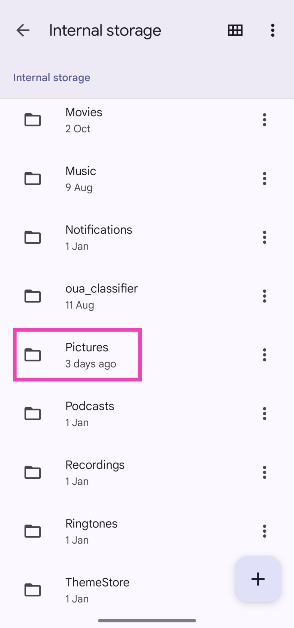 Step 4: Delete
Step 4: Delete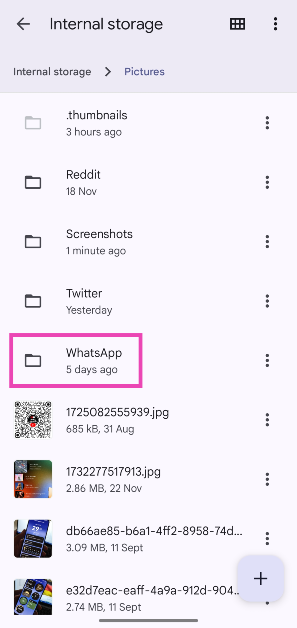
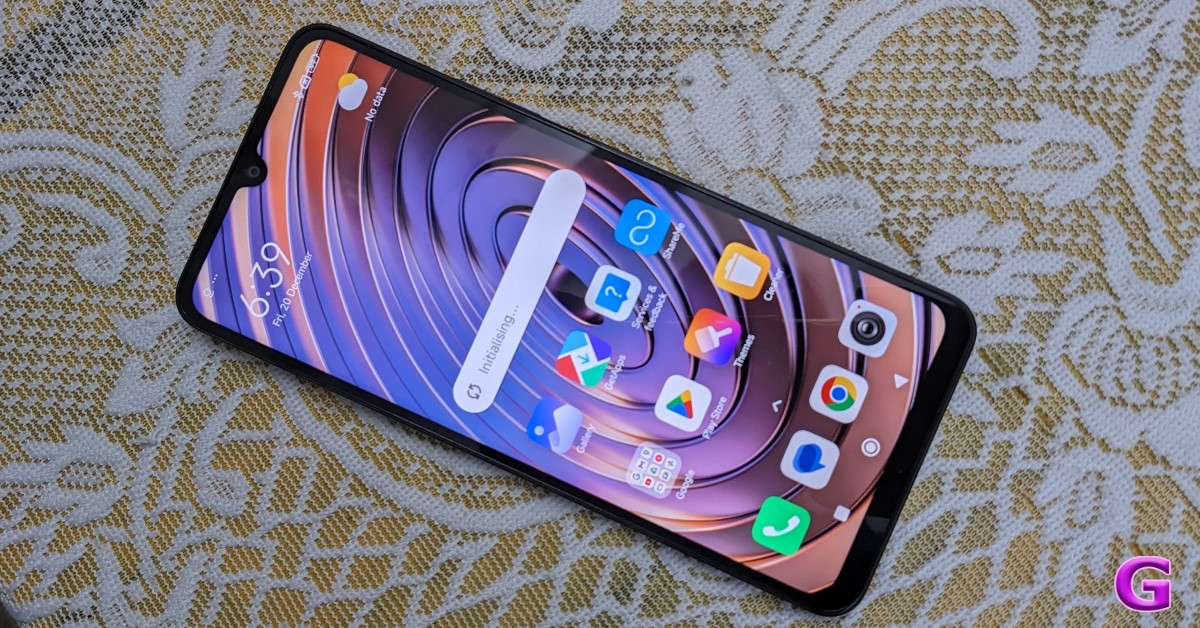


 Step 2: Tap on Download and install.
Step 2: Tap on Download and install.
 Step 3: Select Install now.
Step 3: Select Install now.