In This Article
Your Wi-Fi router is placed on the floor
 Never underestimate the importance of correctly positioning your Wi-Fi. And the height at which your Wi-Fi router is kept makes a lot of difference. If you have placed your Wi-Fi router on the floor or behind other objects, in all probability, it is the reason behind its bad performance.
Solution: You need to place your router as high as you can in order to extend the broadcasting range of its radio waves. By doing this, you will also make sure that there no other objects placed around it.
Never underestimate the importance of correctly positioning your Wi-Fi. And the height at which your Wi-Fi router is kept makes a lot of difference. If you have placed your Wi-Fi router on the floor or behind other objects, in all probability, it is the reason behind its bad performance.
Solution: You need to place your router as high as you can in order to extend the broadcasting range of its radio waves. By doing this, you will also make sure that there no other objects placed around it.
Concrete or metal around your router
 There are certain materials that block Wi-Fi signals. And concrete and metals are among the biggest blockers. In fact, they are so effective that they can even protect you from RFID hacks. But obviously, you don’t want them anywhere near your Wi-Fi router. So if your router is placed in an area that is enclosed with concrete, or if there are some metallic objects between your device and Wi-Fi router, you should not be surprised by its slow speed.
Solution: Change the position of your Wi-Fi router and avoid keeping it in an area that is too closed. Make sure there is no concrete around it remove all metallic and other big objects to enhance its performance.
There are certain materials that block Wi-Fi signals. And concrete and metals are among the biggest blockers. In fact, they are so effective that they can even protect you from RFID hacks. But obviously, you don’t want them anywhere near your Wi-Fi router. So if your router is placed in an area that is enclosed with concrete, or if there are some metallic objects between your device and Wi-Fi router, you should not be surprised by its slow speed.
Solution: Change the position of your Wi-Fi router and avoid keeping it in an area that is too closed. Make sure there is no concrete around it remove all metallic and other big objects to enhance its performance.
Your Wi-Fi router is placed too far from you
 This can particularly happen if you live in a very big house. One thumbs rule you should always remember is that the further you go away from the router, the weaker will be the signals. So, if you have a designated area where you mostly use your devices, it’s better to place the router close to it. However, if that is not the case, place it at the centre of your home, as Wi-Fi broadcasts in all directions. However, if your router’s broadcast is particularly weak, you can also enhance it by changing the range of Wi-Fi waves.
Solution: You can use Wi-Fi extenders or repeaters that can be connected to the main router. These extenders basically repeat the signal of the router to cover a greater area.
This can particularly happen if you live in a very big house. One thumbs rule you should always remember is that the further you go away from the router, the weaker will be the signals. So, if you have a designated area where you mostly use your devices, it’s better to place the router close to it. However, if that is not the case, place it at the centre of your home, as Wi-Fi broadcasts in all directions. However, if your router’s broadcast is particularly weak, you can also enhance it by changing the range of Wi-Fi waves.
Solution: You can use Wi-Fi extenders or repeaters that can be connected to the main router. These extenders basically repeat the signal of the router to cover a greater area.
Your microwave maybe responsible
 Microwaves and ovens can interfere a lot with your Wi-Fi network. And this particularly happens if your router is an old one. The reason the microwaves affecting the Wi-Fi network is the fact that they have a frequency of 2.45GHz. And this frequency is extremely close to the 2.4GHz Wi-Fi band, which broadcasts between 2.412GHz and 2.472GHz. So the frequency from microwaves can overlap with the frequency of Wi-Fi, leading to disruption of the data that is transferred.
Solution: just make sure your microwave has proper shielding.
Microwaves and ovens can interfere a lot with your Wi-Fi network. And this particularly happens if your router is an old one. The reason the microwaves affecting the Wi-Fi network is the fact that they have a frequency of 2.45GHz. And this frequency is extremely close to the 2.4GHz Wi-Fi band, which broadcasts between 2.412GHz and 2.472GHz. So the frequency from microwaves can overlap with the frequency of Wi-Fi, leading to disruption of the data that is transferred.
Solution: just make sure your microwave has proper shielding.
Your Bluetooth device be interfering
 Bluetooth devices are just as commonly used as Wi-Fi routers. And they also have a frequency of 2.4GHz. A Bluetooth device that has been made properly must have shielding to make sure that interference does not occur in any way. ‘Frequency hopping’ is often used by Bluetooth manufacturers to avoid the situation of a frequency clash. And Bluetooth devices that are newly made can also identify networks that are being used currently to avoid those.
Solution: If you suspect that your Bluetooth device is interfering with your Wi-Fi router’s network, just make sure you keep them away. If you have any Bluetooth devices that are old, then you must close them down when you switch on your Wi-Fi.
Bluetooth devices are just as commonly used as Wi-Fi routers. And they also have a frequency of 2.4GHz. A Bluetooth device that has been made properly must have shielding to make sure that interference does not occur in any way. ‘Frequency hopping’ is often used by Bluetooth manufacturers to avoid the situation of a frequency clash. And Bluetooth devices that are newly made can also identify networks that are being used currently to avoid those.
Solution: If you suspect that your Bluetooth device is interfering with your Wi-Fi router’s network, just make sure you keep them away. If you have any Bluetooth devices that are old, then you must close them down when you switch on your Wi-Fi.
Diwali or Christmas lights
 Yes, you read that right. While most of us use fairy lights to decorate our houses on Diwali and Christmas, only very few know that they can slow down your Wi-Fi. These lights emit an electromagnetic field that interacts with your Wi-Fi band, which slows it down. And unfortunately, LED lights are no better.
Solution: If the effect is just negligible, you can live with it for a day or two till the time decorations are up. If it’s too bad, don’t put LED or fairy light in the area where your router is placed.
Yes, you read that right. While most of us use fairy lights to decorate our houses on Diwali and Christmas, only very few know that they can slow down your Wi-Fi. These lights emit an electromagnetic field that interacts with your Wi-Fi band, which slows it down. And unfortunately, LED lights are no better.
Solution: If the effect is just negligible, you can live with it for a day or two till the time decorations are up. If it’s too bad, don’t put LED or fairy light in the area where your router is placed.
Maybe it’s because of your neighbours
 Today, almost every house has a Wi-Fi network, because it has become just so indispensable. However, there are times when this can create a channel overlap, particularly if you live in a housing complex or an apartment. Channel overlap mostly happens when the router can only broadcast at 2.4GHz or if you the devices around it can only receive a wireless signal of 2.4GHz. It is worth noticing that there are only 14 channels to transmit on, so if two routers are on the same channel and broadcast at the same frequency, there is a very high possibility of them interfering with each other.
Solution: While most modern routers can automatically choose a channel for you, it is also important to investigate yourself to find a good channel.
Today, almost every house has a Wi-Fi network, because it has become just so indispensable. However, there are times when this can create a channel overlap, particularly if you live in a housing complex or an apartment. Channel overlap mostly happens when the router can only broadcast at 2.4GHz or if you the devices around it can only receive a wireless signal of 2.4GHz. It is worth noticing that there are only 14 channels to transmit on, so if two routers are on the same channel and broadcast at the same frequency, there is a very high possibility of them interfering with each other.
Solution: While most modern routers can automatically choose a channel for you, it is also important to investigate yourself to find a good channel.
Other people may be using your Wi-Fi network
 Is your neighbour using your Wi-Fi network, without keeping you informed? This is far more common than we think. There may be other people, mostly the ones who live very close to you, who may be using your Wi-Fi network without your knowledge. It not only slows down your Wi-Fi but can also lead to various security issues, so it must be stopped immediately.
Solution: The first and foremost solution for this is to have a very strong password. Avoid using your name, or other obvious information as your password, as those, can be cracked easily. Also, regularly check for any suspicious or unknown devices on your network.
Is your neighbour using your Wi-Fi network, without keeping you informed? This is far more common than we think. There may be other people, mostly the ones who live very close to you, who may be using your Wi-Fi network without your knowledge. It not only slows down your Wi-Fi but can also lead to various security issues, so it must be stopped immediately.
Solution: The first and foremost solution for this is to have a very strong password. Avoid using your name, or other obvious information as your password, as those, can be cracked easily. Also, regularly check for any suspicious or unknown devices on your network.
Downloading large files
 If you or anyone else in your house has left a large download running on a device, it is very likely that it is contributing to the slow speed of the Wi-Fi. One just cannot underestimate how much downloading heavy files can degrade their Wi-Fi’s performance. While we really can’t do without updating our devices, we should pause the ones that are not too important.
Solution: Firstly, just make sure that none of the people who use your Wi-Fi is downloading heavy files, or binge-watching a series of Netflix. What you can also do is prioritize your network traffic. This can be done by going to your router’s settings to enable Quality of Service.
If you or anyone else in your house has left a large download running on a device, it is very likely that it is contributing to the slow speed of the Wi-Fi. One just cannot underestimate how much downloading heavy files can degrade their Wi-Fi’s performance. While we really can’t do without updating our devices, we should pause the ones that are not too important.
Solution: Firstly, just make sure that none of the people who use your Wi-Fi is downloading heavy files, or binge-watching a series of Netflix. What you can also do is prioritize your network traffic. This can be done by going to your router’s settings to enable Quality of Service.
Are you using a VPN?
 If you have been browsing the internet anonymously by using a VPN, then we are sure that this is the reason behind your slow internet speed. All VPNs, regardless of what they promise, slow down internet speed at least to an extent. VPNs encrypt and decrypt data in real-time, which slowed down processing as your internet requires more data.
Solution: either stop using the VPN or upgrade your internet package.
If you have been browsing the internet anonymously by using a VPN, then we are sure that this is the reason behind your slow internet speed. All VPNs, regardless of what they promise, slow down internet speed at least to an extent. VPNs encrypt and decrypt data in real-time, which slowed down processing as your internet requires more data.
Solution: either stop using the VPN or upgrade your internet package.
Your PC’s or laptop’s Network Drivers may be corrupt
 The problem is not always with the router. Your device may be responsible for slow internet speed too. If all your other devices are working fine apart from your laptop or PC, then you should check the Network Drivers. If the network drivers of your device are corrupt, then they are the reason why you are getting slow internet speed in spite of being connected to a Wi-Fi router that may have no problems.
Solution: Press Windows+R and enter ‘devmgmt.msc’ on the dialogue box that opens on the bottom left of your PC or laptop’s screen to open the device manager. Click on Network Adapters in the list. If it appears with a yellow triangle along with an exclamation mark, it means that there is a problem with it. Right-click on Network Adapters and select ‘Update driver software. Post that, just follow the steps that are given to you to fix the issue. Once the issue is fixed, internet speed should be fine too.
The problem is not always with the router. Your device may be responsible for slow internet speed too. If all your other devices are working fine apart from your laptop or PC, then you should check the Network Drivers. If the network drivers of your device are corrupt, then they are the reason why you are getting slow internet speed in spite of being connected to a Wi-Fi router that may have no problems.
Solution: Press Windows+R and enter ‘devmgmt.msc’ on the dialogue box that opens on the bottom left of your PC or laptop’s screen to open the device manager. Click on Network Adapters in the list. If it appears with a yellow triangle along with an exclamation mark, it means that there is a problem with it. Right-click on Network Adapters and select ‘Update driver software. Post that, just follow the steps that are given to you to fix the issue. Once the issue is fixed, internet speed should be fine too.
The background programs running on your device may be responsible
 Sometimes, background programs that are running on our device quietly use up the bandwidth, and you wouldn’t even get to know. Or you may have malware on your device which is slowing down the speed of the internet. And if you have recently installed a Windows update, then it is possible that some other updates got downloaded in the background, which may be taking up the bandwidth.
Solution: Go to Windows Task Manager and check for all active background programs. If there are which have not been downloaded by you, search for them online once, and if you think they are unnecessary, delete them. Also, get an antivirus program to make sure no that no malware in your device slows down the internet speed. Plus, it never hurts to have more security.
Sometimes, background programs that are running on our device quietly use up the bandwidth, and you wouldn’t even get to know. Or you may have malware on your device which is slowing down the speed of the internet. And if you have recently installed a Windows update, then it is possible that some other updates got downloaded in the background, which may be taking up the bandwidth.
Solution: Go to Windows Task Manager and check for all active background programs. If there are which have not been downloaded by you, search for them online once, and if you think they are unnecessary, delete them. Also, get an antivirus program to make sure no that no malware in your device slows down the internet speed. Plus, it never hurts to have more security.
Your device is in Power Saver mode
 Often when our devices are on Power Saver mode, they slow down internet speeds to enhance the battery time. If you put your device on the mode at a time when you had less battery and then forgot to go and undo it, this may be the problem.
Solution: Head to the Control Panel, and select ‘System and Security’. Then, go to ‘Power Options’, and select ‘change plan settings’. When you are taken to the next screen, click on ‘Change advanced power settings’ to open up Power Options. Click on ‘Wireless Adaptor Settings’ and adjust it to ‘Maximum Performance’.
Often when our devices are on Power Saver mode, they slow down internet speeds to enhance the battery time. If you put your device on the mode at a time when you had less battery and then forgot to go and undo it, this may be the problem.
Solution: Head to the Control Panel, and select ‘System and Security’. Then, go to ‘Power Options’, and select ‘change plan settings’. When you are taken to the next screen, click on ‘Change advanced power settings’ to open up Power Options. Click on ‘Wireless Adaptor Settings’ and adjust it to ‘Maximum Performance’.
It can also be the website you are downloading from
 Can you download files from other websites with ease and it’s only one particular page or website that is causing a problem? If the answer is yes, then it’s not your internet’s fault. The problem is at the source website because download speeds don’t only depend on your router, but also on the download server.
Solution: There is nothing you can do apart from downloading files from some other website.
For the latest gadget and tech news, and gadget reviews, follow us on Twitter, Facebook and Instagram. For newest tech & gadget videos subscribe to our YouTube Channel.
[td_smart_list_end]
Can you download files from other websites with ease and it’s only one particular page or website that is causing a problem? If the answer is yes, then it’s not your internet’s fault. The problem is at the source website because download speeds don’t only depend on your router, but also on the download server.
Solution: There is nothing you can do apart from downloading files from some other website.
For the latest gadget and tech news, and gadget reviews, follow us on Twitter, Facebook and Instagram. For newest tech & gadget videos subscribe to our YouTube Channel.
[td_smart_list_end] 



 iPad Pro 2018 (11-inch): 11-inch Liquid Retina display with 2,388 x 1,668-pixel resolution
iPad Pro 2018 (12.9-inch): 12.9-inch Liquid Retina display with 2,732 x 2,048-pixel resolution
iPad Pro 2017 (12.9-inch): 12.9-inch Retina display with 2,732 x 2,048-pixel resolution
iPad Pro 2017 (10.5-inch): 10.5-inch Retina display with 1,668-pixel resolution
iPad Pro 2018 (11-inch): 11-inch Liquid Retina display with 2,388 x 1,668-pixel resolution
iPad Pro 2018 (12.9-inch): 12.9-inch Liquid Retina display with 2,732 x 2,048-pixel resolution
iPad Pro 2017 (12.9-inch): 12.9-inch Retina display with 2,732 x 2,048-pixel resolution
iPad Pro 2017 (10.5-inch): 10.5-inch Retina display with 1,668-pixel resolution
 iPad Pro 2018 (11-inch): A12X Bionic
iPad Pro 2018 (12.9-inch): A12X Bionic
iPad Pro 2017 (12.9-inch): Apple A10X Fusion
iPad Pro 2017 (10.5-inch): Apple A10X Fusion
iPad Pro 2018 (11-inch): A12X Bionic
iPad Pro 2018 (12.9-inch): A12X Bionic
iPad Pro 2017 (12.9-inch): Apple A10X Fusion
iPad Pro 2017 (10.5-inch): Apple A10X Fusion
 iPad Pro 2018 (11-inch): 64/256/512GB/1TB
iPad Pro 2018 (12.9-inch): 64/256/512GB/1TB
iPad Pro 2017 (12.9-inch): 64/256/512GB
iPad Pro 2017 (10.5-inch): 64/256/512GB
iPad Pro 2018 (11-inch): 64/256/512GB/1TB
iPad Pro 2018 (12.9-inch): 64/256/512GB/1TB
iPad Pro 2017 (12.9-inch): 64/256/512GB
iPad Pro 2017 (10.5-inch): 64/256/512GB
 iPad Pro 2018 (11-inch): iOS 12
iPad Pro 2018 (12.9-inch): iOS 12
iPad Pro 2017 (12.9-inch): iOS 11
iPad Pro 2017 (10.5-inch): iOS 11
iPad Pro 2018 (11-inch): iOS 12
iPad Pro 2018 (12.9-inch): iOS 12
iPad Pro 2017 (12.9-inch): iOS 11
iPad Pro 2017 (10.5-inch): iOS 11
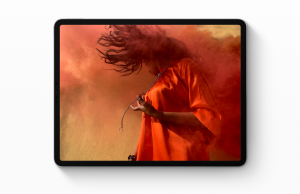 iPad Pro 2018 (11-inch): 12 megapixel
iPad Pro 2018 (12.9-inch): 12 megapixel
iPad Pro 2017 (12.9-inch): 12 megapixel
iPad Pro 2017 (10.5-inch): 12 megapixel
iPad Pro 2018 (11-inch): 12 megapixel
iPad Pro 2018 (12.9-inch): 12 megapixel
iPad Pro 2017 (12.9-inch): 12 megapixel
iPad Pro 2017 (10.5-inch): 12 megapixel
 iPad Pro 2018 (11-inch): 7 megapixel
iPad Pro 2018 (12.9-inch): 7 megapixel
iPad Pro 2017 (12.9-inch): 7 megapixel
iPad Pro 2017 (10.5-inch): 7 megapixel
iPad Pro 2018 (11-inch): 7 megapixel
iPad Pro 2018 (12.9-inch): 7 megapixel
iPad Pro 2017 (12.9-inch): 7 megapixel
iPad Pro 2017 (10.5-inch): 7 megapixel
 iPad Pro 2018 (11-inch): Up to 10 hours strenuous use over Wi-Fi; up to 9 hours over cellular
iPad Pro 2018 (12.9-inch): Up to 10 hours strenuous use over Wi-Fi; up to 9 hours over cellular
iPad Pro 2017 (12.9-inch): Up to 10 hours strenuous use over Wi-Fi; up to 9 hours over cellular
iPad Pro 2017 (10.5-inch): Up to 10 hours strenuous use over Wi-Fi; up to 9 hours over cellular
iPad Pro 2018 (11-inch): Up to 10 hours strenuous use over Wi-Fi; up to 9 hours over cellular
iPad Pro 2018 (12.9-inch): Up to 10 hours strenuous use over Wi-Fi; up to 9 hours over cellular
iPad Pro 2017 (12.9-inch): Up to 10 hours strenuous use over Wi-Fi; up to 9 hours over cellular
iPad Pro 2017 (10.5-inch): Up to 10 hours strenuous use over Wi-Fi; up to 9 hours over cellular
 iPad Pro 2018 (11-inch): Yes; 2nd generation
iPad Pro 2018 (12.9-inch): Yes; 2nd generation
iPad Pro 2017 (12.9-inch): Yes; original Apple Pencil
iPad Pro 2017 (10.5-inch): Yes; original Apple Pencil
iPad Pro 2018 (11-inch): Yes; 2nd generation
iPad Pro 2018 (12.9-inch): Yes; 2nd generation
iPad Pro 2017 (12.9-inch): Yes; original Apple Pencil
iPad Pro 2017 (10.5-inch): Yes; original Apple Pencil
 For Wi-Fi
iPad Pro 2018 (11-inch): $799
iPad Pro 2018 (12.9-inch): $999
iPad Pro 2017 (12.9-inch): $799
iPad Pro 2017 (10.5-inch): $649
For LTE
iPad Pro 2018 (11-inch): $949
iPad Pro 2018 (12.9-inch): $1,149
iPad Pro 2017 (12.9-inch): $929
iPad Pro 2017 (10.5-inch): $779
For the latest
For Wi-Fi
iPad Pro 2018 (11-inch): $799
iPad Pro 2018 (12.9-inch): $999
iPad Pro 2017 (12.9-inch): $799
iPad Pro 2017 (10.5-inch): $649
For LTE
iPad Pro 2018 (11-inch): $949
iPad Pro 2018 (12.9-inch): $1,149
iPad Pro 2017 (12.9-inch): $929
iPad Pro 2017 (10.5-inch): $779
For the latest ![OnePlus 6T Unboxing, First Look and Camera Shots: Is it a worthy upgrade? [Video] OnePlus 6T Unboxing, First Look and Camera Shots: Is it a worthy upgrade? [Video]](https://www.gadgetbridge.com/wp-content/uploads/2018/10/maxresdefault-5-768x432.jpg)



 OnePlus has always managed to create a stir when it launches new products. And OnePlus 6T was no exception. After months of rumours and speculations, the
OnePlus has always managed to create a stir when it launches new products. And OnePlus 6T was no exception. After months of rumours and speculations, the  Apple’s ‘affordable’
Apple’s ‘affordable’  HMD global updated its budget lineup in India this month with the launch of
HMD global updated its budget lineup in India this month with the launch of  We were so happy to see the Matrix phone come to India. The revamped version of the iconic Nokia 8110 –
We were so happy to see the Matrix phone come to India. The revamped version of the iconic Nokia 8110 –  We also saw Lenovo’s comeback this month with its K9 and A5 smartphones. Both fall in the budget segment, with
We also saw Lenovo’s comeback this month with its K9 and A5 smartphones. Both fall in the budget segment, with  If you still love BlackBerry, then the next smartphone on our list is definitely something you would like.
If you still love BlackBerry, then the next smartphone on our list is definitely something you would like.  Honor 8X got launched in India this month in 4GB RAM/64GB storage, 6GB RAM/64GB storage and 6GB RAM/128GB storage variants. The smartphone models cost Rs 14,999, Rs 16,999 and Rs 18,999 respectively. The specifications of
Honor 8X got launched in India this month in 4GB RAM/64GB storage, 6GB RAM/64GB storage and 6GB RAM/128GB storage variants. The smartphone models cost Rs 14,999, Rs 16,999 and Rs 18,999 respectively. The specifications of  A number of specifications in Asus Zen fone Max M1 and Asus Zenfone Lite L1smartphones are the same. Both of them come with a 5.45-inch LCD screen, Qualcomm Snapdragon 430 processor, 13MP primary snapper and Android Oreo with ZenUI on to. Talking about the differences, Asus ZenFone Max M1 comes in 3GB RAM/32GB onboard storage, while the ZenFone Lite L1 has 2GB RAM and 16GB internal storage. Both pack a 4,000mAh and 3,000mAh battery respectively. While ZenFone Max M1 sports an 8MP selfie snapper, the ZenFone Lite L1 features a 5MP front shooter. The smartphones were priced at Rs 8,999 and Rs 6,999 respectively and
A number of specifications in Asus Zen fone Max M1 and Asus Zenfone Lite L1smartphones are the same. Both of them come with a 5.45-inch LCD screen, Qualcomm Snapdragon 430 processor, 13MP primary snapper and Android Oreo with ZenUI on to. Talking about the differences, Asus ZenFone Max M1 comes in 3GB RAM/32GB onboard storage, while the ZenFone Lite L1 has 2GB RAM and 16GB internal storage. Both pack a 4,000mAh and 3,000mAh battery respectively. While ZenFone Max M1 sports an 8MP selfie snapper, the ZenFone Lite L1 features a 5MP front shooter. The smartphones were priced at Rs 8,999 and Rs 6,999 respectively and  The key features of Coolpad Note 8 include a 5.99-inch Full-HD+ display, 1.5GHz MediaTek MTK6750T quad-core processor, 4GB of RAM,64GB of internal storage, Android 8.0 and a 4,000mAh battery. For imaging duties, the smartphone comes with 16MP and 0.3MP dual rear cameras and an 8MP selfie camera.
The key features of Coolpad Note 8 include a 5.99-inch Full-HD+ display, 1.5GHz MediaTek MTK6750T quad-core processor, 4GB of RAM,64GB of internal storage, Android 8.0 and a 4,000mAh battery. For imaging duties, the smartphone comes with 16MP and 0.3MP dual rear cameras and an 8MP selfie camera.  Priced at Rs 9,999 in India,
Priced at Rs 9,999 in India, 



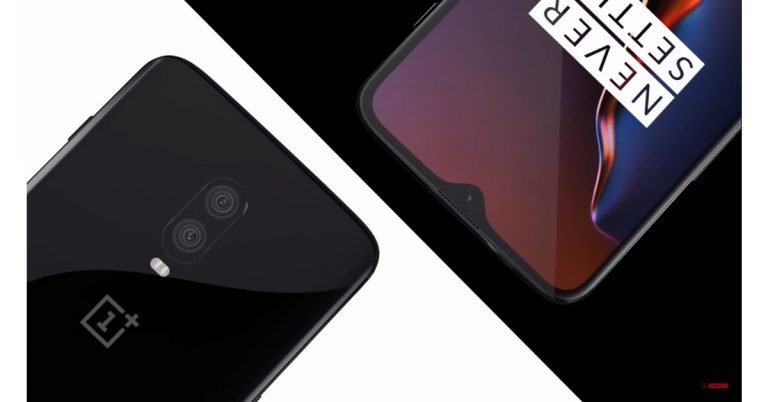






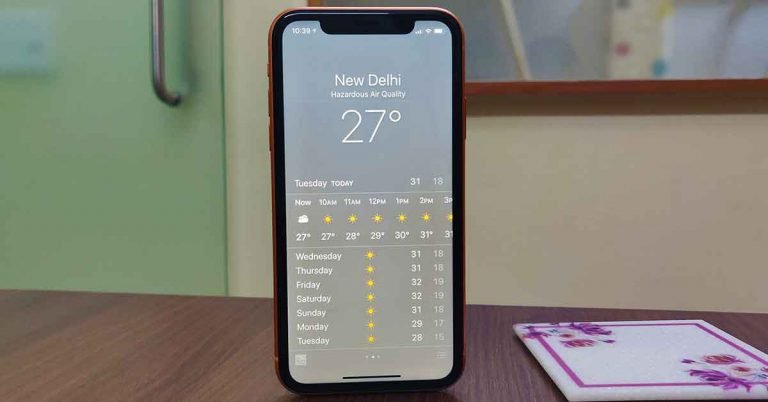
 The bottom holds the lightening charging port as well as the speaker and microphone grille. Twin hardened glass is placed on the front as well as the back, which enables the device to charge itself using a wireless charger. The front of the Apple iPhone XR is dominated by a large 6.1-inch Liquid Retina IPS LCD. And yes, there is a notch present here too and no physical home key, just like the
The bottom holds the lightening charging port as well as the speaker and microphone grille. Twin hardened glass is placed on the front as well as the back, which enables the device to charge itself using a wireless charger. The front of the Apple iPhone XR is dominated by a large 6.1-inch Liquid Retina IPS LCD. And yes, there is a notch present here too and no physical home key, just like the  The notch here is about the same size as found on its siblings. It hides the front facing camera system for Face ID along with other sensors like proximity. Flip the device around and you will be greeted by a raised single telephoto camera with dual-tone flash under it. In the upper middle is the shiny Apple logo and at the bottom part of the back is where the iPhone branding lies. The device weighs 194 grams with the large battery inside, but does not feel bulky at all.
The notch here is about the same size as found on its siblings. It hides the front facing camera system for Face ID along with other sensors like proximity. Flip the device around and you will be greeted by a raised single telephoto camera with dual-tone flash under it. In the upper middle is the shiny Apple logo and at the bottom part of the back is where the iPhone branding lies. The device weighs 194 grams with the large battery inside, but does not feel bulky at all. Coming back to the display it is a treat to work with. It is not as brilliant or bright as we have seen in some of the more expensive iPhones, but it is definitely better than other or at par with competitive Android displays you get in the Indian market. The LCD is curved from the sides, which gave us an enhanced viewing experience. Even when watching it from the sides. No matter what we threw at the
Coming back to the display it is a treat to work with. It is not as brilliant or bright as we have seen in some of the more expensive iPhones, but it is definitely better than other or at par with competitive Android displays you get in the Indian market. The LCD is curved from the sides, which gave us an enhanced viewing experience. Even when watching it from the sides. No matter what we threw at the  Jumping over to the cameras the Apple
Jumping over to the cameras the Apple 
 Over that, the rear camera uses software to take portrait shots. Bokeh effect is not as good as the iPhone XS or XS Max (since both have dual sensors), but nothing that we would call a downer. In fact, on most occasions we found the images to be quite vibrant and sharp. Moving the front camera, the 7MP sensor does get all the effects like stage light and stage light mono in the portrait mode, which are missing from the rear camera as those need a dual camera setup. We loved the selfie experience and the modes have become much better than what was there in the iPhone X. There is great attention to detail here.
Over that, the rear camera uses software to take portrait shots. Bokeh effect is not as good as the iPhone XS or XS Max (since both have dual sensors), but nothing that we would call a downer. In fact, on most occasions we found the images to be quite vibrant and sharp. Moving the front camera, the 7MP sensor does get all the effects like stage light and stage light mono in the portrait mode, which are missing from the rear camera as those need a dual camera setup. We loved the selfie experience and the modes have become much better than what was there in the iPhone X. There is great attention to detail here. Videos came out be as brilliant as ever. The rear camera can capture moving pictures at 4K resolution at 60FPS and the front one can capture in Full HD resolution at 60FPS. With the rear camera the colours are very vibrant. Blacks are deeper and there is exceptional clarity in the shots. Same is the case with the front cameras videos, but since the resolution is lower, a bit of clarity loss can be seen.
Siri is available on the Apple
Videos came out be as brilliant as ever. The rear camera can capture moving pictures at 4K resolution at 60FPS and the front one can capture in Full HD resolution at 60FPS. With the rear camera the colours are very vibrant. Blacks are deeper and there is exceptional clarity in the shots. Same is the case with the front cameras videos, but since the resolution is lower, a bit of clarity loss can be seen.
Siri is available on the Apple OnePlus 6T: 6.41-inch full-HD+ Optic AMOLED panel with an aspect ratio of 19.5:9. Comes with Corning Gorilla Glass 6 protection.
iPhone XS: 5.8-inch OLED Super Retina display.
Google Pixel 3: 5.5-inch full-HD+ flexible OLED display panel with an aspect ratio of 18:9. Comes with Corning Gorilla Glass 5 protection.
OnePlus 6T: 6.41-inch full-HD+ Optic AMOLED panel with an aspect ratio of 19.5:9. Comes with Corning Gorilla Glass 6 protection.
iPhone XS: 5.8-inch OLED Super Retina display.
Google Pixel 3: 5.5-inch full-HD+ flexible OLED display panel with an aspect ratio of 18:9. Comes with Corning Gorilla Glass 5 protection.
 OnePlus 6T: 64-bit octa-core Qualcomm Snapdragon 845 SoC.
iPhone XS: A12 Bionic.
Google Pixel 3: 64-bit octa-core Qualcomm Snapdragon 845 SoC.
OnePlus 6T: 64-bit octa-core Qualcomm Snapdragon 845 SoC.
iPhone XS: A12 Bionic.
Google Pixel 3: 64-bit octa-core Qualcomm Snapdragon 845 SoC.
 OnePlus 6T: 6GB or 8GB RAM, 128GB and 256GB storage variants.
iPhone XS: RAM not disclosed, 64GB, 256GB and 512GB storage variants.
Google Pixel 3: 4GB RAM, 64GB and 128GB storage models.
OnePlus 6T: 6GB or 8GB RAM, 128GB and 256GB storage variants.
iPhone XS: RAM not disclosed, 64GB, 256GB and 512GB storage variants.
Google Pixel 3: 4GB RAM, 64GB and 128GB storage models.
 OnePlus 6T:
OnePlus 6T:  OnePlus 6T: 16MP Sony IMX519 sensor with f/1.7 aperture + 20MP Sony IMX376K sensor with f/1.7 aperture.
iPhone XS:12MP wide-angle sensor with f/1.8 aperture + 12MP telephoto sensor with f/2.4 aperture. The cameras comes with 2x optical zoom and a 6-element lens.
Google Pixel 3: 12.2MP dual-pixel rear camera with f/1.8 aperture.
OnePlus 6T: 16MP Sony IMX519 sensor with f/1.7 aperture + 20MP Sony IMX376K sensor with f/1.7 aperture.
iPhone XS:12MP wide-angle sensor with f/1.8 aperture + 12MP telephoto sensor with f/2.4 aperture. The cameras comes with 2x optical zoom and a 6-element lens.
Google Pixel 3: 12.2MP dual-pixel rear camera with f/1.8 aperture.
 OnePlus 6T: 3,700mAh with support for 5V/ 4A fast charge technology
iPhone XS: Not disclosed.
Google Pixel 3: 2,915mAh
OnePlus 6T: 3,700mAh with support for 5V/ 4A fast charge technology
iPhone XS: Not disclosed.
Google Pixel 3: 2,915mAh
 OnePlus 6T: $549
iPhone XS: $999
Google Pixel 3: $799
For the latest
OnePlus 6T: $549
iPhone XS: $999
Google Pixel 3: $799
For the latest 


 Surprisingly, Android 9.0 Pie is not even present on the chart. It is worth noticing that the stable release of the latest Android version has been out for a good three months now. Also, less than 0.1% share is not depicted in the data shown by
Surprisingly, Android 9.0 Pie is not even present on the chart. It is worth noticing that the stable release of the latest Android version has been out for a good three months now. Also, less than 0.1% share is not depicted in the data shown by 
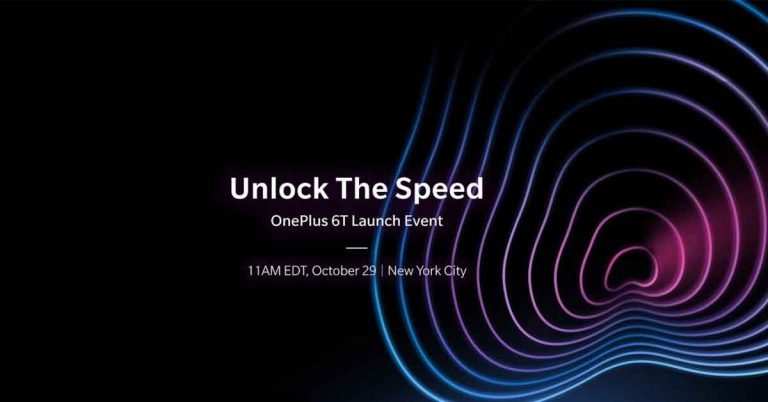


 An all-screen bezel less smartphone is highlighted in the poster and along with it shows the camera slider up. Another thing that can be seen in the poster shared on Weibo is that Lenovo Z5 Pro will come with dual selfie cameras. Going by the caption written by Chen, the
An all-screen bezel less smartphone is highlighted in the poster and along with it shows the camera slider up. Another thing that can be seen in the poster shared on Weibo is that Lenovo Z5 Pro will come with dual selfie cameras. Going by the caption written by Chen, the  It is worth noticing that the
It is worth noticing that the  Other posters that Chen has shared reveal that Lenovo Z5 Pro will come with a specialised chip for hardware encryption. This is something that we have earlier seen in
Other posters that Chen has shared reveal that Lenovo Z5 Pro will come with a specialised chip for hardware encryption. This is something that we have earlier seen in  The poster shows the image of a chip with ‘Turbo’ written on it hinting on a feature to boost performance. Another teaser by the company confirms the presence of Dolby Atmos.
The poster shows the image of a chip with ‘Turbo’ written on it hinting on a feature to boost performance. Another teaser by the company confirms the presence of Dolby Atmos.
 However, Chen had earlier shared teasers of a smartphone with notch-less display, a massive battery and 4TB of storage before Lenovo Z5, and none of these features actually made it to the smartphone at its launch. Considering this, we would believe that the features that have been teased by him are present on the device only when we see them when the smartphone is launched.
Not many other details of Lenovo Z5 Pro are available as of now, and we think it’s better to just wait for the device rather than go by what speculations say.
Image courtesy: Weibo
For the latest
However, Chen had earlier shared teasers of a smartphone with notch-less display, a massive battery and 4TB of storage before Lenovo Z5, and none of these features actually made it to the smartphone at its launch. Considering this, we would believe that the features that have been teased by him are present on the device only when we see them when the smartphone is launched.
Not many other details of Lenovo Z5 Pro are available as of now, and we think it’s better to just wait for the device rather than go by what speculations say.
Image courtesy: Weibo
For the latest