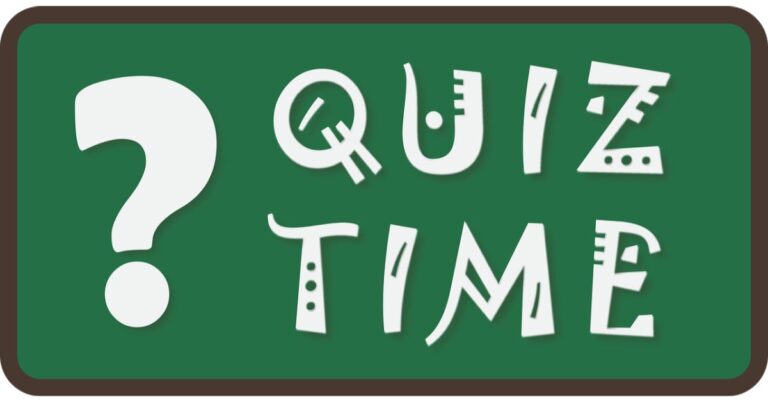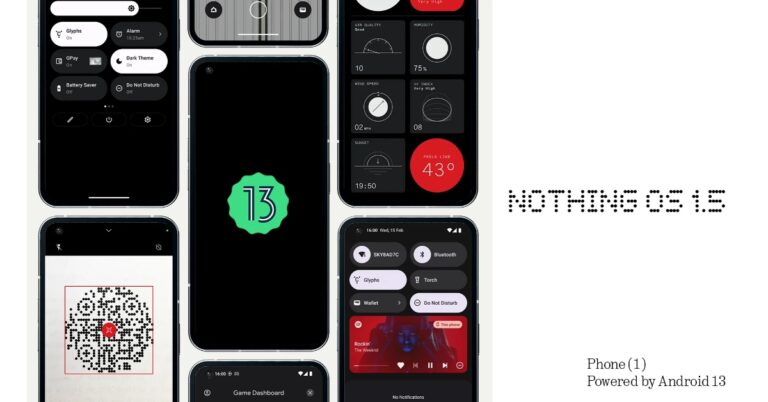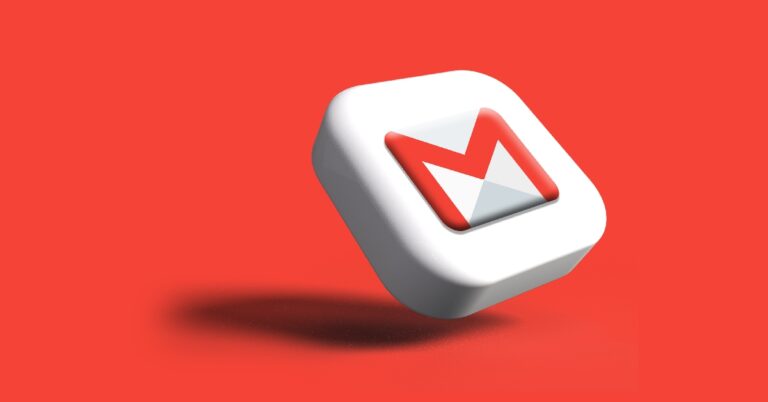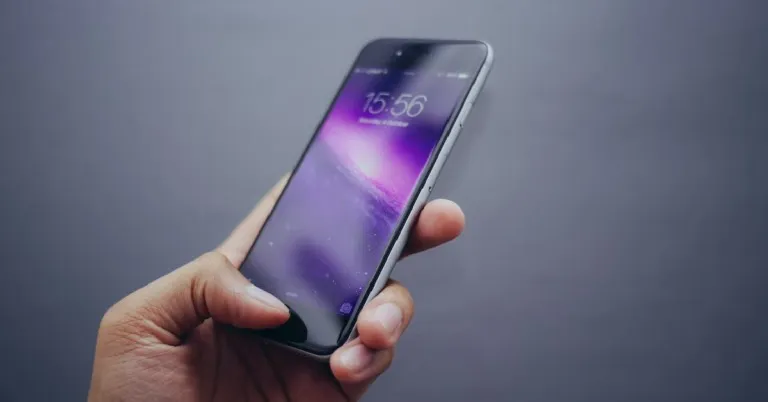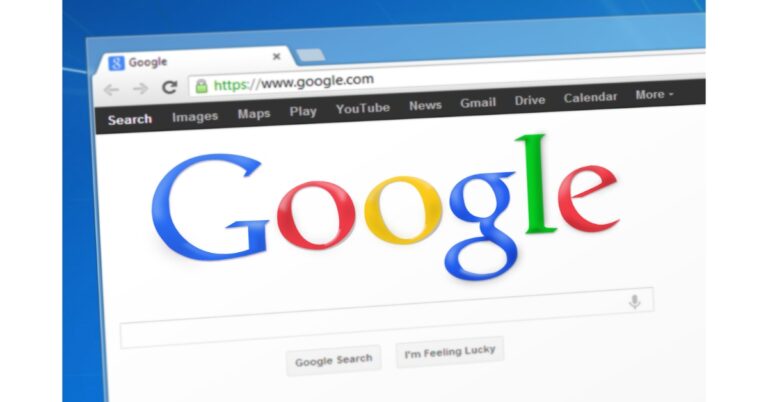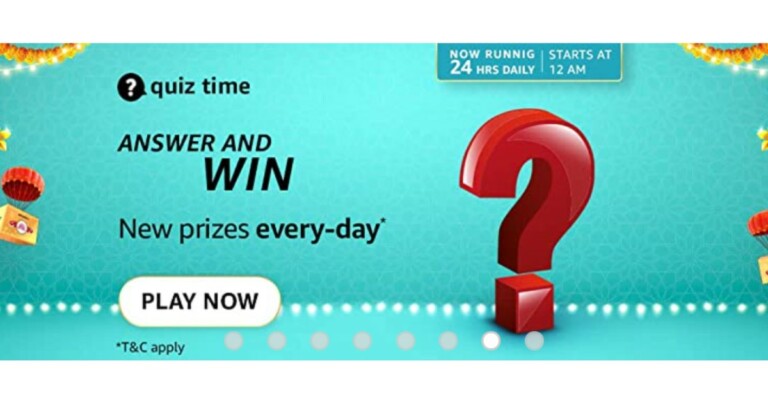Apple Watch to study the heart in a way that has never been done before
Apple announced on Wednesday that it has given Apple Watch units to researchers from around the world to aid in the exploration of new areas in heart health. According to the research, a typical, healthy adult’s heart beats more than 100,000 times in a single day. A picture that is largely unseen starts to take shape beat by beat and day by day.
Apple provides consumers with an ongoing, active view of their health with its heart health features, which include high and low heart rate notifications, Cardio Fitness, irregular rhythm notifications, the ECG app, and AFib History.
According to Apple, researchers, clinicians, and developers have discovered cutting-edge new methods to investigate, track, and treat a wide spectrum of diseases since Apple debuted ResearchKit and CareKit in 2015.
Also Read: HP Omen 17 (2023) laptop with 13th Gen Intel i9 Core processor launched in India
Apple started the Investigator Support Program to encourage research that will ultimately lead to widespread health improvements. Through this programme, Apple offers researchers Apple Watch devices, enabling them to make significant advancements in health research, including the understanding of the heart from a scientific perspective.
Apple is highlighting the innovative work being done by health professionals all over the world who are utilising Apple Watch to study the heart in a way that has never been done before.
The company has disclosed that Dr. Claudia Toro and Associate Professor Rachel Conyers are senior paediatric oncologists from Melbourne, Australia. Together, they are examining the potential effects of treatment on cardiac rhythm and attempting to come up with creative strategies to intervene.
“I read about the Apple Heart Study and I thought this could be important for paediatrics,” said Dr. Conyers. “We used to think of cardiac toxicity as something that happened 10 years after treatment. But now we know that new cancer therapies (like specific inhibitors or immune therapy) can cause arrhythmias within 48 hours of medication — so there’s a big gap in terms of what we know about the toxicities at the moment.”
To further understand how wildfire smoke affects heart health, Dr. Cheong at Texas A&M University and Drs. Brian Kim and Marco Perez at Stanford Medicine will start providing Apple Watches to firefighters the first week of next month. Up to 200 firemen from Texas and California who work in the wildland fire season (spring and summer respectively) will participate in the study.
Also Read: MWC 2023: MediaTek will demonstrate advancements in satellite communications, computing and more
The study will use Apple Watch to track data on activity, sleep, blood oxygenation, heart rate and rhythm, and more. Also, firefighters will wear an air quality monitor and complete surveys about their sleep, activities, and illnesses brought on by wildfire smoke.
The anticipated prevalence of atrial fibrillation (AFib) in the European Union is predicted to quadruple by 2060, according to epidemiology experts in the region. AFib is a common heart arrhythmia that, if untreated, can have catastrophic consequences, including an increased risk of stroke or heart failure.
Dr. Sebastiaan Blok, director of eHealth at the Cardiology Centres of the Netherlands, and his colleagues are researching strategies to identify AFib sooner at the Amsterdam University Medical Centers. As part of a wider project named HartWacht, the first reimbursable eHealth idea, the researchers have created a randomised controlled study.
They intend to include more than 300 patients who are above 65 and meet the AFib risk criterion in their trial. The intervention group, which makes up half of the participants, will wear Apple Watch for at least 12 hours per day.
Participants are required to take an ECG as part of the study’s protocol once every three weeks or as soon as any symptoms appear. The researchers will get in touch with the participant and give them instructions on how to take an ECG and share the results if they receive a notification of an abnormal rhythm.
For the latest gadget and tech news, and gadget reviews, follow us on Twitter, Facebook and Instagram. For newest tech & gadget videos subscribe to our YouTube Channel. You can also stay up to date using the Gadget Bridge Android App. You can find the latest car and bike news here.
HP Omen 17 (2023) laptop with 13th Gen Intel i9 Core processor launched in India
HP Omen 17 (2023) was launched in India as the company’s latest gaming laptop. The device is powered by a 13th Gen Intel i9 Core processor and the NVIDIA GeForce RTX 4080 Laptop GPU. The new HP Omen laptop comes with QHD (Quad HD) 240hz display and is supported by OMEN Tempest Cooling Technology for desktop-caliber gaming.
 The device is powered by 13th Gen Intel i9 Core processor and comes integrated with the NVIDIA GeForce RTX 4080 Laptop GPU. The HP Omen 17 has 1TB of PCIe NVMe SSD storage and 32GB of LDDR5 RAM as standard equipment. The NVIDIA GeForce RTX 40 Series laptop GPUs, built with the incredibly efficient NVIDIA Ada Lovelace architecture, enables lifelike virtual worlds with complete ray tracing and deliver a quantum leap in performance with AI-powered DLSS 3. It runs Windows 11 Home out of the box. Moreover, the Max-Q suite of technologies enhances system efficiency by optimising power, battery life, and acoustics.
OMEN Tempest Cooling Technology is used in the laptop to provide desktop-quality gaming. The OMEN 17 also has OMEN Gaming Hub, a one-stop location to improve a gamer’s performance. With integrated dual array digital microphones and temporal noise reduction, the HP Wide Vision 720p HD camera. Bang & Olufsen’s dual speakers significantly improve the experience.
The device consists of one Thunderbolt 4 port, one DisplayPort 1.4 port, two USB Type-A ports, a mini DisplayPort port, one RJ-45, one AC smart pin, one headphone/microphone combination port, and an SD media card reader. Other connectivity choices include Wi-Fi 6E and Bluetooth version 5.2. The HP OMEN 17 laptop comes with a full-size 4-zone RGB backlit keyboard. It also houses an 83Wh battery that supports a 330W adaptor.
For the latest gadget and tech news, and gadget reviews, follow us on Twitter, Facebook and Instagram. For newest tech & gadget videos subscribe to our YouTube Channel. You can also stay up to date using the Gadget Bridge Android App. You can find the latest car and bike news here.
The device is powered by 13th Gen Intel i9 Core processor and comes integrated with the NVIDIA GeForce RTX 4080 Laptop GPU. The HP Omen 17 has 1TB of PCIe NVMe SSD storage and 32GB of LDDR5 RAM as standard equipment. The NVIDIA GeForce RTX 40 Series laptop GPUs, built with the incredibly efficient NVIDIA Ada Lovelace architecture, enables lifelike virtual worlds with complete ray tracing and deliver a quantum leap in performance with AI-powered DLSS 3. It runs Windows 11 Home out of the box. Moreover, the Max-Q suite of technologies enhances system efficiency by optimising power, battery life, and acoustics.
OMEN Tempest Cooling Technology is used in the laptop to provide desktop-quality gaming. The OMEN 17 also has OMEN Gaming Hub, a one-stop location to improve a gamer’s performance. With integrated dual array digital microphones and temporal noise reduction, the HP Wide Vision 720p HD camera. Bang & Olufsen’s dual speakers significantly improve the experience.
The device consists of one Thunderbolt 4 port, one DisplayPort 1.4 port, two USB Type-A ports, a mini DisplayPort port, one RJ-45, one AC smart pin, one headphone/microphone combination port, and an SD media card reader. Other connectivity choices include Wi-Fi 6E and Bluetooth version 5.2. The HP OMEN 17 laptop comes with a full-size 4-zone RGB backlit keyboard. It also houses an 83Wh battery that supports a 330W adaptor.
For the latest gadget and tech news, and gadget reviews, follow us on Twitter, Facebook and Instagram. For newest tech & gadget videos subscribe to our YouTube Channel. You can also stay up to date using the Gadget Bridge Android App. You can find the latest car and bike news here.
In This Article
HP Omen 17 (2023) gaming laptop price in India and sale details
The HP Omen 17 (2023) gaming laptop comes with a starting price of Rs 2,69,990. The device will be available in a single Shadow Black colour option. It can be purchased via Omen Playground Stores, HP world stores & HP online store in the country.HP Omen 17 (2023) gaming laptop specifications
HP Omen 17 (2023) gaming laptop features a 17.3-inch screen and up to a QHD (Quad HD) 240hz display. The screen offers 100% sRGB colours, a 3ms reaction time, and 300 nits of brightness. The device is powered by 13th Gen Intel i9 Core processor and comes integrated with the NVIDIA GeForce RTX 4080 Laptop GPU. The HP Omen 17 has 1TB of PCIe NVMe SSD storage and 32GB of LDDR5 RAM as standard equipment. The NVIDIA GeForce RTX 40 Series laptop GPUs, built with the incredibly efficient NVIDIA Ada Lovelace architecture, enables lifelike virtual worlds with complete ray tracing and deliver a quantum leap in performance with AI-powered DLSS 3. It runs Windows 11 Home out of the box. Moreover, the Max-Q suite of technologies enhances system efficiency by optimising power, battery life, and acoustics.
OMEN Tempest Cooling Technology is used in the laptop to provide desktop-quality gaming. The OMEN 17 also has OMEN Gaming Hub, a one-stop location to improve a gamer’s performance. With integrated dual array digital microphones and temporal noise reduction, the HP Wide Vision 720p HD camera. Bang & Olufsen’s dual speakers significantly improve the experience.
The device consists of one Thunderbolt 4 port, one DisplayPort 1.4 port, two USB Type-A ports, a mini DisplayPort port, one RJ-45, one AC smart pin, one headphone/microphone combination port, and an SD media card reader. Other connectivity choices include Wi-Fi 6E and Bluetooth version 5.2. The HP OMEN 17 laptop comes with a full-size 4-zone RGB backlit keyboard. It also houses an 83Wh battery that supports a 330W adaptor.
For the latest gadget and tech news, and gadget reviews, follow us on Twitter, Facebook and Instagram. For newest tech & gadget videos subscribe to our YouTube Channel. You can also stay up to date using the Gadget Bridge Android App. You can find the latest car and bike news here.
The device is powered by 13th Gen Intel i9 Core processor and comes integrated with the NVIDIA GeForce RTX 4080 Laptop GPU. The HP Omen 17 has 1TB of PCIe NVMe SSD storage and 32GB of LDDR5 RAM as standard equipment. The NVIDIA GeForce RTX 40 Series laptop GPUs, built with the incredibly efficient NVIDIA Ada Lovelace architecture, enables lifelike virtual worlds with complete ray tracing and deliver a quantum leap in performance with AI-powered DLSS 3. It runs Windows 11 Home out of the box. Moreover, the Max-Q suite of technologies enhances system efficiency by optimising power, battery life, and acoustics.
OMEN Tempest Cooling Technology is used in the laptop to provide desktop-quality gaming. The OMEN 17 also has OMEN Gaming Hub, a one-stop location to improve a gamer’s performance. With integrated dual array digital microphones and temporal noise reduction, the HP Wide Vision 720p HD camera. Bang & Olufsen’s dual speakers significantly improve the experience.
The device consists of one Thunderbolt 4 port, one DisplayPort 1.4 port, two USB Type-A ports, a mini DisplayPort port, one RJ-45, one AC smart pin, one headphone/microphone combination port, and an SD media card reader. Other connectivity choices include Wi-Fi 6E and Bluetooth version 5.2. The HP OMEN 17 laptop comes with a full-size 4-zone RGB backlit keyboard. It also houses an 83Wh battery that supports a 330W adaptor.
For the latest gadget and tech news, and gadget reviews, follow us on Twitter, Facebook and Instagram. For newest tech & gadget videos subscribe to our YouTube Channel. You can also stay up to date using the Gadget Bridge Android App. You can find the latest car and bike news here. Lenovo announced ThinkBook Plus Gen 3 laptop in India
In India, Lenovo has unveiled a brand-new ThinkBook Plus Gen 3 laptop with two displays. The laptop was presented at the CES 2022 last year. A 17.3-inch screen serves as the laptop’s primary display, while a second 8-inch screen is located right next to the touchpad. A digital pen is included in the package to assist users in creating on the secondary screen. Also, the ThinkBook Plus Gen 3 laptop from Lenovo provides a CO2 offset service that enables buyers to conveniently offset carbon emissions for the brand-new item at the time of purchase.
 The Lenovo ThinkBook Plus Gen 3 also boasts dual speakers with 2W output and Dolby Atmos compatibility. Lenovo makes it clear that the audio is from Harman and Kardon. There are three ports available: a USB-C port with charging capabilities, two USB-A connections, and an HDMI port.
A camera privacy shutter and compatibility for Windows Hello with an IR camera are provided for security. The laptop has a built-in 69Wh battery that, according to the MobileMark battery test, may last up to 6.5 hours.
It includes a digital pen that is allegedly the first stylus to support Pantone digital colour, allowing colour capturing using ColorKing and giving the user a variety of presentation and design options. Additionally, the laptop provides a CO2 Offset Service that enables buyers to seamlessly offset carbon emissions for their brand-new item at the time of purchase.
Also Read: MWC 2023: MediaTek will demonstrate advancements in satellite communications, computing and more
The Lenovo ThinkBook Plus Gen 3 also boasts dual speakers with 2W output and Dolby Atmos compatibility. Lenovo makes it clear that the audio is from Harman and Kardon. There are three ports available: a USB-C port with charging capabilities, two USB-A connections, and an HDMI port.
A camera privacy shutter and compatibility for Windows Hello with an IR camera are provided for security. The laptop has a built-in 69Wh battery that, according to the MobileMark battery test, may last up to 6.5 hours.
It includes a digital pen that is allegedly the first stylus to support Pantone digital colour, allowing colour capturing using ColorKing and giving the user a variety of presentation and design options. Additionally, the laptop provides a CO2 Offset Service that enables buyers to seamlessly offset carbon emissions for their brand-new item at the time of purchase.
Also Read: MWC 2023: MediaTek will demonstrate advancements in satellite communications, computing and more
In This Article
Lenovo ThinkBook Plus Gen 3 specifications
The 17.3-inch ultra-wide touch support display on the Lenovo ThinkBook Plus Gen 3 has a resolution of 3072 x 1440 pixels. It provides a 3K resolution, a 120Hz refresh rate, and a 21:10 aspect ratio. Touch functionality is also supported on the secondary 8-inch HD display with a resolution of 800 x 1280 pixels which is right next to the touchpad. Also Read: Infinix InBook Y1 Plus budget laptop launched in India It is powered by a 12th-generation Intel Core i7-12700H processor with a 1TB SSD M.2 2280 PCIe 4.0×4 NVMe storage drive, and 16GB Soldered LPDDR5 Memory. The laptop comes integrated with Intel Iris Xe Graphics. The laptop comes pre-installed with Windows 11 Pro The Lenovo ThinkBook Plus Gen 3 also boasts dual speakers with 2W output and Dolby Atmos compatibility. Lenovo makes it clear that the audio is from Harman and Kardon. There are three ports available: a USB-C port with charging capabilities, two USB-A connections, and an HDMI port.
A camera privacy shutter and compatibility for Windows Hello with an IR camera are provided for security. The laptop has a built-in 69Wh battery that, according to the MobileMark battery test, may last up to 6.5 hours.
It includes a digital pen that is allegedly the first stylus to support Pantone digital colour, allowing colour capturing using ColorKing and giving the user a variety of presentation and design options. Additionally, the laptop provides a CO2 Offset Service that enables buyers to seamlessly offset carbon emissions for their brand-new item at the time of purchase.
Also Read: MWC 2023: MediaTek will demonstrate advancements in satellite communications, computing and more
The Lenovo ThinkBook Plus Gen 3 also boasts dual speakers with 2W output and Dolby Atmos compatibility. Lenovo makes it clear that the audio is from Harman and Kardon. There are three ports available: a USB-C port with charging capabilities, two USB-A connections, and an HDMI port.
A camera privacy shutter and compatibility for Windows Hello with an IR camera are provided for security. The laptop has a built-in 69Wh battery that, according to the MobileMark battery test, may last up to 6.5 hours.
It includes a digital pen that is allegedly the first stylus to support Pantone digital colour, allowing colour capturing using ColorKing and giving the user a variety of presentation and design options. Additionally, the laptop provides a CO2 Offset Service that enables buyers to seamlessly offset carbon emissions for their brand-new item at the time of purchase.
Also Read: MWC 2023: MediaTek will demonstrate advancements in satellite communications, computing and more
Lenovo ThinkBook Plus Gen 3 price in India and sale details
One shade of grey is the only one available for the ThinkBook Plus Gen 3. The device is priced at Rs 1,94,990 upwards. The laptop is available for purchase through Lenovo’s official offline and online channels. Ashish Sikka, Director – Commercial 4P Strategy, Lenovo India said, “Lenovo is equipping businesses with cutting-edge devices for more fluid and flexible working environments. We as a company strongly believe in constant innovation and our ThinkBook portfolio is specifically designed to suit the evolving needs of small and medium businesses. The latest ThinkBooks are built with premium materials, are committed to ensuring security, and feature sophisticated and sustainable designs customised for the next generation of fearless business owners.” For the latest gadget and tech news, and gadget reviews, follow us on Twitter, Facebook and Instagram. For newest tech & gadget videos subscribe to our YouTube Channel. You can also stay up to date using the Gadget Bridge Android App. You can find the latest car and bike news here.Garena Free Fire Redeem Codes Today 23 February 2023: Here is how to claim them
Garena Free Fire is a battle royale game with regular awards and tournaments to keep players interested. If you play Garena Free Fire, you should be aware of the redeem codes that are released on a daily basis. However, because the battle royale game is banned in India, players from other countries can use the Free Fire Redeem codes daily. If you’re unfamiliar with the Garena Free Fire redeem codes or don’t know how to get them, we’ve put together a step-by-step guide to help you redeem them. Check out Garena Free Fire Redeem Codes for 23 February 2023.
The Free Fire redeem codes are a great way to get free stuff. These are 12-digit codes that contain alphabets and numbers, as well as an expiration date and time. Because the Garena FF redeem codes cannot be used more than once, you should hurry to the redemption page to claim your free reward before someone else does. To get a free reward, all you have to do is go to reward.ff.garena.com/en, which is the official redemption page. Also, keep an eye on this space for daily updates on Garena Free Fire redemption codes and rewards.
In This Article
Garena Free Fire Redeem Codes Today 23 February 2023
- ZZATXB24QES8
- U8S47JGJH5MG
- GCNVA2PDRGRZ
- J3ZKQ57Z2P2P
- FFICJGW9NKYT
- XUW3FNK7AV8N
- B3G7A22TWDR7X
- FFICJGW9NKYT
- XUW3FNK7AV8N
- VNY3MQWNKEGU
- FFIC33NTEUKA
- FF7MUY4ME6SC
- 4ST1ZTBE2RP9
- X99TK56XDJ4X
- FFCMCPSJ99S3
How to Get Free Fire Redeem Codes for Garena on 23 February 2023?
- Visit the Garena Free Fire game’s official website at reward.ff.garena.com.
- Use your Facebook, Google, VK, Apple ID, Huawei ID, or Twitter account to log in.
- You’ll be taken to a valid redemption code (s)
- Copy and paste the 12-digit redemption code into the text box.
- On the screen, a dialogue box will appear.
- ‘Ok’ should be selected.
Amazon Quiz Answers Today 23 February 2023: Participate to win Rs 1,250
23 February 2023 Amazon Quiz has gone live on its platform. The quiz timings are 12 AM to 11:59 PM. The Amazon App users can participate in the quiz daily and all they have to do is submit correct answers to the questions asked on the e-commerce platform. Today’s participants can get a chance to win Rs 1,250 Amazon Pay Balance.
By participating in the Amazon Quiz the participants can win Amazon Pay Balance ranging from Rs 1,000 to Rs 50,000 every day while sitting at home. To win the participants must answer five questions correctly that are based on current events and general knowledge. One wrong answer can eliminate you from the quiz. The results will be announced at the end of the month. Today’s question will let you win Rs 1,250 Amazon Pay Balance. Check below for today’s Amazon quiz answers.
Amazon Quiz Today Prize – Rs 1,250 Amazon Pay Balance
Quiz Date – 23 February 2023
Daily Timing – 12 AM to 11:59 PM
Winner Announcement – Today 12 PM
In This Article
Amazon Quiz Answers Today 23 February 2023
Question 1: Which Indian had the honour to unveil the 2022 FIFA World Cup?
Answer: Deepika PadukoneQuestion 2: Natasha Colin Kim Fah Lee Fokas created the Guinness World record for making the largest what?
Answer: Wearable cake dressQuestion 3: Who once called India ‘beautiful chaos’ mentioning his trip there when he was 20 years old?
Answer: DJ DiploQuestion 4: What was the name of the Egyptian goddess represented by this animal?
Answer: HeqetQuestion 5: This bird was an important symbol of which empire?
Answer: Roman EmpireHow To Play Amazon Quiz
Only app users are eligible to play the Amazon quiz every morning from 12 AM to 11:59 PM. The quiz is not available on the desktop. For those who are unaware of how to play the Amazon quiz below are the steps, you can follow to take the quiz.- Firstly download the Amazon app from Google Play Store or App Store
- Now fill in the required information through the Sign Up option.
- You need to log in to the Amazon app and scroll down on the home screen to find the Amazon Quiz banner.
- Tap on the Amazon Quiz banner and tap on the Start button to start the Quiz.
- Now you will get 5 questions and you need to answer them correctly. One wrong answer will eliminate you from the Quiz.
- After answering all the questions correctly you are now eligible for a Lucky Draw.
- The winner’s name will be announced today at 12 PM.
Top 5 apps to keep track of festivals in India
In a diverse nation like India, it can get tricky to keep a track of all the national holidays and festivals. On top of that, every state has its own public holidays as well. For people that use Gregorian calendar apps, keeping a track of Indian holidays can be a bit complicated. However, there are several apps that will do it for you. In this article, we bring you the top 5 apps to keep track of festivals in India.
Read Also: How to Check if your iPhone or Android is Refurbished or Brand New
 The Indian Holiday Calendar app gives you the complete list of Indian holidays and festivals including bank holidays, national and state holidays, stock market holidays, and festivals of all Indian religions and local regions. You can look up the holidays on the calendar or browse them through different categories. This app also sends you notifications about upcoming holidays and lets you add reminders for any date.
The Indian Holiday Calendar app gives you the complete list of Indian holidays and festivals including bank holidays, national and state holidays, stock market holidays, and festivals of all Indian religions and local regions. You can look up the holidays on the calendar or browse them through different categories. This app also sends you notifications about upcoming holidays and lets you add reminders for any date.
 The 2023 Calendar Business Planner app developed by Bharat Calendars provides a comprehensive list of Indian festivals and holidays. You will also find public holidays of other countries on this app. Apart from that, you can sync this calendar with Google Calendar and Outlook Calendar, choose different themes, schedule appointments, set up reminders, and carry out a whole bunch of customisations.
The 2023 Calendar Business Planner app developed by Bharat Calendars provides a comprehensive list of Indian festivals and holidays. You will also find public holidays of other countries on this app. Apart from that, you can sync this calendar with Google Calendar and Outlook Calendar, choose different themes, schedule appointments, set up reminders, and carry out a whole bunch of customisations.
 The India Calendar app features Indian-gazetted public holidays and festivals along with other important dates. This app also allows you to look up the Hindi calendar. Other than that, you can set up reminders, sync with Google Calendar, use the date calculator, and leave notes and entries with absolute ease.
The India Calendar app features Indian-gazetted public holidays and festivals along with other important dates. This app also allows you to look up the Hindi calendar. Other than that, you can set up reminders, sync with Google Calendar, use the date calculator, and leave notes and entries with absolute ease.
 The Calendar 2023 with Holidays app gives you the option to view the Gregorian calendar or the Hindu calendar. All the major holidays and festivals are listed at the bottom of every month. You can also read festival-related information on the app itself. You can swipe through the months or access all the holidays on one page. This app is easy to use and is equipped with all the basic functions you expect from a calendar app.
The Calendar 2023 with Holidays app gives you the option to view the Gregorian calendar or the Hindu calendar. All the major holidays and festivals are listed at the bottom of every month. You can also read festival-related information on the app itself. You can swipe through the months or access all the holidays on one page. This app is easy to use and is equipped with all the basic functions you expect from a calendar app.
 If you’re looking for an app that has an exhaustive list of Indian festivals along with added information about them, the 2023 Calendar app is a good place to start. This app contains all public holidays, festivals, and fasting details. The Hindu calendar on this app lists the exact fasting times along with the relevant information. You will also be able to find Islamic holidays along with the Ramzan calendar on this app.
Read Also: Infinix InBook Y1 Plus budget laptop launched in India
If you’re looking for an app that has an exhaustive list of Indian festivals along with added information about them, the 2023 Calendar app is a good place to start. This app contains all public holidays, festivals, and fasting details. The Hindu calendar on this app lists the exact fasting times along with the relevant information. You will also be able to find Islamic holidays along with the Ramzan calendar on this app.
Read Also: Infinix InBook Y1 Plus budget laptop launched in India
In This Article
Indian Holiday Calendar
 The Indian Holiday Calendar app gives you the complete list of Indian holidays and festivals including bank holidays, national and state holidays, stock market holidays, and festivals of all Indian religions and local regions. You can look up the holidays on the calendar or browse them through different categories. This app also sends you notifications about upcoming holidays and lets you add reminders for any date.
The Indian Holiday Calendar app gives you the complete list of Indian holidays and festivals including bank holidays, national and state holidays, stock market holidays, and festivals of all Indian religions and local regions. You can look up the holidays on the calendar or browse them through different categories. This app also sends you notifications about upcoming holidays and lets you add reminders for any date.
2023 Calendar Business Planner
 The 2023 Calendar Business Planner app developed by Bharat Calendars provides a comprehensive list of Indian festivals and holidays. You will also find public holidays of other countries on this app. Apart from that, you can sync this calendar with Google Calendar and Outlook Calendar, choose different themes, schedule appointments, set up reminders, and carry out a whole bunch of customisations.
The 2023 Calendar Business Planner app developed by Bharat Calendars provides a comprehensive list of Indian festivals and holidays. You will also find public holidays of other countries on this app. Apart from that, you can sync this calendar with Google Calendar and Outlook Calendar, choose different themes, schedule appointments, set up reminders, and carry out a whole bunch of customisations.
India Calendar
 The India Calendar app features Indian-gazetted public holidays and festivals along with other important dates. This app also allows you to look up the Hindi calendar. Other than that, you can set up reminders, sync with Google Calendar, use the date calculator, and leave notes and entries with absolute ease.
The India Calendar app features Indian-gazetted public holidays and festivals along with other important dates. This app also allows you to look up the Hindi calendar. Other than that, you can set up reminders, sync with Google Calendar, use the date calculator, and leave notes and entries with absolute ease.
Calendar 2023 with Holidays
 The Calendar 2023 with Holidays app gives you the option to view the Gregorian calendar or the Hindu calendar. All the major holidays and festivals are listed at the bottom of every month. You can also read festival-related information on the app itself. You can swipe through the months or access all the holidays on one page. This app is easy to use and is equipped with all the basic functions you expect from a calendar app.
The Calendar 2023 with Holidays app gives you the option to view the Gregorian calendar or the Hindu calendar. All the major holidays and festivals are listed at the bottom of every month. You can also read festival-related information on the app itself. You can swipe through the months or access all the holidays on one page. This app is easy to use and is equipped with all the basic functions you expect from a calendar app.
2023 Calendar
 If you’re looking for an app that has an exhaustive list of Indian festivals along with added information about them, the 2023 Calendar app is a good place to start. This app contains all public holidays, festivals, and fasting details. The Hindu calendar on this app lists the exact fasting times along with the relevant information. You will also be able to find Islamic holidays along with the Ramzan calendar on this app.
Read Also: Infinix InBook Y1 Plus budget laptop launched in India
If you’re looking for an app that has an exhaustive list of Indian festivals along with added information about them, the 2023 Calendar app is a good place to start. This app contains all public holidays, festivals, and fasting details. The Hindu calendar on this app lists the exact fasting times along with the relevant information. You will also be able to find Islamic holidays along with the Ramzan calendar on this app.
Read Also: Infinix InBook Y1 Plus budget laptop launched in India
Conclusion
These are our picks for the top 5 apps to keep a track of festivals and holidays in India. Most of the apps on this list will give you a comprehensive list of national, state, regional, and religious holidays without needing to add any extra information. If you are already accustomed to Google Calendar, most apps on this list also offer an easy syncing process to save your time. For the latest gadget and tech news, and gadget reviews, follow us on Twitter, Facebook and Instagram. For newest tech & gadget videos subscribe to our YouTube Channel. You can also stay up to date using the Gadget Bridge Android App. You can find the latest car and bike news here.MWC 2023: MediaTek will demonstrate advancements in satellite communications, computing and more
The Dimensity, Filogic, Genio, Kompanio, and Pentonic product and technology portfolios, as well as a number of fresh 5G outside mobile demos, will be highlighted by MediaTek at MWC 2023. Together with showing MediaTek-powered products from some of the top businesses in the world, MediaTek will also demonstrate its satellite communications platform. Demos of devices and technologies include innovations in mobile, satellite, smart TV, Wi-Fi 7, IoT, and 5G.
Joe Chen, President of MediaTek said, “Our diverse technology portfolio underscores how we’re well-positioned to address the latest trends like bringing 5G and satellite connectivity to a wide range of devices and to deliver advancements in the latest technology. We’ll also have some of the latest MediaTek-powered devices to highlight how we are delivering incredible experiences in every product category.”
The company shared that smartphones and other devices can now use MediaTek’s 5G Non-Terrestrial Network (NTN) solution, which is based on 3GPP standards. Visitors to the MWC can examine some of the newest gadgets running MediaTek’s NTN solutions at the company’s booth. Moreover, MediaTek will give a first-look demonstration of its newest New Radio NTN (NR-NTN) technology.
Also Read: Infinix InBook Y1 Plus budget laptop launched in India
According to MediaTek, it will demonstrate its cutting-edge Access Traffic Steering, Switching, and Splitting (ATSSS) technology as one example. Using a MediaTek Dimensity 9200 flagship chipset, MediaTek and Deutsche Telekom recently completed the first proof of concept test for the ATSSS 3GPP Release 16 (R16) standard in the globe. By switching from cellular 5G to Wi-Fi and vice versa, the ATSSS changeover functionality helps ensure stable voice and video call quality as the first major use case implemented in a lab configuration. The technology enables quick, cost-effective improvements to user experience and network performance across both current cellular access networks and Wi-Fi access points.
In collaboration with Ericsson, MediaTek will also showcase 5G mmWave beam technology to enhance connection performance and reliability. Together with that, MediaTek will demonstrate its 5G UltraSave for mmWave with Keysight 5G Network Emulation Solutions and describe how its technology optimises hardware and software design to prolong battery life during high-speed data transfer for a variety of 5G-enabled devices.
MediaTek will showcase at MWC how its Dimensity 9200 chipset elevates leading smartphones. In the demos, MediaTek’s hardware tracing support, Intelligent Display Sync 3.0, which dynamically adjusts refresh rate, and Intelligent Picture Semantic Segmentation, which enhances image quality with multi-person segmentation and multi-layer colour management, are all included. The Vivo X90 and X90 Pro, MediaTek’s most recent flagship handsets powered by the Dimensity 9200, will also be on exhibit at the event.
The OPPO Find N2 Flip and Tecno PHANTOM V Fold, both powered by the MediaTek Dimensity 9000+; the OnePlus Pad and Lenovo Tab Extreme, both with the MediaTek Dimensity 9000 flagship chipset built in; and the MediaTek Dimensity 9000 are just a few of the devices in each category that MediaTek will be showcasing at MWC.
Also Read: OnePlus 11R pre-orders open in India: Details inside
The new Dimensity 7200 is also being introduced at MWC as part of the MediaTek 7000 Dimensity Series. The processor is constructed using TSMC’s second-generation 4nm technology, includes an Arm Mali G610 GPU, two Arm Cortex-A715 cores, six Cortex-A510 cores, an integrated AI Processor Unit, and two Arm Cortex-A715 cores, each with a maximum operating speed of 2.8GHz. The chipset supports 200MP and 4K HDR cameras with MediaTek’s Imagiq 765 and 14-bit HDR ISP. Up to 4.7Gbps downlink, as well as 2CC Carrier Aggregation and Dual 5G SIM with dual VoNR, are supported by the built-in R16 Sub-6GHz 5G modem.
The business will display a whole ecosystem of gadgets running on MediaTek’s cutting-edge Wi-Fi 7/6E/6 Filogic technologies.
For the latest gadget and tech news, and gadget reviews, follow us on Twitter, Facebook and Instagram. For newest tech & gadget videos subscribe to our YouTube Channel. You can also stay up to date using the Gadget Bridge Android App. You can find the latest car and bike news here.
Nothing OS 1.5 update has arrived on the Nothing Phone 1
Nothing is officially releasing Nothing OS 1.5, which runs on Android 13 for the Nothing Phone 1. This is the company’s most significant upgrade yet. The most recent version includes new exciting custom capabilities, app improvements, visual upgrades, privacy advancements, system performance and general bug fixes.
Nothing Phone 1 is getting its first significant Android OS update. The business has announced the release of Nothing OS 1.5 for the device, which includes a number of improvements and a few unique features developed together by Google With the most recent version, users will have access to lock screen shortcut customizations, additional Glyph ringtones and more.
A new Nothing Weather app will be included with the Nothing OS 1.5 upgrade. The built-in camera app’s user interface will also be updated. According to the company, apps are allegedly going to load up to 50% faster with the upgrade.
Also Read: Infinix InBook Y1 Plus budget laptop launched in India
Nothing OS 1.5 has expanded customization possibilities and gives users access to a new Glyph sound bundle with more ringtones and notification sounds. Users get access to brand-new Material You colour schemes that are based on the wallpaper. The update also includes the capability for customising the shortcuts on the lock screen. Create shortcuts for the camera, torch, device controls, and wallet.
With the updated network Quick Settings panel in Nothing OS 1.5, it is now also possible to quickly switch data usage while using two SIM cards. Added QR code scanner in the camera app and Quick Settings.
The update also includes multi-language functionality, which enables different languages for certain apps. Receive clipboard access alerts. Text that has been copied shows up on the screen’s bottom corner’s clipboard. As a result, you can edit the content directly before pasting. To conserve battery, close running background programmes immediately from the notification centre.
Media controls also get a new look. Puts album artwork on full display with a wider set of music controls. One can now easily adjust individual volume sliders without unlocking the screen (e.g. music vs ringtone). Using Google Game Dashboard Screenshots, screen recording, FPS display, and Do Not Disturb are all supported. Whereas Live caption on Nothing Phone 1 detects speech on your device and automatically generates captions.
In order to keep the Nothing Phone 1 working smoothly, new self-repair functionality is added. This feature is said to erase outdated system dumps and unnecessary cache.
For the latest gadget and tech news, and gadget reviews, follow us on Twitter, Facebook and Instagram. For newest tech & gadget videos subscribe to our YouTube Channel. You can also stay up to date using the Gadget Bridge Android App. You can find the latest car and bike news here.
5 Easy Ways To Deal With Spam Emails on Gmail
Billions of people use Gmail regularly and if there’s one thing that truly unites their emailing experience, it’s spam. No matter how hard you try, it is virtually impossible to dodge spam mail. If left unattended, spam mail can make it hard to browse through your inbox. Luckily, there are a few steps you can take to minimise the spam on your email account. In this article, we bring you the top 5 ways to deal with spam emails on Gmail.
Read Also: Top 4 Ways to Unlock iPhone When You Forgot iPhone or iPad Passcode
 Step 4: Click on ‘Block <sender name>’. Report spam as well.
Step 4: Click on ‘Block <sender name>’. Report spam as well.
 You will not receive any emails from the sender anymore.
You will not receive any emails from the sender anymore.
 If you signed up for a service using your Gmail account and have been receiving unnecessary promotional mail ever since, there is a quick way to put an end to it. All you need to do is open the email and click on the ‘Unsubscribe’ option next to the sender’s email address. Confirm your selection in the following pop-up box and you will be successfully unsubscribed from their promotional mailing list.
If you signed up for a service using your Gmail account and have been receiving unnecessary promotional mail ever since, there is a quick way to put an end to it. All you need to do is open the email and click on the ‘Unsubscribe’ option next to the sender’s email address. Confirm your selection in the following pop-up box and you will be successfully unsubscribed from their promotional mailing list.
 Gmail offers a range of filters that can help you sort through your emails and make sure you filter out the spam before it even reaches your primary inbox. To filter emails, click on the filter icon next to the search bar. Enter the email address you want to filter emails from. Additionally, you can add certain keywords and the emails that contain them will be filtered from your inbox. You can store the filtered emails in an archived folder if you want to have a look at them later.
Gmail offers a range of filters that can help you sort through your emails and make sure you filter out the spam before it even reaches your primary inbox. To filter emails, click on the filter icon next to the search bar. Enter the email address you want to filter emails from. Additionally, you can add certain keywords and the emails that contain them will be filtered from your inbox. You can store the filtered emails in an archived folder if you want to have a look at them later.
 There are several third-party tools available online that scan your inbox to filter out spam. While this may be really convenient, it also means exposing your emails to a third party. However, the open-sourced script ‘Gmail Unsubscribe’ is as privacy friendly as it gets. Gmail Unsubscribe neither collects your data nor sells it to any entities.
Read Also: Poco C55 powered by MediaTek Helio G85 SoC launched in India
There are several third-party tools available online that scan your inbox to filter out spam. While this may be really convenient, it also means exposing your emails to a third party. However, the open-sourced script ‘Gmail Unsubscribe’ is as privacy friendly as it gets. Gmail Unsubscribe neither collects your data nor sells it to any entities.
Read Also: Poco C55 powered by MediaTek Helio G85 SoC launched in India
In This Article
Block and report spam senders
If you receive an unusual amount of spam from certain senders, you can individually block their email addresses and report them to Gmail. Here’s how you can do that. Step 1: Open Gmail on your web browser. Step 2: Open the spam mail. Step 3: Click on the ellipses at the top right corner of the mail, next to the date and time. Step 4: Click on ‘Block <sender name>’. Report spam as well.
Step 4: Click on ‘Block <sender name>’. Report spam as well.
 You will not receive any emails from the sender anymore.
You will not receive any emails from the sender anymore.
Unsubscribe from promotional mail
 If you signed up for a service using your Gmail account and have been receiving unnecessary promotional mail ever since, there is a quick way to put an end to it. All you need to do is open the email and click on the ‘Unsubscribe’ option next to the sender’s email address. Confirm your selection in the following pop-up box and you will be successfully unsubscribed from their promotional mailing list.
If you signed up for a service using your Gmail account and have been receiving unnecessary promotional mail ever since, there is a quick way to put an end to it. All you need to do is open the email and click on the ‘Unsubscribe’ option next to the sender’s email address. Confirm your selection in the following pop-up box and you will be successfully unsubscribed from their promotional mailing list.
Use Gmail filters
 Gmail offers a range of filters that can help you sort through your emails and make sure you filter out the spam before it even reaches your primary inbox. To filter emails, click on the filter icon next to the search bar. Enter the email address you want to filter emails from. Additionally, you can add certain keywords and the emails that contain them will be filtered from your inbox. You can store the filtered emails in an archived folder if you want to have a look at them later.
Gmail offers a range of filters that can help you sort through your emails and make sure you filter out the spam before it even reaches your primary inbox. To filter emails, click on the filter icon next to the search bar. Enter the email address you want to filter emails from. Additionally, you can add certain keywords and the emails that contain them will be filtered from your inbox. You can store the filtered emails in an archived folder if you want to have a look at them later.
Use your email address to organise incoming mail
If you don’t have a throwaway email to sign up for services, you can use your primary email to filter out promotional emails and newsletters and organise your inbox. All you need to do is add a plus sign after your Gmail username and add the name of the website while signing up for a service. For example, if you are signing up for Swiggy, fill in your username as [email protected]. Since the service does not register anything after the plus sign, the emails will be directed to your Gmail account but they will contain the +swiggy identifier in your inbox. Now, you can easily search [email protected] in your inbox to filter out all emails from Swiggy. These can be deleted all at once. This trick also comes in handy when you use one email address for work and social activities. You can classify every mail by its activity. Simply type in [email protected] when signing up for a gym, [email protected] when subscribing to a news service, or [email protected] when making an account on a social media platform. This will make it easier to manage your inbox.Use a third-party tool
 There are several third-party tools available online that scan your inbox to filter out spam. While this may be really convenient, it also means exposing your emails to a third party. However, the open-sourced script ‘Gmail Unsubscribe’ is as privacy friendly as it gets. Gmail Unsubscribe neither collects your data nor sells it to any entities.
Read Also: Poco C55 powered by MediaTek Helio G85 SoC launched in India
There are several third-party tools available online that scan your inbox to filter out spam. While this may be really convenient, it also means exposing your emails to a third party. However, the open-sourced script ‘Gmail Unsubscribe’ is as privacy friendly as it gets. Gmail Unsubscribe neither collects your data nor sells it to any entities.
Read Also: Poco C55 powered by MediaTek Helio G85 SoC launched in India
Conclusion
These are the top 5 easy ways to deal with spam emails on Gmail. You can also create a throwaway Gmail account and use it to sign up for any websites or services to cut down the spam on your main account. How do you minimise the spam on your Gmail account? Let us know in the comments! For the latest gadget and tech news, and gadget reviews, follow us on Twitter, Facebook and Instagram. For newest tech & gadget videos subscribe to our YouTube Channel. You can also stay up to date using the Gadget Bridge Android App. You can find the latest car and bike news here.Top 10 ways to fix Bluetooth issues on iPhone 13 and iPhone 14 (2024)
A working Bluetooth connection is one of the most essential parts of your iPhone these days. All the major accessories – from AirPods to Apple Watch – rely on a stable Bluetooth connection for their intended use. Any minor problem with your iPhone’s Bluetooth can render those accessories useless. In this article, we bring you the top 10 ways to fix Bluetooth issues on iPhone 13 and iPhone 14.
Read Also: Poco C55 powered by MediaTek Helio G85 SoC launched in India
 Step 2: Turn the toggle bar next to Bluetooth off and then on.
Step 2: Turn the toggle bar next to Bluetooth off and then on.

 A quick restart takes care of all the background issues and software glitches that may be keeping your iPhone from functioning properly. If restarting your phone’s Bluetooth doesn’t work, try restarting your phone instead. This should be the first step in resolving any functional issue on your phone. To restart your iPhone, simply press one of the volume buttons along with the side key until the power slider appears on the screen. Drag the power slider to the right to turn off your iPhone. Power the phone back on by pressing and holding the side key.
A quick restart takes care of all the background issues and software glitches that may be keeping your iPhone from functioning properly. If restarting your phone’s Bluetooth doesn’t work, try restarting your phone instead. This should be the first step in resolving any functional issue on your phone. To restart your iPhone, simply press one of the volume buttons along with the side key until the power slider appears on the screen. Drag the power slider to the right to turn off your iPhone. Power the phone back on by pressing and holding the side key.
 If the issue still persists after restarting your iPhone, try resetting the Bluetooth accessory. Most TWS products have a pairing button that can also be used to reset the device. On AirPods, this button lies right below the hinge. Press and hold this button for around 15 seconds or until the notification light blinks multiple times. Once the device has been reset, you will need to pair it with your iPhone again.
If the issue still persists after restarting your iPhone, try resetting the Bluetooth accessory. Most TWS products have a pairing button that can also be used to reset the device. On AirPods, this button lies right below the hinge. Press and hold this button for around 15 seconds or until the notification light blinks multiple times. Once the device has been reset, you will need to pair it with your iPhone again.
 If you want to make sure whether the issue lies with your iPhone or the Bluetooth accessory, pair the device with another iPhone. If the device connects without any hassle, your iPhone is the one at fault. if you face the same issues connecting the device, you don’t need to focus on your iPhone but the device itself.
If you want to make sure whether the issue lies with your iPhone or the Bluetooth accessory, pair the device with another iPhone. If the device connects without any hassle, your iPhone is the one at fault. if you face the same issues connecting the device, you don’t need to focus on your iPhone but the device itself.
 Step 2: Scroll down and select Transfer or reset iPhone.
Step 2: Scroll down and select Transfer or reset iPhone.
 Step 3: Select Reset followed by Reset Network Settings.
Step 3: Select Reset followed by Reset Network Settings.

 If the Bluetooth on your iPhone isn’t working due to a software bug, it will quickly be fixed in the next software update. It is highly likely that the update has already been published and is waiting to be downloaded to your phone. To update iOS to its latest version, go to Settings>General>Software Update and download the update.
If the Bluetooth on your iPhone isn’t working due to a software bug, it will quickly be fixed in the next software update. It is highly likely that the update has already been published and is waiting to be downloaded to your phone. To update iOS to its latest version, go to Settings>General>Software Update and download the update.
 Step 2: Scroll down and select Transfer or Reset iPhone.
Step 2: Scroll down and select Transfer or Reset iPhone.
 Step 3: Tap on Reset.
Step 3: Tap on Reset.
 Step 4: In the following window, select Reset All Settings.
Step 4: In the following window, select Reset All Settings.
 Step 5: Enter the PIN and confirm your selection.
Step 5: Enter the PIN and confirm your selection.
In This Article
Restart Bluetooth
If the Bluetooth on your iPhone 13 or iPhone 14 crashed all of a sudden or unexpectedly started malfunctioning, try restarting it first before jumping into major fixes. You can toggle the Bluetooth on and off from the Control Centre or restart it from Settings. Here’s how. Step 1: Go to Settings and select Bluetooth. Step 2: Turn the toggle bar next to Bluetooth off and then on.
Step 2: Turn the toggle bar next to Bluetooth off and then on.

Unpair the device and pair it again
If you’re experiencing any functional issues with the Bluetooth accessory, simply unpair it with your iPhone and then re-pair it. Go to Settings>Bluetooth, choose the device, and hit disconnect. Now, scan for nearby devices and connect to the Bluetooth accessory again.Restart your iPhone
 A quick restart takes care of all the background issues and software glitches that may be keeping your iPhone from functioning properly. If restarting your phone’s Bluetooth doesn’t work, try restarting your phone instead. This should be the first step in resolving any functional issue on your phone. To restart your iPhone, simply press one of the volume buttons along with the side key until the power slider appears on the screen. Drag the power slider to the right to turn off your iPhone. Power the phone back on by pressing and holding the side key.
A quick restart takes care of all the background issues and software glitches that may be keeping your iPhone from functioning properly. If restarting your phone’s Bluetooth doesn’t work, try restarting your phone instead. This should be the first step in resolving any functional issue on your phone. To restart your iPhone, simply press one of the volume buttons along with the side key until the power slider appears on the screen. Drag the power slider to the right to turn off your iPhone. Power the phone back on by pressing and holding the side key.
Reset the Bluetooth accessory
 If the issue still persists after restarting your iPhone, try resetting the Bluetooth accessory. Most TWS products have a pairing button that can also be used to reset the device. On AirPods, this button lies right below the hinge. Press and hold this button for around 15 seconds or until the notification light blinks multiple times. Once the device has been reset, you will need to pair it with your iPhone again.
If the issue still persists after restarting your iPhone, try resetting the Bluetooth accessory. Most TWS products have a pairing button that can also be used to reset the device. On AirPods, this button lies right below the hinge. Press and hold this button for around 15 seconds or until the notification light blinks multiple times. Once the device has been reset, you will need to pair it with your iPhone again.
Forget the Device
If you’re having trouble with a previously connected device, forget the device and pair it again. In order to do this, go to the Bluetooth menu in Settings and select the device that’s giving you issues. Tap on ‘Forget this device’ and try pairing it again with your iPhone. You will be asked to match the pin like the first time you paired the device.Pair the Bluetooth device with another iPhone
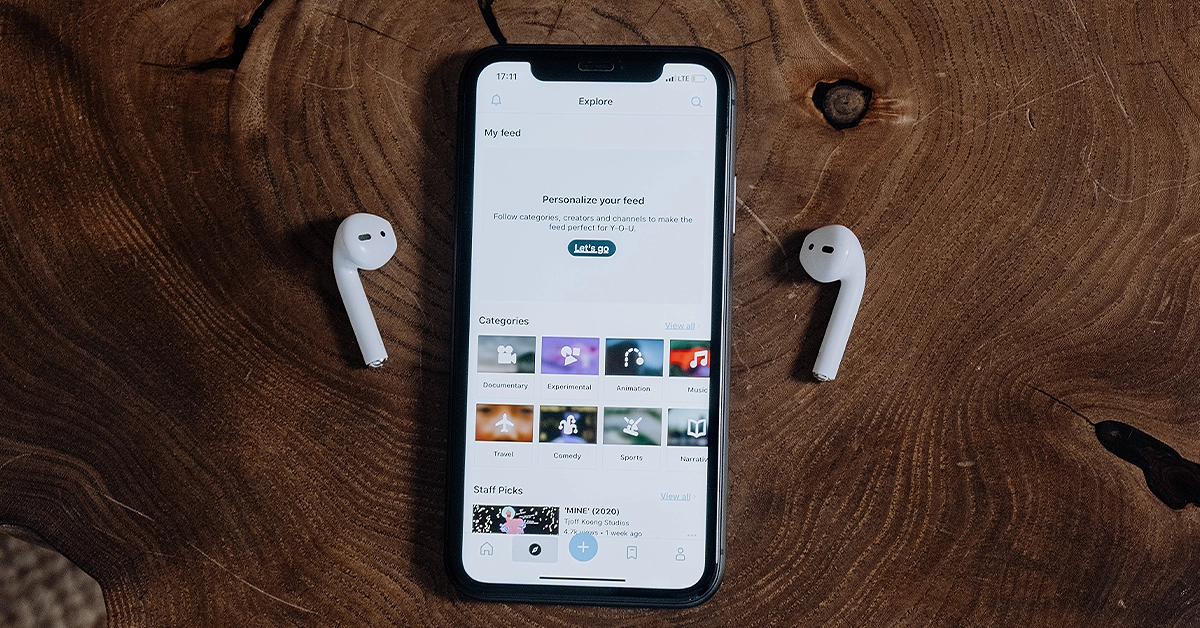 If you want to make sure whether the issue lies with your iPhone or the Bluetooth accessory, pair the device with another iPhone. If the device connects without any hassle, your iPhone is the one at fault. if you face the same issues connecting the device, you don’t need to focus on your iPhone but the device itself.
If you want to make sure whether the issue lies with your iPhone or the Bluetooth accessory, pair the device with another iPhone. If the device connects without any hassle, your iPhone is the one at fault. if you face the same issues connecting the device, you don’t need to focus on your iPhone but the device itself.
Reset Network Settings
Resetting the network settings on your iPhone restores all connections to their default settings. Any devices paired to your Bluetooth and WiFi will be deleted and you will need to pair them again. Any customised settings will also be set to default. Here’s how you can reset network settings on your iPhone. Step 1: Go to Settings and select General.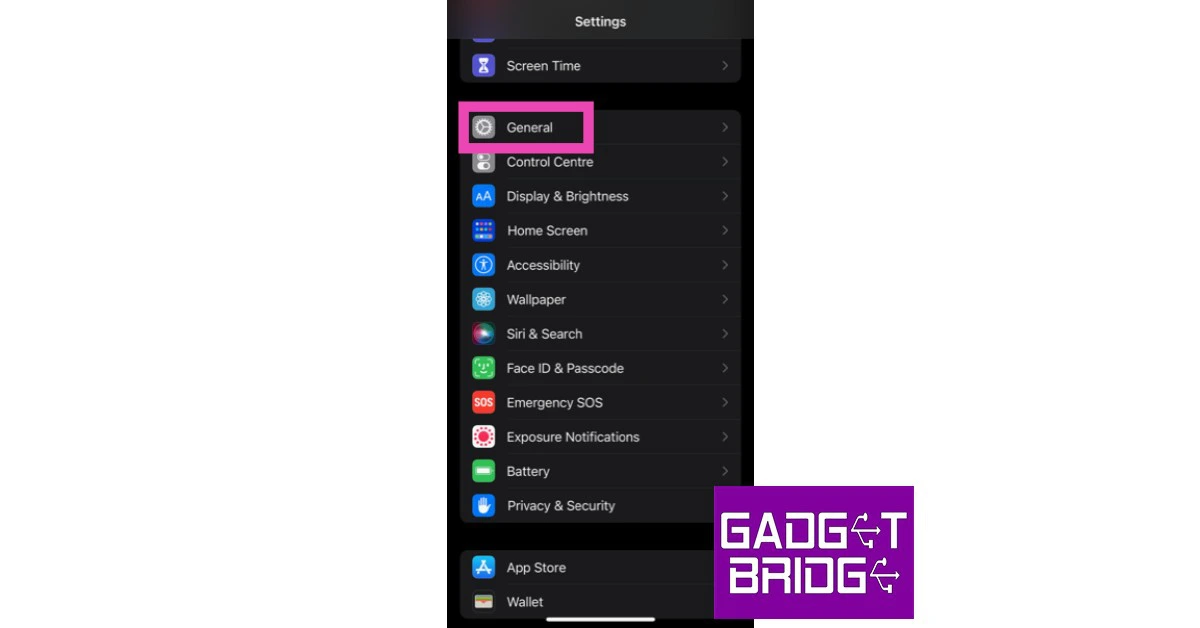 Step 2: Scroll down and select Transfer or reset iPhone.
Step 2: Scroll down and select Transfer or reset iPhone.
 Step 3: Select Reset followed by Reset Network Settings.
Step 3: Select Reset followed by Reset Network Settings.

Update your Bluetooth device’s firmware
Like your smartphone’s OS, the firmware of your Bluetooth headphones also receives periodic updates from the manufacturer. Apple AirPods automatically install any pending firmware updates as soon as they connect to your iPhone. This is not the case with other TWS products. To update the firmware of your TWS go to its support app (the one you use to customise the controls) and look for the update in the settings.Update iOS Version
 If the Bluetooth on your iPhone isn’t working due to a software bug, it will quickly be fixed in the next software update. It is highly likely that the update has already been published and is waiting to be downloaded to your phone. To update iOS to its latest version, go to Settings>General>Software Update and download the update.
If the Bluetooth on your iPhone isn’t working due to a software bug, it will quickly be fixed in the next software update. It is highly likely that the update has already been published and is waiting to be downloaded to your phone. To update iOS to its latest version, go to Settings>General>Software Update and download the update.
Reset your iPhone to Factory Settings
You can try performing a factory settings reset on your iPhone to fix the Bluetooth issue. Before you proceed, make sure you back up all your personal data on the device as you will lose it in the process. Here’s how you can restore your iPhone 13 or 14 to its factory settings. Step 1: Go to Settings and select General.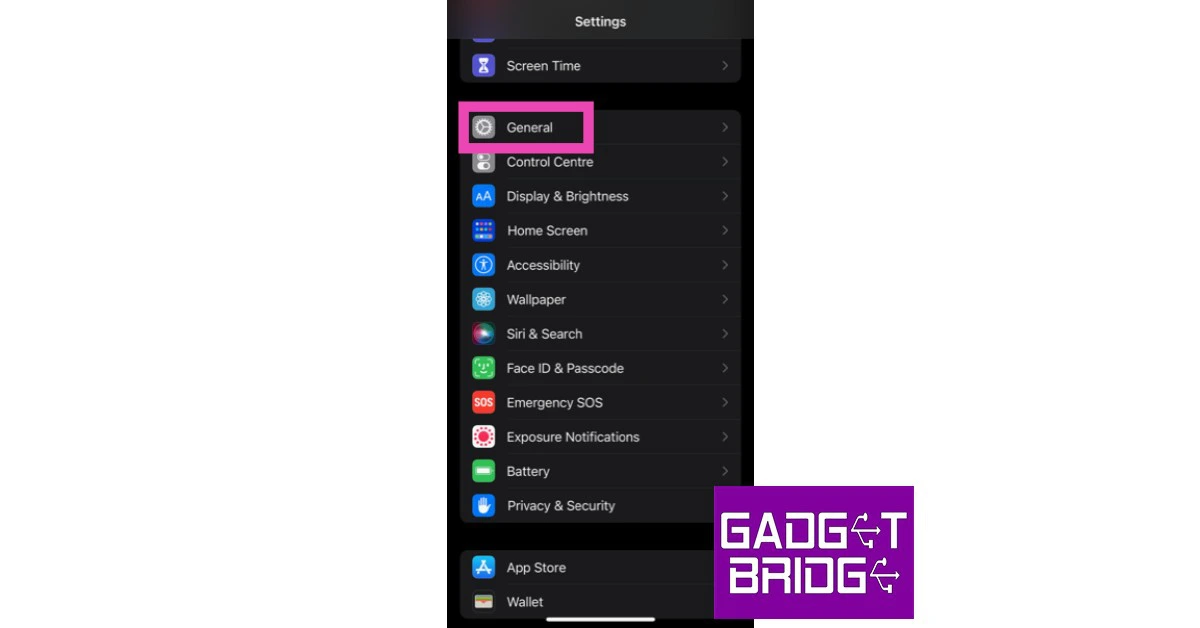 Step 2: Scroll down and select Transfer or Reset iPhone.
Step 2: Scroll down and select Transfer or Reset iPhone.
 Step 3: Tap on Reset.
Step 3: Tap on Reset.
 Step 4: In the following window, select Reset All Settings.
Step 4: In the following window, select Reset All Settings.
 Step 5: Enter the PIN and confirm your selection.
Step 5: Enter the PIN and confirm your selection.
Frequently Asked Questions (FAQs)
How do I fix the functional issues with my AirPods?
If you’re facing functional issues like lags, stuttering, and inconsistent volume levels, simply disconnect your AirPods and pair them with your iPhone again.Why won’t my iPhone scan my Bluetooth accessory?
If your iPhone does not recognise your TWS, simply reset the device by pressing and holding the pairing button.How do I update my TWS’ firmware?
To perform a firmware update, launch your TWS’ mobile app and check the settings for firmware details. Read Also: OnePlus 11R pre-orders open in India: Details insideConclusion
These are the top 10 ways to fix any Bluetooth issues on your iPhone 13 or iPhone 14. If the problem still persists after trying these methods, it is likely a hardware-related issue. Take your iPhone to an Apple-authorised service centre for further diagnosis.8 Ways to Check if your iPhone or Android is Refurbished or Brand New
At a time when smartphone prices keep soaring to new heights every year, many users prefer buying a refurbished phone over a new one. If bought from a reputable seller, refurbished phones can be just as good as new ones. Some even come with a warranty period. A lot of users may even find it hard to differentiate between a new phone and a refurbished unit. While this may be good news if you purchased the latter, it can be slightly disconcerting for new phone buyers. After all, there are a lot of shady sellers out there. Luckily, there are several ways you can check if your iPhone or Android smartphone is refurbished or brand new. Here are the 8 best ways to go about it.
Read Also: Poco C55 powered by MediaTek Helio G85 SoC launched in India
 Step 3: Select About.
Step 3: Select About.
 Step 4: Check the first letter of the Model Number.
Step 4: Check the first letter of the Model Number.
 If it starts with M, your iPhone is brand new.
If it starts with F, your iPhone is a refurbished unit provided by Apple or a third-party seller.
If it starts with P, your iPhone is a personalised unit with an engraving.
If it starts with N, your iPhone was issued as a replacement unit by Apple for a faulty iPhone.
If it starts with M, your iPhone is brand new.
If it starts with F, your iPhone is a refurbished unit provided by Apple or a third-party seller.
If it starts with P, your iPhone is a personalised unit with an engraving.
If it starts with N, your iPhone was issued as a replacement unit by Apple for a faulty iPhone.
 Step 2: Tap on About.
Step 2: Tap on About.
 Step 3: Select Parts & Service History.
Step 3: Select Parts & Service History.
 Step 4: The refurbished and serviced items will be listed on the following page.
Step 4: The refurbished and serviced items will be listed on the following page.

 Step 2: Tap on About and navigate to the Serial Number.
Step 2: Tap on About and navigate to the Serial Number.
 Step 3: Note down the serial number of your device.
Step 3: Note down the serial number of your device.
 Step 4: Go to the device coverage page on Apple’s website.
Step 5: Enter your iPhone’s serial number and the on-screen CAPTCHA.
Step 4: Go to the device coverage page on Apple’s website.
Step 5: Enter your iPhone’s serial number and the on-screen CAPTCHA.
 Step 6: Hit Submit.
Step 7: If the website says your iPhone has not yet been activated, your device is brand new.
Step 6: Hit Submit.
Step 7: If the website says your iPhone has not yet been activated, your device is brand new.

 Step 2: Tap on Battery Health & Charging.
Step 2: Tap on Battery Health & Charging.
 Step 3: Check the Maximum Capacity field.
Step 3: Check the Maximum Capacity field.

 Newer Android smartphones make it harder to check if they are refurbished or not. However, there are certain third-party apps that will do it for you. Samsung users can download the Phone INFO+ app to check the refurbishment status of their device. This is a paid app, which isn’t ideal, but it gets the job done. Launch the app and tap the hamburger menu on the left. Select ‘Refurbishment Check’ and the app will let you know if your device is refurbished or brand new.
Newer Android smartphones make it harder to check if they are refurbished or not. However, there are certain third-party apps that will do it for you. Samsung users can download the Phone INFO+ app to check the refurbishment status of their device. This is a paid app, which isn’t ideal, but it gets the job done. Launch the app and tap the hamburger menu on the left. Select ‘Refurbishment Check’ and the app will let you know if your device is refurbished or brand new.
 If you purchased your phone from a shady seller and are now afraid they may have slipped you a stolen phone under the guise of a new one, you can easily find out its status by checking the IMEI number. Go to the About Phone section in the Settings app to find the IMEI number of your phone. Here are some easy ways to find the IMEI number of your smartphone. Now, go to imei.info and check if your device has any history of being stolen. If nothing shows up, your phone is likely brand new.
If you purchased your phone from a shady seller and are now afraid they may have slipped you a stolen phone under the guise of a new one, you can easily find out its status by checking the IMEI number. Go to the About Phone section in the Settings app to find the IMEI number of your phone. Here are some easy ways to find the IMEI number of your smartphone. Now, go to imei.info and check if your device has any history of being stolen. If nothing shows up, your phone is likely brand new.
In This Article
How to check if your iPhone is refurbished
Refurbished iPhones are far too common these days. Apple retails refurbished iPhones in its own online store. If you find the regular iPhone to be too pricey, you can get a pretty good deal on a refurbished one. Apple even changes the battery and the outer shell and makes sure all broken parts are either fixed or replaced before retailing a refurbished iPhone. On top of that, you even get a warranty of 1 year. Other sellers may not offer a warranty on the iPhone, but usually ask for a lower price than the official Apple Store. Here is our list of the best places to buy a refurbished iPhone.Check the Model Number of the iPhone
Wondering whether your iPhone is refurbished or not? It is actually quite easy to find that out. All you need to do is look at the model number of your iPhone. Here’s how you can do that. Step 1: Go to Settings. Step 2: Select General.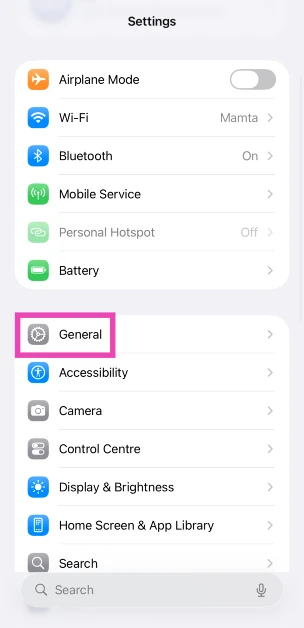 Step 3: Select About.
Step 3: Select About.
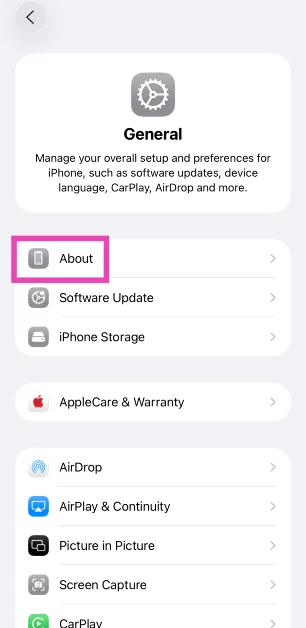 Step 4: Check the first letter of the Model Number.
Step 4: Check the first letter of the Model Number.
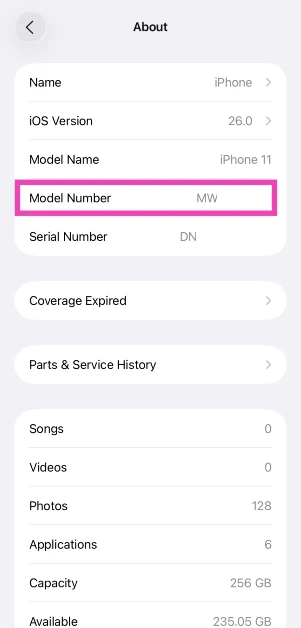 If it starts with M, your iPhone is brand new.
If it starts with F, your iPhone is a refurbished unit provided by Apple or a third-party seller.
If it starts with P, your iPhone is a personalised unit with an engraving.
If it starts with N, your iPhone was issued as a replacement unit by Apple for a faulty iPhone.
If it starts with M, your iPhone is brand new.
If it starts with F, your iPhone is a refurbished unit provided by Apple or a third-party seller.
If it starts with P, your iPhone is a personalised unit with an engraving.
If it starts with N, your iPhone was issued as a replacement unit by Apple for a faulty iPhone.
Check Parts & Service History
Your iPhone keeps a record of refurbished, repaired, and serviced parts. If you want to confirm that your iPhone is refurbished, simply check this record. Here’s how. Step 1: Go to Settings and select General.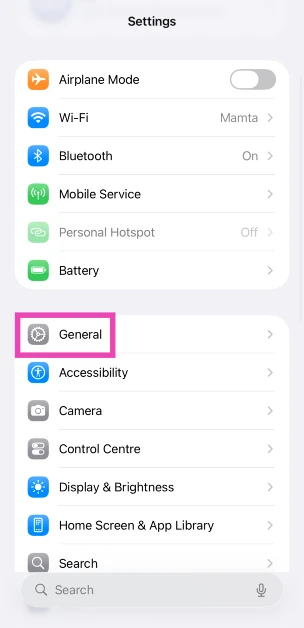 Step 2: Tap on About.
Step 2: Tap on About.
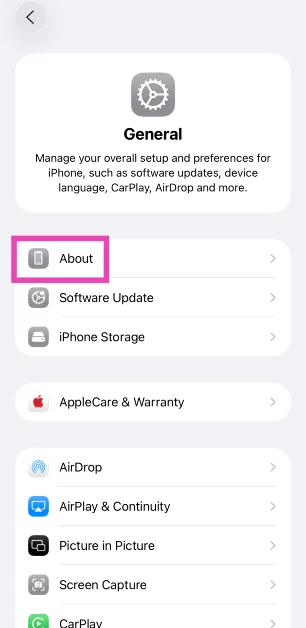 Step 3: Select Parts & Service History.
Step 3: Select Parts & Service History.
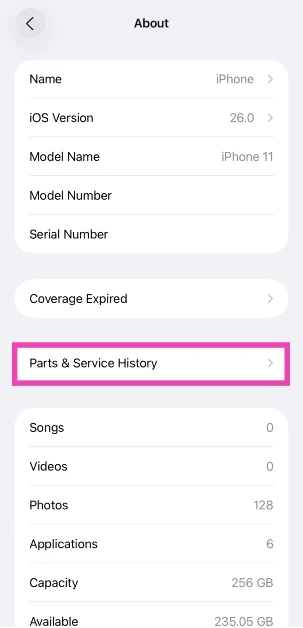 Step 4: The refurbished and serviced items will be listed on the following page.
Step 4: The refurbished and serviced items will be listed on the following page.
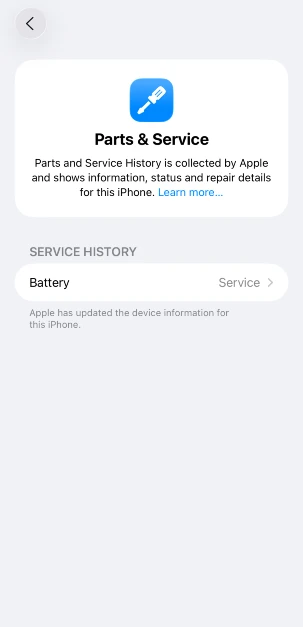
Check your iPhone’s Serial Number
Step 1: Go to Settings and select General.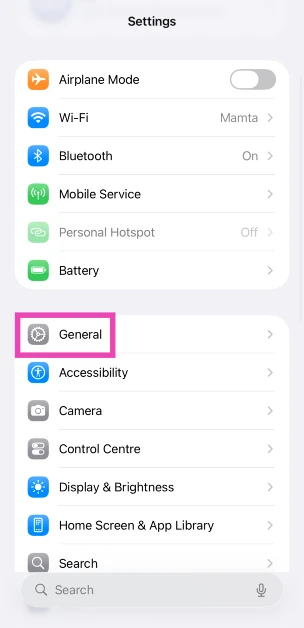 Step 2: Tap on About and navigate to the Serial Number.
Step 2: Tap on About and navigate to the Serial Number.
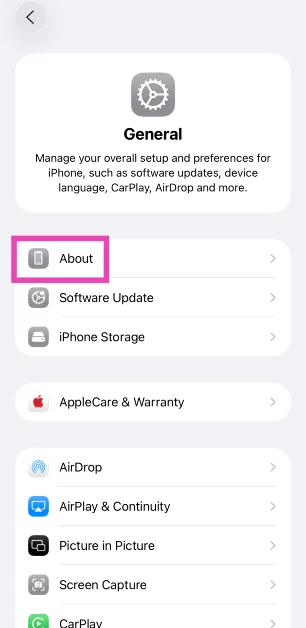 Step 3: Note down the serial number of your device.
Step 3: Note down the serial number of your device.
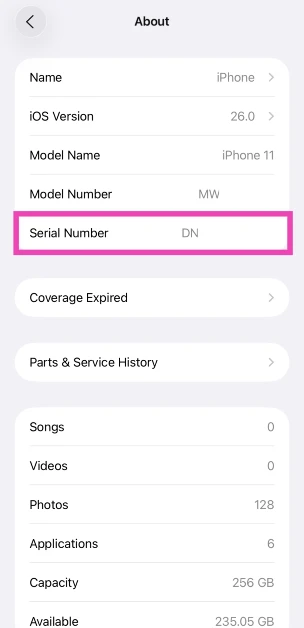 Step 4: Go to the device coverage page on Apple’s website.
Step 5: Enter your iPhone’s serial number and the on-screen CAPTCHA.
Step 4: Go to the device coverage page on Apple’s website.
Step 5: Enter your iPhone’s serial number and the on-screen CAPTCHA.
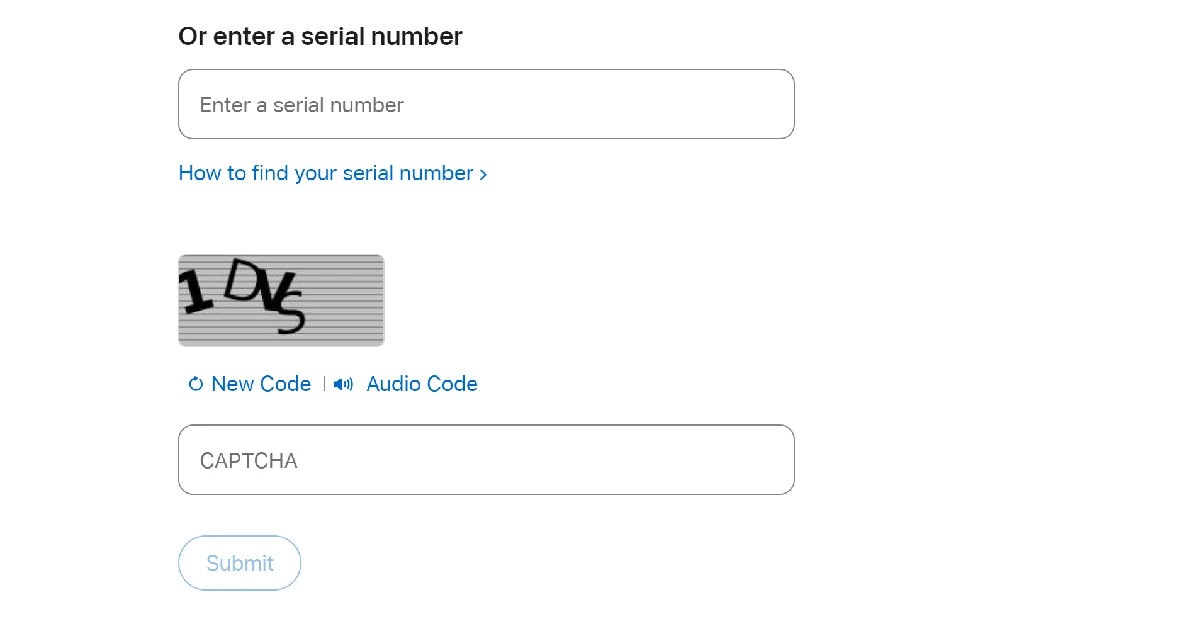 Step 6: Hit Submit.
Step 7: If the website says your iPhone has not yet been activated, your device is brand new.
Step 6: Hit Submit.
Step 7: If the website says your iPhone has not yet been activated, your device is brand new.
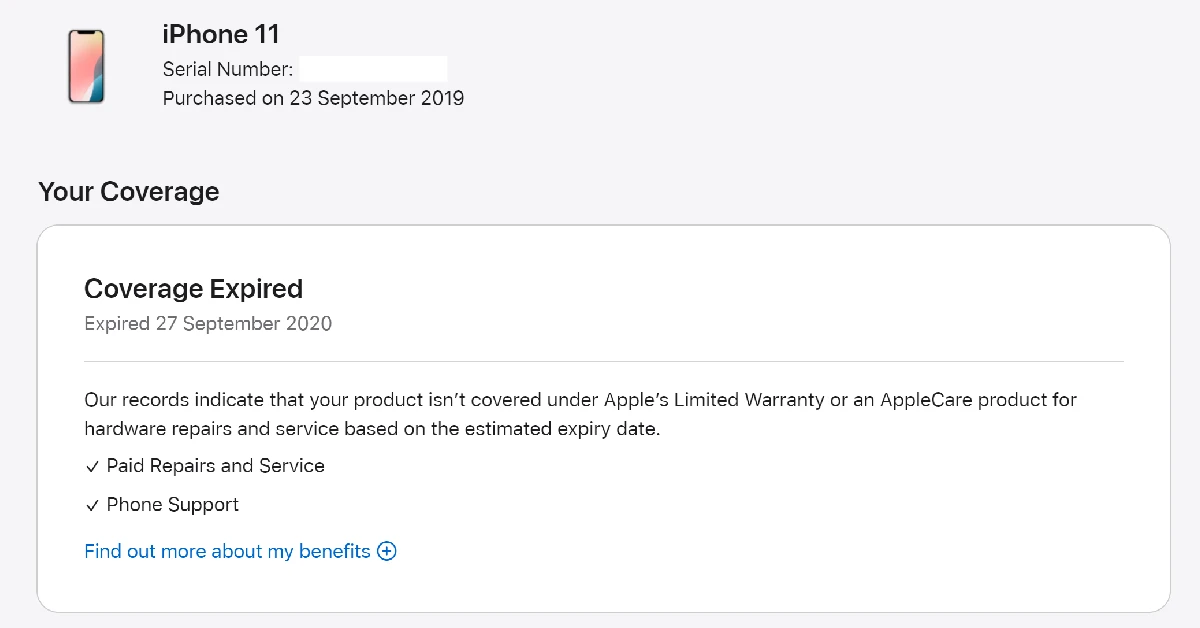
Check the Battery Health
Most retailers, including official Apple retail outlets, change the battery packs of refurbished iPhones before selling them. However, in some cases, that might not be the case. To confirm whether your iPhone is a new model or a refurbished unit, check its battery health. A new iPhone or a refurbished unit with a new battery pack will always have a 100% battery capacity. However, refurbished units with old battery packs will have a significantly lower battery capacity. Step 1: Go to Settings and select Battery.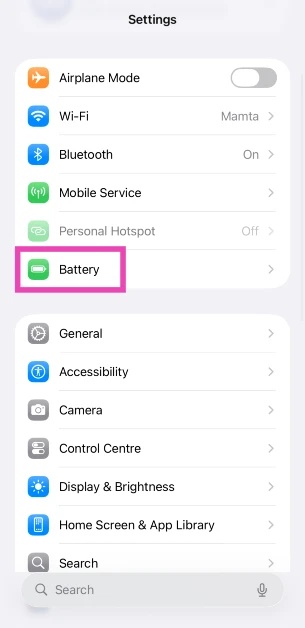 Step 2: Tap on Battery Health & Charging.
Step 2: Tap on Battery Health & Charging.
 Step 3: Check the Maximum Capacity field.
Step 3: Check the Maximum Capacity field.
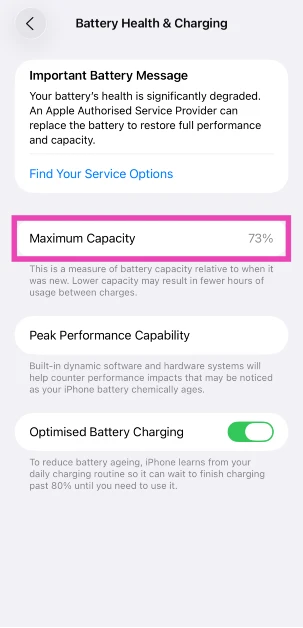
How to check if your Android phone is refurbished
There are a couple of ways to find out if your Android smartphone is refurbished or brand new. Older smartphones display their RTN information upon dialling a code. Newer smartphones typically do not have this feature. Here are some methods that will cover every Android phone.Use a dial code
This is one of the best methods to check if your Android smartphone is refurbished or not. Step 1: Open the dialer app on your phone. Step 2: Dial ##786# (##RTN#) on the keypad. If this code doesn’t work, dial ##786#*#. Step 3: Scroll down and check the Reconditioned Status. If it says Yes, your phone is a refurbished unit. If it says no, your phone is brand new.Use a third-party app
 Newer Android smartphones make it harder to check if they are refurbished or not. However, there are certain third-party apps that will do it for you. Samsung users can download the Phone INFO+ app to check the refurbishment status of their device. This is a paid app, which isn’t ideal, but it gets the job done. Launch the app and tap the hamburger menu on the left. Select ‘Refurbishment Check’ and the app will let you know if your device is refurbished or brand new.
Newer Android smartphones make it harder to check if they are refurbished or not. However, there are certain third-party apps that will do it for you. Samsung users can download the Phone INFO+ app to check the refurbishment status of their device. This is a paid app, which isn’t ideal, but it gets the job done. Launch the app and tap the hamburger menu on the left. Select ‘Refurbishment Check’ and the app will let you know if your device is refurbished or brand new.
Check the IMEI number
 If you purchased your phone from a shady seller and are now afraid they may have slipped you a stolen phone under the guise of a new one, you can easily find out its status by checking the IMEI number. Go to the About Phone section in the Settings app to find the IMEI number of your phone. Here are some easy ways to find the IMEI number of your smartphone. Now, go to imei.info and check if your device has any history of being stolen. If nothing shows up, your phone is likely brand new.
If you purchased your phone from a shady seller and are now afraid they may have slipped you a stolen phone under the guise of a new one, you can easily find out its status by checking the IMEI number. Go to the About Phone section in the Settings app to find the IMEI number of your phone. Here are some easy ways to find the IMEI number of your smartphone. Now, go to imei.info and check if your device has any history of being stolen. If nothing shows up, your phone is likely brand new.
Make sure the IMEI number is consistent
There are several ways to go about checking the IMEI number of your Android phone. When a phone gets refurbished, the seller may flash its IMEI, leading to inconsistencies in the numbers listed on the device packaging and the device itself. Use the method mentioned above to find out the IMEI number of your phone from the device settings. Next, dial *#06# to check the IMEI number. Finally, check if these two numbers match the number listed on the retail package.Should you buy a refurbished phone?
If you don’t want to splurge a lot of money on a flagship smartphone, buying a refurbished unit is the right move. Premium smartphones offer anywhere between 5 to 7 major OS upgrades, depending on the manufacturer. If you’re buying a refurbished model that’s only a couple of years old, you can still get a lot of mileage out of it. The dropoff in performance isn’t super big. Apart from the year of production and remaining software coverage, you should also do a basic hardware check while buying a refurbished smartphone. This means running an app like TestM or Phone Doctor to get an assessment of the core hardware of the device. You should also manually check the cameras, display, and speakers of the phone. This is why we recommend buying refurbished smartphones from physical retailers rather than online outlets.Frequently Asked Questions (FAQs)
How do I find out if my iPhone is brand new or refurbished?
Go to Settings>About and find out your device’s model number. If it begins with an F, it means your iPhone is refurbished.How do I check if my Android smartphone is refurbished?
Dial ##786# on your phone’s dialer to check its reconditioned status.How do I check my iPhone’s parts and service history?
Go to Settings>General>About, and tap on ‘Parts & Service history’.How do I check my iPhone’s battery capacity?
Go to Settings>Battery>Battery Health & Charging, and check the ‘Maximum Capacity’ field.Which is the best place to buy a refurbished iPhone?
Apple’s official refurbished outlet is the best place to buy a refurbished iPhone since it will be equipped with a new battery and body casing. Apple also offers a 1-year warranty on refurbished iPhones. Read Also: OnePlus 11R pre-orders open in India: Details insideConclusion
This is how you can check if your iPhone or Android smartphone is refurbished or brand new. While buying a smartphone, make sure you check the date of manufacturing of the device. If a long time has elapsed since the date of manufacture, it is possible that the phone may be refurbished. To avoid this, always buy electronic goods from reputable sellers only.Infinix InBook Y1 Plus budget laptop launched in India
Infinix has announced the launch of a brand-new laptop in the affordable category- Infinix Y1 Plus. The laptop is aimed at college students and budding professionals. The device features a 15.6-inch Color Rich Anti-Glare FHD Display and it comes with a 50Whr capacity. The Infinix laptop has Windows 11 Home pre-installed.

In This Article
Infinix InBook Y1 Plus price and sale details
Infinix Y1 Plus has been launched in India with a price tag of Rs 29,990 for the base 8GB RAM with a 256GB storage option. While the 8GB RAM with 512GB storage option is priced at Rs 32,990. The device will be available in three colour options of Blue, Silver and Green. You can purchase it via the e-commerce website Flipkart from February 24 in the country.
Infinix InBook Y1 Plus specifications
The 15.6-inch Infinix InBook Y1 Plus has thin side bezels and a full-HD resolution display. The screen of the laptop also supports 86 percent of the sRGB colour gamut and has a brightness of 250 nits. The 2-megapixel web camera of the Infinix InBook Y1 Plus has dual LED fill lighting. Moreover, the Infinix InBook Y1 Plus has an AG glass touchpad with multi-touch gesture capabilities. The laptop has two stereo speakers that can emit 2W of sound. Also Read: Compare: Samsung Galaxy S23 Ultra Vs iPhone 14 Pro Max Windows 11 Home is pre-installed. An Intel Core i3 processor, 8 GB of RAM, and up to 512 GB of storage power the laptop. Around 1.76 kilograms is what Infinix claims it weighs. The laptop comes with two USB-C ports, dual USB 3.0 ports, an HDMI 1.4 port, a specific SD Card slot, and a 3.5mm audio port for connectivity. It has a 50Whr battery unit and supports 65W fast charging over USB Type-C, which can, according to the manufacturer, recharge the battery by 75% in an hour. According to the battery’s specifications, it can play videos for up to 9–10 hours. For the latest gadget and tech news, and gadget reviews, follow us on Twitter, Facebook and Instagram. For newest tech & gadget videos subscribe to our YouTube Channel. You can also stay up to date using the Gadget Bridge Android App. You can find the latest car and bike news here.Garena Free Fire Redeem Codes Today 22 February 2023: Here is how to claim them
Garena Free Fire is a battle royale game with regular awards and tournaments to keep players interested. If you play Garena Free Fire, you should be aware of the redeem codes that are released on a daily basis. However, because the battle royale game is banned in India, players from other countries can use the Free Fire Redeem codes daily. If you’re unfamiliar with the Garena Free Fire redeem codes or don’t know how to get them, we’ve put together a step-by-step guide to help you redeem them. Check out Garena Free Fire Redeem Codes for 22 February 2023.
The Free Fire redeem codes are a great way to get free stuff. These are 12-digit codes that contain alphabets and numbers, as well as an expiration date and time. Because the Garena FF redeem codes cannot be used more than once, you should hurry to the redemption page to claim your free reward before someone else does. To get a free reward, all you have to do is go to reward.ff.garena.com/en, which is the official redemption page. Also, keep an eye on this space for daily updates on Garena Free Fire redemption codes and rewards.
In This Article
Garena Free Fire Redeem Codes Today 22 February 2023
Updating soonHow to Get Free Fire Redeem Codes for Garena on 22 February 2023?
- Visit the Garena Free Fire game’s official website at reward.ff.garena.com.
- Use your Facebook, Google, VK, Apple ID, Huawei ID, or Twitter account to log in.
- You’ll be taken to a valid redemption code (s)
- Copy and paste the 12-digit redemption code into the text box.
- On the screen, a dialogue box will appear.
- ‘Ok’ should be selected.
Amazon Quiz Answers Today 22 February 2023: Participate to win Rs 500
Amazon hosts a Quiz session for its customers daily. Its app platform brings a quiz on a daily basis, which begins at 12 AM and ends at 11:59 PM daily. The participants stand a chance to win cash prizes on a daily basis. Today’s 22 February 2023 Amazon Quiz will let you win Rs 500 Amazon Pay Balance.
By participating in the Amazon Quiz the participants can win Amazon Pay Balance ranging from Rs 1,000 to Rs 50,000 every day while sitting at home. To win the participants must answer five questions correctly that are based on current events and general knowledge. One wrong answer can eliminate you from the quiz. The results will be announced at the end of the month. Today’s question will let you win Rs 500 Amazon Pay Balance. Check below for today’s Amazon quiz answers.
Amazon Quiz Today Prize – Rs 500 Amazon Pay Balance
Quiz Date – 22 February 2023
Daily Timing – 12 AM to 11:59 PM
Winner Announcement – Today 12 PM
In This Article
Amazon Quiz Answers Today 22 February 2023
Question 1: The UN has recognized which Indian govt. initiative as one of the top 10 World Restoration Flagships to revive the natural world? Answer: Namami Gange Question 2: Who is the first footballer to win two world cup golden balls? Answer: Lionel Messi Question 3: In the upcoming movie ‘Ant-Man and the Wasp: Quantumania’ , Jonathan Majors plays the role of which supervillain? Answer: Kang the Conqueror Question 4: Which continent does this owl not visit? Answer: Australia Question 5: The chariot of which Norse goddess was pulled by this animal? Answer: FreyaHow To Play Amazon Quiz
Only app users are eligible to play the Amazon quiz every morning from 12 AM to 11:59 PM. The quiz is not available on the desktop. For those who are unaware of how to play the Amazon quiz below are the steps, you can follow to take the quiz.- Firstly download the Amazon app from Google Play Store or App Store
- Now fill in the required information through the Sign Up option.
- You need to log in to the Amazon app and scroll down on the home screen to find the Amazon Quiz banner.
- Tap on the Amazon Quiz banner and tap on the Start button to start the Quiz.
- Now you will get 5 questions and you need to answer them correctly. One wrong answer will eliminate you from the Quiz.
- After answering all the questions correctly you are now eligible for a Lucky Draw.
- The winner’s name will be announced today at 12 PM.
Top 4 Ways to Unlock iPhone When You Forgot iPhone or iPad Passcode
If you forgot your iPhone passcode, don’t get frustrated. You can remove the passcode and reset your device if you know the right methods. You can do everything on your own without any expertise. We are going to share the top 4 methods on how to unlock iPhone if you forgot password/passcode. Follow the simple steps and unlock your device without any hassle.
 Step 2: Click on Find iPhone application. It will show you all the devices connected to the Apple ID. Click All Devices and select your device. You will see three options. Click Erase iPhone. Confirm by entering the password.
Step 2: Click on Find iPhone application. It will show you all the devices connected to the Apple ID. Click All Devices and select your device. You will see three options. Click Erase iPhone. Confirm by entering the password.
 Step 3: Connect your device to the computer and click Next. If your device is not recognized, you can follow the on-screen instructions to put the device in DFU or Recovery mode.
Step 3: Connect your device to the computer and click Next. If your device is not recognized, you can follow the on-screen instructions to put the device in DFU or Recovery mode. Step 4: 4uKey will find suitable firmware for the device. Select the location and click Download.
Step 4: 4uKey will find suitable firmware for the device. Select the location and click Download. Step 5: After downloading, click Start the Remove. 4uKey will start removing the passcode. Within a few minutes, your passcode will be removed.
Step 5: After downloading, click Start the Remove. 4uKey will start removing the passcode. Within a few minutes, your passcode will be removed.


In This Article
Bonus Tips If You Forgot iPhone Passcode
- If you are using iOS 15.2 or later, you can reset your device from the built-in function. After entering the wrong passcode multiple times, you will see the option on the screen.
- If you do not have a computer, you can use the iCloud method. It can also work from a smartphone.
- If you can create a backup of your device, you must do it. iTunes can do it if the device has been synced before.
- Try to reset the device using iTunes or iCloud. But if these methods do not work or you want a simple solution, try Tenorshare 4uKey.
Forgot Your iPhone Passcode? Solved!
People use passcodes to ensure the privacy of their data on their iPhones. But these can be problematic if you forget them. You cannot reopen the device without a passcode or change the passcode through any method. The only solution is resetting the device, and in this case, you lose all your data. How to reset iPhone passcode? We are going to introduce a few methods you can try to unlock your device and reset it. But all these methods have some conditions, such as Apple ID/password, syncing of the device, etc. If you want a quick solution, you can use Tenorshare 4uKey. It can remove the passcode without any prerequisites.Option 1: How to Unlock iPhone via iCloud When You Forgot Your Password
iCloud is the quickest option to unlock your device if you don’t remember the passcode. It does the job without any hassle, but it removes all your data. Your device is reset from iCloud, and all your data is erased. However, if you have a backup in iTunes or any other storage, you can restore it back. The best thing about this method is that you can reset your device remotely, which means it can also work if your device is not nearby; there is no need to connect it. Note: To use this method, you should know the Apple ID and password. Step 1: Go to the iCloud website. Enter your credentials to log into your account. Step 2: Click on Find iPhone application. It will show you all the devices connected to the Apple ID. Click All Devices and select your device. You will see three options. Click Erase iPhone. Confirm by entering the password.
Step 2: Click on Find iPhone application. It will show you all the devices connected to the Apple ID. Click All Devices and select your device. You will see three options. Click Erase iPhone. Confirm by entering the password.
Option 2: Unlock iPhone without Passcode or Face ID via iPhone Unlocker
How to unlock iPhone when you forgot password? The best way to unlock an iPhone without passcode or Face ID is by using a reliable iPhone unlocker. You can use Tenorshare 4uKey. It is an all-in-one iPhone unlocker that can unlock the passcode, Touch ID, Face ID, screen time passcode, MDM profile, and activation screen. The best part is that it works in every case and does not require anything. Just plug in your device and follow a few simple steps to get rid of the lock. Step 1: Download the software from the official site and install it on your computer. Step 2: Launch the software. On the main screen, you will have multiple options. Click Start to unlock the passcode. Step 3: Connect your device to the computer and click Next. If your device is not recognized, you can follow the on-screen instructions to put the device in DFU or Recovery mode.
Step 3: Connect your device to the computer and click Next. If your device is not recognized, you can follow the on-screen instructions to put the device in DFU or Recovery mode. Step 4: 4uKey will find suitable firmware for the device. Select the location and click Download.
Step 4: 4uKey will find suitable firmware for the device. Select the location and click Download. Step 5: After downloading, click Start the Remove. 4uKey will start removing the passcode. Within a few minutes, your passcode will be removed.
Step 5: After downloading, click Start the Remove. 4uKey will start removing the passcode. Within a few minutes, your passcode will be removed.
Option 3: Unlock iPhone without Passcode or Face ID Using iTunes
What to do if you forgot your iPhone password?iTunes can be used to unlock the device without a passcode. It can help you reset your device, so the data will be erased. But if there is any backup you made in iTunes, you can restore it without any problem. But keep in mind that iTunes will not recognize your device when it is unlocked, but if you have synced the device to the computer before, then it can work. Step 1: Connect your device to the computer and open iTunes. Step 2: If iTunes recognizes your device and doesn’t ask for a passcode, you can proceed. You can also create a recent backup if you want to save all your data. Step 3: Click on Restore iPhone. You will see a popup. Click Restore to confirm. The process will take a few minutes to restore your device.
Option 4: How to Reset Your iPhone Using Recovery Mode When You Forgot Your Password
If you have not synced your device to the computer, iTunes or Finder will not recognize it. It will ask you to enter the passcode on the device and trust the computer. It is not possible in your case because you don’t remember the passcode. The only solution is to put the device in recovery mode and then use iTunes or Finder to reset it. It will also erase all your data from the device. Step 1: Make sure your device is not connected to the computer. Turn off the device. Step 2: Now, put the device in recovery mode by pressing the following buttons. Press the button according to the model of your device and hold it. iPhone 8 and later: Side Button iPhone 7: Volume Down Button Others: Home Button Step 3: While holding the button, connect the device to the computer. When you see the recovery mode on the screen, leave the button. Step 4: Open Finder or iTunes and click on your device. You will see a popup. Click on the Restore button. Wait for a few minutes, and the passcode of your device will be removed.
Final Words
You can unlock or reset your iPhone if you forgot iPhone passcode. We have shared some of the easy solutions you can try. You can choose the best one according to your situation. All these solutions have some prerequisites, but if you want to quickly reset your device and get 100% results, use Tenorshare 4uKey. It does the job with perfection and removes all kinds of locks from iPhones. For the latest gadget and tech news, and gadget reviews, follow us on Twitter, Facebook and Instagram. For newest tech & gadget videos subscribe to our YouTube Channel. You can also stay up to date using the Gadget Bridge Android App. You can find the latest car and bike news here.How to enable and use LED notification light on Samsung Galaxy S22, S22+ and S22 Ultra
Over the years, smartphone manufacturers have made some decisions that haven’t gone down too well with consumers. The removal of the LED notification light from the front display is one of them. While the LED light was helpful in letting us know about any pending messages or charge status, it didn’t fit into the scheme of things when smartphones started ditching the extra bezels for a larger display. And to be fair, the Always On Display does a good job of displaying all the important notifications without needing to unlock your phone. For the nostalgia-ridden folks, there is a workaround that will restore the notification light on your phone. In this article, we show you how to enable and use the LED notification light on Samsung Galaxy S22, S22+, and S22 Ultra.
Read Also: Google Chrome now offers memory and energy modes for desktop users
 Step 3: Give aodNotify notification access on your phone.
Step 3: Give aodNotify notification access on your phone.
 Step 4: Choose whether you want the notification light to be always on or only pop up when there’s a pending notification on your phone.
Step 4: Choose whether you want the notification light to be always on or only pop up when there’s a pending notification on your phone.
 Step 5: Finally, allow aodNotify to draw over other apps.
Step 5: Finally, allow aodNotify to draw over other apps.
 Once you’ve set up the app, you can choose the position of the notification indicator along with the thickness, colour, and animation. If you choose to keep the indicator running at all times, it may drain the battery slightly faster.
Read Also:
Once you’ve set up the app, you can choose the position of the notification indicator along with the thickness, colour, and animation. If you choose to keep the indicator running at all times, it may drain the battery slightly faster.
Read Also:
In This Article
Use aodNotify
Your Samsung Galaxy S22 may not have an LED notification light, but the aodNotify app turns the border of the punch-hole camera at the front into a notification indicator. This notification light will serve as an indicator for low battery, charging status, and other app notifications. You can also use this app to simulate an LED notification dot on the status bar of your phone or light up the edges as a notification alert. This app not only works for Samsung Galaxy S22 but also for other Android smartphones. Here’s how you can set it up. Step 1: Download and install the aodNotify app on your Samsung Galaxy S22 or any other Android smartphone. Step 2: Select the apps you want to be notified about. Step 3: Give aodNotify notification access on your phone.
Step 3: Give aodNotify notification access on your phone.
 Step 4: Choose whether you want the notification light to be always on or only pop up when there’s a pending notification on your phone.
Step 4: Choose whether you want the notification light to be always on or only pop up when there’s a pending notification on your phone.
 Step 5: Finally, allow aodNotify to draw over other apps.
Step 5: Finally, allow aodNotify to draw over other apps.
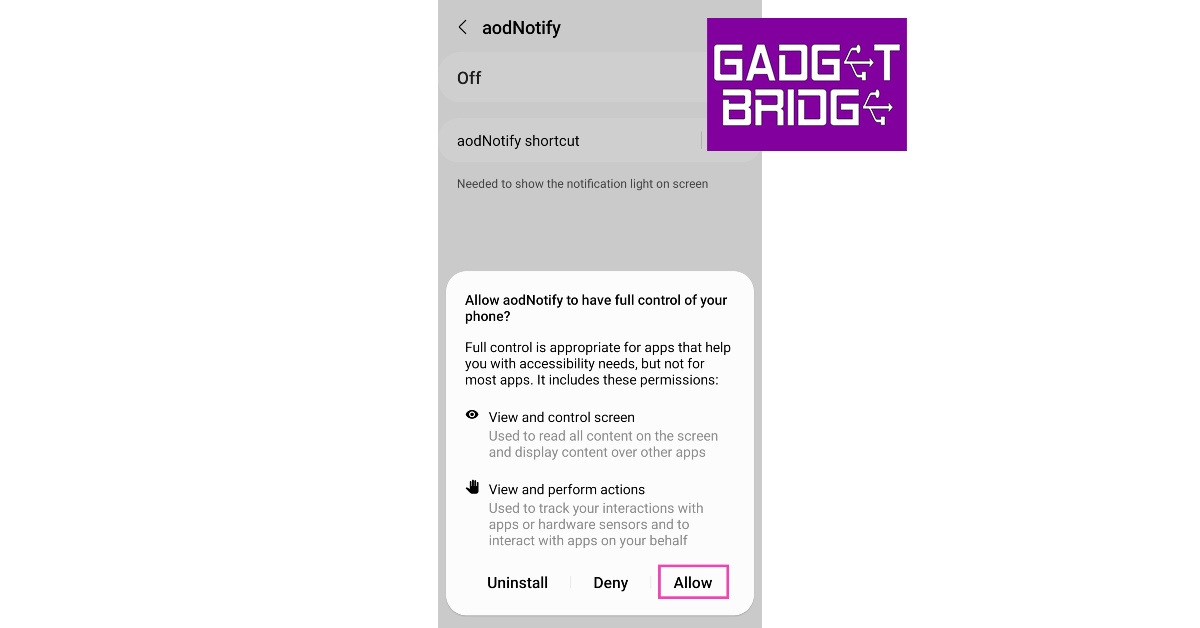 Once you’ve set up the app, you can choose the position of the notification indicator along with the thickness, colour, and animation. If you choose to keep the indicator running at all times, it may drain the battery slightly faster.
Read Also:
Once you’ve set up the app, you can choose the position of the notification indicator along with the thickness, colour, and animation. If you choose to keep the indicator running at all times, it may drain the battery slightly faster.
Read Also:
Final Words
This is how you can enable and use an LED notification light on Samsung Galaxy S22, S22+, and S22 Ultra. While your Samsung Galaxy S22 may not come with a dedicated LED notification light, you can program the rear flash and front display edges to light up every time you receive a notification. Go to Settings>Notifications>Notification pop-up style> Edge Lighting Style to make the edges of the display light up upon receiving a notification. Go to Settings>Notification>Flash Notifications to program the flash to blink every time a notification pops up on your phone. For the latest gadget and tech news, and gadget reviews, follow us on Twitter, Facebook and Instagram. For newest tech & gadget videos subscribe to our YouTube Channel. You can also stay up to date using the Gadget Bridge Android App. You can find the latest car and bike news here.Poco C55 powered by MediaTek Helio G85 SoC launched in India
Poco has officially announced a new budget smartphone Poco C55 in the Indian market today. The device comes with a 6.71-inch HD+ screen with a waterdrop design notch and a fingerprint reader located on the back. The phone has a 50-megapixel dual back camera arrangement and a 5-megapixel front-facing camera. In addition to this, the phone is powered by a MediaTek Helio G85 Processor and has a 5,000mAh battery.
 Also, the firm has stated that the Poco C55 would be offered for a special “first day” price of Rs 8,499 and Rs 9,9999 for the 4GB and 6GB RAM options. These costs include promotions for HDFC Bank, SBI Bank, and ICICI Bank users.
Also Read: OnePlus 11R pre-orders open in India: Details inside
Also, the firm has stated that the Poco C55 would be offered for a special “first day” price of Rs 8,499 and Rs 9,9999 for the 4GB and 6GB RAM options. These costs include promotions for HDFC Bank, SBI Bank, and ICICI Bank users.
Also Read: OnePlus 11R pre-orders open in India: Details inside
In This Article
Poco C55 price in India and sale details
The 4GB RAM with 64GB storage Poco C55 price in India is set at Rs 9,499. Whereas the price of the 6GB RAM with 128GB storage model costs Rs. 10,999. Starting on February 28, customers may purchase the smartphone through Flipkart and the company’s website. The device will come in three colour options of Cool Blue, Forest Green, and Power Black. Also, the firm has stated that the Poco C55 would be offered for a special “first day” price of Rs 8,499 and Rs 9,9999 for the 4GB and 6GB RAM options. These costs include promotions for HDFC Bank, SBI Bank, and ICICI Bank users.
Also Read: OnePlus 11R pre-orders open in India: Details inside
Also, the firm has stated that the Poco C55 would be offered for a special “first day” price of Rs 8,499 and Rs 9,9999 for the 4GB and 6GB RAM options. These costs include promotions for HDFC Bank, SBI Bank, and ICICI Bank users.
Also Read: OnePlus 11R pre-orders open in India: Details inside
Poco C55 specifications
A 6.71-inch HD+ LCD screen with a resolution of 720×1,650 pixels is featured on the Poco C55. The screen has a maximum brightness of 534 nits, a refresh rate of 60 hertz, and a touch sampling rate of 120 hertz. A MediaTek Helio G85 CPU with up to 6GB of Memory powers the device. The phone is powered by MIUI 13. It features an internal storage capacity of up to 64GB, which can be increased to up to 1TB using a MicroSD card slot. The Poco C55 has a 50-megapixel primary camera with an f/1.8 aperture lens as well as an unidentified secondary camera. Moreover, the phone has a 5-megapixel front-facing camera for selfies and video calls. Also Read: Comparison: OnePlus 11 vs Samsung Galaxy S23 Wi-Fi, 4G, Bluetooth 5.1, GPS, and a Micro-USB port are available as connectivity choices. It has a rear-mounted fingerprint scanner, a virtual proximity sensor, and an accelerometer. A 5,000mAh battery within the device supports 10W charging. Moreover, the smartphone has an IP52 grade for water and dust protection. For the latest gadget and tech news, and gadget reviews, follow us on Twitter, Facebook and Instagram. For newest tech & gadget videos subscribe to our YouTube Channel. You can also stay up to date using the Gadget Bridge Android App. You can find the latest car and bike news here.OnePlus 11R pre-orders open in India: Details inside
Early this month, the OnePlus 11R was unveiled in India. Pre-orders were not opened right away, nor were sales. At the time of the launch, the company announced that the phone’s pre-orders will begin on February 21 while the sale will begin later this month on February 28. In the nation, pre-orders for smartphone are currently open.
In This Article
OnePlus 11R price in India, availability details
OnePlus 11R pre-orders have gone live in India. The company has set the price of the OnePlus 11R at Rs 39,999 for the 8GB RAM with 128GB storage option. Whereas the 16GB RAM with 256GB storage option can be bought for Rs 44,999. The handset is being offered in Sonic Black, and Galatic Silver colour options. Moreover, it can be purchased from February 28 onwards via the company’s official website, Amazon and other retail outlets in the country. Also Read: OnePlus 11R with 100W SUPERVOOC flash fast charging announced in India An instant discount of INR 1000 is available on the OnePlus 11R when purchased using ICICI Bank credit cards, debit cards, and EMI transactions on OnePlus.in, the OnePlus Store app, OnePlus Experience Stores, and Amazon.in Citibank customers can also take advantage of an instant discount of INR 1000 on the OnePlus 11R when purchasing using Citibank credit cards and EMI transactions on OnePlus.in, the OnePlus Store app, OnePlus Experience Stores, and Amazon.in. RCC members can get up to INR 2000 off solely on Red Cable Club linked devices, on OnePlus.in, and the OnePlus Store App. This offer is only valid for purchases made with major credit cards on OnePlus.in and the OnePlus Store App.OnePlus 11R specifications
The OnePlus 11R’s 6.74-inch Full-HD+ curved AMOLED display has 2772 x 1240 pixel resolution. The dynamic adaptive refresh rate of the screen goes from 40Hz to 120Hz. It also has 450 ppi and a 1,450-nit maximum brightness. The display’s touch response rate can reach 1000Hz. The OnePlus 11R is powered by the Snapdragon 8+ Gen 1 5G CPU, up to 16GB of RAM, and up to 256GB of internal storage. Also Read: Comparison: OnePlus 11 vs Samsung Galaxy S23 The OnePlus 11R has three back cameras, one of which has a 50MP Sony IMX890 primary sensor. Together with other capabilities, it contains a 4 cm macro camera with a 120-degree ultra-wide lens and an 8 Megapixel ultra wide-angle sensor. The device lacks optical zooming capabilities but has a 10x digital zoom. The OnePlus 11R’s rear camera is shake-free and supports both electronic and optical image stabilisation, allowing it to record videos in 4K quality at 30 frames per second. The 16MP front camera is located in a notch at the top of the display. The device has 5G, 4G, Wi-Fi, Bluetooth 5.3, NFC, GPS, and other connectivity options. The OnePlus 11R’s 5,000mAh battery supports 100W SUPERVOOC flash fast charging. For the latest gadget and tech news, and gadget reviews, follow us on Twitter, Facebook and Instagram. For newest tech & gadget videos subscribe to our YouTube Channel. You can also stay up to date using the Gadget Bridge Android App. You can find the latest car and bike news here.Top ways to Fix Samsung Galaxy S22, S22+ and S22 Ultra Fingerprint Sensor Issue
Samsung’s S22 series offered some of the best Android smartphones last year, only to be surpassed by its successor, S23. Samsung’s flagship series boasts one of the fastest under-display fingerprint scanners you can find on a smartphone. Oftentimes, user report that the sensor isn’t working as intended or is entirely dysfunctional. In this article, we bring you the top 7 ways to fix the Samsung Galaxy S22, S22+, and S22 Ultra fingerprint sensor issue.
Read Also: Poco C55 to launch in India today: Launch details inside
 Your Samsung Galaxy S22 is well equipped to diagnose any faults in its hardware. This includes the fingerprint sensor as well. To run a check on the under-display fingerprint sensor, simply go to the dialer app and type *#0*#. Tap on ‘Sensor’ and select ‘Normal Scan’ under Fingerprint Test. Additionally, check the display for any hardware issues as well. If the tests do not return any hardware faults, proceed to the other fixes in this list. If there is an issue with the hardware, you will need to take your phone to a professional repair centre.
Your Samsung Galaxy S22 is well equipped to diagnose any faults in its hardware. This includes the fingerprint sensor as well. To run a check on the under-display fingerprint sensor, simply go to the dialer app and type *#0*#. Tap on ‘Sensor’ and select ‘Normal Scan’ under Fingerprint Test. Additionally, check the display for any hardware issues as well. If the tests do not return any hardware faults, proceed to the other fixes in this list. If there is an issue with the hardware, you will need to take your phone to a professional repair centre.
 Restarting your smartphone is the first thing you can do in order to fix any software-related issues. A quick restart resolves any background glitches and resumes normal functioning. To restart your Samsung Galaxy S22 series smartphone, simply long press the power button on the side and select ‘Restart’. If the touchscreen is totally dysfunctional, press the Volume Down key and Power key together until your phone shuts down. Restart your phone by long pressing the power key again.
Restarting your smartphone is the first thing you can do in order to fix any software-related issues. A quick restart resolves any background glitches and resumes normal functioning. To restart your Samsung Galaxy S22 series smartphone, simply long press the power button on the side and select ‘Restart’. If the touchscreen is totally dysfunctional, press the Volume Down key and Power key together until your phone shuts down. Restart your phone by long pressing the power key again.
 If you recently installed a screen protector over your phone’s display, you need to increase the touchscreen sensitivity along with it to make sure everything works as intended. Since there is an additional layer between your fingers and the touch display, increased touch sensitivity is essential to ensure a lag-free experience. Go to Settings>Display and tap the toggle bar next to touch sensitivity to turn it on.
If you recently installed a screen protector over your phone’s display, you need to increase the touchscreen sensitivity along with it to make sure everything works as intended. Since there is an additional layer between your fingers and the touch display, increased touch sensitivity is essential to ensure a lag-free experience. Go to Settings>Display and tap the toggle bar next to touch sensitivity to turn it on.
 If the under-display fingerprint sensor doesn’t work even after increasing the touchscreen sensitivity, take off the screen protector and try again. Sometimes, air bubbles get between the screen protector and the phone’s display and prevent an ideal connection between the two. To minimise any issues with the screen protector always look up whether it is compatible with your phone’s manufacturer before buying it.
If the under-display fingerprint sensor doesn’t work even after increasing the touchscreen sensitivity, take off the screen protector and try again. Sometimes, air bubbles get between the screen protector and the phone’s display and prevent an ideal connection between the two. To minimise any issues with the screen protector always look up whether it is compatible with your phone’s manufacturer before buying it.
 Step 3: Click on ‘Download and update’ to install the latest OS version on your smartphone.
Step 3: Click on ‘Download and update’ to install the latest OS version on your smartphone.
 Read Also: How to Restore Deleted WhatsApp Messages without Backup? [Both Android and iOS]
Read Also: How to Restore Deleted WhatsApp Messages without Backup? [Both Android and iOS]
In This Article
Test the sensor
 Your Samsung Galaxy S22 is well equipped to diagnose any faults in its hardware. This includes the fingerprint sensor as well. To run a check on the under-display fingerprint sensor, simply go to the dialer app and type *#0*#. Tap on ‘Sensor’ and select ‘Normal Scan’ under Fingerprint Test. Additionally, check the display for any hardware issues as well. If the tests do not return any hardware faults, proceed to the other fixes in this list. If there is an issue with the hardware, you will need to take your phone to a professional repair centre.
Your Samsung Galaxy S22 is well equipped to diagnose any faults in its hardware. This includes the fingerprint sensor as well. To run a check on the under-display fingerprint sensor, simply go to the dialer app and type *#0*#. Tap on ‘Sensor’ and select ‘Normal Scan’ under Fingerprint Test. Additionally, check the display for any hardware issues as well. If the tests do not return any hardware faults, proceed to the other fixes in this list. If there is an issue with the hardware, you will need to take your phone to a professional repair centre.
Restart your smartphone
 Restarting your smartphone is the first thing you can do in order to fix any software-related issues. A quick restart resolves any background glitches and resumes normal functioning. To restart your Samsung Galaxy S22 series smartphone, simply long press the power button on the side and select ‘Restart’. If the touchscreen is totally dysfunctional, press the Volume Down key and Power key together until your phone shuts down. Restart your phone by long pressing the power key again.
Restarting your smartphone is the first thing you can do in order to fix any software-related issues. A quick restart resolves any background glitches and resumes normal functioning. To restart your Samsung Galaxy S22 series smartphone, simply long press the power button on the side and select ‘Restart’. If the touchscreen is totally dysfunctional, press the Volume Down key and Power key together until your phone shuts down. Restart your phone by long pressing the power key again.
Clean your finger and the phone display
The most likely reason behind the fingerprint sensor not working on your smartphone is a dirty display. While using your phone under humid conditions, it is quite common for sweat to stick to the phone’s screen and create some trouble. Simply wipe your phone down with a microfibre cloth and try again. If your S22’s display is fine, it may not be registering your fingerprint because your finger is too dry or chapped. Try using the fingerprint scanner with moisturized hands and see if it works.Increase touchscreen sensitivity
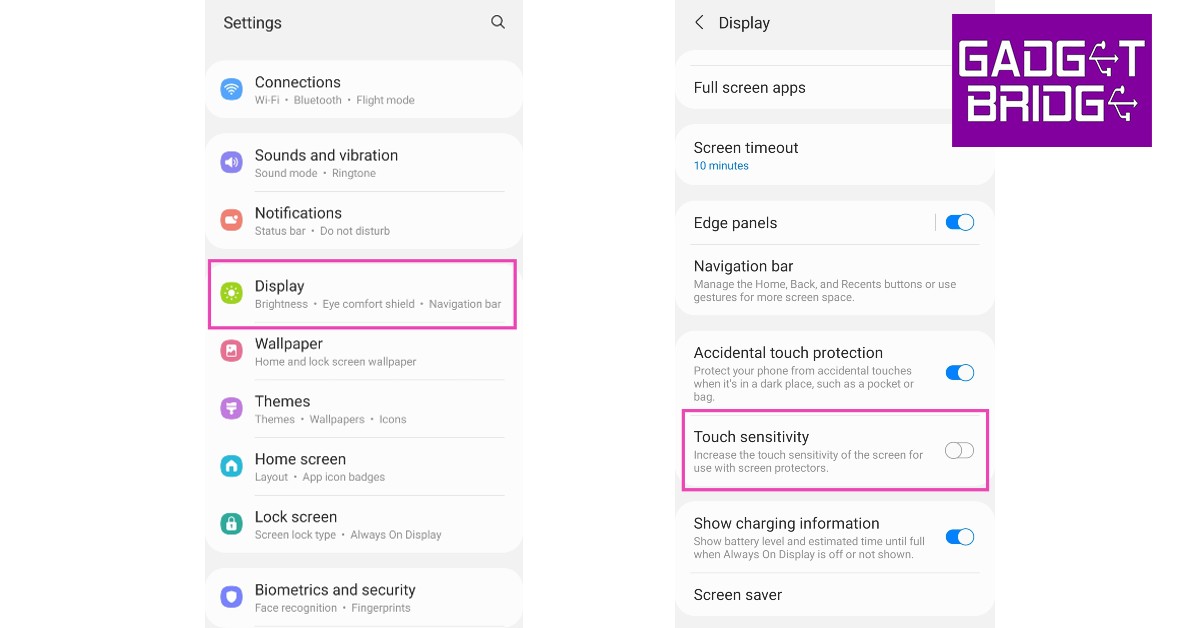 If you recently installed a screen protector over your phone’s display, you need to increase the touchscreen sensitivity along with it to make sure everything works as intended. Since there is an additional layer between your fingers and the touch display, increased touch sensitivity is essential to ensure a lag-free experience. Go to Settings>Display and tap the toggle bar next to touch sensitivity to turn it on.
If you recently installed a screen protector over your phone’s display, you need to increase the touchscreen sensitivity along with it to make sure everything works as intended. Since there is an additional layer between your fingers and the touch display, increased touch sensitivity is essential to ensure a lag-free experience. Go to Settings>Display and tap the toggle bar next to touch sensitivity to turn it on.
Remove the screen protector
 If the under-display fingerprint sensor doesn’t work even after increasing the touchscreen sensitivity, take off the screen protector and try again. Sometimes, air bubbles get between the screen protector and the phone’s display and prevent an ideal connection between the two. To minimise any issues with the screen protector always look up whether it is compatible with your phone’s manufacturer before buying it.
If the under-display fingerprint sensor doesn’t work even after increasing the touchscreen sensitivity, take off the screen protector and try again. Sometimes, air bubbles get between the screen protector and the phone’s display and prevent an ideal connection between the two. To minimise any issues with the screen protector always look up whether it is compatible with your phone’s manufacturer before buying it.
Register two fingerprints for the same finger
While Samsung Galaxy S22’s fingerprint scanner thoroughly maps out your fingerprint in different positions, there may still be certain positions where it takes time to register the print or doesn’t register it all. To get rid of this issue, register the same fingerprint twice and make sure you cover every possible position while scanning it. Your Samsung Galaxy S22 allows you to register prints for multiple fingers, making it easy to unlock your device using either hand. If all fingerprint profiles are occupied, delete one and register an extra set of prints for the finger your use the most to unlock your smartphone.Update System Software
If you’re using an old version of the system software, chances are that developers fixed the fingerprint scanner bug in a later update. Here’s how you can update the software version of your Samsung Galaxy S22. Step 1: Go to Settings. Step 2: Scroll down and select ‘Software Update’. Step 3: Click on ‘Download and update’ to install the latest OS version on your smartphone.
Step 3: Click on ‘Download and update’ to install the latest OS version on your smartphone.
 Read Also: How to Restore Deleted WhatsApp Messages without Backup? [Both Android and iOS]
Read Also: How to Restore Deleted WhatsApp Messages without Backup? [Both Android and iOS]
Conclusion
These are the top 7 ways to fix the Samsung Galaxy S22, S22+, and S22 Ultra fingerprint sensor issue. You can also try performing a factory reset on your smartphone if none of the fixes mentioned above work for you. Make sure you back up all your data before resetting your phone to its factory settings. For the latest gadget and tech news, and gadget reviews, follow us on Twitter, Facebook and Instagram. For newest tech & gadget videos subscribe to our YouTube Channel. You can also stay up to date using the Gadget Bridge Android App. You can find the latest car and bike news here.Top 11 ways to Fix ‘Camera not working’ issue on iPhone 13 & 14 (2024)
iPhone’s camera arrangement and image processing are in a category of its own, unmatched by its peers. This doesn’t mean that it is immune to malfunctions. Users often report seeing a black screen upon opening the camera app. Usually, this issue is caused by the phone case blocking the camera sensors, but if that isn’t the case with your device, there are a few steps you can take to fix it before taking your phone to the service centre. In this article, we bring you the top 11 ways to fix the ‘camera not working’ issue on iPhone 13 and 14 series.
Read Also: Unlocking the Potential of Your VPN: 8 Things to Do
 Switching between the front and rear cameras refreshes the software and fixes any minor issues with the camera app. If your iPhone displays a black screen upon launching the camera app, it may be because the software wasn’t able to transition between the two camera units previously. Tap the camera switcher icon at the bottom right corner of the screen to toggle between the front and rear cameras.
Switching between the front and rear cameras refreshes the software and fixes any minor issues with the camera app. If your iPhone displays a black screen upon launching the camera app, it may be because the software wasn’t able to transition between the two camera units previously. Tap the camera switcher icon at the bottom right corner of the screen to toggle between the front and rear cameras.
 An ill-fitting phone cover can hinder the camera lens, leading to a partial blackout on the viewfinder. This problem is more common in knock-off phone covers, which is why it is recommended you buy phone accessories from reputed sellers only. Take off your iPhone’s case and check if the camera is working again. If it isn’t move on to other fixes.
An ill-fitting phone cover can hinder the camera lens, leading to a partial blackout on the viewfinder. This problem is more common in knock-off phone covers, which is why it is recommended you buy phone accessories from reputed sellers only. Take off your iPhone’s case and check if the camera is working again. If it isn’t move on to other fixes.
 Step 2: Select VoiceOver.
Step 2: Select VoiceOver.
 Step 3: Turn the toggle bar off.
Step 3: Turn the toggle bar off.
 Read Also: Did You Accidentally Delete Your Favourite Photos? Here’s How to Recover Them using Stellar Photo Recovery!
Read Also: Did You Accidentally Delete Your Favourite Photos? Here’s How to Recover Them using Stellar Photo Recovery!
 Step 2: Scroll down and select Content & Privacy Restrictions.
Step 2: Scroll down and select Content & Privacy Restrictions.
 Step 3: Tap on Allowed Apps.
Step 3: Tap on Allowed Apps.
 Step 4: Make sure the toggle switch for Camera is turned on.
Step 4: Make sure the toggle switch for Camera is turned on.

 If you’re using your iPhone to shoot videos under direct sunlight, it can warm up very quickly. The overheating can cause the camera app to stop working. In this scenario, you’re iPhone gives you an overheating warning to let you know it is shutting down the camera app. Rest your iPhone and let it cool down before starting the camera app again.
If you’re using your iPhone to shoot videos under direct sunlight, it can warm up very quickly. The overheating can cause the camera app to stop working. In this scenario, you’re iPhone gives you an overheating warning to let you know it is shutting down the camera app. Rest your iPhone and let it cool down before starting the camera app again.
 A simple restart can fix any software glitches that may be keeping your iPhone’s camera from working properly. To restart your iPhone, simply press one of the volume buttons along with the side key until the power slider appears on the screen. Drag the power slider to the right to turn off your iPhone. Power the phone back on by pressing and holding the side key.
A simple restart can fix any software glitches that may be keeping your iPhone’s camera from working properly. To restart your iPhone, simply press one of the volume buttons along with the side key until the power slider appears on the screen. Drag the power slider to the right to turn off your iPhone. Power the phone back on by pressing and holding the side key.
 Are you using an older version of iOS? Apple is quick to patch any bugs with an update to the system software. Update iOS to its latest version and check if the issue has been resolved. To update your iPhone, go to Settings>General>Software Update and download the update.
Are you using an older version of iOS? Apple is quick to patch any bugs with an update to the system software. Update iOS to its latest version and check if the issue has been resolved. To update your iPhone, go to Settings>General>Software Update and download the update.
 Sometimes, the native camera app on your iPhone can start malfunctioning out of the blue. This may lead you to believe that there’s something wrong with the camera module, when in reality it is a software issue. This problem can be resolved by updating your iPhone’s software, but in case it doesn’t work, try using a third-party camera app like Halide Mark II. If that doesn’t work, your iPhone’s camera hardware might be damaged.
Sometimes, the native camera app on your iPhone can start malfunctioning out of the blue. This may lead you to believe that there’s something wrong with the camera module, when in reality it is a software issue. This problem can be resolved by updating your iPhone’s software, but in case it doesn’t work, try using a third-party camera app like Halide Mark II. If that doesn’t work, your iPhone’s camera hardware might be damaged.
 If one of the camera lenses on your iPhone is damaged, it can cause the viewfinder in the Camera app to black out. Take off the cover of your iPhone and inspect the lenses for any cracks or other kinds of damage. Put it under a light source to check if there are any cracks under the glass cover.
If one of the camera lenses on your iPhone is damaged, it can cause the viewfinder in the Camera app to black out. Take off the cover of your iPhone and inspect the lenses for any cracks or other kinds of damage. Put it under a light source to check if there are any cracks under the glass cover.
 Step 2: Scroll down and select Transfer or Reset iPhone.
Step 2: Scroll down and select Transfer or Reset iPhone.
 Step 3: Tap on Reset.
Step 3: Tap on Reset.
 Step 4: In the following window, select Reset All Settings.
Step 4: In the following window, select Reset All Settings.
 Step 5: Enter the PIN and confirm your selection.
Read Also: How to Use Google Assistant to Identify a Song in Any Language
Step 5: Enter the PIN and confirm your selection.
Read Also: How to Use Google Assistant to Identify a Song in Any Language
In This Article
What’s causing my iPhone’s camera to malfunction?
If your iPhone 13 or 15 series camera suddenly stops working, it could be due to one of these reasons.- Overheating issues: If you’ve been video recording on your iPhone under direct sunlight for a long time, it can cause the device to overheat. Once the internal temperature of your iPhone hits a certain limit, it causes the camera to shut down. Typically, you would see an alert on your iPhone’s display before the camera app shuts down.
- Software issues: Your iPhone isn’t immune to software glitches. The good news is that these glitches can be quickly fixed by restarting your phone or updating its software. If your camera isn’t working in a particular app, then the fault lies with the app and not the camera arrangement.
- Hardware issues: Hardware issues are more serious since they can rarely be fixed at home. Sometimes, even a small knock can damage your iPhone’s camera if it lands on the lens. You can prevent the damage by using lens cover accessories.
Switch between the camera lens
 Switching between the front and rear cameras refreshes the software and fixes any minor issues with the camera app. If your iPhone displays a black screen upon launching the camera app, it may be because the software wasn’t able to transition between the two camera units previously. Tap the camera switcher icon at the bottom right corner of the screen to toggle between the front and rear cameras.
Switching between the front and rear cameras refreshes the software and fixes any minor issues with the camera app. If your iPhone displays a black screen upon launching the camera app, it may be because the software wasn’t able to transition between the two camera units previously. Tap the camera switcher icon at the bottom right corner of the screen to toggle between the front and rear cameras.
Restart the camera app
Closing the camera app and starting it again can resolve any minor background issues with your iPhone’s camera software. To close the camera simply swipe and hold from the bottom of your iPhone’s screen to access the app switcher. iPhones without a FaceID have a dedicated home button that can be pressed twice to access the app switcher. Slide to the camera app and then swipe upwards to close it. Launch the app again from your iPhone’s home screen to see if it is working.Check if your iPhone’s case is blocking the camera
 An ill-fitting phone cover can hinder the camera lens, leading to a partial blackout on the viewfinder. This problem is more common in knock-off phone covers, which is why it is recommended you buy phone accessories from reputed sellers only. Take off your iPhone’s case and check if the camera is working again. If it isn’t move on to other fixes.
An ill-fitting phone cover can hinder the camera lens, leading to a partial blackout on the viewfinder. This problem is more common in knock-off phone covers, which is why it is recommended you buy phone accessories from reputed sellers only. Take off your iPhone’s case and check if the camera is working again. If it isn’t move on to other fixes.
Turn off VoiceOver
Oftentimes, iPhone users report that the VoiceOver feature interferes with the basic functioning of the phone. This issue extends to the camera app as well. If your iPhone’s camera unexpectedly stopped working, try turning off VoiceOver and see if normalcy has been restored. Here’s how you can turn off VoiceOver on your iPhone 13 or 14. Step 1: Go to Settings and select Accessibility. Step 2: Select VoiceOver.
Step 2: Select VoiceOver.
 Step 3: Turn the toggle bar off.
Step 3: Turn the toggle bar off.
 Read Also: Did You Accidentally Delete Your Favourite Photos? Here’s How to Recover Them using Stellar Photo Recovery!
Read Also: Did You Accidentally Delete Your Favourite Photos? Here’s How to Recover Them using Stellar Photo Recovery!
Make sure the camera app isn’t blocked by Screen Time
Step 1: Go to Settings and select Screen Time.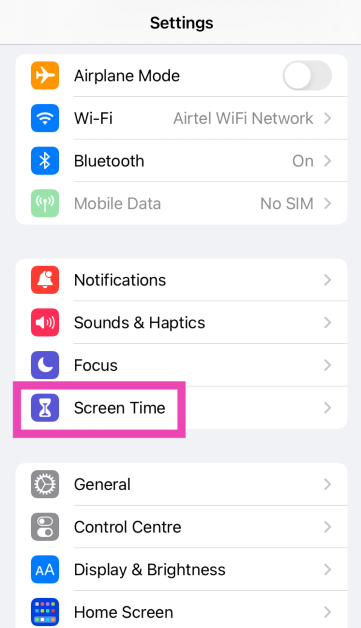 Step 2: Scroll down and select Content & Privacy Restrictions.
Step 2: Scroll down and select Content & Privacy Restrictions.
 Step 3: Tap on Allowed Apps.
Step 3: Tap on Allowed Apps.
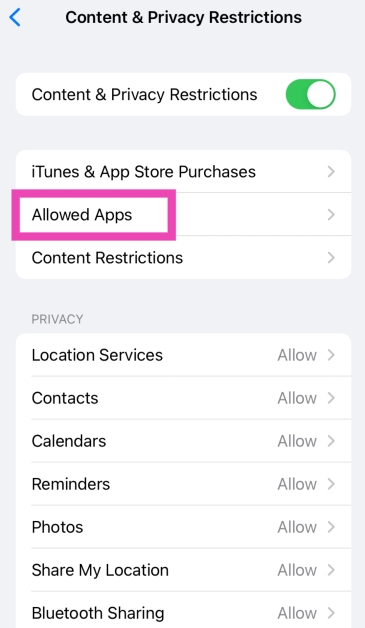 Step 4: Make sure the toggle switch for Camera is turned on.
Step 4: Make sure the toggle switch for Camera is turned on.
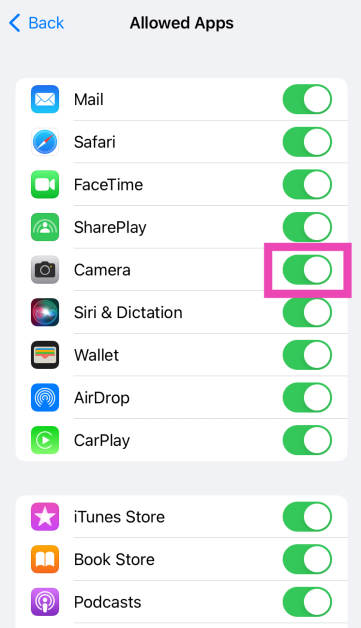
Let your iPhone cool down
 If you’re using your iPhone to shoot videos under direct sunlight, it can warm up very quickly. The overheating can cause the camera app to stop working. In this scenario, you’re iPhone gives you an overheating warning to let you know it is shutting down the camera app. Rest your iPhone and let it cool down before starting the camera app again.
If you’re using your iPhone to shoot videos under direct sunlight, it can warm up very quickly. The overheating can cause the camera app to stop working. In this scenario, you’re iPhone gives you an overheating warning to let you know it is shutting down the camera app. Rest your iPhone and let it cool down before starting the camera app again.
Restart your iPhone
 A simple restart can fix any software glitches that may be keeping your iPhone’s camera from working properly. To restart your iPhone, simply press one of the volume buttons along with the side key until the power slider appears on the screen. Drag the power slider to the right to turn off your iPhone. Power the phone back on by pressing and holding the side key.
A simple restart can fix any software glitches that may be keeping your iPhone’s camera from working properly. To restart your iPhone, simply press one of the volume buttons along with the side key until the power slider appears on the screen. Drag the power slider to the right to turn off your iPhone. Power the phone back on by pressing and holding the side key.
Update your iPhone
 Are you using an older version of iOS? Apple is quick to patch any bugs with an update to the system software. Update iOS to its latest version and check if the issue has been resolved. To update your iPhone, go to Settings>General>Software Update and download the update.
Are you using an older version of iOS? Apple is quick to patch any bugs with an update to the system software. Update iOS to its latest version and check if the issue has been resolved. To update your iPhone, go to Settings>General>Software Update and download the update.
Use a third-party camera app
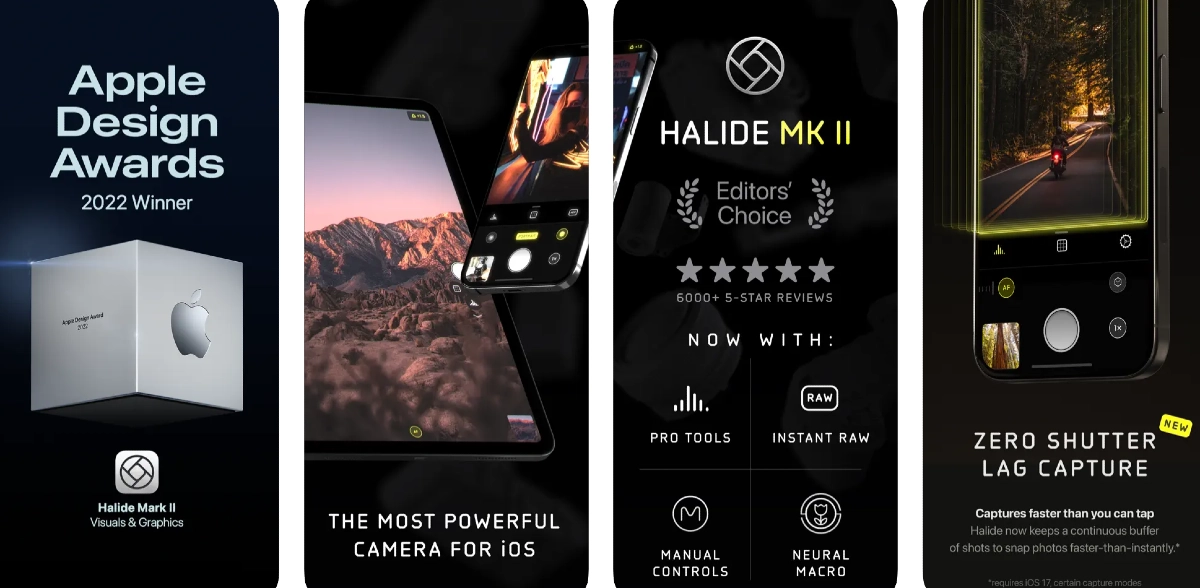 Sometimes, the native camera app on your iPhone can start malfunctioning out of the blue. This may lead you to believe that there’s something wrong with the camera module, when in reality it is a software issue. This problem can be resolved by updating your iPhone’s software, but in case it doesn’t work, try using a third-party camera app like Halide Mark II. If that doesn’t work, your iPhone’s camera hardware might be damaged.
Sometimes, the native camera app on your iPhone can start malfunctioning out of the blue. This may lead you to believe that there’s something wrong with the camera module, when in reality it is a software issue. This problem can be resolved by updating your iPhone’s software, but in case it doesn’t work, try using a third-party camera app like Halide Mark II. If that doesn’t work, your iPhone’s camera hardware might be damaged.
Check for hardware damage
 If one of the camera lenses on your iPhone is damaged, it can cause the viewfinder in the Camera app to black out. Take off the cover of your iPhone and inspect the lenses for any cracks or other kinds of damage. Put it under a light source to check if there are any cracks under the glass cover.
If one of the camera lenses on your iPhone is damaged, it can cause the viewfinder in the Camera app to black out. Take off the cover of your iPhone and inspect the lenses for any cracks or other kinds of damage. Put it under a light source to check if there are any cracks under the glass cover.
Perform a factory reset
If the fixes mentioned above did not work for you, you can try performing a factory reset on your iPhone as a last-ditch effort to resolve the camera issue. Before you go through with this, make sure all your personal data is backed up to cloud storage as you will lose it in the process. Here’s how you can reset your iPhone 13 or 14 to its factory settings. Step 1: Go to Settings and select General.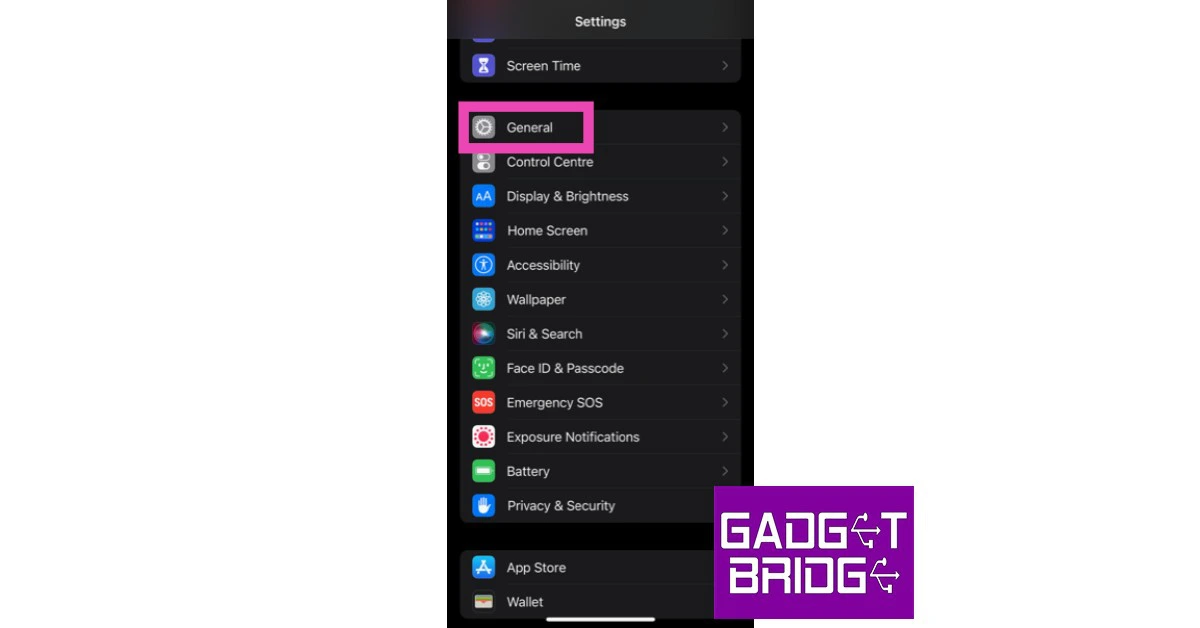 Step 2: Scroll down and select Transfer or Reset iPhone.
Step 2: Scroll down and select Transfer or Reset iPhone.
 Step 3: Tap on Reset.
Step 3: Tap on Reset.
 Step 4: In the following window, select Reset All Settings.
Step 4: In the following window, select Reset All Settings.
 Step 5: Enter the PIN and confirm your selection.
Read Also: How to Use Google Assistant to Identify a Song in Any Language
Step 5: Enter the PIN and confirm your selection.
Read Also: How to Use Google Assistant to Identify a Song in Any Language
Frequently Asked Questions (FAQs)
Why is the camera on my iPhone not working?
Your iPhone camera can start to malfunction if the device gets overheated. Software glitches can also cause it to stop working. A simple restart should fix both issues.Why is my iPhone’s camera only partially working?
If you’re able to see a partial view of the surroundings on the viewfinder, it is possible that your iPhone’s camera is being blocked by the device cover. Take off the cover and try again.How do I turn off the shutter sound on my iPhone camera?
You can turn off the shutter sound of your iPhone camera by muting the system volume. Use the ringer switch or volume rocker keys to mute it.Conclusion
These are the top 11 ways to fix the ‘camera not working’ issue on the iPhone 13 and 14 series. If neither of these fixes worked for you, the problem is likely rooted in the camera hardware. For further diagnosis, take your iPhone to an Apple-authorised service centre. If you know of any other ways to fix the iPhone camera, let us know in the comments!Google Chrome now offers memory and energy modes for desktop users
The Memory Savers and Energy Saver modes are now available on Chrome for desktops. Note that all these features were announced last year that will make the PC run faster and have longer battery life when in Memory and Energy saver mode. While the Energy Saver function will save battery life by restricting background activity. Now that they are available, the functionalities come enabled by default on Mac, Windows, Linux, and Chromebooks.
Google is now widely implementing the Memory and Energy Saving modes on Chrome 110 for Mac, Windows, Linux, and Chromebooks. The desktop will run more quickly and have longer battery life while using Google’s browser when Memory and Energy saver modes are enabled. Memory will be automatically freed up from inactive tabs in Memory Saving mode, while the Energy Saver feature will cut down on background activity to save battery life. Under Chrome Settings, you can disable the modes if necessary.
In This Article
Turn Memory Saver on or off
Chrome deactivates inactive tabs to conserve memory and improve the performance of active tabs. An idle tab immediately reloads when you access it. Google claims that the Memory Saver mode will improve the performance of your active video and gaming tabs. Your computer’s settings and usage practices can make it impossible to deactivate a tab.- Launch Chrome on your computer.
- Click More and then Settings in the top right corner.
- Toggle to Performance from the left.
- On or off the Memory Saver.
Turn Energy Saver on or off
Chrome decreases its background processes and image capture rate in order to prolong the battery life of your device. When Energy Saving is activated, it begins operating automatically anytime your device is unplugged or when the battery is running low. Your device’s Energy Saver does not activate when it is plugged in.- Launch Chrome on your desktop.
- Click More and then Settings in the top right corner.
- Click Performance in the left menu.
- Choose your desired option after turning Energy Saving on or off.
7 Best Offline Music Player Apps for Android
While music streaming apps like Spotify, Apple Music, and Amazon Music have significantly changed how we consume music on our mobile devices, some people still prefer maintaining their own digital library – and for good reason too. Firstly, streaming music online can use up a good portion of your mobile data. Some people may find downloading music to be a much better alternative to streaming their favourite artists over and over again. While streaming services like Spotify offer the option to download your favourite songs, the downloads are only available until your subscription lasts. For those who would rather maintain a local music library on their smartphone, here are the 7 best offline music player apps for Android.
Read Also: Vivo V27 series confirmed to launch in India on March 1
 One of the oldest and most popular music players on Android, Pulsar Music Player neatly categorises the music on your phone and offers a clean, ad-free interface at no additional cost. Android’s Material You design has been well integrated into the app, elevating the aesthetic and bringing a personalised touch to the music player. Pulsar Music Player can run a wide range of file formats including mp3, aac, flac, ogg, wav, and more. On top of that, you get the complete set of functions like gapless playback, lyrics display, crossfade, audio balance, visualiser, music equaliser, play speed adjusting, and more. Pulsar Music Player also supports Chromecast, Android Auto, and voice assistant, and you can easily integrate your Last.fm account with the app to record your scrobbles.
One of the oldest and most popular music players on Android, Pulsar Music Player neatly categorises the music on your phone and offers a clean, ad-free interface at no additional cost. Android’s Material You design has been well integrated into the app, elevating the aesthetic and bringing a personalised touch to the music player. Pulsar Music Player can run a wide range of file formats including mp3, aac, flac, ogg, wav, and more. On top of that, you get the complete set of functions like gapless playback, lyrics display, crossfade, audio balance, visualiser, music equaliser, play speed adjusting, and more. Pulsar Music Player also supports Chromecast, Android Auto, and voice assistant, and you can easily integrate your Last.fm account with the app to record your scrobbles.
 Canaree Music Player offers a beautiful app interface on top of the basic features that you expect from a music player. The buttonless player controls further add to the meticulous design of the app. Apart from organising your music collection, Canaree can also catalogue the podcasts in your library and make them accessible in chronological order. The app also comes with multiple themes for the player along with a 3D virtualiser.
Canaree Music Player offers a beautiful app interface on top of the basic features that you expect from a music player. The buttonless player controls further add to the meticulous design of the app. Apart from organising your music collection, Canaree can also catalogue the podcasts in your library and make them accessible in chronological order. The app also comes with multiple themes for the player along with a 3D virtualiser.
 BlackPlayer has all the ingredients for a perfect music player app. With the Material design seamlessly incorporated into the app and elegant animations across the board, BlackPlayer offers a unique look compared to other music players. This app also keeps a track of your most-played artists and songs and curates your homepage with personalised suggestions. BlackPlayer comes with Android Auto, WearOS, and Last.fm support.
BlackPlayer has all the ingredients for a perfect music player app. With the Material design seamlessly incorporated into the app and elegant animations across the board, BlackPlayer offers a unique look compared to other music players. This app also keeps a track of your most-played artists and songs and curates your homepage with personalised suggestions. BlackPlayer comes with Android Auto, WearOS, and Last.fm support.
 If you’re looking for greater customisation in a music player, you may want to look into Pulse Music. This app lets you customise your home page, offers multiple Now Playing screens, curates playlists, and lets you customise the widget controls. The app also comes with multiple themes (dark themes included) and offers unique and helpful features like a sleep timer, Bluetooth autoplay, smart search, and more.
If you’re looking for greater customisation in a music player, you may want to look into Pulse Music. This app lets you customise your home page, offers multiple Now Playing screens, curates playlists, and lets you customise the widget controls. The app also comes with multiple themes (dark themes included) and offers unique and helpful features like a sleep timer, Bluetooth autoplay, smart search, and more.
 One Music Player curates personalised playlists for you based on your listening activity. While the playlists may not have songs outside of your music library, it is still a handy feature that compiles all your most listened songs in one place. To keep things fresh, One Music Player also personalises your homepage. On top of that, you get all the basic functions of a music player along with some unique elements like a carousel effect for album covers, an option to enrich song cover images, and more.
One Music Player curates personalised playlists for you based on your listening activity. While the playlists may not have songs outside of your music library, it is still a handy feature that compiles all your most listened songs in one place. To keep things fresh, One Music Player also personalises your homepage. On top of that, you get all the basic functions of a music player along with some unique elements like a carousel effect for album covers, an option to enrich song cover images, and more.
 Nyx Music Player is designed for those who give aesthetics a higher preference than anything else. With 6 accent colours and 24 possible themes, Nyx has been thoughtfully designed to offer a unique and intricate interface. The app also comes with its own transitions and animations that greatly elevate the experience. On top of that, you get unique features like looper (repeats your favourite part of the song), nature sound (plays sounds of nature in 432Hz), volume boost, 3D sound, and more.
Nyx Music Player is designed for those who give aesthetics a higher preference than anything else. With 6 accent colours and 24 possible themes, Nyx has been thoughtfully designed to offer a unique and intricate interface. The app also comes with its own transitions and animations that greatly elevate the experience. On top of that, you get unique features like looper (repeats your favourite part of the song), nature sound (plays sounds of nature in 432Hz), volume boost, 3D sound, and more.
 Retro Music Player comes with 3 base themes, 10+ now playing themes, and a bunch of accents that can be selected from the colour palette. On top of that, you get features like a music duration filter, gapless playback, carousel effect, drive mode, Bluetooth support, tag editor, home screen widgets, and support for over 30 languages. Retro Music Player also curates your homepage, filling it with music suggestions based on your listening activity.
Read Also: Top 5 ways to Fix ‘Instagram Pictures Not Showing Up’ Issue
Retro Music Player comes with 3 base themes, 10+ now playing themes, and a bunch of accents that can be selected from the colour palette. On top of that, you get features like a music duration filter, gapless playback, carousel effect, drive mode, Bluetooth support, tag editor, home screen widgets, and support for over 30 languages. Retro Music Player also curates your homepage, filling it with music suggestions based on your listening activity.
Read Also: Top 5 ways to Fix ‘Instagram Pictures Not Showing Up’ Issue
In This Article
Pulsar Music Player
 One of the oldest and most popular music players on Android, Pulsar Music Player neatly categorises the music on your phone and offers a clean, ad-free interface at no additional cost. Android’s Material You design has been well integrated into the app, elevating the aesthetic and bringing a personalised touch to the music player. Pulsar Music Player can run a wide range of file formats including mp3, aac, flac, ogg, wav, and more. On top of that, you get the complete set of functions like gapless playback, lyrics display, crossfade, audio balance, visualiser, music equaliser, play speed adjusting, and more. Pulsar Music Player also supports Chromecast, Android Auto, and voice assistant, and you can easily integrate your Last.fm account with the app to record your scrobbles.
One of the oldest and most popular music players on Android, Pulsar Music Player neatly categorises the music on your phone and offers a clean, ad-free interface at no additional cost. Android’s Material You design has been well integrated into the app, elevating the aesthetic and bringing a personalised touch to the music player. Pulsar Music Player can run a wide range of file formats including mp3, aac, flac, ogg, wav, and more. On top of that, you get the complete set of functions like gapless playback, lyrics display, crossfade, audio balance, visualiser, music equaliser, play speed adjusting, and more. Pulsar Music Player also supports Chromecast, Android Auto, and voice assistant, and you can easily integrate your Last.fm account with the app to record your scrobbles.
Canaree Music Player
 Canaree Music Player offers a beautiful app interface on top of the basic features that you expect from a music player. The buttonless player controls further add to the meticulous design of the app. Apart from organising your music collection, Canaree can also catalogue the podcasts in your library and make them accessible in chronological order. The app also comes with multiple themes for the player along with a 3D virtualiser.
Canaree Music Player offers a beautiful app interface on top of the basic features that you expect from a music player. The buttonless player controls further add to the meticulous design of the app. Apart from organising your music collection, Canaree can also catalogue the podcasts in your library and make them accessible in chronological order. The app also comes with multiple themes for the player along with a 3D virtualiser.
BlackPlayer Music Player
 BlackPlayer has all the ingredients for a perfect music player app. With the Material design seamlessly incorporated into the app and elegant animations across the board, BlackPlayer offers a unique look compared to other music players. This app also keeps a track of your most-played artists and songs and curates your homepage with personalised suggestions. BlackPlayer comes with Android Auto, WearOS, and Last.fm support.
BlackPlayer has all the ingredients for a perfect music player app. With the Material design seamlessly incorporated into the app and elegant animations across the board, BlackPlayer offers a unique look compared to other music players. This app also keeps a track of your most-played artists and songs and curates your homepage with personalised suggestions. BlackPlayer comes with Android Auto, WearOS, and Last.fm support.
Pulse Music
 If you’re looking for greater customisation in a music player, you may want to look into Pulse Music. This app lets you customise your home page, offers multiple Now Playing screens, curates playlists, and lets you customise the widget controls. The app also comes with multiple themes (dark themes included) and offers unique and helpful features like a sleep timer, Bluetooth autoplay, smart search, and more.
If you’re looking for greater customisation in a music player, you may want to look into Pulse Music. This app lets you customise your home page, offers multiple Now Playing screens, curates playlists, and lets you customise the widget controls. The app also comes with multiple themes (dark themes included) and offers unique and helpful features like a sleep timer, Bluetooth autoplay, smart search, and more.
One Music Player
 One Music Player curates personalised playlists for you based on your listening activity. While the playlists may not have songs outside of your music library, it is still a handy feature that compiles all your most listened songs in one place. To keep things fresh, One Music Player also personalises your homepage. On top of that, you get all the basic functions of a music player along with some unique elements like a carousel effect for album covers, an option to enrich song cover images, and more.
One Music Player curates personalised playlists for you based on your listening activity. While the playlists may not have songs outside of your music library, it is still a handy feature that compiles all your most listened songs in one place. To keep things fresh, One Music Player also personalises your homepage. On top of that, you get all the basic functions of a music player along with some unique elements like a carousel effect for album covers, an option to enrich song cover images, and more.
Nyx Music Player
 Nyx Music Player is designed for those who give aesthetics a higher preference than anything else. With 6 accent colours and 24 possible themes, Nyx has been thoughtfully designed to offer a unique and intricate interface. The app also comes with its own transitions and animations that greatly elevate the experience. On top of that, you get unique features like looper (repeats your favourite part of the song), nature sound (plays sounds of nature in 432Hz), volume boost, 3D sound, and more.
Nyx Music Player is designed for those who give aesthetics a higher preference than anything else. With 6 accent colours and 24 possible themes, Nyx has been thoughtfully designed to offer a unique and intricate interface. The app also comes with its own transitions and animations that greatly elevate the experience. On top of that, you get unique features like looper (repeats your favourite part of the song), nature sound (plays sounds of nature in 432Hz), volume boost, 3D sound, and more.
Retro Music Player
 Retro Music Player comes with 3 base themes, 10+ now playing themes, and a bunch of accents that can be selected from the colour palette. On top of that, you get features like a music duration filter, gapless playback, carousel effect, drive mode, Bluetooth support, tag editor, home screen widgets, and support for over 30 languages. Retro Music Player also curates your homepage, filling it with music suggestions based on your listening activity.
Read Also: Top 5 ways to Fix ‘Instagram Pictures Not Showing Up’ Issue
Retro Music Player comes with 3 base themes, 10+ now playing themes, and a bunch of accents that can be selected from the colour palette. On top of that, you get features like a music duration filter, gapless playback, carousel effect, drive mode, Bluetooth support, tag editor, home screen widgets, and support for over 30 languages. Retro Music Player also curates your homepage, filling it with music suggestions based on your listening activity.
Read Also: Top 5 ways to Fix ‘Instagram Pictures Not Showing Up’ Issue
Conclusion
These are our picks for the 7 best offline music player apps for Android. All the music players on this list are free to use, but some may come with additional features locked behind a paywall. Think there’s an app that deserves to be on this list? Let us know in the comments! For the latest gadget and tech news, and gadget reviews, follow us on Twitter, Facebook and Instagram. For newest tech & gadget videos subscribe to our YouTube Channel. You can also stay up to date using the Gadget Bridge Android App. You can find the latest car and bike news here.Garena Free Fire Redeem Codes Today 21 February 2023: Here is how to claim them
Garena Free Fire is a battle royale game with regular awards and tournaments to keep players interested. If you play Garena Free Fire, you should be aware of the redeem codes that are released on a daily basis. However, because the battle royale game is banned in India, players from other countries can use the Free Fire Redeem codes daily. If you’re unfamiliar with the Garena Free Fire redeem codes or don’t know how to get them, we’ve put together a step-by-step guide to help you redeem them. Check out Garena Free Fire Redeem Codes for 21 February 2023.
The Free Fire redeem codes are a great way to get free stuff. These are 12-digit codes that contain alphabets and numbers, as well as an expiration date and time. Because the Garena FF redeem codes cannot be used more than once, you should hurry to the redemption page to claim your free reward before someone else does. To get a free reward, all you have to do is go to reward.ff.garena.com/en, which is the official redemption page. Also, keep an eye on this space for daily updates on Garena Free Fire redemption codes and rewards.
In This Article
Garena Free Fire Redeem Codes Today 21 February 2023
- B3G7A22TWDR7X
- 6KWMFJVMQQYG
- FFCMCPSUYUY7E
- X99TK56XDJ4X
- MCPW2D1U3XA3
- FFCMCPSEN5MX
- HNC95435FAGJ
- EYH2W3XK8UPG
- BR43FMAPYEZZ
- FF7MUY4ME6SC
- FFCMCPSGC9XZ
- MCPW2D2WKWF2
- V427K98RUCHZ
- GCNVA2PDRGRZ
- 4ST1ZTBE2RP9
- 8F3QZKNTLWBZ
- WEYVGQC3CT8Q
- NPYFATT3HGSQ
- UVX9PYZV54AC
- J3ZKQ57Z2P2P
- GCNVA2PDRGRZ
- 4ST1ZTBE2RP9
- 3IBBMSL7AK8G
How to Get Free Fire Redeem Codes for Garena on 21 February 2023?
- Visit the Garena Free Fire game’s official website at reward.ff.garena.com.
- Use your Facebook, Google, VK, Apple ID, Huawei ID, or Twitter account to log in.
- You’ll be taken to a valid redemption code (s)
- Copy and paste the 12-digit redemption code into the text box.
- On the screen, a dialogue box will appear.
- ‘Ok’ should be selected.
Poco C55 to launch in India today: Launch details inside
Xiaomi’s spin-off Poco is all set to launch a new smartphone in India today. Poco C55 will be released today. The company has already hinted at the release of the phone in a brief commercial. The device is rumoured to be a rebranded variant of Redmi 12C which made its debut in China in January. In addition to this, the upcoming phone has also been spotted listed on a number of certification websites.
The Poco C55 India launch is scheduled to take place today. The company will be hosting a launch event that will go live at 12 noon. The launch event will be live-streamed via company’s official social media platforms and YouTube channel. According to the company the device will be exclusively sold on Flipkart starting at noon.
The firm hasn’t yet disclosed the official price, but according to a previous report, the Poco C55 could launch as a Redmi 12C that has been given a new name. The Redmi phone went on sale in January. It is available in four colour options: Shadow Black, Sea Blue, Mint Green, and Lavender. It comes with three storage configurations: 4GB RAM with 64GB storage, 4GB RAM with 128GB storage, and 6GB RAM with 128GB storage.
A 6.71-inch HD+ screen with a resolution of 1650 x 720 pixels is featured on the Redmi 12C. The display has a 20:6:9 aspect ratio and a maximum brightness of 500 nits. The smartphone has a Mali-G52 GPU and an octa-core MediaTek Helio G85 CPU. The device has eMMC 5.1 flash memory and LPDDR4X RAM. All three of the internal storage options for the Redmi 12C allow for microSD card storage expansion of up to 512GB. The hybrid dual SIM (Nano) slot was present when the phone was released.
The phone’s camera module, which is shaped like a pill, and an LED flash are housed in a square cutout on the back. Next to the camera unit is a fingerprint scanner for biometric verification. A 50-megapixel primary sensor serves as the focal point of the Redmi 12C’s dual rear camera system. A 5-megapixel camera sensor is housed in the phone’s front-facing dewdrop notch.
For the latest gadget and tech news, and gadget reviews, follow us on Twitter, Facebook and Instagram. For newest tech & gadget videos subscribe to our YouTube Channel. You can also stay up to date using the Gadget Bridge Android App. You can find the latest car and bike news here.
Amazon Quiz Answers Today 21 February 2023: Participate to win Rs 2,500
Amazon Quiz for 21 February 2023 has gone live on the company’s mobile platform. The daily quiz contest brings an opportunity for Amazon users to win exciting prizes. In today’s Amazon Quiz the participants have the chance to win Rs 2,500 Amazon Pay Balance. All they have to do is answer all the questions correctly.
A fresh question is posted on the Amazon app daily which consists of five simple questions based on general knowledge and current events. The quiz can be played on the Amazon App from 12 AM to 11:59 PM. You have to answer all the questions correctly. Then the participants will be shortlisted for a lucky draw. The result of the lucky draw will be announced at the end of the month. The participants can win Amazon Pay Balance to up to Rs 50,000. Check out the 21 February 2023 Amazon Quiz question and their answers to win Rs 2,500 Amazon Pay Balance.
Amazon Quiz Today Prize – Rs 2,500 Amazon Pay Balance
Quiz Date – 21 February 2023
Daily Timing – 12 AM to 11:59 PM
Winner Announcement – Today 12 PM
In This Article
Amazon Quiz Answers Today 21 February 2023
Question 1: An upcoming movie of Anupam Kher also starring Neena Gupta is titled ‘Shiv Shastri _____ ‘. Fill in the blanks Answer- Balboa Question 2: Who was the captain of the victorious Indian team that won the U19 Women’s T20 World Cup in 2023? Answer- Shafali Verma Question 3: Who among these has been part of the judges panel on MasterChef India 6 times (from the 2nd edition- the current 7th edition)? Answer- Vikas Khanna Question 4: Who among these presidents is seen in this famous monument? Answer- Abraham Lincoln Question 5: This famous monument is located in which state? Answer- GujaratHow To Play Amazon Quiz
Only app users are eligible to play the Amazon quiz every morning from 12 AM to 11:59 PM. The quiz is not available on the desktop. For those who are unaware of how to play the Amazon quiz below are the steps, you can follow to take the quiz.- Firstly download the Amazon app from Google Play Store or App Store
- Now fill in the required information through the Sign Up option.
- You need to log in to the Amazon app and scroll down on the home screen to find the Amazon Quiz banner.
- Tap on the Amazon Quiz banner and tap on the Start button to start the Quiz.
- Now you will get 5 questions and you need to answer them correctly. One wrong answer will eliminate you from the Quiz.
- After answering all the questions correctly you are now eligible for a Lucky Draw.
- The winner’s name will be announced today at 12 PM.