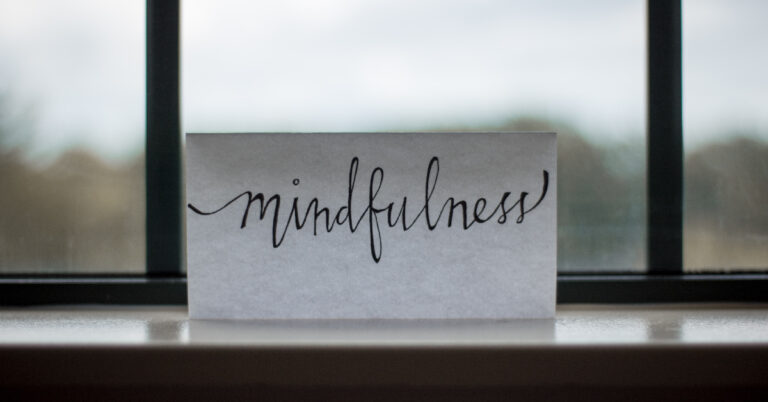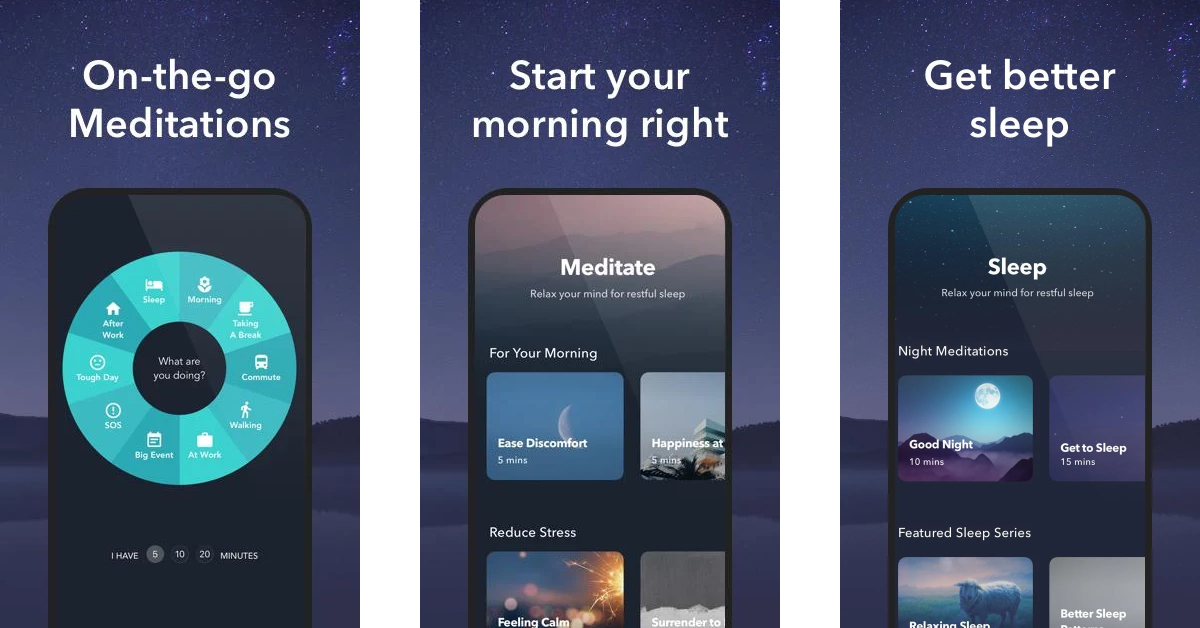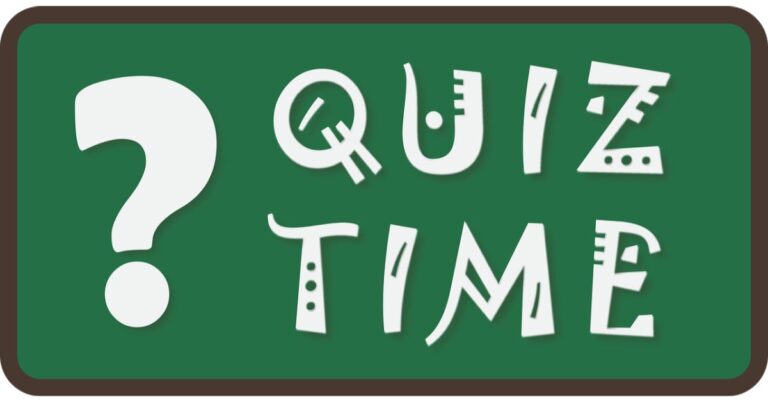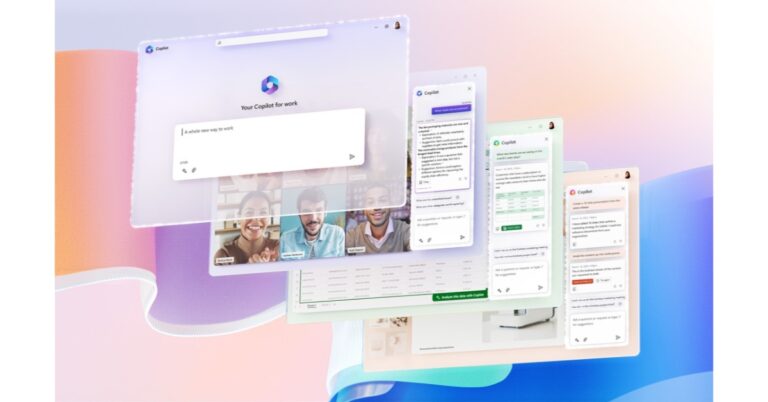In This Article
Before Transfer Data Tips
Here are some before-transfer data tips that you must stick consider before looking for the answer to how to transfer photos from Android to iPhone after setup!Ensure Your Devices has at Least 75% Charging.
Both your iPhone and Android must be charged over 75%. It’s natural for mobile devices to get heat up, draining up their charging quicker during data transfer.Double-Check: How Much Data Are You Moving?
This is a must-thingy, as your iPhone might not have enough space to receive each and every transferred file. Therefore, organize your android data, analyze what’s crucial to be transferred, what you can place in the external drive, and what should be removed before you move to iOS after setup.Connect to Stable and Secure Wi-Fi Connections
Most of the data transfer methods are wireless, so you will have to ensure that you are connecting your devices to a stable internet connection. This will free you from loads of hassle!Best 4 Ways to Transfer Data from Android to iPhone After Setup
Let’s now hop onto the best four ways by which you can get answers to how to transfer photos from Android to iPhone after setup!Method 1: How to Move Data from Android to iPhone After Setup via Move to iOS
Apple has developed an app, namely, Move to iOS, that’s used to move data from Android to iPhone after setup and even before that. Here is what you have to do to get your job done via Move to iOS:Step 1: Erase your iPhone
- Grab your iPhone, unlock it, and navigate to Settings.
- Scroll down to the spot and click the Reset option.
- Select Erase All Content and Settings, followed by selecting Erase Now.
- Insert your device’s password and Apple ID password.
- Wait for a while until the entire device is erased.

Step 2: Enable Move Data from Android
- Power ON your iOS device and insert your SIM card.
- Connect to a stable internet connection and go with the on-screen instruction, setting up your iPhone until the Apps & Data interface pops up.
- From the Android option on Apps & Data interface, choose Move Data.
- Download, install, and launch the Move to iOS on Android and hit Continue.
- Agree to the Terms and Conditions and select Next.
- Get a digital code on your iPhone by hitting Continue.
- Enter the received code on your Android.
- Select data to transfer and hit Next to successfully move to iOS after setup.

Method 2: How to Move Data from Android to iPhone After Setup via A Transfer Assistant
If, for any reason, the Move to iOS app isn’t working, you can always get help from a third-party transfer assistant. We suggest you try out Tenorshare iCareFone iTransGo! It’s the ultimate iOS setup assistant move data from Android. With it, you cannot only transfer data android to iPhone after setup but can also move data from iOS to Android, iOS to iOS, and Android to Android. Following are some of the key features of Tenorshare iCareFone iTransGo. Let’s have a look!- Enables transferring data from Android to iPhone without reset
- Allows switching from 8000+ android devices to iPhone
- Lets the users selectively transfer data instead of a full restore
- Compatible with the recently launched iOS16 and android 13
How to use Tenorshare iCareFone iTransGo?
Here is how you can use Tenorshare iCareFone iTransGo to move to iOS after setup:Step 1: Connect Devices
Download and install the software from the original website. When done, launch it and connect it to both of your devices.
Step 2: Choose Data to Transfer
Proceed with selecting the data files that you wish to transfer from Android to iPhone after setup.
Step 3: Wait Until Done
Wait for a while, and that’s it! Your selected data has been transferred to your iPhone. Isn’t it too simple and convenient?
Method 3: How to Move Data from Android to iPhone After Setup via E-mail
The next convenient and free method to answer the query about can you transfer data from Android to iPhone after setup positively is via E-mail. Although it is a secure transfer method, its con can’t be overlooked. Its transfer speed is slow, and some users may find the process complicated. However, this is still the best means to transfer contacts, e-mails, and calendars. Here is what you will have to do:- Navigate to your Android Settings and move to Account.
- Proceed with enabling Gmail and the sync feature, followed by sync calendar and contacts.
- Hit Sync Now to begin syncing contacts and calendars.
- Now go to Settings > Mail > Add Account > Google mail on your iPhone.
- Insert your Gmail account credentials and hit Next.
- Enable Contacts and calendar and hit Save. That’s it! Your contacts and calendar must be synced to your iPhone by this last step.

Method 4: How to Move Data from Android to iPhone After Setup via iTunes
iTunes is another reliable means to sync your photos to your iPhone. Millions of iPhone users use it for transferring data from Android. Note: You must first export your photos from Android to utilize iTunes to transfer data. Here is how you can export your images from an Android device using iTunes:- Connect your Android mobile to a computer.
- Right when the AutoPlay window appears, click on it.
- Hit Import photos and select the images you want to transfer. You can also customize the storage path if you desire.
- Run the latest iTunes and proceed with syncing your photos with your iPhone. That’s it!


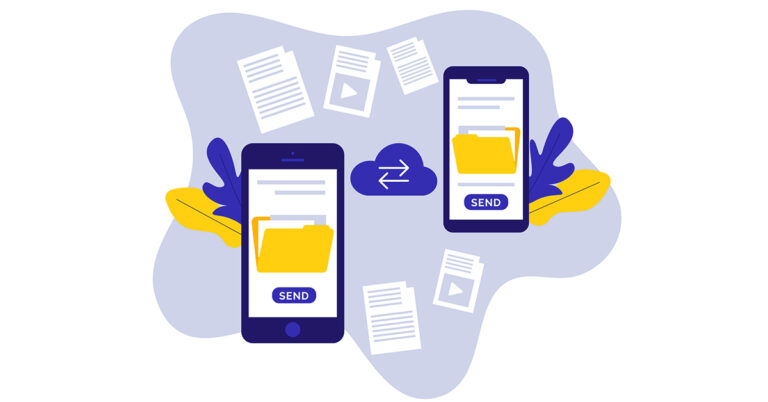
 Benefit Tips
Benefit Tips










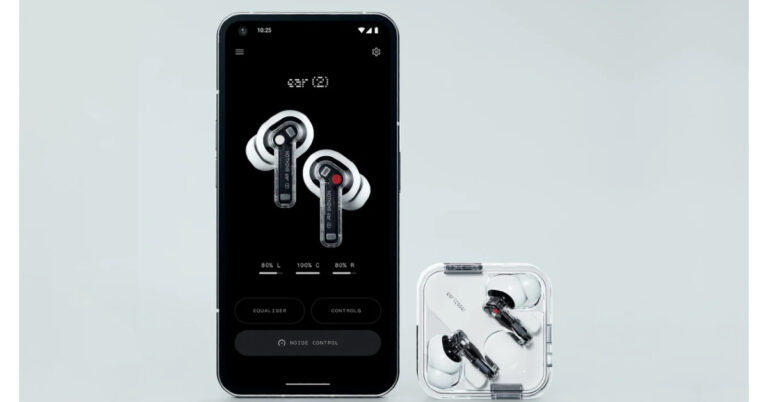




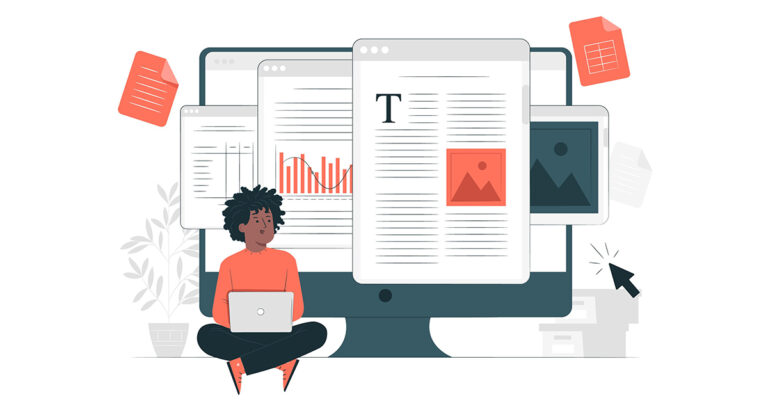
 Step 2: Open the PDF File
Click the “Open File” button and select the file in which you want to add shape. After selecting, press the “Open” button to import the file in UPDF. Now, tap the “Comment” icon at the left tool panel.
Step 2: Open the PDF File
Click the “Open File” button and select the file in which you want to add shape. After selecting, press the “Open” button to import the file in UPDF. Now, tap the “Comment” icon at the left tool panel. Step 3: Add Shape in the PDF File
Choose the “Shape” icon at the top navigation bar and select the shape you want to add. You can also adjust the shape’s border colour, fill colour, opacity, and border thickness by using the options provided underneath the shapes. Afterwards, insert the shape by clicking on the document. Go to the “File” menu and press the “Save” option to save changes.
Step 3: Add Shape in the PDF File
Choose the “Shape” icon at the top navigation bar and select the shape you want to add. You can also adjust the shape’s border colour, fill colour, opacity, and border thickness by using the options provided underneath the shapes. Afterwards, insert the shape by clicking on the document. Go to the “File” menu and press the “Save” option to save changes.
 Step 2: Add Shape to the PDF
After choosing the shape, take the cursor to the place where you want to add it and click to paste the shape there. Use the border handles to change the size and position of the shape.
Step 2: Add Shape to the PDF
After choosing the shape, take the cursor to the place where you want to add it and click to paste the shape there. Use the border handles to change the size and position of the shape.
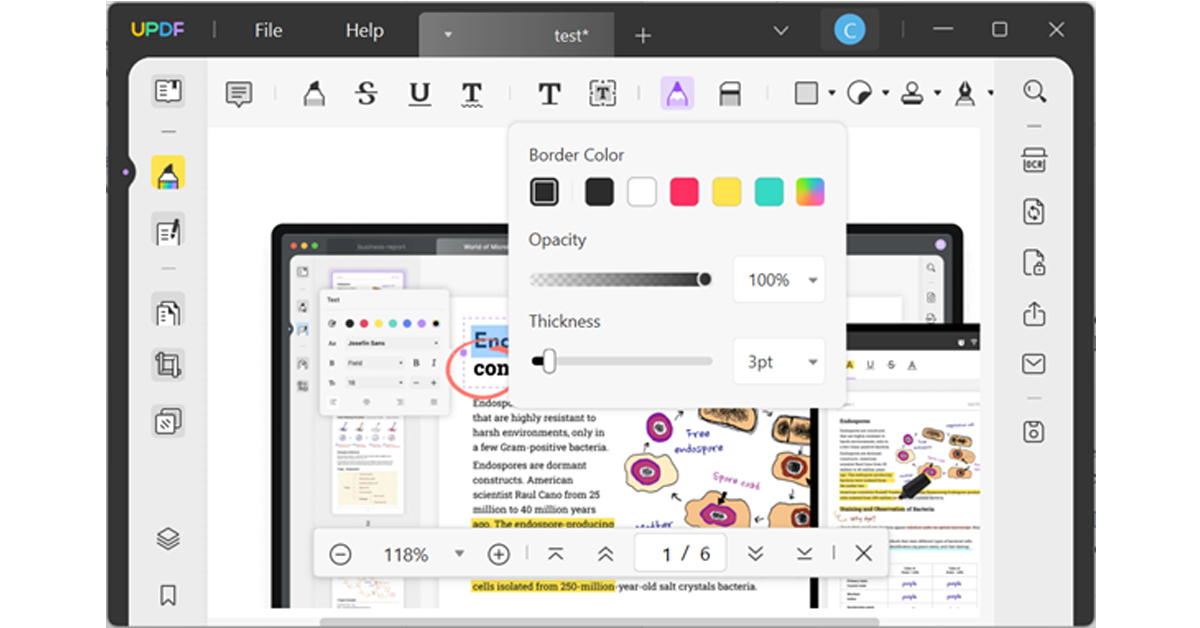 Step 2: Make Changes in Shape
After drawing the shape, you can use border handles to move its position and double-click on it to change its colour, size, and opacity. If you want to remove any portion of the shape, select the “Eraser” tool and rub the eraser over that part.
Step 2: Make Changes in Shape
After drawing the shape, you can use border handles to move its position and double-click on it to change its colour, size, and opacity. If you want to remove any portion of the shape, select the “Eraser” tool and rub the eraser over that part.









 Step 2:
Step 2: Step 3:
Step 3: Step 4:
Step 4: Step 2:
Step 2: Step 3:
Step 3: Step 5:
Step 5: Step 1:
Step 1: Step 2:
Step 2: Step 3:
Step 3:
 Step 3:
Step 3: Step 6:
Step 6: Step 2:
Step 2: Step 3:
Step 3:
 Step 3:
Step 3:


















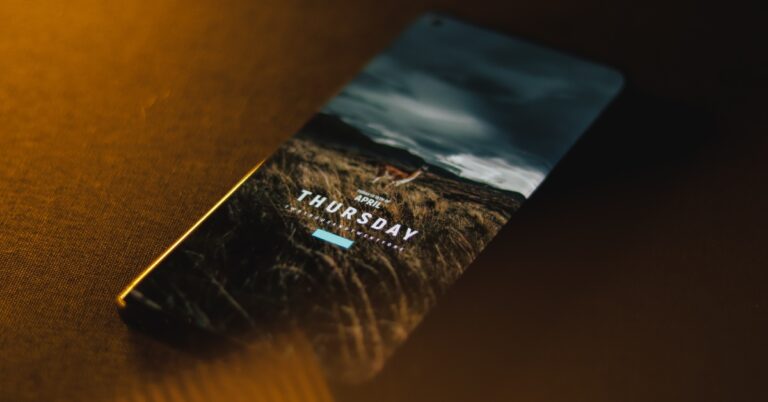

 Rebooting your phone in Safe Mode disables all third-party apps. Press and hold the power off icon in the power menu to reveal the Safe Mode option. If your phone works fine in Safe Mode, it means that one of the third-party apps is at fault. Delete the apps that you installed right before this issue surfaced on your phone. Once that’s done, reboot your smartphone normally. The issue should be fixed. If you’re experiencing the issue in Safe Mode as well, move on to other fixes.
Rebooting your phone in Safe Mode disables all third-party apps. Press and hold the power off icon in the power menu to reveal the Safe Mode option. If your phone works fine in Safe Mode, it means that one of the third-party apps is at fault. Delete the apps that you installed right before this issue surfaced on your phone. Once that’s done, reboot your smartphone normally. The issue should be fixed. If you’re experiencing the issue in Safe Mode as well, move on to other fixes.





 It is possible that a virus or malware is causing your phone to shut down at random intervals. Install a good anti-virus app on your phone and perform a deep scan of your device. Let the anti-virus app find the source of the virus. Once you know which files are compromised, delete them from your phone.
It is possible that a virus or malware is causing your phone to shut down at random intervals. Install a good anti-virus app on your phone and perform a deep scan of your device. Let the anti-virus app find the source of the virus. Once you know which files are compromised, delete them from your phone.


 With dual-fan cooling, dual-intakes (top and bottom), and a quad-exhaust port design, the newly improved chassis in the Acer Nitro 5 (2023), it has a few additional tricks up its sleeve. Open the NitroSense utility software to gain additional control over fan speeds, lighting, and other factors.
With AMD FreeSync maintaining those frames tight and in sync, everything appears better in QHD. A fluid, uninterrupted, and unmatched gaming experience is guaranteed by the 165Hz refresh rate and 3ms reaction time.
“The Acer Nitro 5 (2023) have an unrivalled reputation for offering cutting-edge technology and intense gaming at affordable prices. As gaming has been in the spotlight for the past several years, we are proud and thrilled to introduce the latest Nitro 5 laptop to our Indian gamers. It features the latest AMD Ryzen 7000 processors which is a gaming powerhouse with high performance. With the latest sleek and refined chassis this robust laptop packs a punch giving the users a seamless gaming experience” said Sudhir Goel, Chief Business Officer,
With dual-fan cooling, dual-intakes (top and bottom), and a quad-exhaust port design, the newly improved chassis in the Acer Nitro 5 (2023), it has a few additional tricks up its sleeve. Open the NitroSense utility software to gain additional control over fan speeds, lighting, and other factors.
With AMD FreeSync maintaining those frames tight and in sync, everything appears better in QHD. A fluid, uninterrupted, and unmatched gaming experience is guaranteed by the 165Hz refresh rate and 3ms reaction time.
“The Acer Nitro 5 (2023) have an unrivalled reputation for offering cutting-edge technology and intense gaming at affordable prices. As gaming has been in the spotlight for the past several years, we are proud and thrilled to introduce the latest Nitro 5 laptop to our Indian gamers. It features the latest AMD Ryzen 7000 processors which is a gaming powerhouse with high performance. With the latest sleek and refined chassis this robust laptop packs a punch giving the users a seamless gaming experience” said Sudhir Goel, Chief Business Officer, 
 The company also added, “We will soon introduce a new publicly available API that will enable apps to pin either primary or secondary tiles to
The company also added, “We will soon introduce a new publicly available API that will enable apps to pin either primary or secondary tiles to