In This Article
Fixes for your phone
If the location of a particular contact isn’t available on the Find My or Messages app on your iPhone, the issue may lie on your device or your friend’s device. You can try the following fixes on your phone, but if the location still doesn’t show up on either of those apps, the issue most likely lies on your contact’s end.Close and reopen the Find My app
Restarting the Find My app can get rid of any background glitches. Simply locate the Find My app tile in the app switcher and swipe up to shut down the app. Then relaunch the Find My app by tapping on its icon in the app drawer.Restart your iPhone
 Restarting your iPhone is also a quick fix for any background issues. If there’s any minor issue related to the network or location, it will be resolved with a simple device restart. Press the side key until the power slider appears on the screen. Once the phone has shut down, press the side key again until the Apple logo appears on the screen. You can also use the Volume down and Volume up keys to shut down and turn on your iPhone.
Restarting your iPhone is also a quick fix for any background issues. If there’s any minor issue related to the network or location, it will be resolved with a simple device restart. Press the side key until the power slider appears on the screen. Once the phone has shut down, press the side key again until the Apple logo appears on the screen. You can also use the Volume down and Volume up keys to shut down and turn on your iPhone.
Fixes for your friend’s phone
If the above-mentioned methods did not work, the issue likely lies on your friend’s iPhone. Share the following fixes with them to resolve the ‘Location Not Available’ issue on their iPhone.Turn on ‘Share my Location’
 This is something that needs to be carried out on your friend’s phone. If their location isn’t registering on the Find My app, go to Settings>Apple ID>Find My and turn the toggle bar on for ‘Share my Location.’ Even if the toggle bar is on, try resetting it by turning it off and then back on.
This is something that needs to be carried out on your friend’s phone. If their location isn’t registering on the Find My app, go to Settings>Apple ID>Find My and turn the toggle bar on for ‘Share my Location.’ Even if the toggle bar is on, try resetting it by turning it off and then back on.
Enable location sharing in Messages and Find My app
It is possible that your friend turned off location sharing in the Messages and Find My apps. In the iMessage app, tap on the profile picture of the person they are sharing their location with. Select ‘Share my location.’ If they are already sharing their location, turn it off and then back on. In the Find My app, go to the Contacts page and select the recipient’s name. If your friend is already sharing their location with them, select ‘Stop sharing location’ and then tap on the Plus icon and select ‘Share my location.’Make sure the Date and Time are accurate
 Your iPhone needs to be set to the correct date and time for some apps to work. This includes the Find My and Messages apps. Go to Settings>General>Date and Time and check if it displays the correct details. If not, you can change it to the current date and time by turning on the toggle bar for ‘Set Automatically.’
Read Also: Key Technological Developments in the Micro Betting Industry
Your iPhone needs to be set to the correct date and time for some apps to work. This includes the Find My and Messages apps. Go to Settings>General>Date and Time and check if it displays the correct details. If not, you can change it to the current date and time by turning on the toggle bar for ‘Set Automatically.’
Read Also: Key Technological Developments in the Micro Betting Industry
Conclusion
This is how you can fix the ‘Location Not Available’ issue on your iPhone. You should also keep checking for periodic updates of the Find My and Messages app to make sure the app isn’t glitching because of some previous bugs. You can also try checking your internet connection by opening a webpage on Safari. Let us know in the comments if you found these fixes to be helpful.
For the latest gadget and tech news, and gadget reviews, follow us on Twitter, Facebook and Instagram. For newest tech & gadget videos subscribe to our YouTube Channel. You can also stay up to date using the Gadget Bridge Android App. You can find the latest car and bike news here.


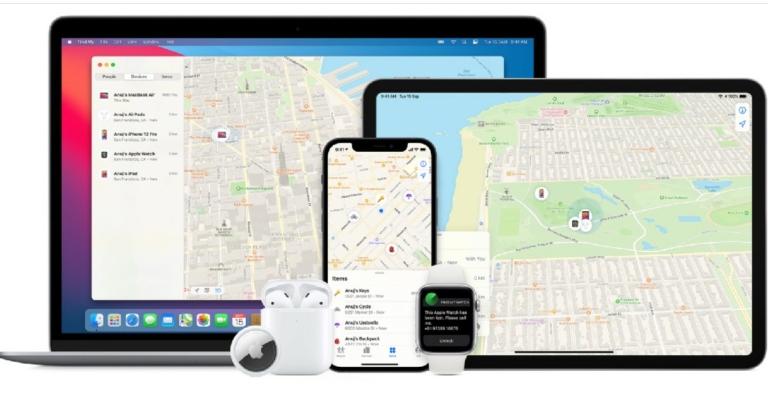




 Step 3:
Step 3:
 Step 2: Select ‘Troubleshoot’ from the side menu and click on ‘Additional troubleshooters’.
Step 2: Select ‘Troubleshoot’ from the side menu and click on ‘Additional troubleshooters’.
 Step 3: Click on ‘Keyboard’ and select ‘Run the troubleshooter’.
Step 3: Click on ‘Keyboard’ and select ‘Run the troubleshooter’.
 Windows will take a few minutes to troubleshoot any issues with your keyboard.
Windows will take a few minutes to troubleshoot any issues with your keyboard.
 Step 2: Click on ‘Change how your keyboard works’.
Step 2: Click on ‘Change how your keyboard works’.
 Step 3: De-select ‘Turn on Filter keys’.
Step 3: De-select ‘Turn on Filter keys’.
 Step 4: Click on ‘Apply’ and then save your changes by clicking on ‘Ok’.
Step 4: Click on ‘Apply’ and then save your changes by clicking on ‘Ok’.
 Step 3:
Step 3: 
 Step 3: Restart your laptop once the scan is complete.
Step 3: Restart your laptop once the scan is complete.








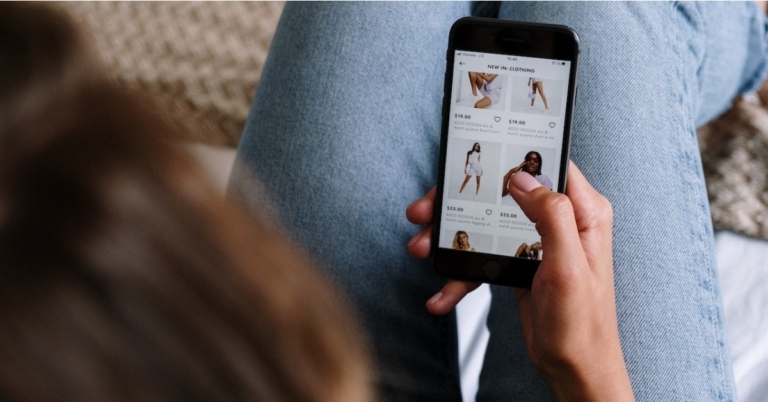

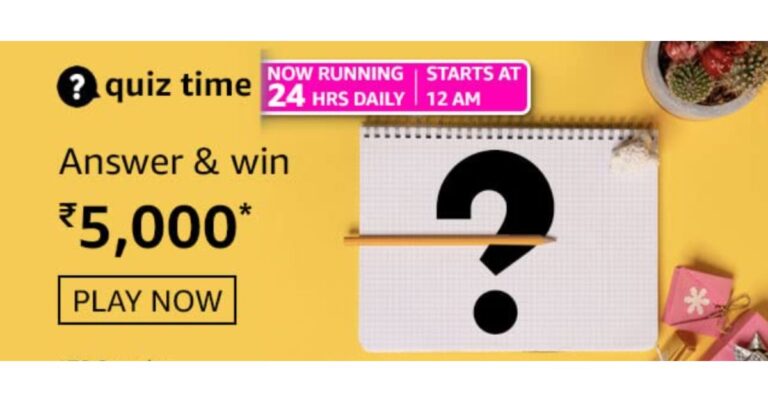







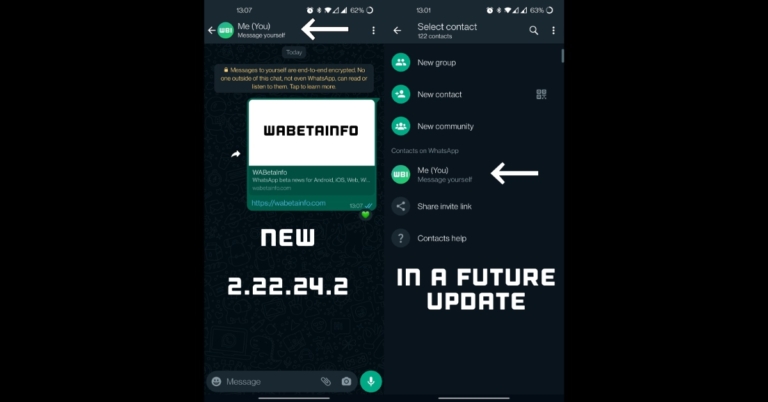
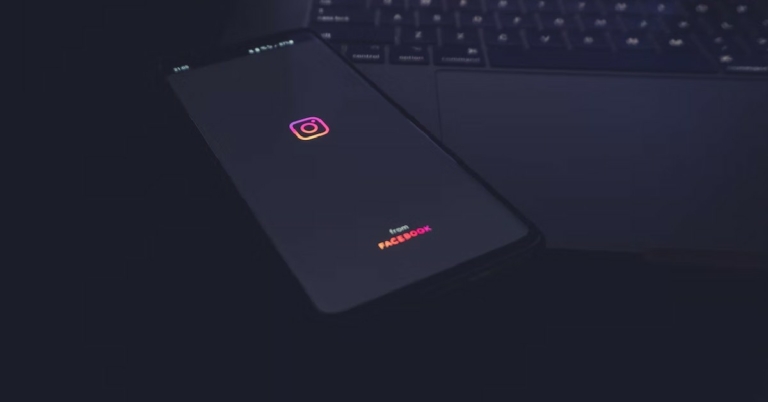
 Step 2:
Step 2: Step 3:
Step 3: Step 3:
Step 3:

 Step 2:
Step 2: Step 2:
Step 2:  Step 3:
Step 3:  Step 4:
Step 4:
 Step 3:
Step 3:
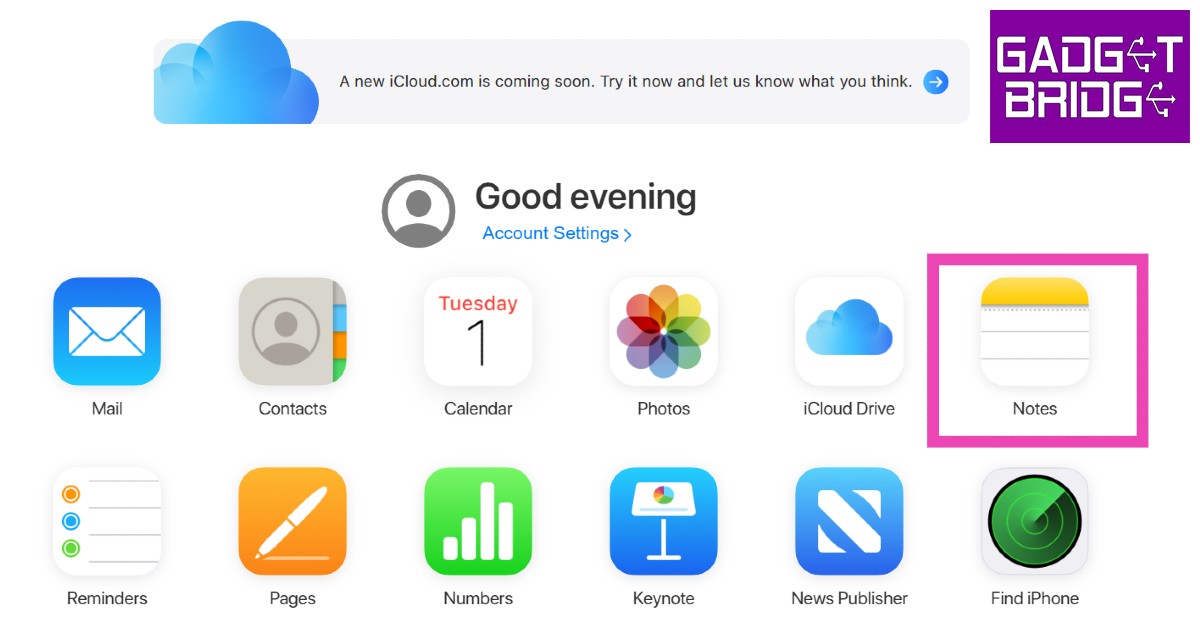




 Step 3:
Step 3: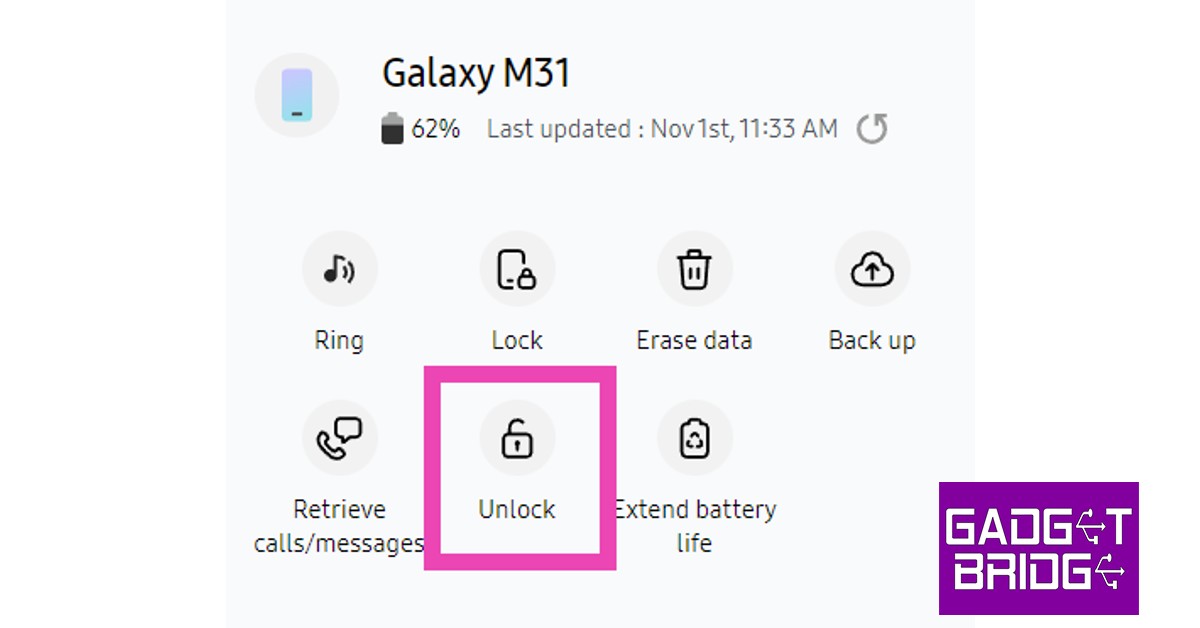
 Step 3:
Step 3:  Step 4:
Step 4: Step 2:
Step 2: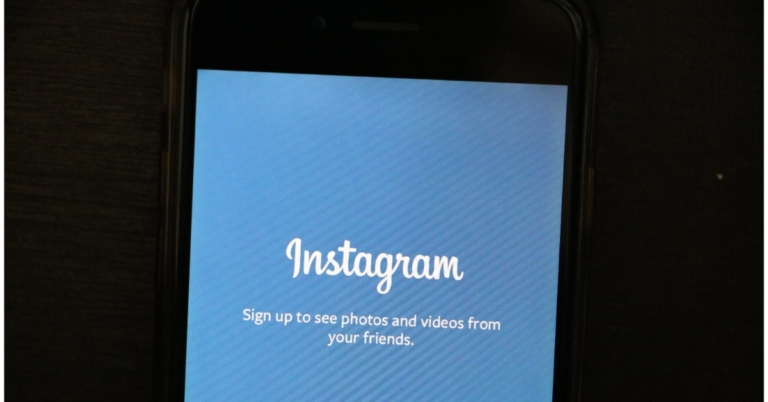

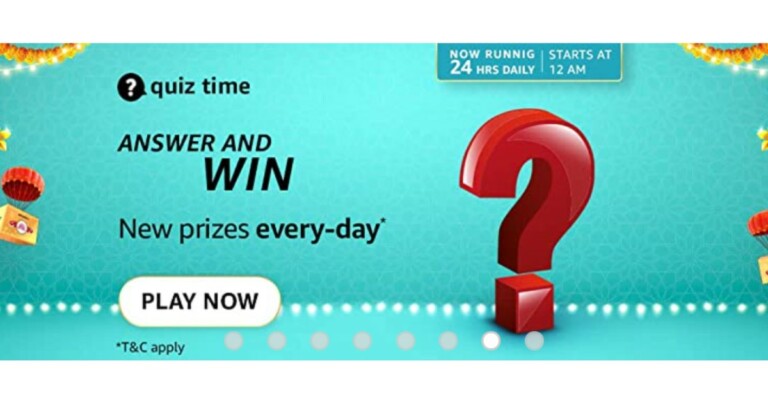












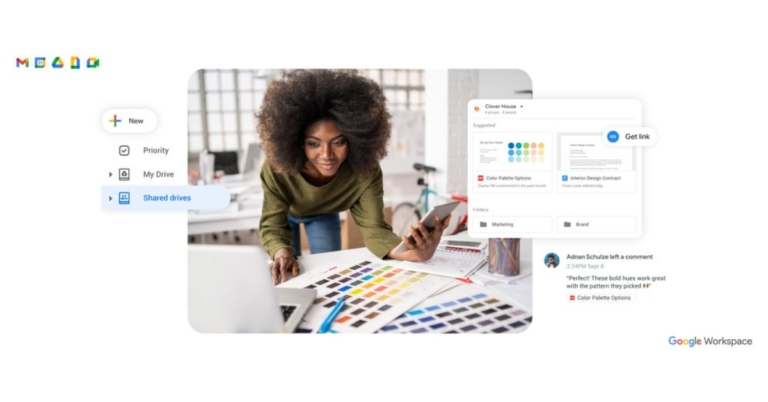
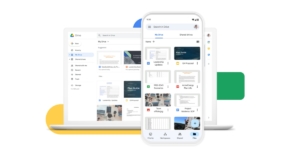
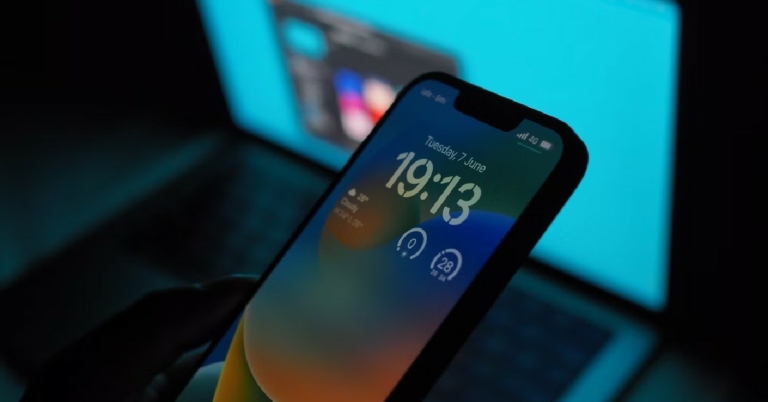
 Step 2:
Step 2:  Step 3:
Step 3:  Step 4:
Step 4: 
