In This Article
Check your Internet connection
If you’re unable to load any snaps there may be a network connection issue on your smartphone. Snapchat usually downloads some of the snaps when you receive them. These snaps can be viewed even if you are not connected to the internet. However, if you receive a series of snaps you will need a stable internet connection to view all of them. In order to check your internet connection, use another app to see if you’re able to send messages, or open a webpage on your phone’s web browser to check if the internet is still working.Check if Snapchat’s servers are down
 If the Internet connection on your phone is working fine, you may want to check if the problem lies on Snapchat’s end. Server outages are way more common than you think. In order to check whether Snapchat’s servers are down, simply go to the Down Detector website and search for Snapchat. The website will let you know if other users are experiencing similar issues as well.
If the Internet connection on your phone is working fine, you may want to check if the problem lies on Snapchat’s end. Server outages are way more common than you think. In order to check whether Snapchat’s servers are down, simply go to the Down Detector website and search for Snapchat. The website will let you know if other users are experiencing similar issues as well.
Update the Snapchat app
If you haven’t updated the Snapchat app in a while, it is possible that the current version has been phased out and is no longer functional. Simply update the app and you will be able to use it like before. In order to update the app, go to Google Play Store, search for Snapchat, and hit the Update button.Check app permissions
 Snapchat needs certain permissions from your phone in order to work properly. Some of the essential permissions include camera, microphone, and files & media. If these permissions are denied you may not be able to use some of the features of the app. In order to check which permissions you’ve given to Snapchat, go to Settings>Apps>Snapchat>Permissions. You can select which permissions you want to give to Snapchat.
Snapchat needs certain permissions from your phone in order to work properly. Some of the essential permissions include camera, microphone, and files & media. If these permissions are denied you may not be able to use some of the features of the app. In order to check which permissions you’ve given to Snapchat, go to Settings>Apps>Snapchat>Permissions. You can select which permissions you want to give to Snapchat.
Clear app cache
 Clearing the app cache can remove any corrupted files that may be keeping the app from functioning correctly. The cache stores temporary files that help load the app faster. When certain files stay too long in the cache, they may get corrupted and affect the functioning of the app. It is always a good idea to clear the cache from time to time. In order to clear the cache open the Snapchat app and go to your Profile>Settings>Clear Cache.
Clearing the app cache can remove any corrupted files that may be keeping the app from functioning correctly. The cache stores temporary files that help load the app faster. When certain files stay too long in the cache, they may get corrupted and affect the functioning of the app. It is always a good idea to clear the cache from time to time. In order to clear the cache open the Snapchat app and go to your Profile>Settings>Clear Cache.
Force Stop the app
 If the Snapchat app hangs or shuts down while loading a new snap, simply force stop and restart the app again. Restarting the app can fix any minor background issues. In order to Force Stop Snapchat go to Settings>Apps>Snapchat and tap the ‘Force Stop’ option at the bottom part of your phone’s screen. To restart, simply open Snapchat from the app drawer again.
If the Snapchat app hangs or shuts down while loading a new snap, simply force stop and restart the app again. Restarting the app can fix any minor background issues. In order to Force Stop Snapchat go to Settings>Apps>Snapchat and tap the ‘Force Stop’ option at the bottom part of your phone’s screen. To restart, simply open Snapchat from the app drawer again.
Logout and log back in
 Logging out and then logging into Snapchat can fix the annoying temporary issues that you are facing with the app. To log out of Snapchat, tap your profile icon at the top right corner of the screen and select the gear icon. Once you’re on the Settings page, scroll all the way down and hit ‘Log out’. You will need your registered number, email, or Snapchat username to log back in.
Logging out and then logging into Snapchat can fix the annoying temporary issues that you are facing with the app. To log out of Snapchat, tap your profile icon at the top right corner of the screen and select the gear icon. Once you’re on the Settings page, scroll all the way down and hit ‘Log out’. You will need your registered number, email, or Snapchat username to log back in.
Clear Snapchat Conversations
 If you’re having trouble loading snaps sent to you by one specific contact, you should try clearing that conversation. This method will not erase any saved messages, but all the unread and unsaved messages will be deleted. To clear a particular Snapchat conversation, click on your profile icon at the top right corner of the screen and go to Settings. Scroll down and select ‘Clear Conversations’, then tap the cross icon next to the conversation you want to clear.
If you’re having trouble loading snaps sent to you by one specific contact, you should try clearing that conversation. This method will not erase any saved messages, but all the unread and unsaved messages will be deleted. To clear a particular Snapchat conversation, click on your profile icon at the top right corner of the screen and go to Settings. Scroll down and select ‘Clear Conversations’, then tap the cross icon next to the conversation you want to clear.
Check your phone’s storage
 If your phone is running out of storage space, Snapchat may halt some of its integral functions like sending and loading snaps until you free up some memory. Go to Settings>Battery and device care>Storage to check the memory status on your device. Delete some unused apps and files to create more space. You can also use an external memory card to expand the storage space on your device.
If your phone is running out of storage space, Snapchat may halt some of its integral functions like sending and loading snaps until you free up some memory. Go to Settings>Battery and device care>Storage to check the memory status on your device. Delete some unused apps and files to create more space. You can also use an external memory card to expand the storage space on your device.
Disable VPN and try again
If you’re using a VPN to access Snapchat, try disabling it and trying again. The VPN may be connected to an IP address from a country where Snapchat is not available or outright banned. Connect to a different IP address and see if it works.Frequently Asked Questions
Why are snaps on Snapchat not loading?
Snapchat may not be loading snaps because your internet is down or your phone is running out of storage space. Check your internet connection and make enough space on your phone for Snapchat to function.What happens if I clear my Snapchat cache?
Clearing Snapchat cache clears the temporary files stored in your device’s memory and gets rid of any issues caused by the corrupt files. It does not clear your messages or account data.Is Snapchat down in India right now?
To check if Snapchat is down, go to DownDetector.in and search for Snapchat. If other users are experiencing an issue with Snapchat, it will be reported on the website. Read Also: Keyboard stopped working? Here are some simple fixesConclusion
These are some quick fixes for when Snapchat doesn’t load snaps. If the issue still persists after trying all the methods mentioned above, try uninstalling the app from your smartphone and reinstalling it from the Google Play Store. If you found these fixes to be helpful, let us know in the comments!
For the latest gadget and tech news, and gadget reviews, follow us on Twitter, Facebook and Instagram. For newest tech & gadget videos subscribe to our YouTube Channel. You can also stay up to date using the Gadget Bridge Android App. You can find the latest car and bike news here.




 Step 4:
Step 4:  Step 5:
Step 5: Step 6:
Step 6:  Step 7:
Step 7: 
 Step 2:
Step 2: Step 3:
Step 3: Step 4:
Step 4: 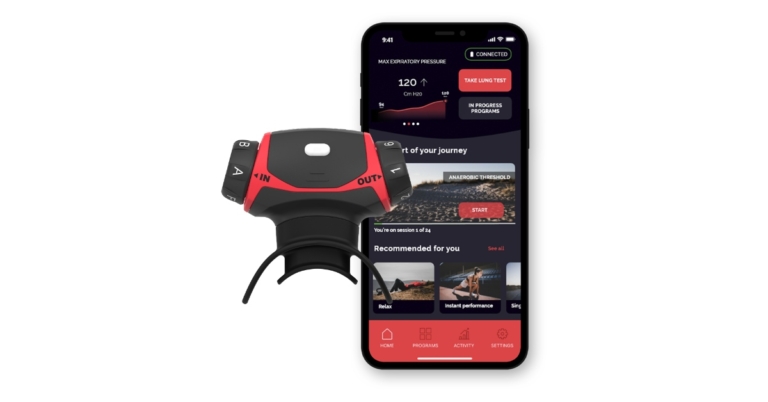



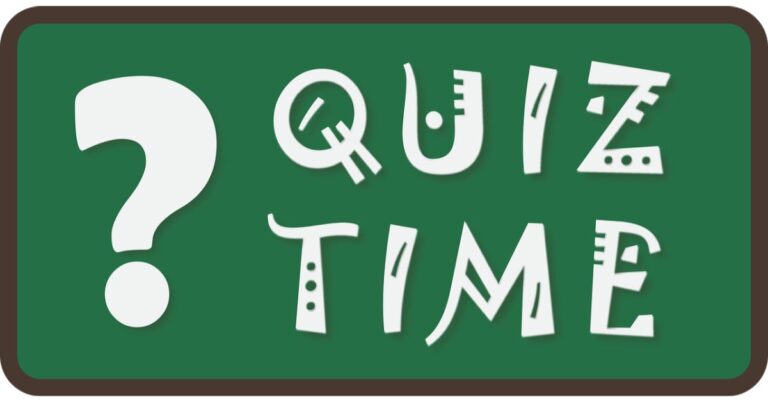
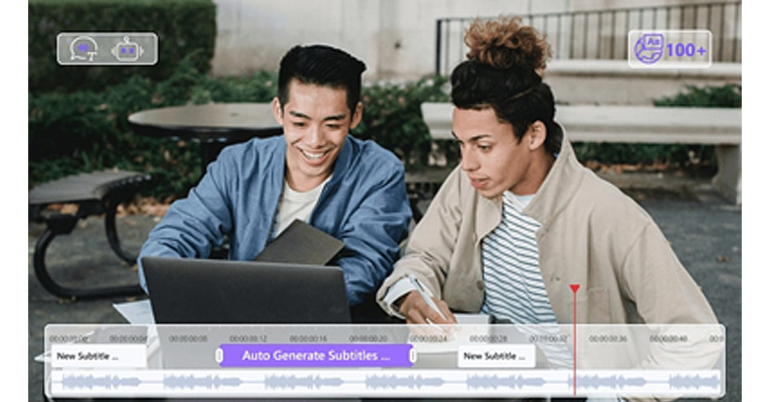
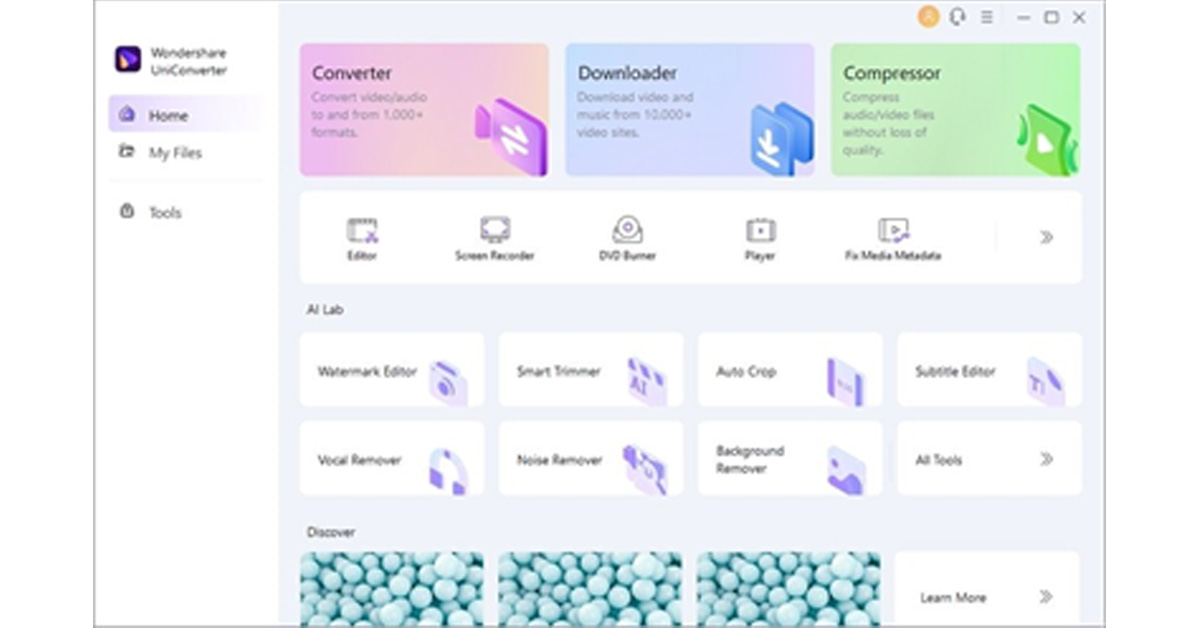 Step 3: Edit and Save Subtitles
To edit the subtitles, navigate to the “Styles” tab and select font, outline width, opacity, position, and font size. After adjusting the settings, go to the “File Location” tab and choose your destination folder. Now hit the “Export” button to save the file in the desired folder.
Step 3: Edit and Save Subtitles
To edit the subtitles, navigate to the “Styles” tab and select font, outline width, opacity, position, and font size. After adjusting the settings, go to the “File Location” tab and choose your destination folder. Now hit the “Export” button to save the file in the desired folder.
 Step 3: Export the Video File
Now you can see the auto-generated subtitles on your screen. You can also change the font, color, size, transparency, and border of your subtitles. Afterwards, select the aspect ratio for your video and hit the “Export” button to select the format and resolution for your edited video before downloading it.
Step 3: Export the Video File
Now you can see the auto-generated subtitles on your screen. You can also change the font, color, size, transparency, and border of your subtitles. Afterwards, select the aspect ratio for your video and hit the “Export” button to select the format and resolution for your edited video before downloading it.
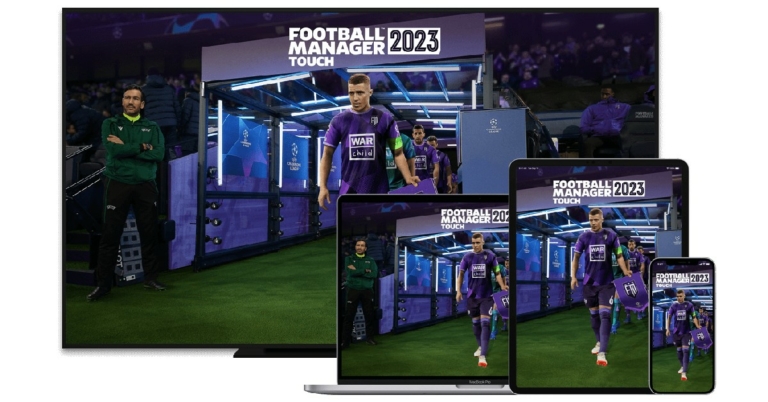

 Read Also:
Read Also: 



 Step 2: Click on ‘Change how keyboard works’.
Step 2: Click on ‘Change how keyboard works’.
 Step 3: De-select ‘Turn on Filter keys’.
Step 3: De-select ‘Turn on Filter keys’.
 Step 4: Click on ‘Apply’ and then save your changes by clicking on ‘Ok’.
Step 4: Click on ‘Apply’ and then save your changes by clicking on ‘Ok’.
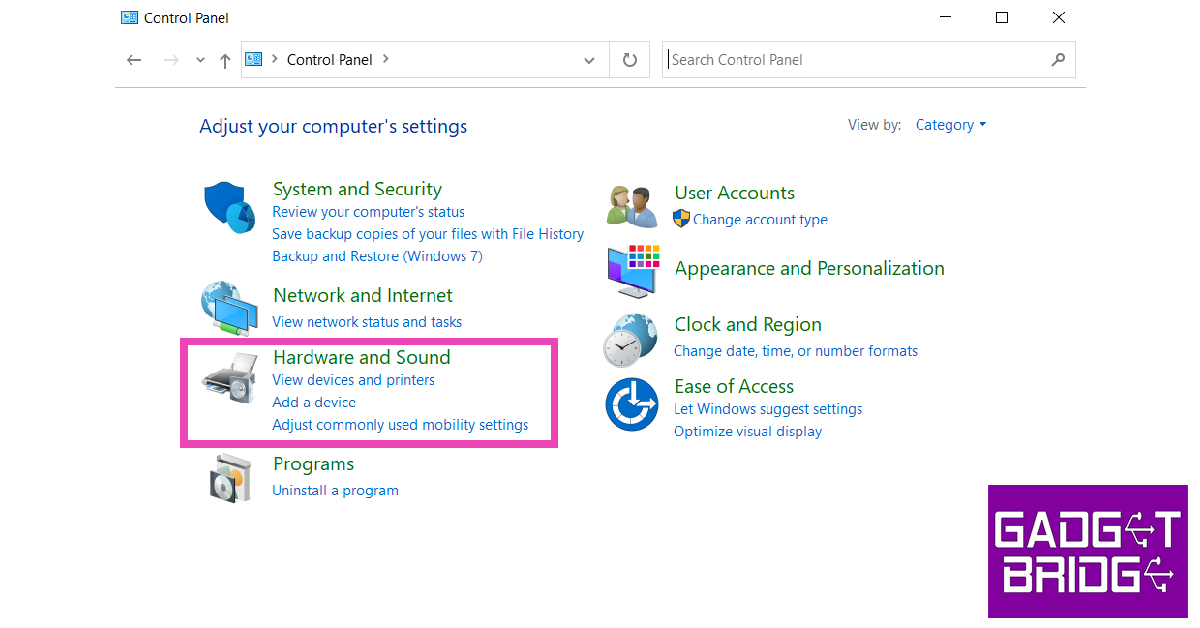 Step 2: Click on Power Options.
Step 2: Click on Power Options.
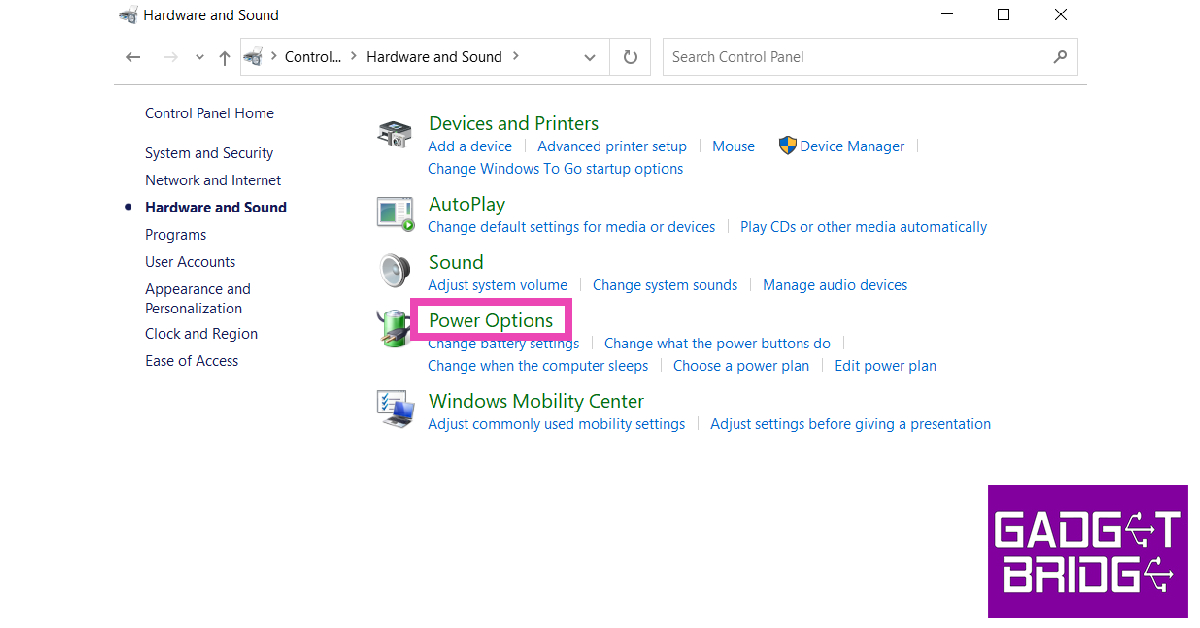 Step 3: Select ‘Choose what power buttons do’ from the side menu.
Step 4: Click on ‘Change settings that are currently unavailable’.
Step 3: Select ‘Choose what power buttons do’ from the side menu.
Step 4: Click on ‘Change settings that are currently unavailable’.
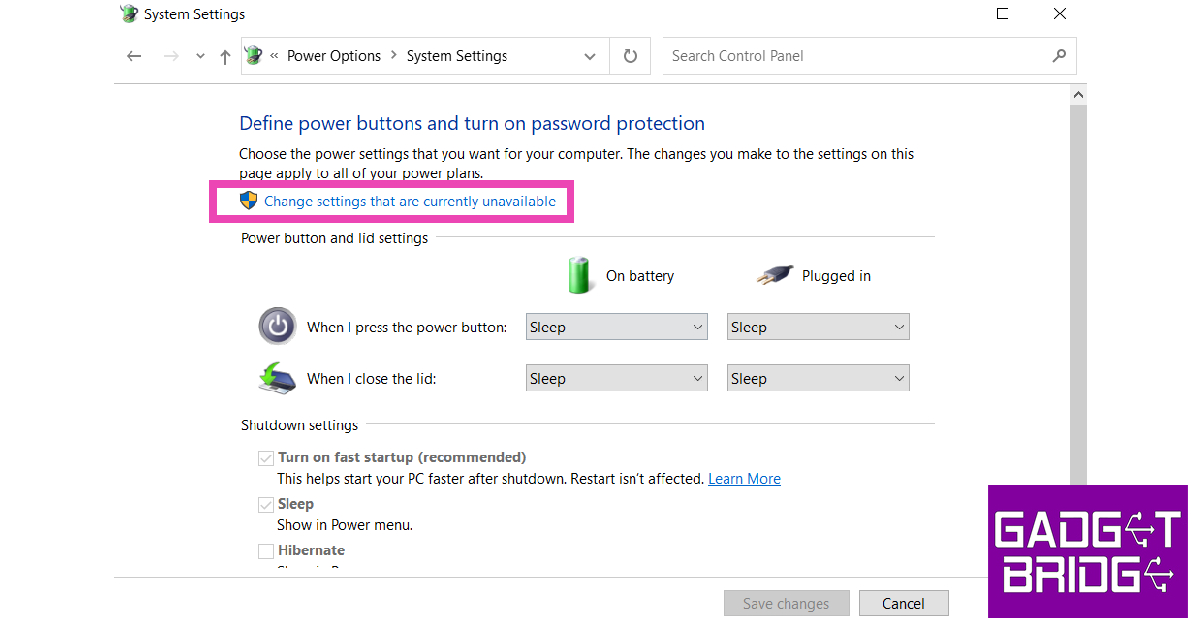 Step 5: De-select ‘Turn on fast startup’ and save changes.
Step 5: De-select ‘Turn on fast startup’ and save changes.


 Step 3:
Step 3:
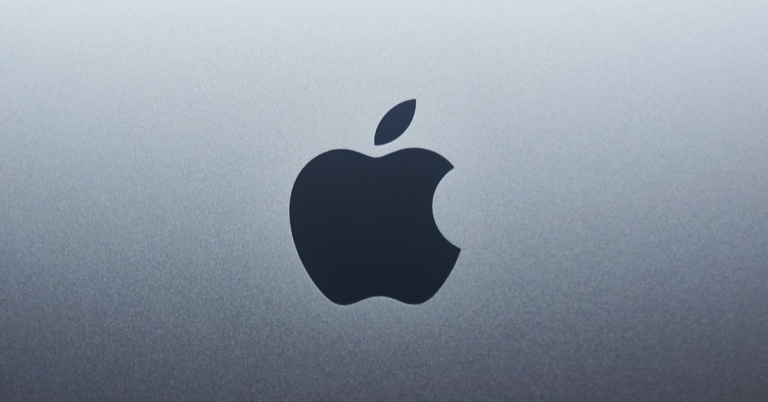
 Step 3:
Step 3:  Step 4:
Step 4:  Step 5:
Step 5:  Step 7:
Step 7: 
 Step 2:
Step 2: Step 3:
Step 3:







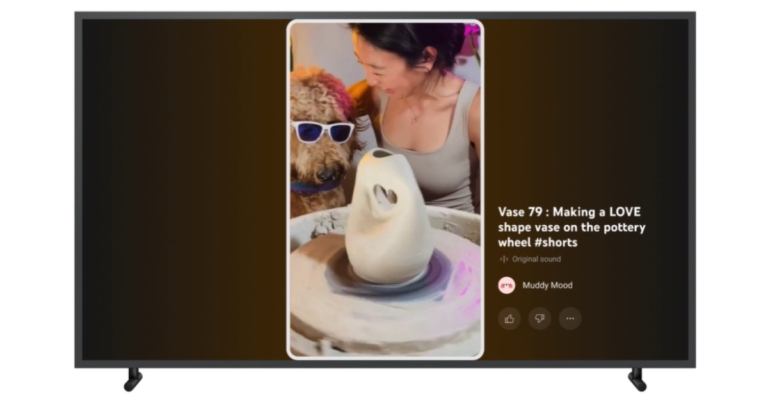
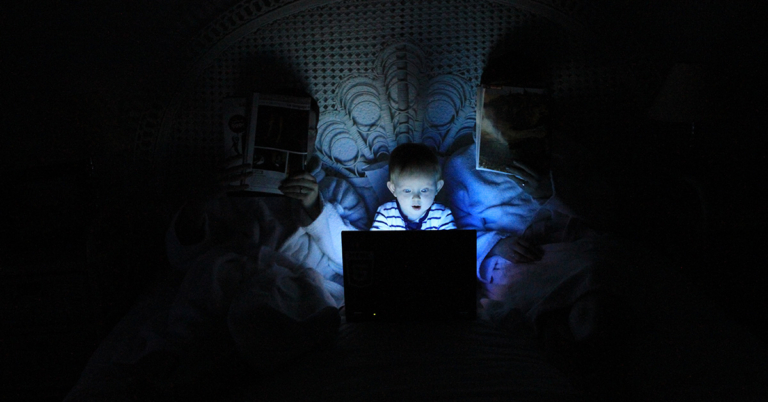
 Can you imagine receiving an activity report of every internet movement of your child? Well, that is exactly what FamiSafe does, and it keeps your child safe from explicit content. It has features that search for harmful messages and pictures on your child’s phone. To ensure safety on the web, FamiSafe filters harmful search results so parents remain at peace and satisfied.
Can you imagine receiving an activity report of every internet movement of your child? Well, that is exactly what FamiSafe does, and it keeps your child safe from explicit content. It has features that search for harmful messages and pictures on your child’s phone. To ensure safety on the web, FamiSafe filters harmful search results so parents remain at peace and satisfied.
 Step 2: There are two ways to log into FamiSafe. You can either use your Apple ID, Facebook, or Google account or register a new Wondershare ID. The application also provides a “Continue as Guest” option to help you access FamiSafe without logging in.
Step 2: There are two ways to log into FamiSafe. You can either use your Apple ID, Facebook, or Google account or register a new Wondershare ID. The application also provides a “Continue as Guest” option to help you access FamiSafe without logging in. Step 3: Now, you have to connect your device to your child’s device. Select the “Connect a Device” option. On the next screen, you will find a QR and pairing code which will be used later in this guide whilst setting up your child’s phone.
Step 3: Now, you have to connect your device to your child’s device. Select the “Connect a Device” option. On the next screen, you will find a QR and pairing code which will be used later in this guide whilst setting up your child’s phone. Step 4: Follow the guide in the next parts to set up your child’s device. Once that is done, use the Started Wizard to set up basic parental control on your device.
Step 4: Follow the guide in the next parts to set up your child’s device. Once that is done, use the Started Wizard to set up basic parental control on your device.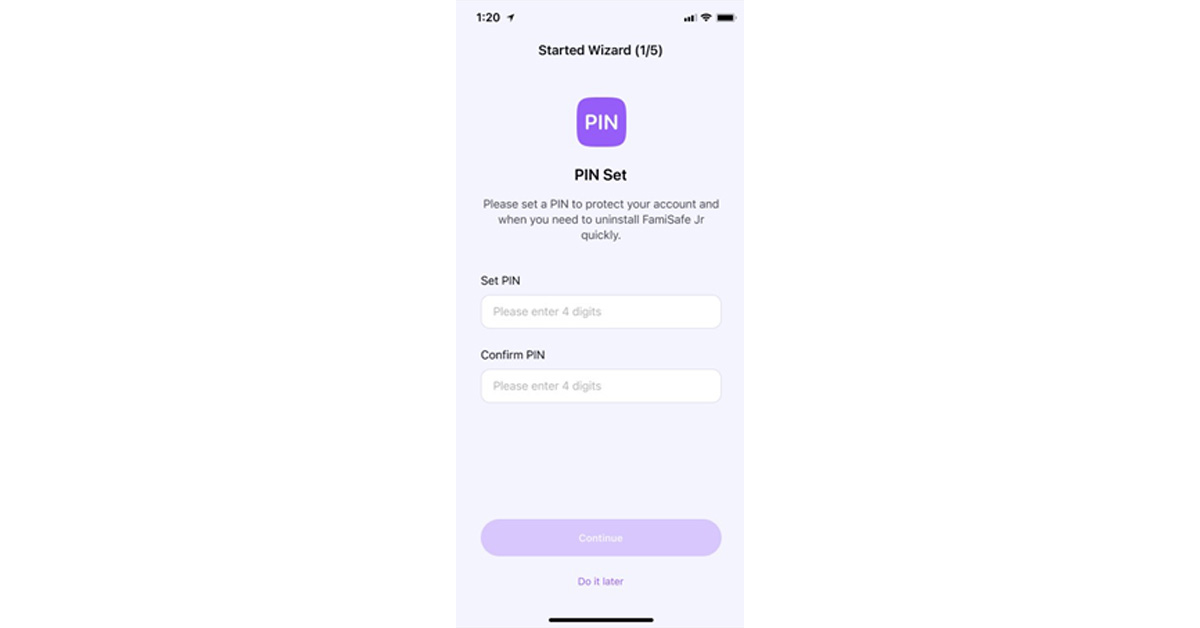
 Method 2: This method is quicker and easier. You have to scan the QR code from your phone using your kid’s phone camera. FamiSafe will be downloaded, and both devices will be connected automatically.
Method 2: This method is quicker and easier. You have to scan the QR code from your phone using your kid’s phone camera. FamiSafe will be downloaded, and both devices will be connected automatically.




 Wondershare Recoverit is an amazing tool that offers you to recover different types of lost data from your Intel-based Mac. This tool can restore 1000+ kinds of files, images, and folders from 2000+ storage devices. It can recover all the deleted, lost, and formatted files, images, and devices. Moreover, it can restore data from the crashed Intel-based Mac as well. While you proceed with the recovery process, you can find a couple of recovery modes to try out to ensure the success of your process.
Wondershare Recoverit is an amazing tool that offers you to recover different types of lost data from your Intel-based Mac. This tool can restore 1000+ kinds of files, images, and folders from 2000+ storage devices. It can recover all the deleted, lost, and formatted files, images, and devices. Moreover, it can restore data from the crashed Intel-based Mac as well. While you proceed with the recovery process, you can find a couple of recovery modes to try out to ensure the success of your process.







 This tool provides three different modes to help you repair iOS issues effectively. The offered modes are Standard, Advanced, and Anti-Recovery, which can be used according to the situation. Standard Mode resolves iOS issues instantly without data loss. On the other hand, to tackle complicated problems, you can use Advanced Mode. Moreover, the Anti-Recovery Mode can be used to delete your existing data on your iPhone permanently. This mode can be used if you want to sell your iPhone after deleting all the data.
This tool provides three different modes to help you repair iOS issues effectively. The offered modes are Standard, Advanced, and Anti-Recovery, which can be used according to the situation. Standard Mode resolves iOS issues instantly without data loss. On the other hand, to tackle complicated problems, you can use Advanced Mode. Moreover, the Anti-Recovery Mode can be used to delete your existing data on your iPhone permanently. This mode can be used if you want to sell your iPhone after deleting all the data.
 Step 2: Choose Standard Mode
From the new screen, choose the “iOS Repair” option. Now the tool will display multiple errors on your screen. Afterward, click “Repair Now” and select “Standard Mode” to repair the sound issue without data loss.
Step 2: Choose Standard Mode
From the new screen, choose the “iOS Repair” option. Now the tool will display multiple errors on your screen. Afterward, click “Repair Now” and select “Standard Mode” to repair the sound issue without data loss. Step 3: Initiate Recovery Mode
Now enable Recovery mode on your iPhone. To do so, connect your phone to your PC with a USB cable. Afterward, unlock your iPhone and tap on the “Trust” option that appears on the pop-up notification. Following this, select “Enter Recovery Mode” from your PC’s screen. If your iPhone is not functional, click “Guide to Recovery Mode.”
Step 3: Initiate Recovery Mode
Now enable Recovery mode on your iPhone. To do so, connect your phone to your PC with a USB cable. Afterward, unlock your iPhone and tap on the “Trust” option that appears on the pop-up notification. Following this, select “Enter Recovery Mode” from your PC’s screen. If your iPhone is not functional, click “Guide to Recovery Mode.” Step 4: Install Suitable Firmware
Once you have successfully enabled the recovery mode, the tool will bring a list of the firmware. Click on the “Download” button to install the suitable firmware quickly. After installation, the tool will verify the downloaded firmware.
Step 4: Install Suitable Firmware
Once you have successfully enabled the recovery mode, the tool will bring a list of the firmware. Click on the “Download” button to install the suitable firmware quickly. After installation, the tool will verify the downloaded firmware. Step 5: Begin Repairing Process
After complete verification, hit the “Repair Now” button. By doing so, you would start the repairing process easily. You can check the ongoing progress on your computer’s screen. Once the repairing process concludes, click on the “Done” button.
Step 5: Begin Repairing Process
After complete verification, hit the “Repair Now” button. By doing so, you would start the repairing process easily. You can check the ongoing progress on your computer’s screen. Once the repairing process concludes, click on the “Done” button.

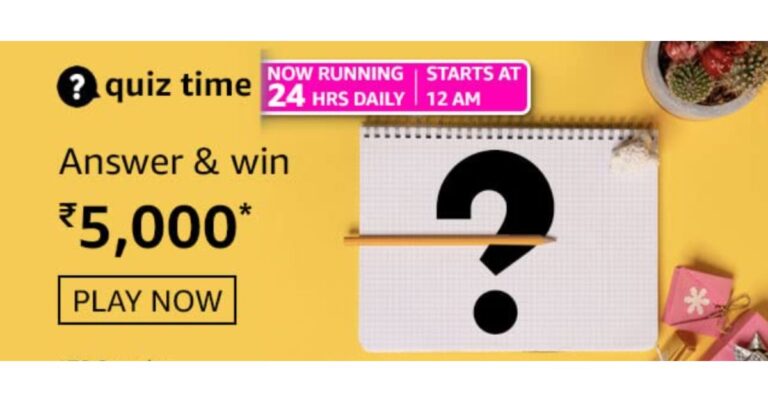

 Repairit for Mac can repair corrupted audios from different storage devices, including voice recorders, recording software, and shooting apparatus. Since the tool has a user-friendly interface, you can easily follow three simple steps to repair AAC files on your Mac. Here is the three-step guide for file repairing:
Repairit for Mac can repair corrupted audios from different storage devices, including voice recorders, recording software, and shooting apparatus. Since the tool has a user-friendly interface, you can easily follow three simple steps to repair AAC files on your Mac. Here is the three-step guide for file repairing:




 You do not have to worry about your WhatsApp data while switching to iPhone 14 Pro Max because you can transfer WhatsApp messages, stickers, media files, or voice notes effortlessly. One of the most assistive things about this tool is that you can easily import WhatsApp data from Google Drive into your new iPhone. It also allows you to import or export chats and media for convenience.
You do not have to worry about your WhatsApp data while switching to iPhone 14 Pro Max because you can transfer WhatsApp messages, stickers, media files, or voice notes effortlessly. One of the most assistive things about this tool is that you can easily import WhatsApp data from Google Drive into your new iPhone. It also allows you to import or export chats and media for convenience.




 What’s better than getting your hands on a new flagship? What about nabbing it for less? For a limited time, you will be able to buy the Samsung Galaxy S22 Ultra 5G (128GB) for a red-hot price of A$1,199 and save yourself A$650. There’s so much to love about this phone, from its gorgeous OLED display and built-in s-pen support to its featured-packed software and powerful hardware internals. You really shouldn’t miss this opportunity to buy one.
What’s better than getting your hands on a new flagship? What about nabbing it for less? For a limited time, you will be able to buy the Samsung Galaxy S22 Ultra 5G (128GB) for a red-hot price of A$1,199 and save yourself A$650. There’s so much to love about this phone, from its gorgeous OLED display and built-in s-pen support to its featured-packed software and powerful hardware internals. You really shouldn’t miss this opportunity to buy one.
 PhoneBot is also bringing big discounts to the iPhone 13 Pro, knocking a few hundred dollars off its original price. Now, you will only need to part ways with A$1,399 instead of A$1,699 for a 256GB variant. That’s a significant save given what you get back. It has a killer camera system and it’s absurdly fast. The iPhone 13 Pro’s battery life is noticeably better than that of its predecessors. Let’s not forget its exquisite OLED panel which can now deliver a peak refresh rate of 120H. The iPhone 13 Pro does live up to its high expectations.
PhoneBot is also bringing big discounts to the iPhone 13 Pro, knocking a few hundred dollars off its original price. Now, you will only need to part ways with A$1,399 instead of A$1,699 for a 256GB variant. That’s a significant save given what you get back. It has a killer camera system and it’s absurdly fast. The iPhone 13 Pro’s battery life is noticeably better than that of its predecessors. Let’s not forget its exquisite OLED panel which can now deliver a peak refresh rate of 120H. The iPhone 13 Pro does live up to its high expectations.