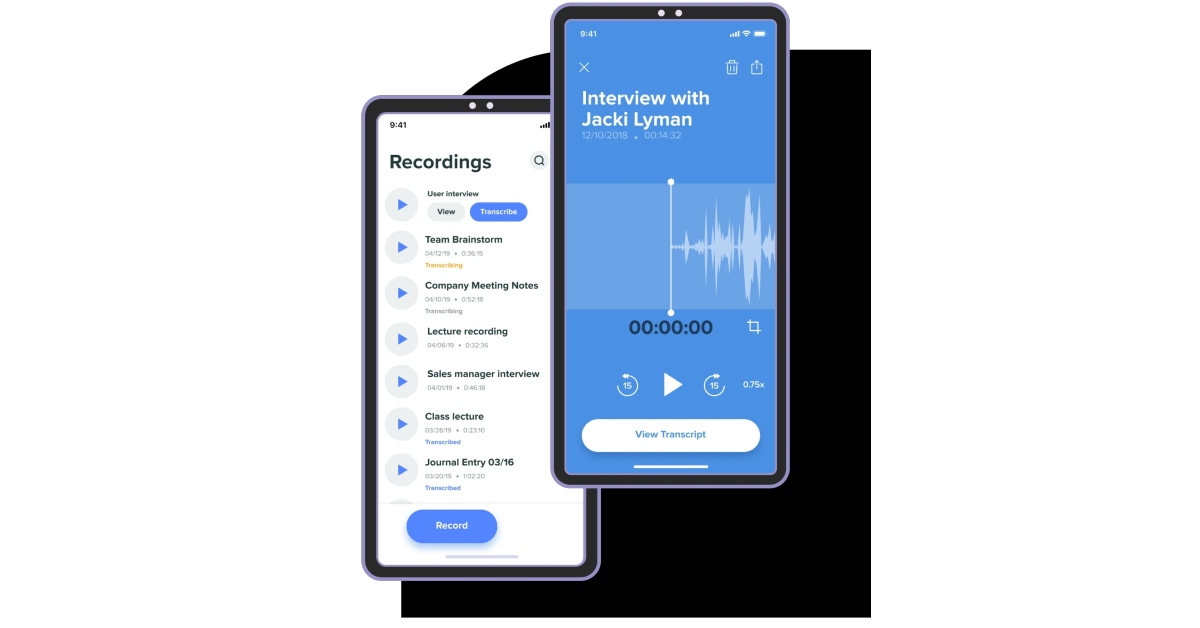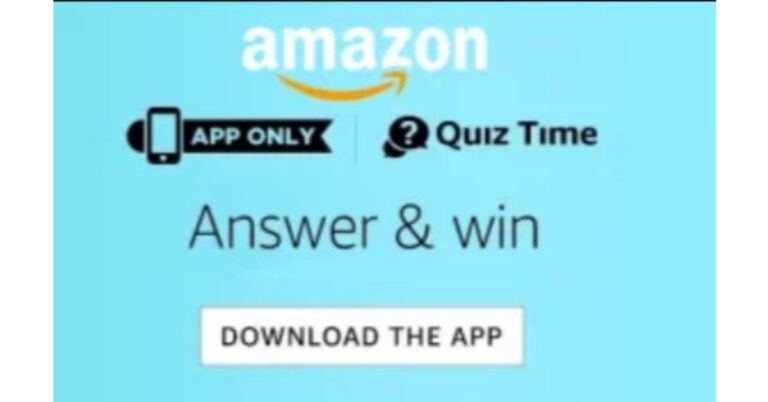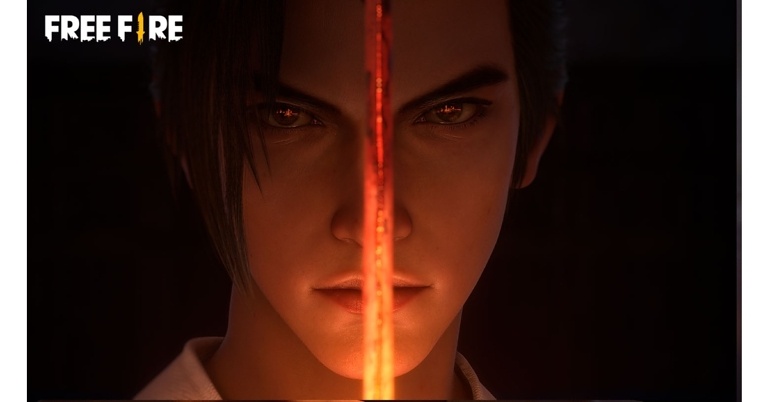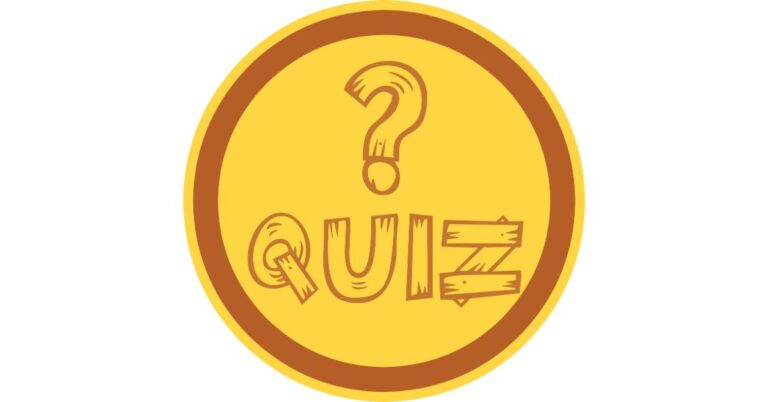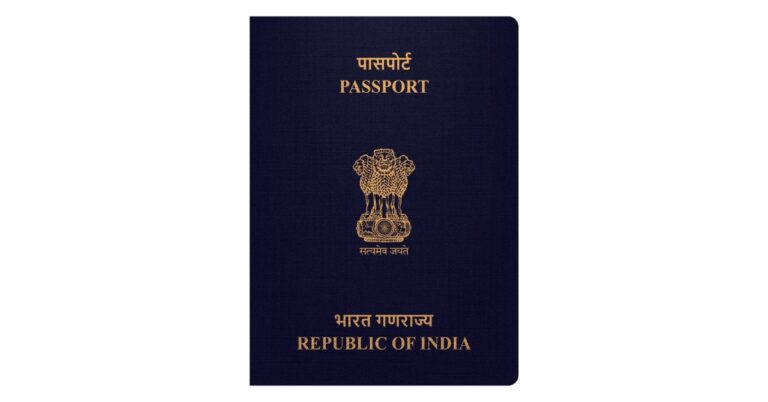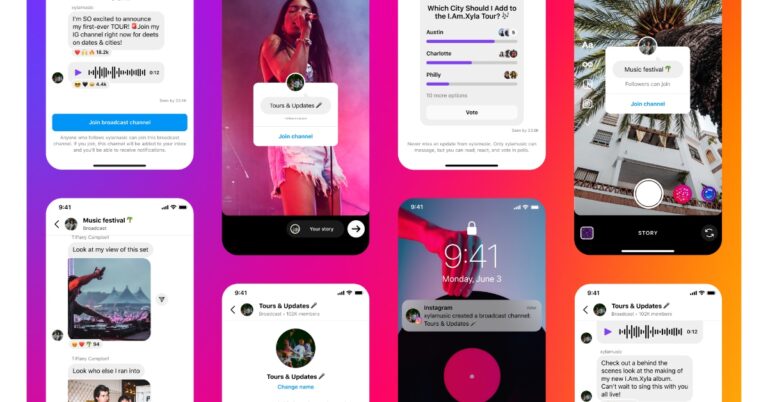Virtual private networks or VPN are useful tools used by individuals nowadays who want to browse freely and safely. This application offers the highest level of security and data privacy protection to make various content accessible to users online.
This article is a list of 8 things that a
VPN online user can perform.
What Is A VPN?
The fundamental concept of a VPN is to establish a secure, private tunnel between all your devices and a VPN server. This then links you to the rest of the internet. Your real IP address is concealed by the VPN server, making it hard to track the connection back to you. No one can eavesdrop on your activity or use your connection to their advantage because all traffic to and from your device is encrypted. When travelling, you can watch content from websites like Netflix and YouTube and get around some restrictions like government censorship, thanks to VPNs. Additionally, VPNs protect sensitive information from cybercriminals.
Uses Of VPN
These are the top 8 fascinating things you can do with a VPN, from viewing your preferred shows in another nation to maintaining the privacy and security of your data.
1. Prevent ISP Tracking
ISPs, or Internet service providers, typically have access to the location of their users. They now can track users’ positions and other important data most sensitive, thanks to technological improvements.
By transferring the user’s original IP address to a server involved in the program that the network has secured, a VPN can shield consumers from this agenda. To make it difficult for the ISP to pinpoint the user’s location, the server is dispersed throughout the globe in several locations.
2. Join A Remote Network
Your ability to access other networks remotely via a VPN is a very valuable capability. With the help of a VPN, you may utilize this to work from home safely, or you can connect from the office to your home office. The key advantage is a rigorous, two-way tunnel allowing unrestricted, secure access. Let’s assume you’re a student at a university, last but not least. In that situation, you have direct access to its online collection of sources and databases, which can only be accessed through a secure route.
3. Safe Public Wi-Fi Usage
Using unsecured public Wi-Fi networks to stay connected to your contacts on social media and even to conduct online banking and shopping is likely if you’re always on the move. You open yourself up to countless internet hazards and leave yourself vulnerable to cybercrime by doing this. By masking your real identity and IP address, a VPN can shield you from these vulnerabilities and allow you to browse the internet privately.
4. Protect Your Privacy
Giving consumers privacy is the most fundamental purpose of a virtual private network. This is particularly true for websites that collect information via surveys, forums, and other tools like apps. VPNs provide privacy protection by hiding the user’s identity, and they prevent websites from collecting data about users by intercepting their IP addresses and other browsing activity. They offer
security and anonymity to ensure efficient browsing.
5. Prevent Bandwidth Throttling
Your ISP may be using bandwidth-limiting techniques to target you if you’re engaging in activities that consume a lot of internet bandwidth, including streaming or gaming. Your Internet speed will be negatively impacted by bandwidth throttling, which happens when your ISP tries to control network traffic and lessen bandwidth congestion. You can bypass bandwidth restrictions and sluggish connection speeds using a VPN connection. Your ISP can no longer observe your activity sessions thanks to the encryption provided by a VPN for your web traffic. Your bandwidth will likely slow down if your ISP blocks the entire network in your area, regardless of what you do, but if you’re being singled out because of your surfing habits, a VPN can assist. As a result, you won’t experience significant bandwidth interruptions when playing your online games.
6. Unblock Restricted Content
Easy access to international content and streaming portals is one of the primary reasons why so many people use a VPN. You must pay subscription fees to websites and
services like Netflix, Amazon, Hulu, and others. Why, then, are you unable to use your purchased services when travelling? Depending on the nation you’re in, you might be able to access a local version. However, don’t be shocked if it doesn’t host your preferred content. However, if you use a VPN, you may connect to a server in the nation that hosts the streaming service, giving you immediate access to all of your preferred content.
7. Find Cheaper Prices
Did you realize that there are lower costs available when buying items like airline tickets online? Geolocation data is frequently used by other businesses besides airlines to provide varying prices for the same flights. The majority of e-commerce websites display various prices depending on the region you’re connecting from. In certain cases, changing your location will substantially lower pricing.
You’ll be able to connect from a server in the nation of your choice using a VPN. You’ll shortly discover that the identical ticket you were viewing miraculously has a lower price when you’re connected from another country’s servers! This frequently happens on websites for booking hotels, renting automobiles, or finding flight tickets. To make sure you’re receiving the greatest rate, make sure to activate your VPN and test a few different countries before proceeding with the checkout process on these sites.
8. Safe Upload And Download
An everyday online activity is to upload and download stuff. Because it leaves certain digital footprints, it can, nevertheless, become fully insecure if a user is not vigilant. By setting up a VPN, a user can use secure browsing sessions to download and upload any content while their location is hidden. Through the usage of a VPN, users may prevent websites from tracking their location, even while they upload or download files. Because of this, nobody can discover the person’s location.
Conclusion
Accessing the internet from any location, such as your home office, a restaurant, the airport, etc., may be done affordably and securely using a VPN. It allows you to communicate securely with your staff, clients, and banks.
For the latest
gadget and tech news, and
gadget reviews, follow us on
Twitter,
Facebook and
Instagram. For newest
tech & gadget videos subscribe to our
YouTube Channel. You can also stay up to date using the
Gadget Bridge Android App. You can find the latest
car and bike news here.


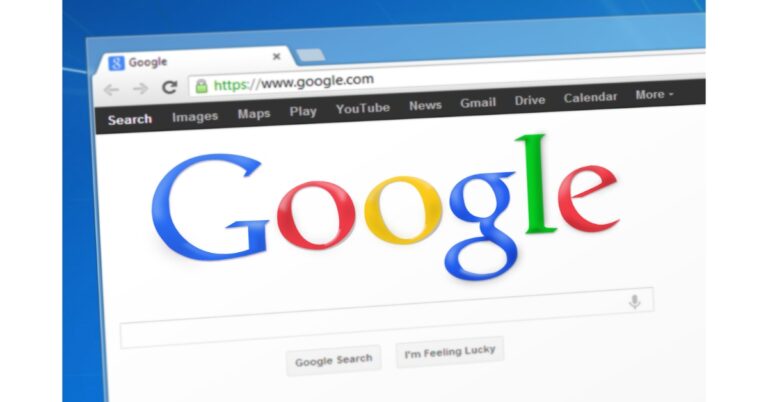










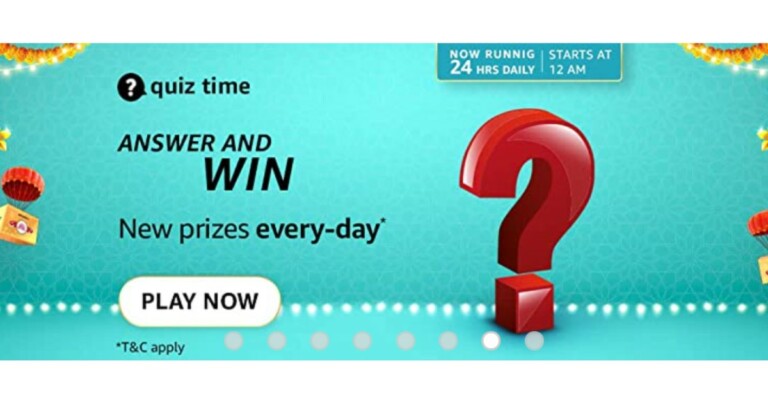
![How to Restore Deleted WhatsApp Messages without Backup? [Both Android and iOS] How to Restore Deleted WhatsApp Messages without Backup? [Both Android and iOS]](https://www.gadgetbridge.com/wp-content/uploads/2023/02/Whatsapp-768x402.jpg)
 Step 2. Connect your iOS device using the USB cable and click the “Start Scan” option.
Step 3. Once the program detects your mobile, it will start scanning the device and will show you some options on the screen.
Step 2. Connect your iOS device using the USB cable and click the “Start Scan” option.
Step 3. Once the program detects your mobile, it will start scanning the device and will show you some options on the screen. Step 4. Choose the data which you want to recover. You can also click the Preview option to check the files.
Step 4. Choose the data which you want to recover. You can also click the Preview option to check the files. Step 5. Once done, click the “Recover” option, and you are good to go. The program will recover WhatsApp data successfully.
Step 5. Once done, click the “Recover” option, and you are good to go. The program will recover WhatsApp data successfully.
 Step 2. Next, connect your Android device using the USB cable. Make sure you have enabled USB debugging on your mobile.
Step 3. Once the program detects your mobile device, click the “Start” option to continue the process.
Step 4. Soon the program will start scanning your phone to find the lost WhatsApp data. Once the process is done, choose the WhatsApp data that you want to recover and hit the “Recover” option.
Step 2. Next, connect your Android device using the USB cable. Make sure you have enabled USB debugging on your mobile.
Step 3. Once the program detects your mobile device, click the “Start” option to continue the process.
Step 4. Soon the program will start scanning your phone to find the lost WhatsApp data. Once the process is done, choose the WhatsApp data that you want to recover and hit the “Recover” option.
 Step 5. Soon the program will start recovering your WhatsApp data. Make sure your mobile is connected during the process.
Step 5. Soon the program will start recovering your WhatsApp data. Make sure your mobile is connected during the process.
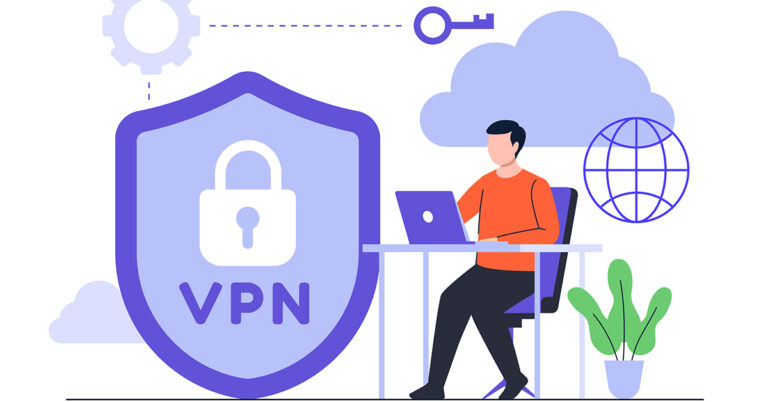

 Step 3:
Step 3: Step 4:
Step 4: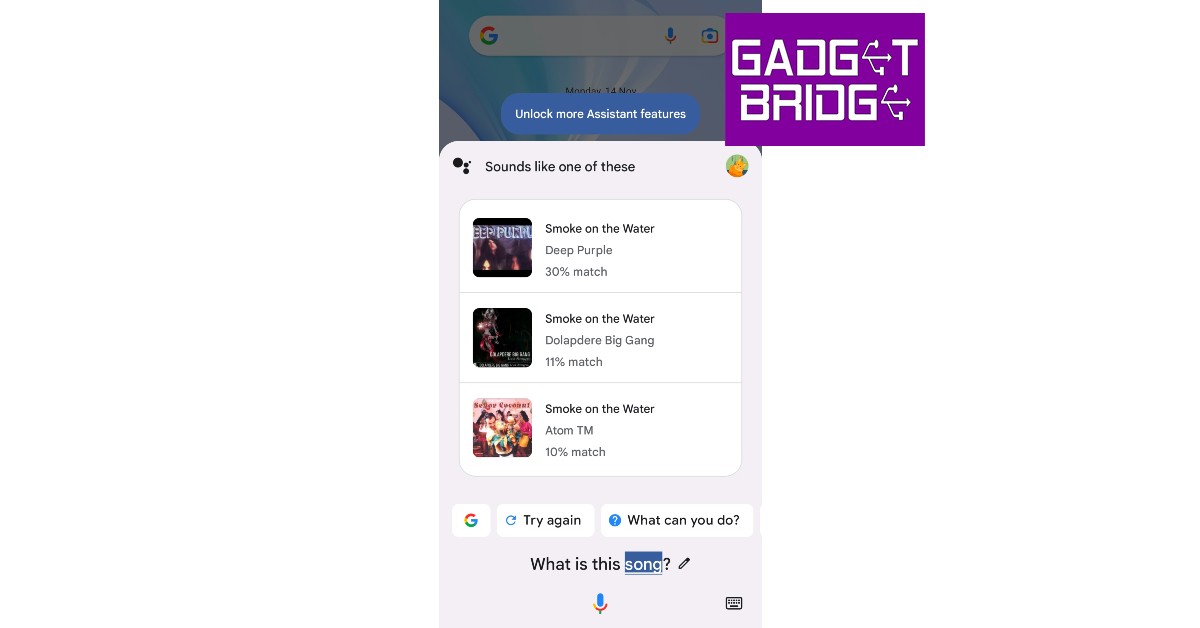
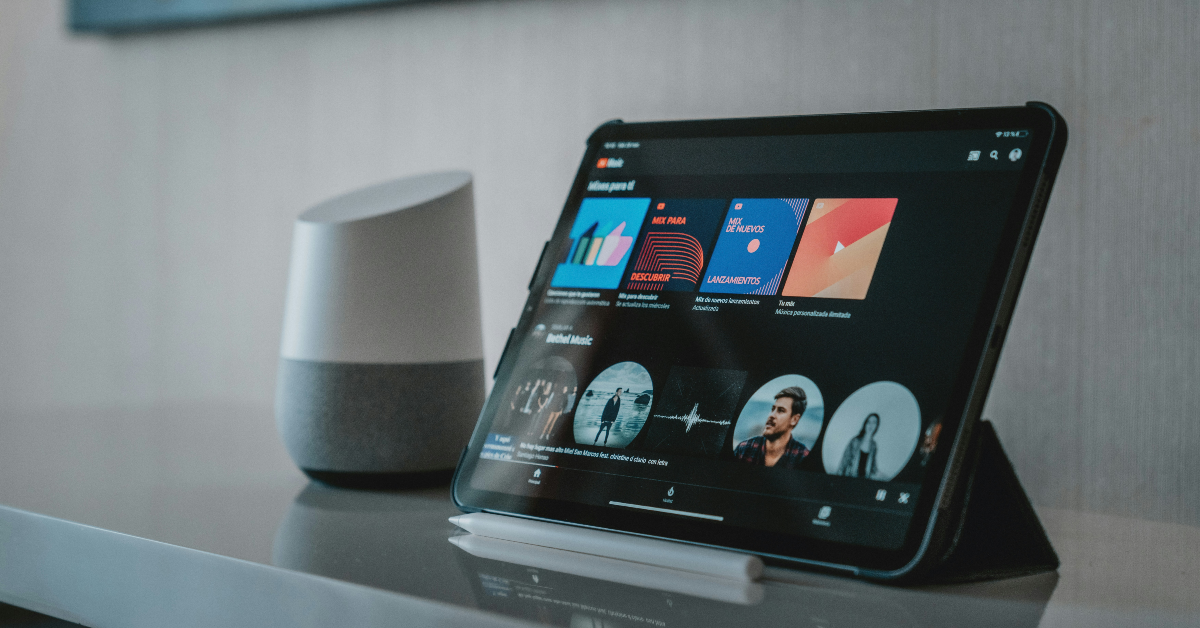 The YouTube Music app uses a similar algorithm to identify songs playing in your vicinity. Here’s how you can use it.
Step 1: Launch the YouTube Music app on your smartphone.
Step 2: Hit the search icon at the top right corner of the screen.
Step 3: Tap the wavelength symbol at the top right corner of the screen.
Step 4: Hum the song for 20-30 seconds.
Step 5: Google’s AI algorithm will look up the song that matches the melody. The song title along with the artist name, album name, and release year will appear on the screen.
Step 6: You can choose to play the song or add it to your playlist. If this is not the song you were looking for, tap the waveform symbol at the bottom of the screen to perform another search.
The YouTube Music app uses a similar algorithm to identify songs playing in your vicinity. Here’s how you can use it.
Step 1: Launch the YouTube Music app on your smartphone.
Step 2: Hit the search icon at the top right corner of the screen.
Step 3: Tap the wavelength symbol at the top right corner of the screen.
Step 4: Hum the song for 20-30 seconds.
Step 5: Google’s AI algorithm will look up the song that matches the melody. The song title along with the artist name, album name, and release year will appear on the screen.
Step 6: You can choose to play the song or add it to your playlist. If this is not the song you were looking for, tap the waveform symbol at the bottom of the screen to perform another search.
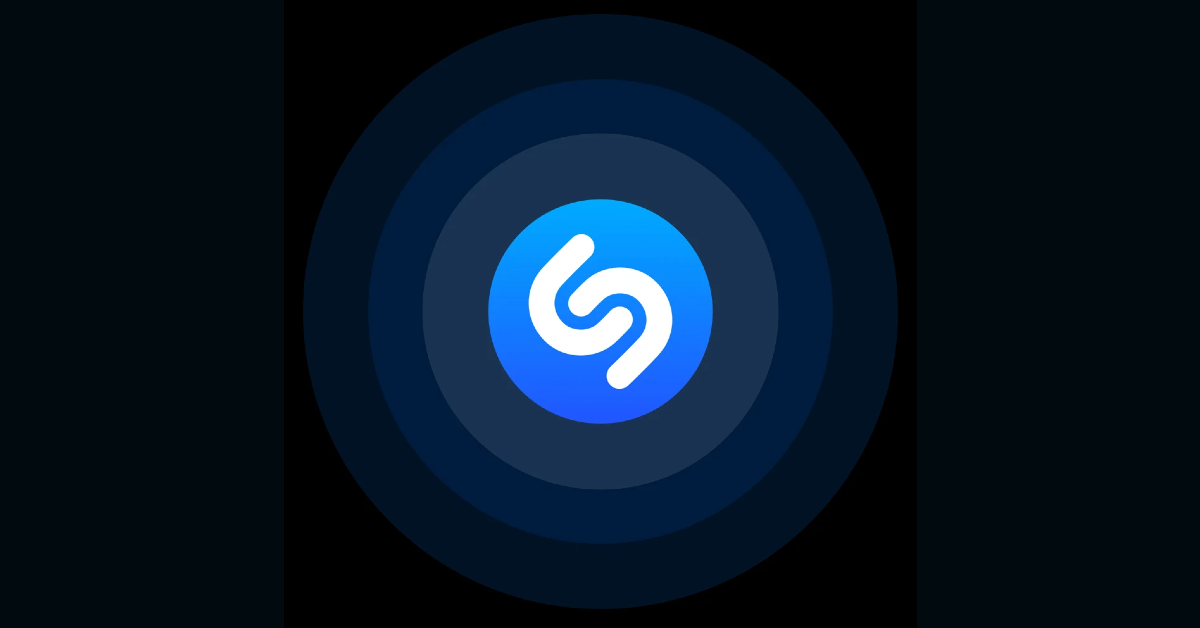
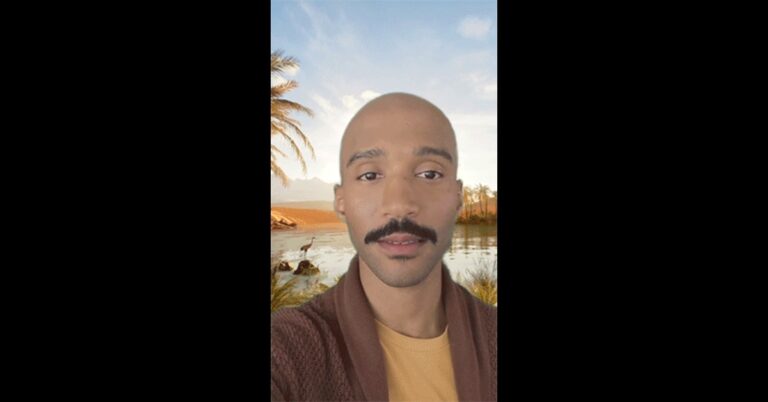

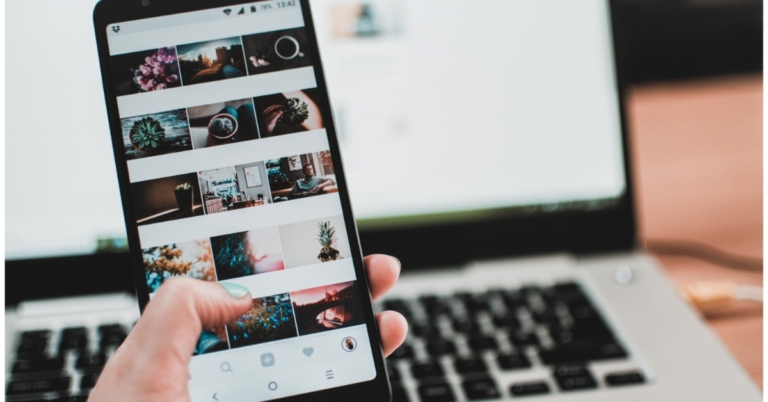
 Step 2:
Step 2: Step 3:
Step 3: Step 4:
Step 4: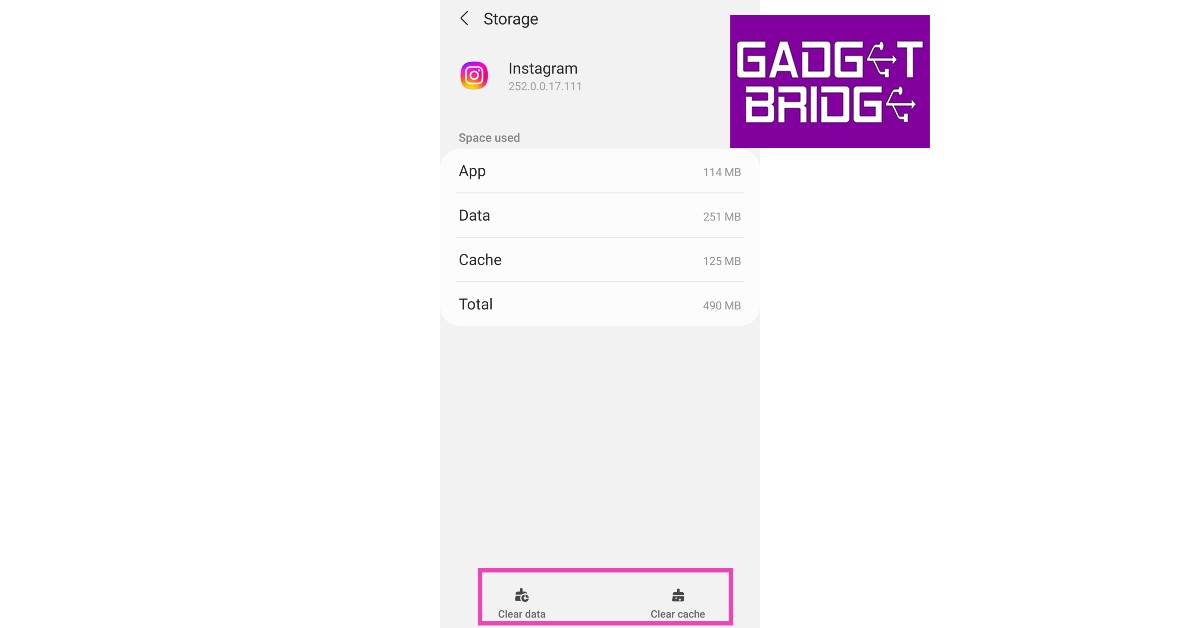
 Step 2:
Step 2: Step 4:
Step 4: Step 5:
Step 5:
 Step 2:
Step 2: Step 3:
Step 3: Step 4:
Step 4: Step 5:
Step 5:
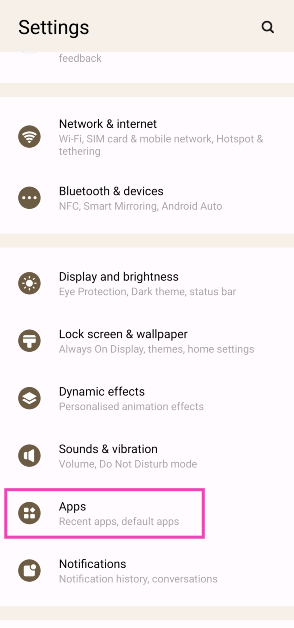 Step 2: Select Instagram.
Step 2: Select Instagram.
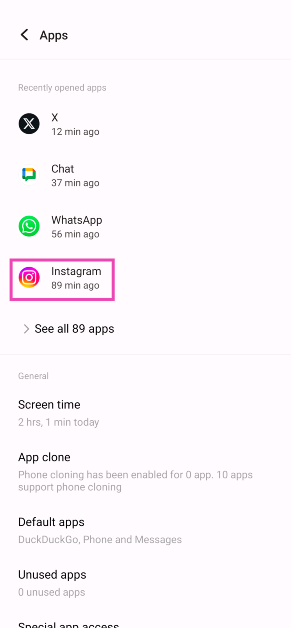 Step 3: Tap on Mobile data and WiFi.
Step 3: Tap on Mobile data and WiFi.
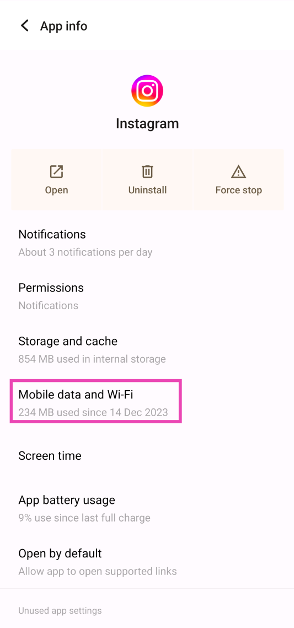 Step 4: Turn on the toggle switch for Unrestricted data usage.
Step 4: Turn on the toggle switch for Unrestricted data usage.
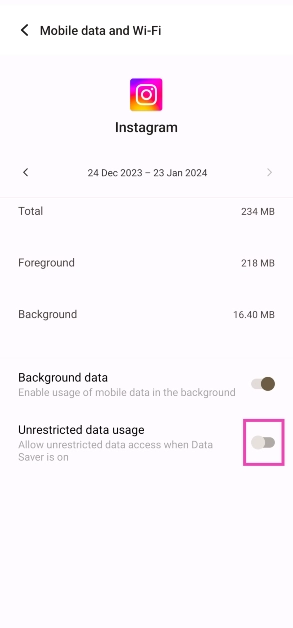
 Any account-related issues can be fixed by logging out of the Instagram app and logging back in. Go to your profile, open the hamburger menu, and select the Log Out option from Settings. Log back into Instagram using your email, phone number, or Instagram handle.
Any account-related issues can be fixed by logging out of the Instagram app and logging back in. Go to your profile, open the hamburger menu, and select the Log Out option from Settings. Log back into Instagram using your email, phone number, or Instagram handle.
 Instagram Lite is a faster, stripped-down version of Instagram that covers all the essential features of the app. If the main Instagram app isn’t able to load images due to network and connectivity issues, switch to Instagram Lite for smooth and fast browsing. Instagram Lite occupies less space on your phone on top of using minimal data. The app is available on the Google Play Store.
Instagram Lite is a faster, stripped-down version of Instagram that covers all the essential features of the app. If the main Instagram app isn’t able to load images due to network and connectivity issues, switch to Instagram Lite for smooth and fast browsing. Instagram Lite occupies less space on your phone on top of using minimal data. The app is available on the Google Play Store.
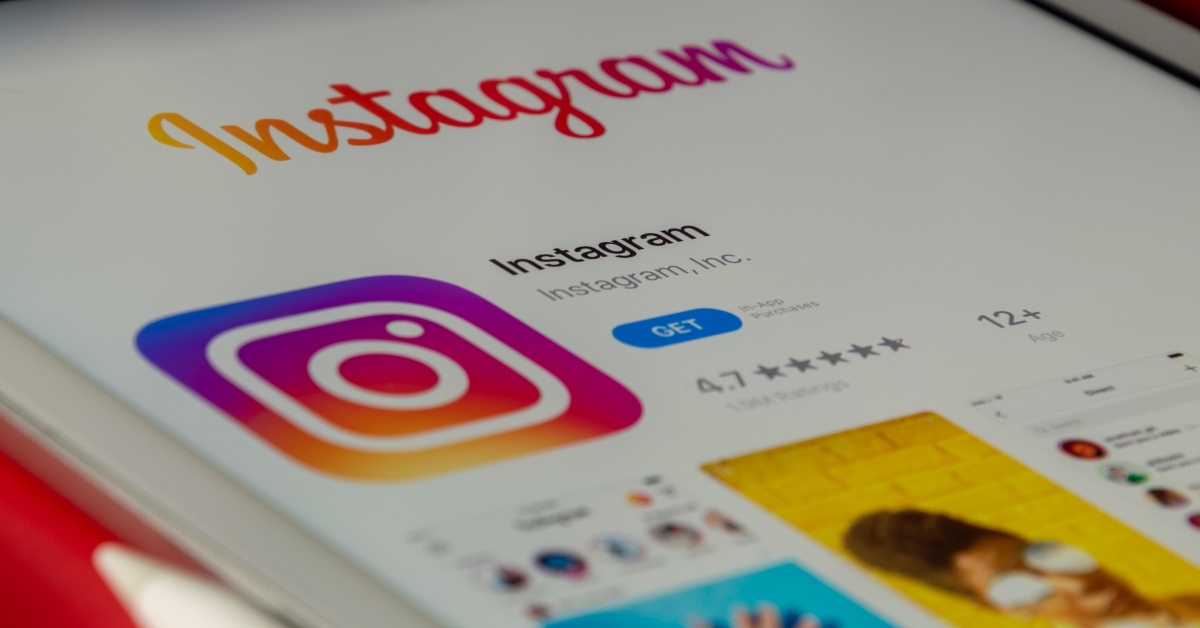 Older versions of the Instagram app may contain bugs that cause glitches and unwanted errors. These bugs are quickly resolved in the following updates. If you haven’t updated the Instagram app in a long time, go to
Older versions of the Instagram app may contain bugs that cause glitches and unwanted errors. These bugs are quickly resolved in the following updates. If you haven’t updated the Instagram app in a long time, go to  If the VPN server you are currently connected to is experiencing an outage, Instagram won’t load pictures on your device. To fix this, connect to a different server or disable the VPN service entirely. Go to Settings>Connection>More Connection Settings>VPN or disconnect from the connected server after launching the VPN app from your phone’s home page.
If the VPN server you are currently connected to is experiencing an outage, Instagram won’t load pictures on your device. To fix this, connect to a different server or disable the VPN service entirely. Go to Settings>Connection>More Connection Settings>VPN or disconnect from the connected server after launching the VPN app from your phone’s home page.


 Step 2:
Step 2: Step 3:
Step 3: Step 4:
Step 4:
 Step 3: Select Software Update.
Step 3: Select Software Update.
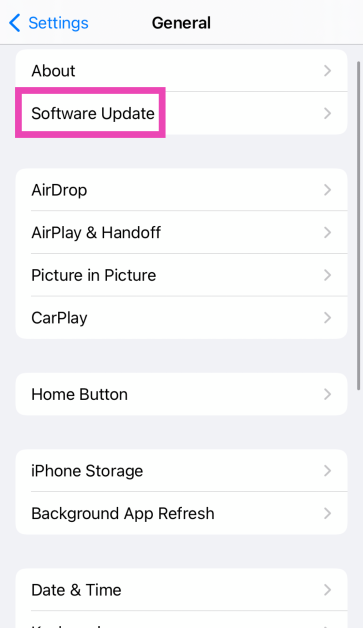 Step 4: Tap on Download and Install.
Step 4: Tap on Download and Install.
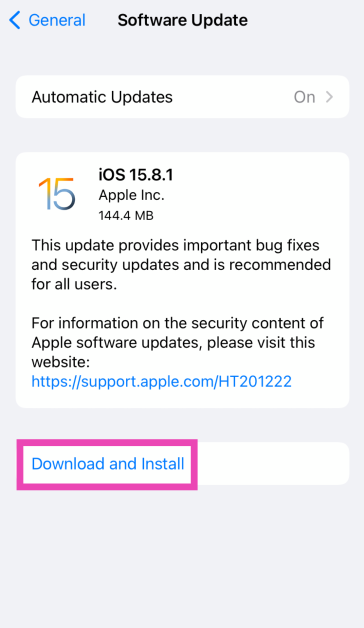
 You should also know that when you reset your phone to factory settings, there may be cases when your
You should also know that when you reset your phone to factory settings, there may be cases when your