Finding technology items that honour God and His Kingdom is not always easy, especially when you want to give them away as gifts. But it won’t be an issue anymore with this detailed list. From faith-filled music players to Bible apps, these technology gifts will inspire recipients to stay connected with Jesus while living life in the digital world. Here are 15 great tech gifts for any Christian—each of them perfect for celebrating God’s love and grace during the holiday seasons and beyond. So get ready to shop and plan your budget immediately. The suggestions below of great ideas for technology gifts will make any Christian proud to use and grateful to receive!

1. Preloaded MP3 Player with Christian Music:
A preloaded MP3 Player with Christian music is the perfect way to give a loved one a profound gift meaningfully. This convenient and affordable electronic gadget provides moments of soul-fulfilling worship in a modern, portable package. This device features popular gospel tunes and other Christian music. It is ideal for anyone’s mind and spirit seeking to be lifted by the power of Jesus’ words through appealing worship tunes. Also, its reasonable price makes it an attractive choice for any budget, while the bonus of its digital catalogue of Christian music serves as a steady source of spiritual nourishment. This meaningful Christian gift is wonderful for many occasions, so gifting a preloaded MP3 Player with spiritual music could be the ideal solution that’s sure to bring peace and joy no matter where life takes your loved ones!

2. Christian-themed Mouse Pad:
The Christian Mouse Pad is the perfect gift for any Christian home or office. It has plenty of printing and decorated designs, such as Bible verses in shimmering glitter or Christianity symbols like Jesus, angels, doves, shepherds, lambs, crosses, crucifixes, etc. These kinds of Christian-inspired mouse pad serves as a beautiful reminder of faith and hope, especially the ones with nature backgrounds. It is also equipped with a durable non-slip rubber base to minimize slipping and for the user to slide it anywhere they want. It would make an excellent desk accessory that is both comfortable and stylish. Whether for home offices, corporate offices, or even just as a novelty item, this Christian Mouse Pad will ignite faith within the user and is guaranteed a delighted recipient when you gift it.

3. Laptop with Christian Stickers:
Light up your favourite recipient’s office with a helpful laptop that is creatively decorated with elegant Christian Stickers! A laptop adorned with Christian symbols, icons, and Bible verses in the form of cute stickers can serve as a powerful visual representation of one’s faith. The stickers, which may include quotes, symbols, or images related to Christianity, can be placed on the laptop cover or keyboard to remind the owner and those around them of their beliefs. It can also serve as a conversation starter or an opportunity to share one’s faith with others. In a world where technology has become a universal part of our lives, a laptop with Christian stickers can be a simple yet effective way to express one’s identity and values. Thus, this laptop with be a powerful reminder of how one can use technology to share the Christian faith while utilizing its practical function.
>>>There are many samples of Christian stickers from reputable stores like
PrinteeAZ; you can visit there to choose Christian stickers set for yourself.
About PrinteeAZ: It is a store specializing in selling POD products. Although it is a new brand, it has a good reputation with many customers. Each design printed on their products always brings a meaningful message to the buyer.

4. Christian Gifts Idea “He Died So that We May Live” Portable Battery Charger:
Another practical gift for your Christian or religious tech geek is the “He Died So That We May Live” Portable Battery Charger. Keep their phone powered up and never worry about being stranded with a dead battery again. This elegantly designed charger comes in a lightweight silver painting coat. It features a beautiful matte paint layer that gives extra protection from tears or physical forces, as it bends the material instead of being broken on impact. The bright painting layer helps the black lettering of “He Died So That We May Live” be prominent, which indeed makes a solid statement of faith! Plus, you can rest easy knowing that it was manufactured in compliance with strict safety standards. With its convenient size and slim body, this phone charger is sure to keep your favourite techie having a backup power source ready anytime, anywhere!

5. Christian Video Games:
Give the gift of technology that blends faith and fun together with Christian-themed video games. This gaming set includes a selection of family-friendly games created by top developers featuring incredible graphics, puzzles, and adventure elements based on Biblical stories or Christianity characters, such as Spiritual Warfare, Left Behind: Eternal Forces, Bible Builder, The Bible Game, and more. With an array of game genres to pick from—from action-packed adventures to immersive puzzle games—your Christian techie can explore the word of Jesus Christ or the lessons from the Bible from a different perspective. Additionally, these come with parental control settings for even more security and comfort, making them suitable for all ages. So give your technology-loving friend or family member something unique that will entertain them while still being rooted in faith.

6. Pink Faith It Mobile Tech Ring Stand:
A mini version of a religious symbol in your pocket, literally! The “Pink Faith” mobile tech ring with Bible verses of faith is a simple and stylish accessory that acts like your phone’s stand on flat surfaces. Crafted with premium stainless steel, the ring offers durable protection and allows for a secure grip to carry any device safely. It also protects against drops and falls while you put it on the table. The pink glossy finish adds a classy touch without too many texture details. Solid glue employs a secure fit to keep your accessories safe and sound and hold on to the back of the phone for a long time. The ring is also adjustable because the rotation is designed in two directions: 360° on itself and 180° relative to its axis. That way, your favourite Christian can twist the ring at will and place the phone in whatever position they prefer. Whether a person is religious or not, this unique and stylish ring is ideal for anyone looking to protect their mobile devices.

7. Jesus Bible Verse Cross Christian Phone Case:
Christian phone cases are a great Christian gift for yourself or some Christian tech geek when you need to be more precise about IT trends. This “Jesus Bible Verse Cross” Christian phone case features a durable print on a bright sunset background, while the white lettering of Bible verse from Phil. 4:13 stands in front of the image. The design also includes a low-opacity cross icon, making it the perfect Christian technological accessory. The case is made of silicone rubber to ensure the phone is well-protected all around the edges while being dressed in a Christian fashion. Pick up this Christian phone case today to help your tech-geek friend enjoy a unique Christian accessory with a beautiful design that will stand out among all other devices!

8. Bluetooth Speakers with Christian Cross:
Bluetooth Speakers with Christian Cross is an excellent option for adding a touch of faith and style to any apartment, backyard, or picnic setting. Featuring a sleek and modern design, it allows your recipient to enjoy the crystal-clear sound of their favourite tracks, programs, or podcasts without the hassle of wires. These speakers can provide entertainment indoors or out with great battery power, built-in wireless capabilities, and ultra-portable structure. This pair of Bluetooth Speakers with Christian Cross as gifts will give your Christian tech-enthusiast an optimal sonic experience that will elevate any gathering they attend.

9. Headphones Emblazoned with Bible Verses and Jesus:
If your recipient is not a fan of loud and spacious items that potentially disturb the neighbourhood or just wants to enjoy some time off with soft and musical tunes to find their inner peace; in that case, there are the latest Christian-themed headphones that hit the market for you to pick as a gift. It features full-range audio spectrums and noise reduction for optimal sound quality without external distractions. Not only are these headphones project powerful and clear sound, but they also boast an aesthetically pleasing and unique Christian-themed twist with Bible quotes embossed on their ear caps. With built-in microphones and comfortable ear cushions, this product provides a professional and private listening experience for people of faith. Whether your techie is listening to their favourite Christian music, praying along to the music, or taking calls, these headphones are sure to impact the receivers spiritually and sonically!

10. USB Flash Drives Preloaded with Faith-Filled Content:
USB Flash Drives are a great tool to store and transport data, but they can also bring faith and spirituality into everyday life. These USB Flash Drives preloaded with faith-filled content are an incredibly convenient way to keep Christian themes and lessons close at hand. These flash drives come with custom Christian wallpaper and PDF files of the Bible, Scriptures, or other scans of Christian books within the folders of the flash drives. Additionally, they can include audio worship music so users can easily listen in their car or on their computer at work, with a USB Flash Drive full of religious content. In the end, any Christian or tech geeks can have everything they need to stay spiritually connected throughout their busy days in one handy location.

11. Virtual Reality Headset with 360° Holy Bible Stories:
Witnessing Bible stories come to life in breathtaking 360° virtual reality can be an inspiring and powerful Christian experience. Using innovative technology, your dear Christians can now immerse themselves in Bible stories using the latest Virtual Reality Headset with Holy Bible Stories running in a 360° perspective in the digital world. From the comfort of their own home, direct witnesses to Christian stories—from David slaying Goliath to the soothing voice of a nativity tale—can gain a unique viewpoint and feel inspired by these timeless Christian-themed game walkthroughs. It’s incredible what kind of magical adventure this next-gen VR technology can bring to all Christians today!

12. “Keep It Holy” Christian Quotes as Keycap of Mechanical Keyboard:
Looking to decorate your Christian’s computer keyboard in a unique way? The “Keep It Holy” Christian Quotes Keycap Mechanical Keyboard offers the perfect solution. Constructed with Oil-Resistant PBT Keycaps, this mechanical keyboard is not only equipped with an eye-catching design but also boasts an incredibly durable finish that makes it resistant to almost all oil products and lessens the amount of grime and dust buildup over time, meaning the Bible print won’t fade or chip away with many uses or typing forces and will be cleaned quickly with a regular wet cloth. With its high-quality construction and timeless quotes from the Bible, the “Keep It Holy” Christian Keycaps will assist its user in decorating their keyboard and workspace in a meaningful way!

13. Portable Christian Projector:
A Portable Christian Projector is the perfect tool for those technology-savvy Christians looking for something to show off their faith and dedication. This projector has a library of Bible stories, worship songs, and sermons preloaded so they can project it anywhere. It also has an LED lamp that provides bright, vivid images and videos without a screen. It connects to almost any device via HDMI/USB, so they can also show off their favorite movies or play games with ease while being engaged in faith-filled content. With this projector, technology lovers and Jesus believers can experience the stories of Christianity anywhere they go. Consider getting the Portable Christian Projector for your tech-savvy Christian friend so they can nurture their religion quickly and thoroughly in its full glory anytime, anywhere.

14. Smartwatch Compatible Band with Bible Verse:
Smartwatches have become increasingly popular and the latest innovation in wearable technology that gives us access to staying connected, tracking fitness, and so much more. For those looking to bring spirituality into their tech lifestyle, “Smartwatch Compatible Bands” with Bible Verses will provide an additional dimension of faith. Their laser-engraved rubber bands are made from a sturdy yet flexible material that offers maximum security and comfort for all-day wear while at the same time nurturing your belief with daily words of wisdom. Additionally, each band will have printed or heat-engraved Christianity icons that are stylish and refined—a gift perfect for giving away on any occasion. With “Smartwatch Compatible Bands” with your recipient’s favorite Bible Verses, you can help your dear Christian easily find subtle ways to nurture their beliefs and maintain a spiritual lifestyle even when they are away from home.

15. Talking Bible – Electronic Holy Bible Audio Player in English:
The Talking Bible, an electronic Holy Bible audio player in English, is the perfect technology gift for any Christian interested in tech and digital devices without knowing deeply about the IT field. This device offers an incredible experience of listening to the whole Bible with the push of a button. It provides easy access to the Bible in both audio and digital text formats, enabling users to search and find their favourite verses easily. The Talking Bible Audio Player also features a built-in speaker, volume control, backlight technology, and multiple other features that will surely bring enjoyment to any Christian, such as the elderly, children, people with dyslexia, the physically disabled, or the visually impaired. Listening to God’s lessons and encouragement will lift any spirit and give the users more strength to overcome obstacles and hardships.
>>>>Buying POD products to gift someone is trending, so if you want a gift for a Christian who loves technology, these items are a great idea. For example, you can buy a Jesus shirt with a quote on the topic of technology or a package of Christian stickers used to stick on technology items, etc. Check out more Christian gifts at: Printeeaz.
Modern technology can be a great way to help Christians stay connected with Jesus and His teachings—thus, making these items fantastic gifting choices. By choosing digital devices and products such as music players preloaded with Christian music, smartphone cases with Scripture quotes, computer accessories or keyboards with Christian themes, portable chargers printed with faith-filled designs, Bluetooth speakers that feature inspirational quotes, and more, you can help bring technology into your Christian friend or family member’s life with a memorable and meaningful touch. And again, these presents can be used to celebrate God’s love during the holidays and beyond, making any Christian feel incredibly blessed. So, it is time for you to take references and search for the perfect gifts to give any Christian you know and love right away—They will appreciate your thoughtful and sweet gesture for years and years!
For the latest
gadget and tech news, and
gadget reviews, follow us on
Twitter,
Facebook and
Instagram. For
newest tech & gadget videos subscribe to our
YouTube Channel. You can also stay up to date using the
Gadget Bridge Android App. You can find the latest
car and bike news here.
 Step 2: Click on the gear icon to open Settings.
Step 2: Click on the gear icon to open Settings.
 Step 3: Click on the ‘Turn On’ button next to Google Play Store.
Step 3: Click on the ‘Turn On’ button next to Google Play Store.
 Step 4: Go through the Terms & Conditions and hit Accept.
Step 4: Go through the Terms & Conditions and hit Accept.
 Step 5: Google Play Store will be activated on your Chromebook and you will now be able to download and install all your favourite Android apps.
Step 5: Google Play Store will be activated on your Chromebook and you will now be able to download and install all your favourite Android apps.
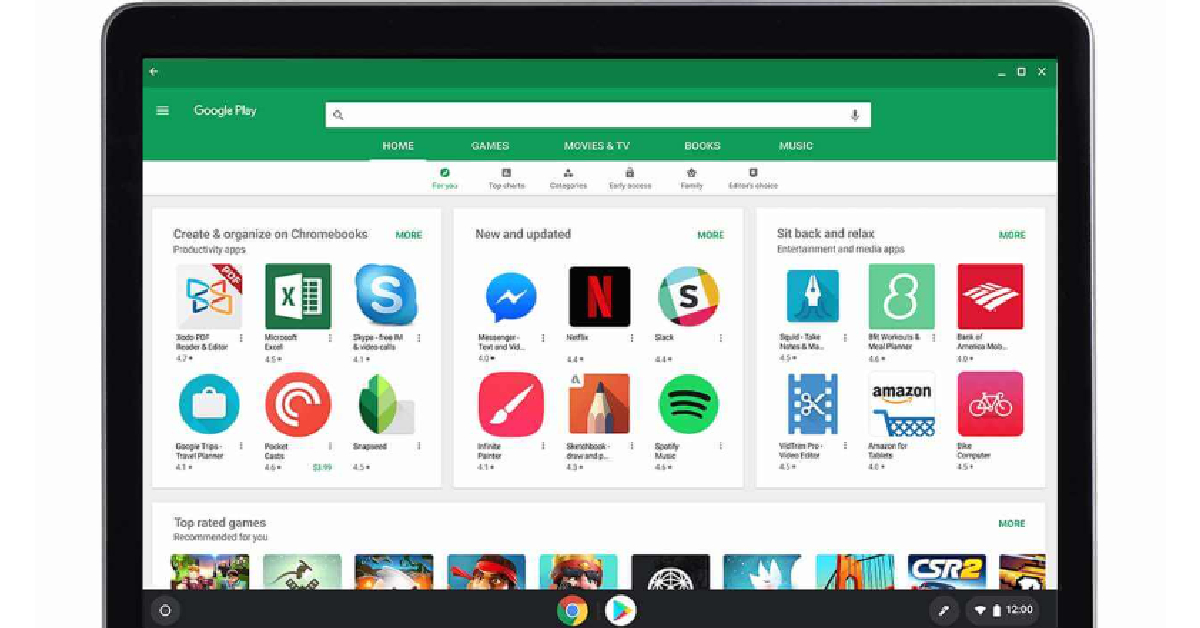 Read Also: Xiaomi 13 Pro India price and availability details revealed
Read Also: Xiaomi 13 Pro India price and availability details revealed



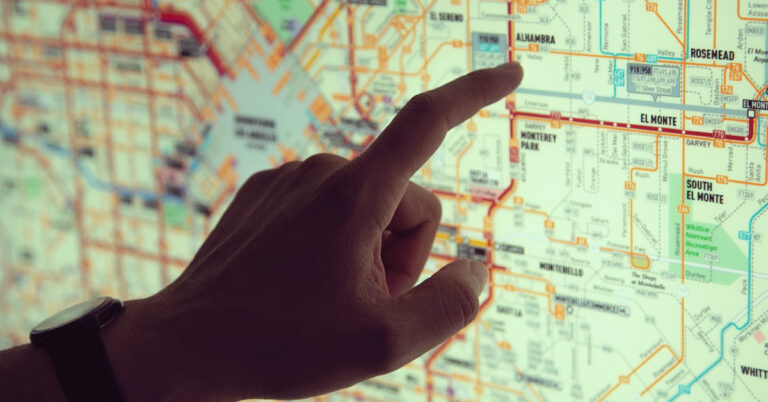


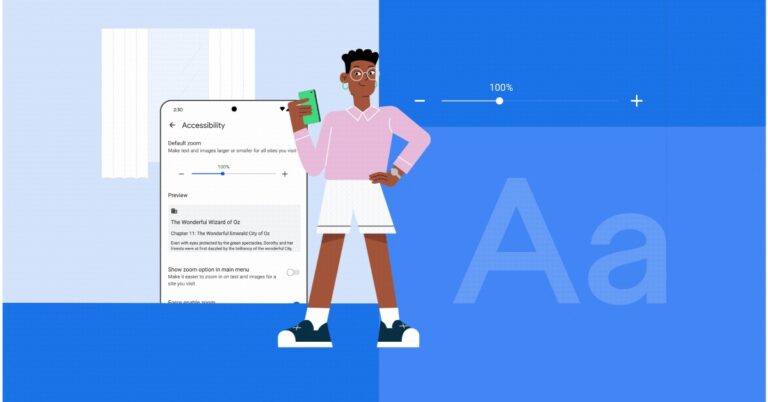









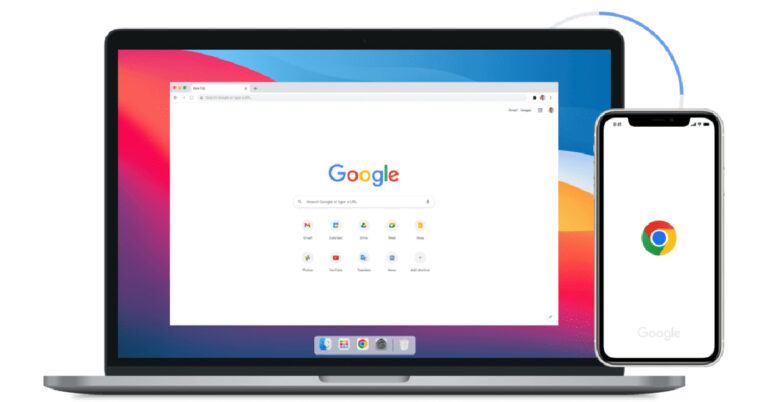
 Step 3:
Step 3: Step 4:
Step 4: Step 5:
Step 5: Step 6:
Step 6: Step 7:
Step 7:
 Step 4:
Step 4:

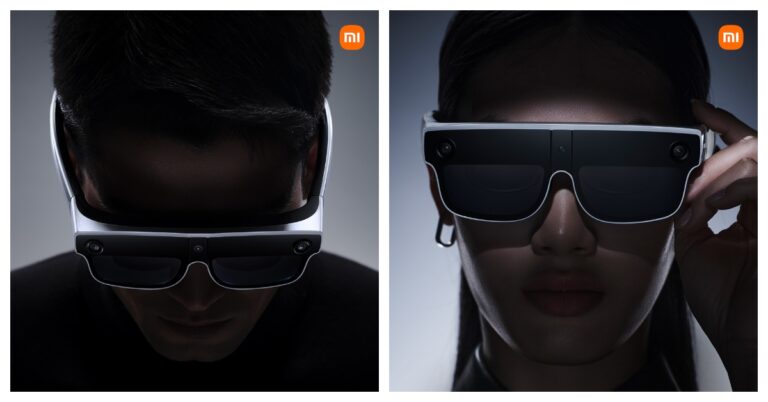

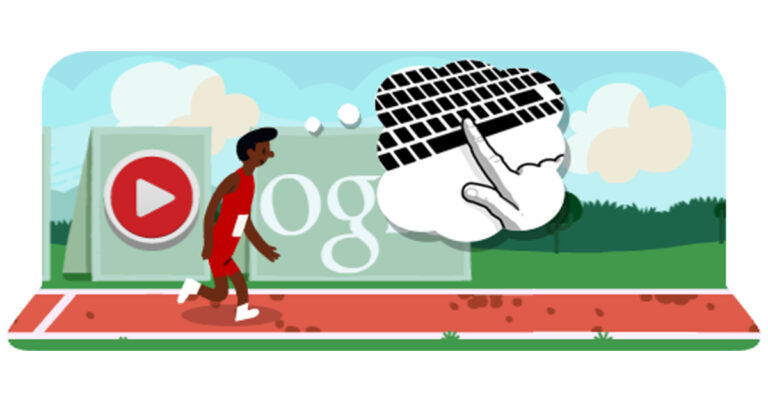

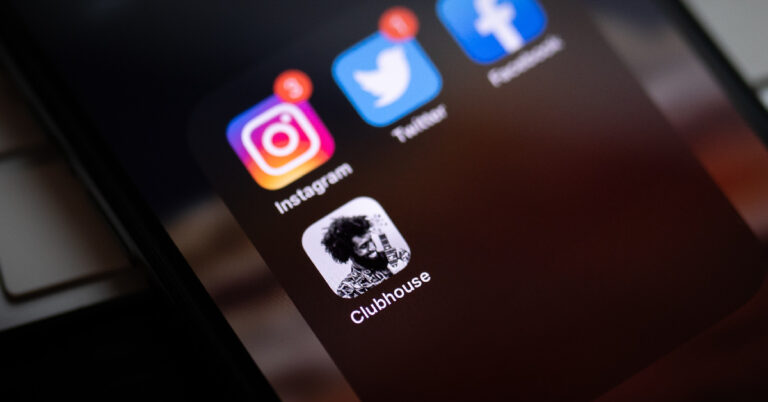
 Step 3:
Step 3: Step 4:
Step 4:
 Step 3:
Step 3: Step 4:
Step 4: Step 3:
Step 3: Step 4:
Step 4:
 Step 3:
Step 3: Step 5:
Step 5: Step 6:
Step 6: Step 7:
Step 7: Step 8:
Step 8: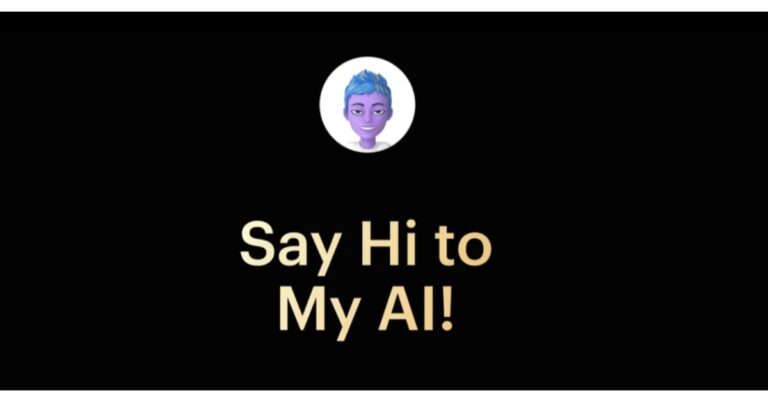








 Also Read:
Also Read: 

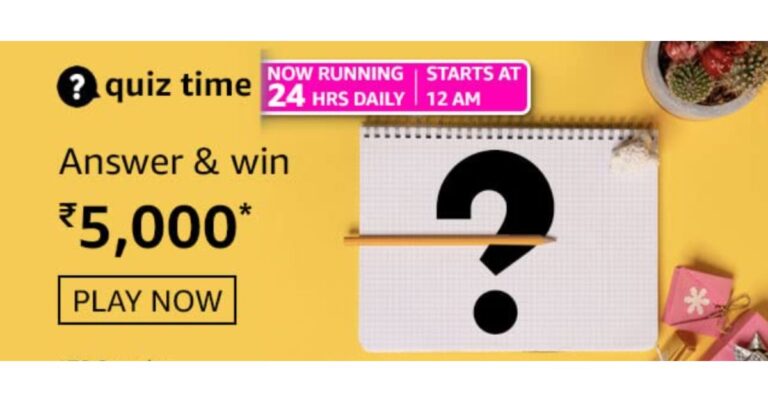
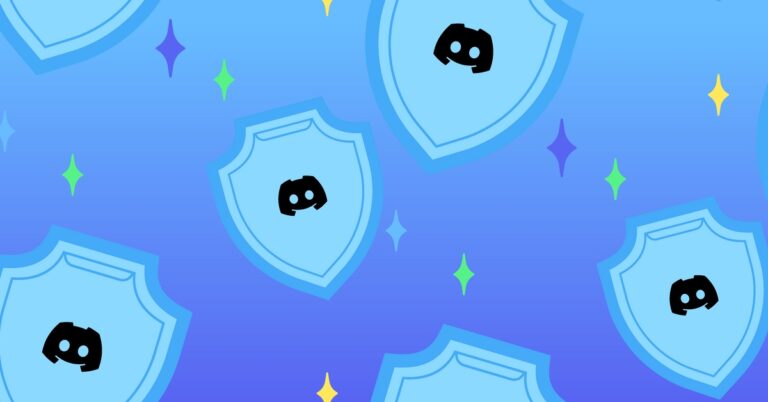
 Step 3:
Step 3:


















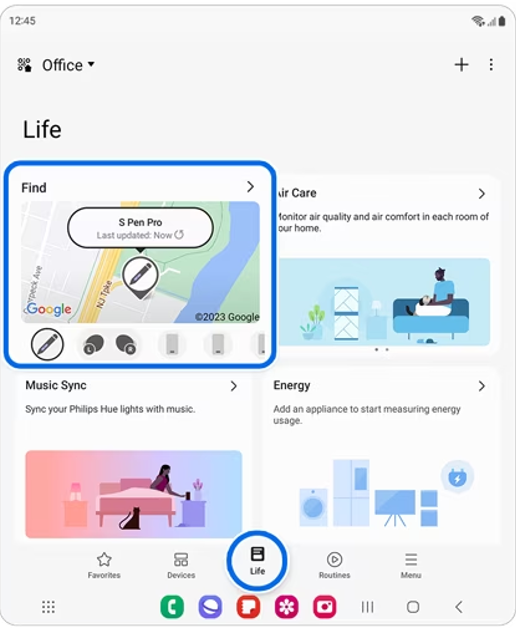 Step 2: Tap on Find and hit the ellipses at the top right corner of the screen.
Step 2: Tap on Find and hit the ellipses at the top right corner of the screen.
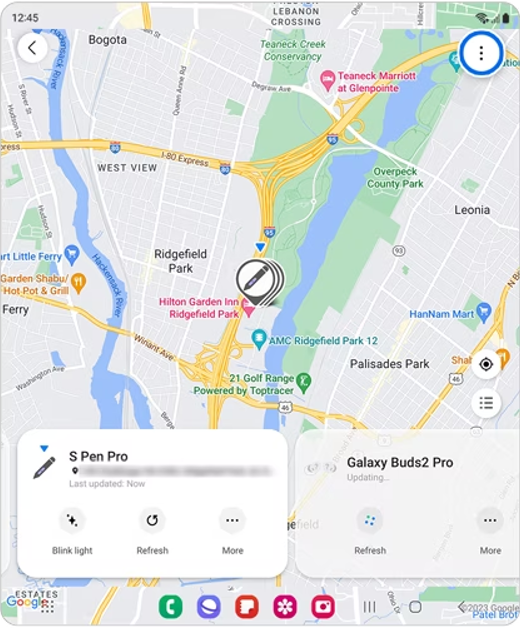 Step 3: Go to Settings and select Allow devices to be found.
Step 3: Go to Settings and select Allow devices to be found.
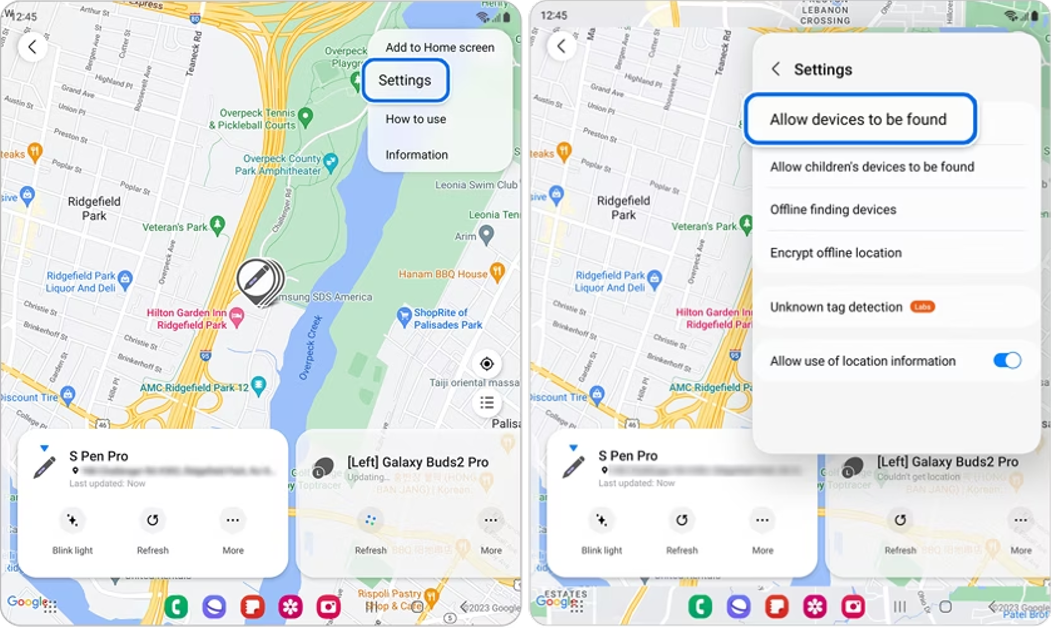 Step 4: Turn on the toggle switch for Offline finding.
Step 4: Turn on the toggle switch for Offline finding.
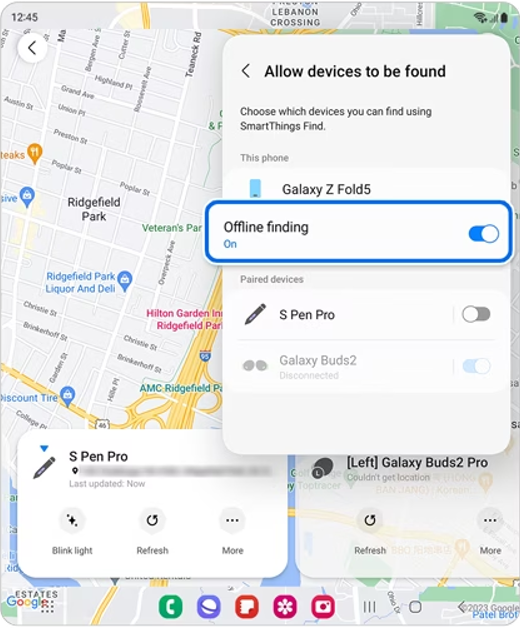
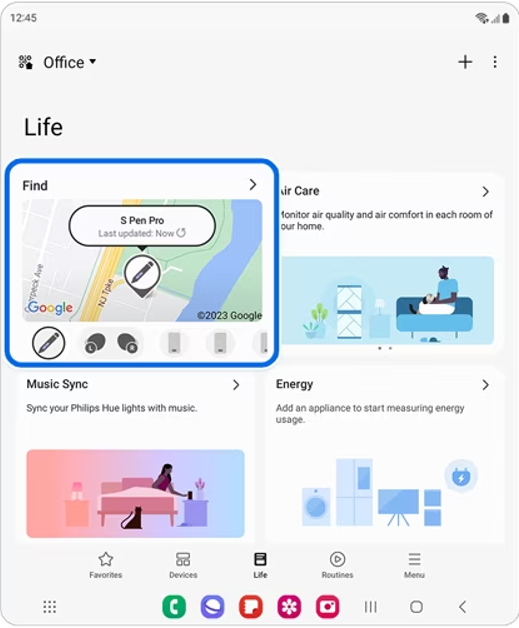 Step 2:
Step 2: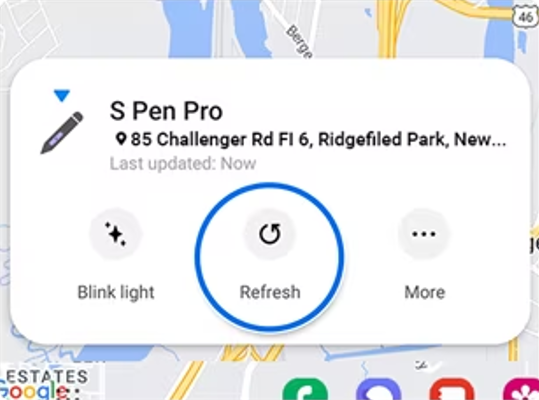 Step 3:
Step 3: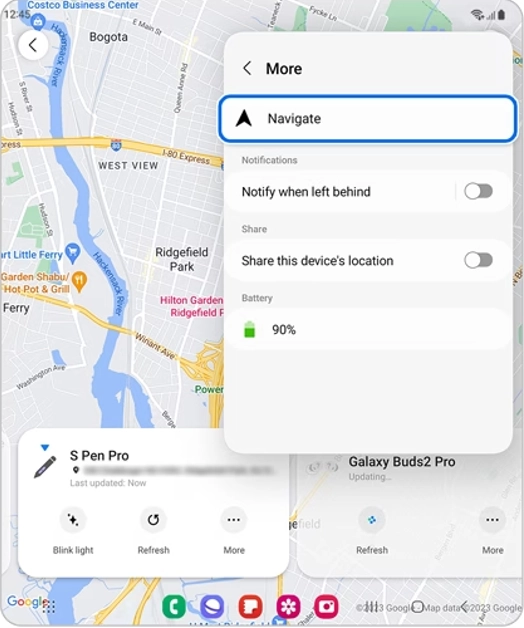
 Step 2:
Step 2: Step 3:
Step 3:
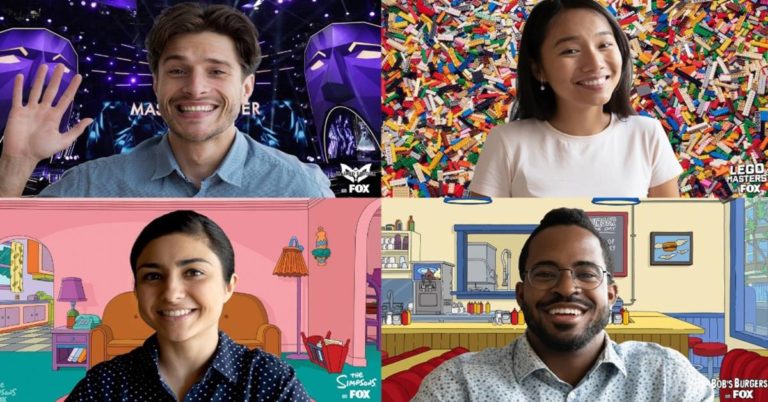




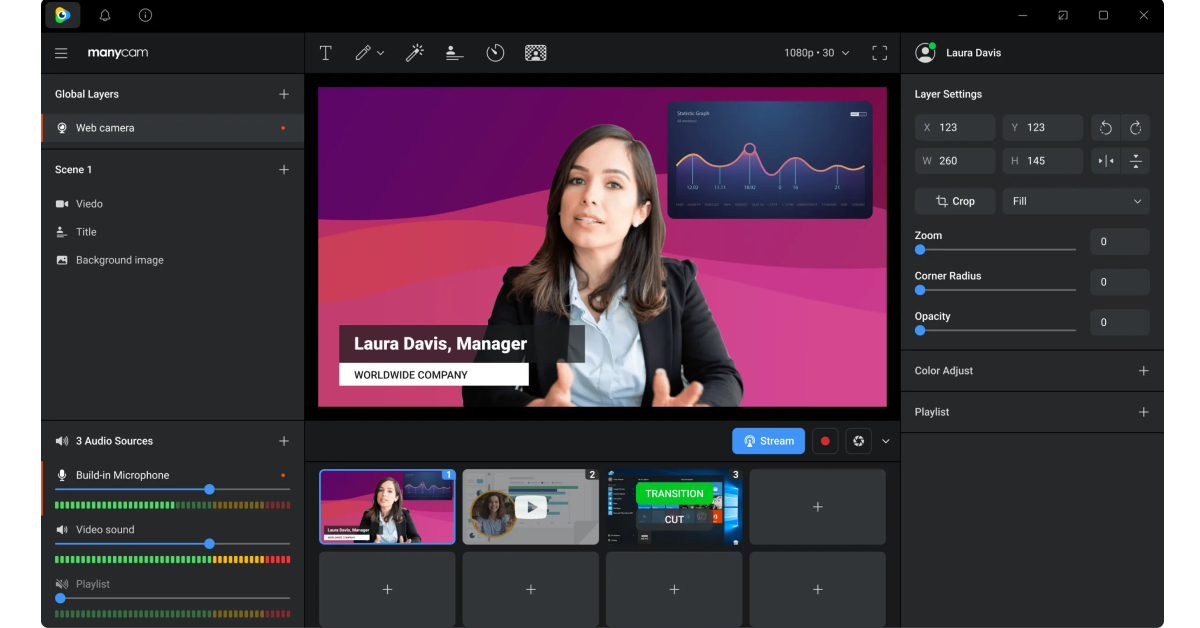 Another quick way of flipping your video feed on Microsoft Teams is by using third-party webcam software. Apps like Manycam, Bandicam, and YouCam will help you accomplish this task. While joining a meeting, click on the camera tab and select the third-party webcam app. If you are already in a meeting, go to settings and switch the video input to the third-party app. Now, go to the app’s settings and select the option to flip your video.
Another quick way of flipping your video feed on Microsoft Teams is by using third-party webcam software. Apps like Manycam, Bandicam, and YouCam will help you accomplish this task. While joining a meeting, click on the camera tab and select the third-party webcam app. If you are already in a meeting, go to settings and switch the video input to the third-party app. Now, go to the app’s settings and select the option to flip your video.











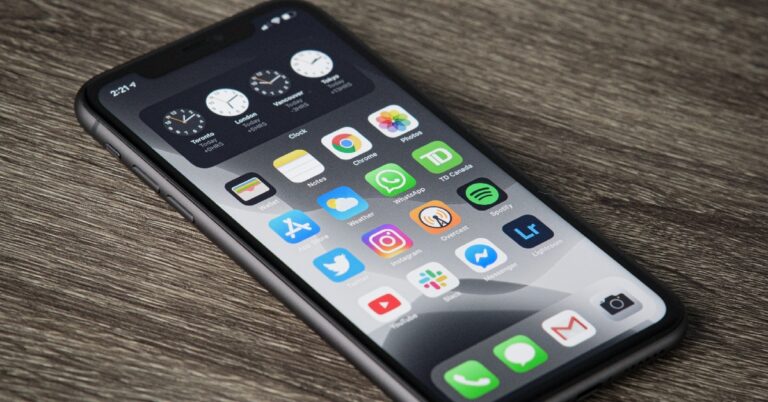
 Step 3:
Step 3: Step 4:
Step 4:
 Step 6:
Step 6: Step 2:
Step 2: Step 4:
Step 4:

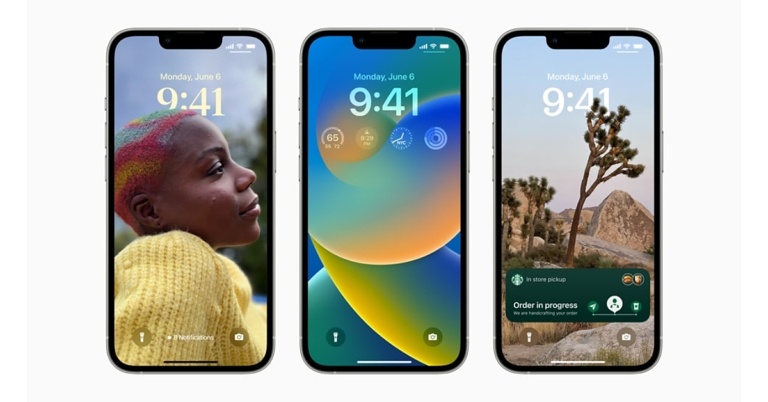

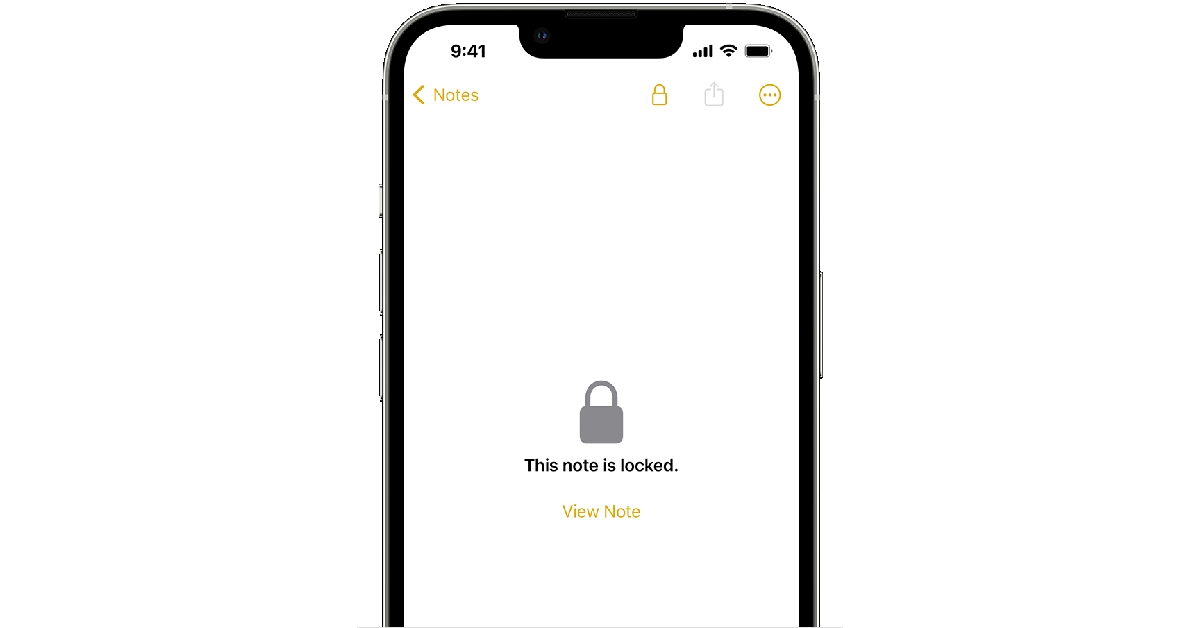



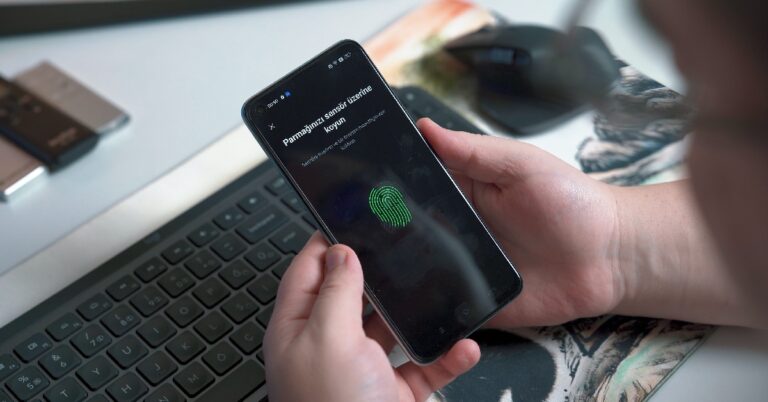
 Step 3:
Step 3: Step 6:
Step 6: Step 3:
Step 3: Step 4:
Step 4: Step 5:
Step 5: Step 6:
Step 6: