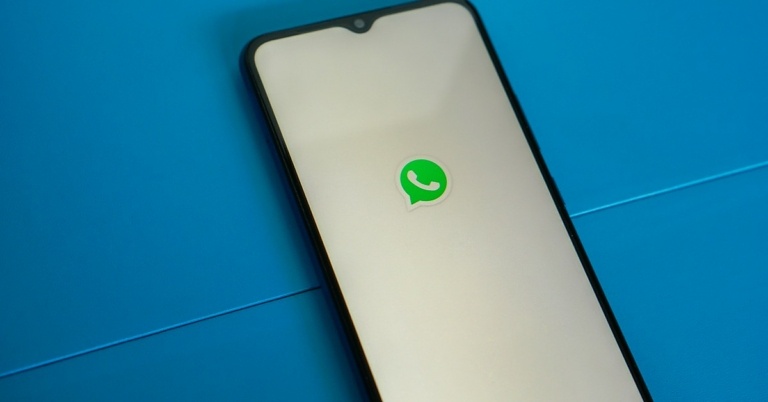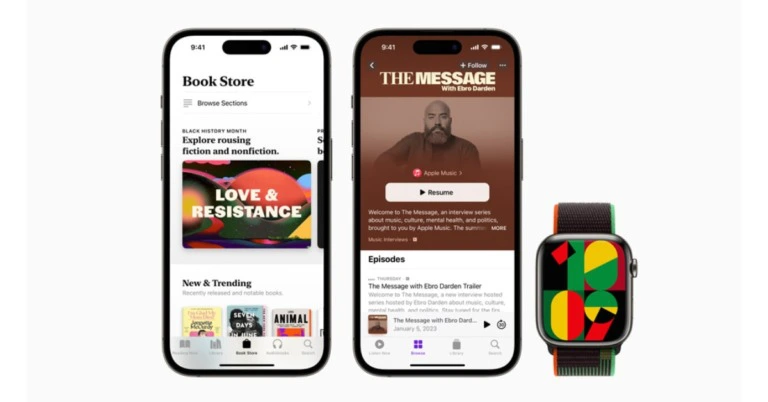In This Article
Truke BTG X1 review: Design
Inside the box, you will find the wireless earbuds, a charging case, a USB Type-C charging cable, a quick start guide, and a warranty card. The plastic tray used to house these contents is quite flimsy, and the charging cable falls out as soon as you pull it out. The earbuds aren’t placed inside the charging case but have a separate cutout for them in the packaging. Given the affordable price of the TWS, cutting corners in the packaging material seems like an understandable choice.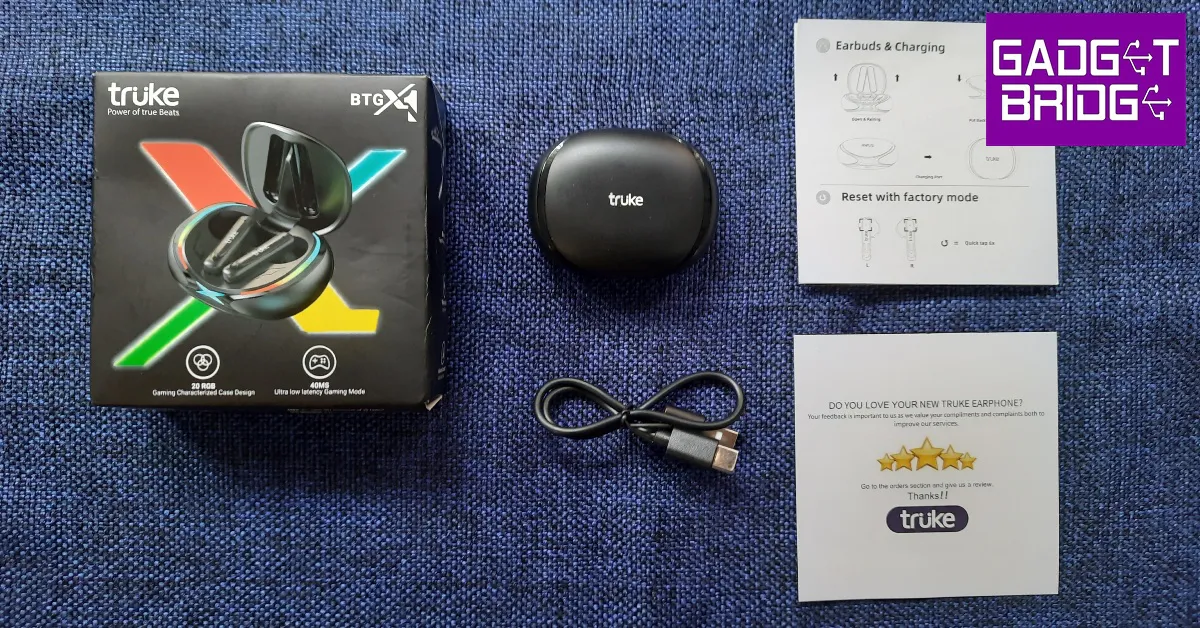 What Truke did not compromise on is the look and overall design of the BTG X1. The oval-shaped plastic charging case is quite compact and fits easily inside a pocket. The charging case lid is bordered with RGB lighting strips on both sides along with an illuminated ‘X’ sign at the front. The ‘X’ design theme seems to be the running theme as the illuminated sign gives way to glossy strips that run across the sides of the case before merging into an ‘X’ at the back. This is also where the charging port has been placed.
What Truke did not compromise on is the look and overall design of the BTG X1. The oval-shaped plastic charging case is quite compact and fits easily inside a pocket. The charging case lid is bordered with RGB lighting strips on both sides along with an illuminated ‘X’ sign at the front. The ‘X’ design theme seems to be the running theme as the illuminated sign gives way to glossy strips that run across the sides of the case before merging into an ‘X’ at the back. This is also where the charging port has been placed.
 The main feature of the charging case is the RGB lighting. As a gaming TWS, the BTG X1 definitely looks the part. Truke has equipped the TWS with 20+ RGB LEDs which light up every time you flip open the lid. The ‘X’ sign at the front starts blinking every time the case is put on charge. The plastic body can withstand a few knocks and doesn’t attract fingerprints, but the lid may loosen up over a period of time.
The main feature of the charging case is the RGB lighting. As a gaming TWS, the BTG X1 definitely looks the part. Truke has equipped the TWS with 20+ RGB LEDs which light up every time you flip open the lid. The ‘X’ sign at the front starts blinking every time the case is put on charge. The plastic body can withstand a few knocks and doesn’t attract fingerprints, but the lid may loosen up over a period of time.
 The earbuds have a plastic body as well and sport an open in-ear design. This means they do not come with silicone ear tips and have a ‘one size fits all’ design. The fit is quite snug, but the absence of silicone ear tips means a lot of outside noise will seep in. The earbud stems have a small notification light along with the touch controls. We were impressed with the touch sensitivity and found it very easy to access the essential functions. Since a single touch on either earbud either raises or lowers the volume, accidental touches won’t be too big of an issue.
The TWS packaging or product info doesn’t mention the IP rating, but we used the BTG X1 on light workouts and did not experience any performance issues. However, due to the lack of ear tips, the buds have a tendency to slip out in sweaty conditions.
The earbuds have a plastic body as well and sport an open in-ear design. This means they do not come with silicone ear tips and have a ‘one size fits all’ design. The fit is quite snug, but the absence of silicone ear tips means a lot of outside noise will seep in. The earbud stems have a small notification light along with the touch controls. We were impressed with the touch sensitivity and found it very easy to access the essential functions. Since a single touch on either earbud either raises or lowers the volume, accidental touches won’t be too big of an issue.
The TWS packaging or product info doesn’t mention the IP rating, but we used the BTG X1 on light workouts and did not experience any performance issues. However, due to the lack of ear tips, the buds have a tendency to slip out in sweaty conditions.
Truke BTG X1 review: Performance
The Truke BTG X1 is equipped with 12mm Titanium audio drivers and supports both SBC and AAC codecs. The headset pairs instantly upon flipping open the lid, thanks to Bluetooth 5.3 connectivity. The earbuds blare a soundbite every time the TWS connects to a device. This can get pretty annoying, and the audio recording of this notification alert is quite rough. You will also hear similar alerts upon disconnecting the TWS or switching to gaming or music mode. Shoddy notification alerts aside, the Truke BTG X1 has a thoroughly impressive sound profile. We weren’t expecting this level of clarity in an entry-level headset but Truke seems to have raised the bar here. We played music from different genres like Bollywood pop, classic rock, indie, and hip hop, and the TWS held up very well across the board. The higher frequencies did not sound shrill, which is the case with most entry-level TWS, but were mixed pretty well with the lows and the mids. There is very minor ‘boxiness’ to the sound, but all things considered, the BTG X1 surely punches above its weight. Even when played at 100% volume, the sound showed very little signs of distortion.
Shoddy notification alerts aside, the Truke BTG X1 has a thoroughly impressive sound profile. We weren’t expecting this level of clarity in an entry-level headset but Truke seems to have raised the bar here. We played music from different genres like Bollywood pop, classic rock, indie, and hip hop, and the TWS held up very well across the board. The higher frequencies did not sound shrill, which is the case with most entry-level TWS, but were mixed pretty well with the lows and the mids. There is very minor ‘boxiness’ to the sound, but all things considered, the BTG X1 surely punches above its weight. Even when played at 100% volume, the sound showed very little signs of distortion.
 Being a gaming TWS, the BTG X1 also offers a 40ms low latency mode. The gaming mode can be turned on with three touches to the right earbud stem. We played Call of Duty Mobile with the BTG X1 on, and it delivered a decent performance. The sound aligned perfectly with the gameplay and the in-game sounds were relayed very well. After a week of testing, we did not come across any audio lags.
Touch controls on the BTG X1 are very accessible to use but cannot be customised as there is no app support for the TWS. A single tap on the step alters the volume while a double tap pauses or resumes the music playback. As mentioned earlier, you can switch to gaming mode or music mode with three taps on the right stem. The earbuds are also equipped with voice assistant support, which can be activated with three taps on the left earbud stem. Any incoming call can be accepted with a single tap on either earbud. Hanging up the phone requires a double tap. In order to mute the call, press and hold either earbud for one second. 6 quick taps factory resets the TWS.
Being a gaming TWS, the BTG X1 also offers a 40ms low latency mode. The gaming mode can be turned on with three touches to the right earbud stem. We played Call of Duty Mobile with the BTG X1 on, and it delivered a decent performance. The sound aligned perfectly with the gameplay and the in-game sounds were relayed very well. After a week of testing, we did not come across any audio lags.
Touch controls on the BTG X1 are very accessible to use but cannot be customised as there is no app support for the TWS. A single tap on the step alters the volume while a double tap pauses or resumes the music playback. As mentioned earlier, you can switch to gaming mode or music mode with three taps on the right stem. The earbuds are also equipped with voice assistant support, which can be activated with three taps on the left earbud stem. Any incoming call can be accepted with a single tap on either earbud. Hanging up the phone requires a double tap. In order to mute the call, press and hold either earbud for one second. 6 quick taps factory resets the TWS.
 The calling experience was heavily improved with Quad-Mic Environmental Noise Cancellation (ENC). The TWS was successfully able to isolate our voice from the surrounding noise and relay it to the caller without a significant loss in quality. While this level of ENC works well to filter out the noises in a relatively quiet environment (inside of your home, workplace, etc.), it is not sufficient to reduce the overwhelming noises in an outdoor setting. The same applies to in-game voice calls.
Moving on to the battery performance, the 300mAh charging case holds enough charge to power the headset for 48 hours. The 40mAh earbuds offer a music payback of up to 10 hours. After charging for 10 minutes, the earbuds can be used for up to 10 hours. The case takes just under 2 hours to fully charge.
Read Also: WhatsApp plans to enable sending of photos in their original quality: Report
The calling experience was heavily improved with Quad-Mic Environmental Noise Cancellation (ENC). The TWS was successfully able to isolate our voice from the surrounding noise and relay it to the caller without a significant loss in quality. While this level of ENC works well to filter out the noises in a relatively quiet environment (inside of your home, workplace, etc.), it is not sufficient to reduce the overwhelming noises in an outdoor setting. The same applies to in-game voice calls.
Moving on to the battery performance, the 300mAh charging case holds enough charge to power the headset for 48 hours. The 40mAh earbuds offer a music payback of up to 10 hours. After charging for 10 minutes, the earbuds can be used for up to 10 hours. The case takes just under 2 hours to fully charge.
Read Also: WhatsApp plans to enable sending of photos in their original quality: Report



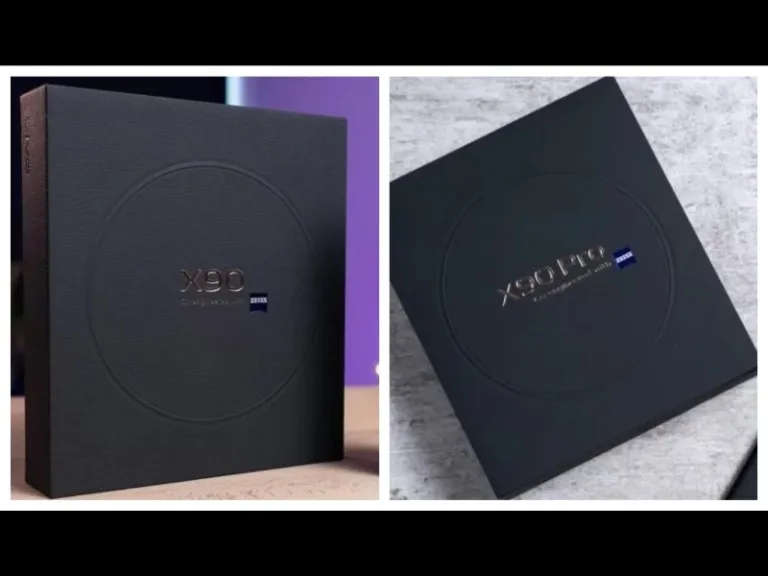



 Step 2:
Step 2: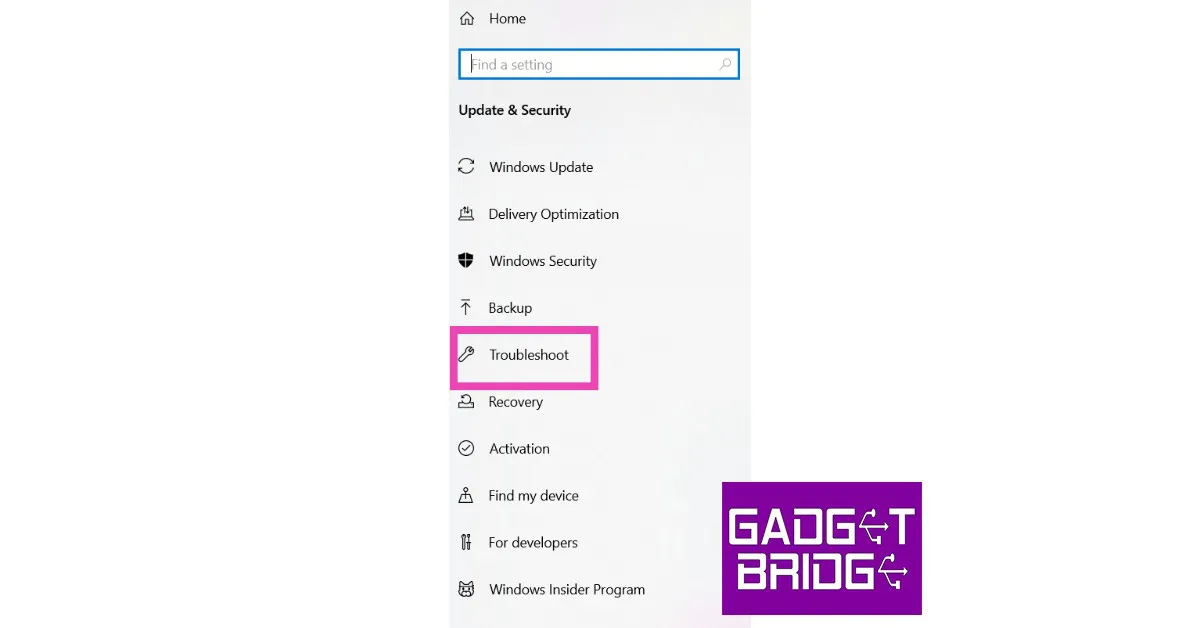 Step 3:
Step 3:
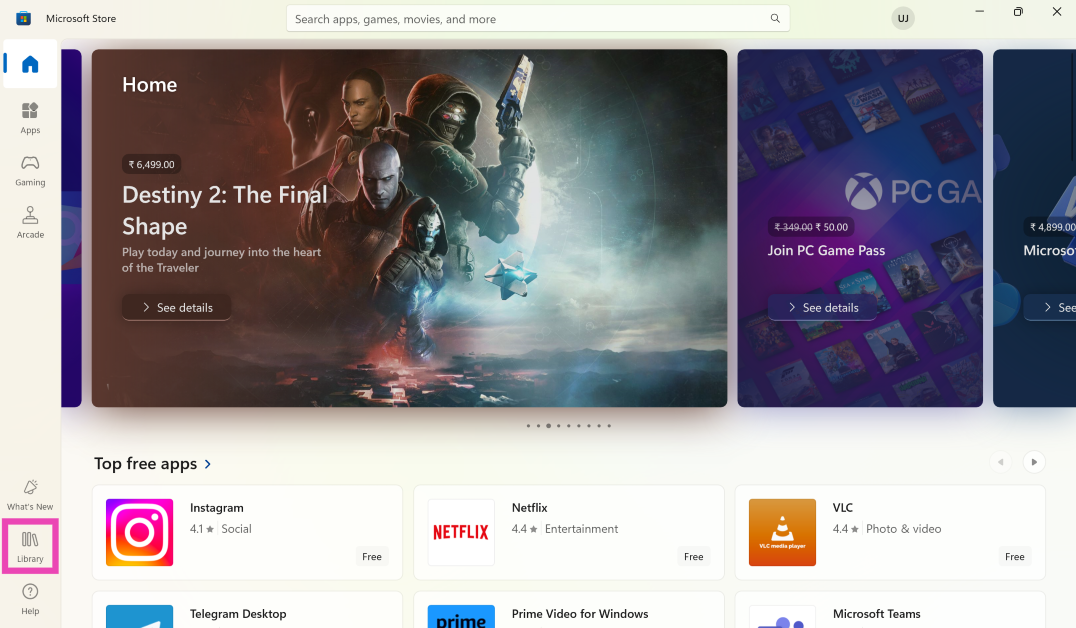 Step 3: Click on Get Updates. This is where you’ll find pending updates for the apps as well as the Microsoft Store.
Step 3: Click on Get Updates. This is where you’ll find pending updates for the apps as well as the Microsoft Store.
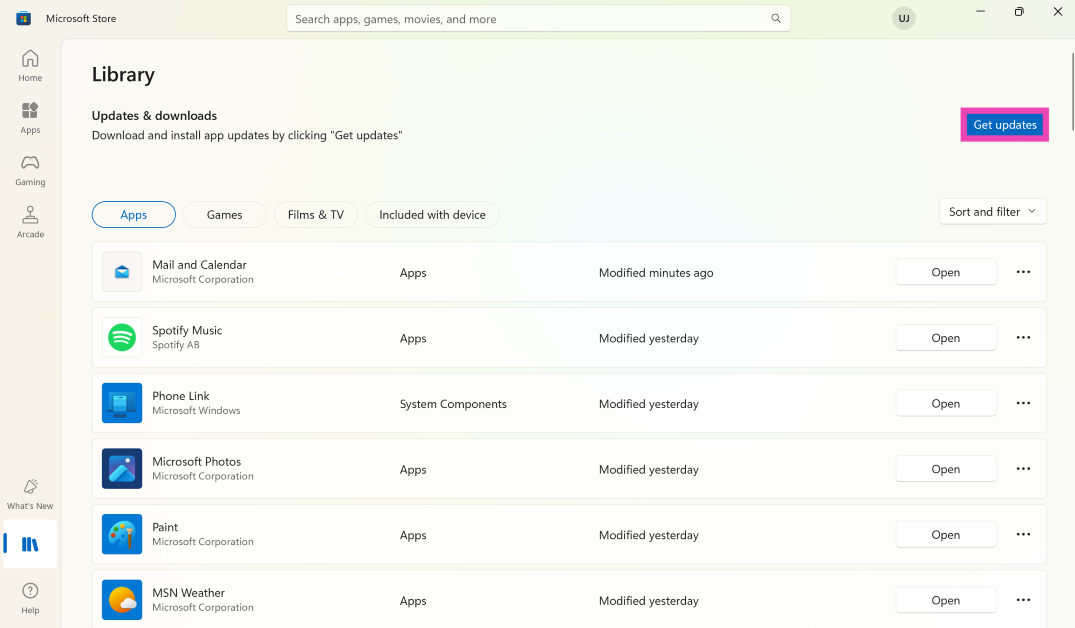
 Step 2:
Step 2: Step 3:
Step 3:
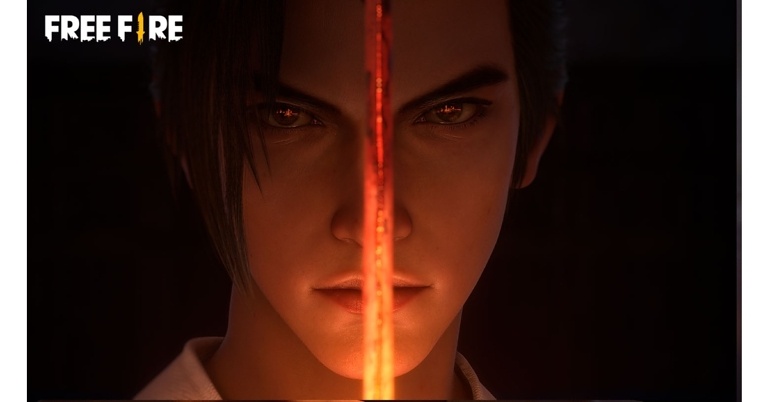
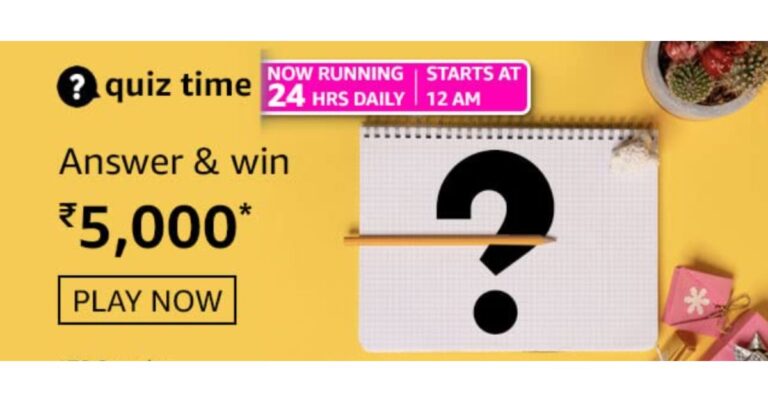




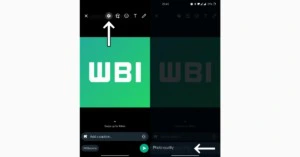



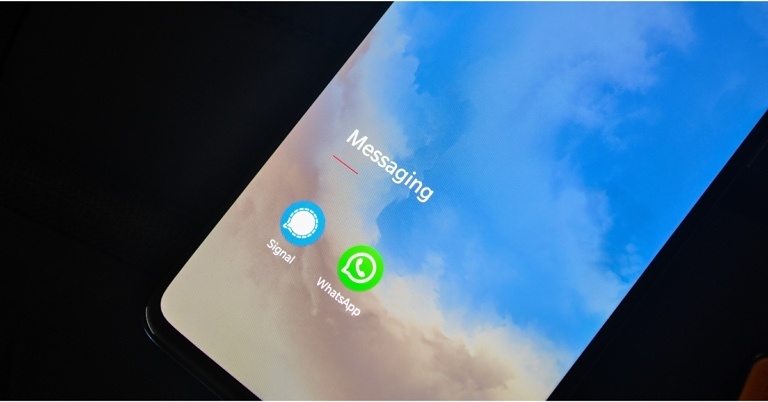

 Step 3:
Step 3: Step 4:
Step 4: Step 5:
Step 5:
 Step 2: Tap on Data Usage and select Data saver.
Step 2: Tap on Data Usage and select Data saver.
 Step 3: Turn off the toggle switch for Turn on now.
Step 3: Turn off the toggle switch for Turn on now.



 Step 5:
Step 5:

 Turning Airplane Mode on and off performs a quick network refresh on your device. If you’re facing network-related issues, your phone will not be able to send messages over WhatsApp. To enable Airplane Mode, swipe down from the status bar and tap on the Airplane Mode tile in the Quick Settings Menu. Wait for a few seconds, then tap the tile again to turn off Airplane Mode.
Turning Airplane Mode on and off performs a quick network refresh on your device. If you’re facing network-related issues, your phone will not be able to send messages over WhatsApp. To enable Airplane Mode, swipe down from the status bar and tap on the Airplane Mode tile in the Quick Settings Menu. Wait for a few seconds, then tap the tile again to turn off Airplane Mode.
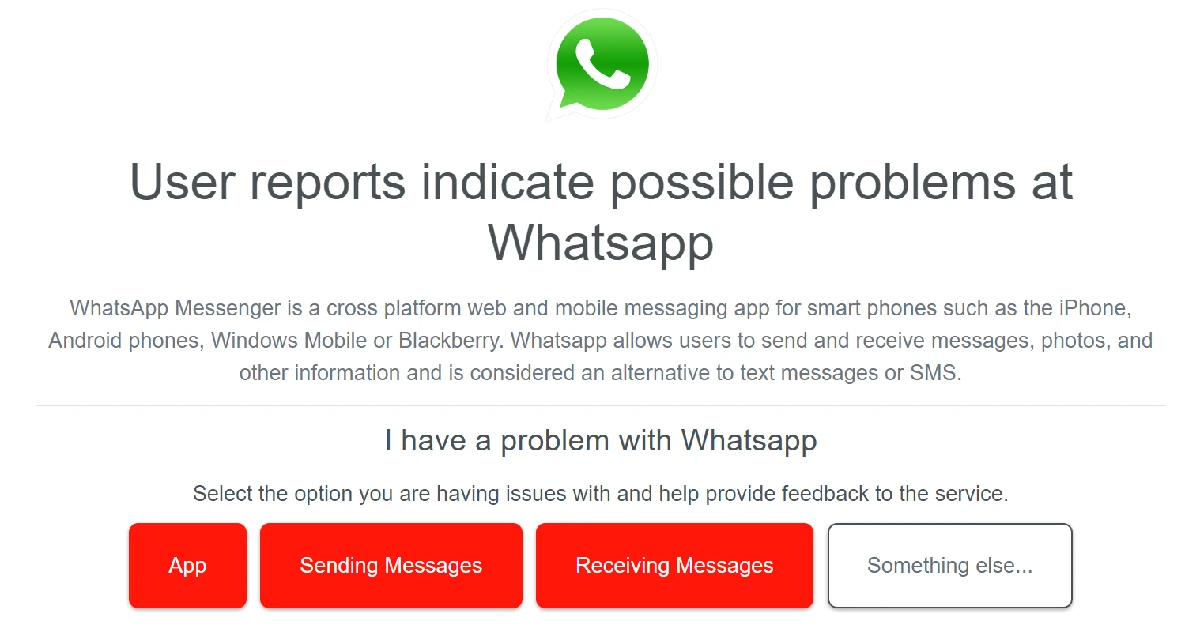
 As a last-ditch measure, you can uninstall and reinstall WhatsApp on your phone to fix the issue at hand. However, before you delete WhatsApp, make sure you back up all your chats and media, as you will lose them when the app is removed. Once the app has been uninstalled, go to the Google Play Store and reinstall it. Log in to your account using your phone number and check if you’re able to send messages again.
As a last-ditch measure, you can uninstall and reinstall WhatsApp on your phone to fix the issue at hand. However, before you delete WhatsApp, make sure you back up all your chats and media, as you will lose them when the app is removed. Once the app has been uninstalled, go to the Google Play Store and reinstall it. Log in to your account using your phone number and check if you’re able to send messages again.
 Step 2: Tap on Download and install.
Step 2: Tap on Download and install.
 Step 3: Select Install now.
Step 3: Select Install now.
 Read Also:
Read Also: 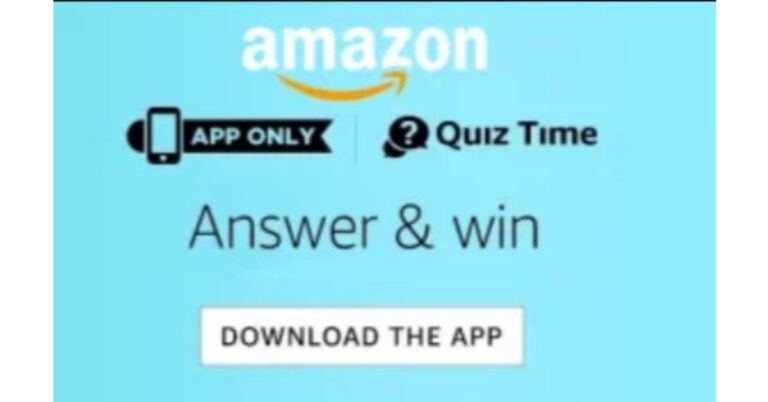




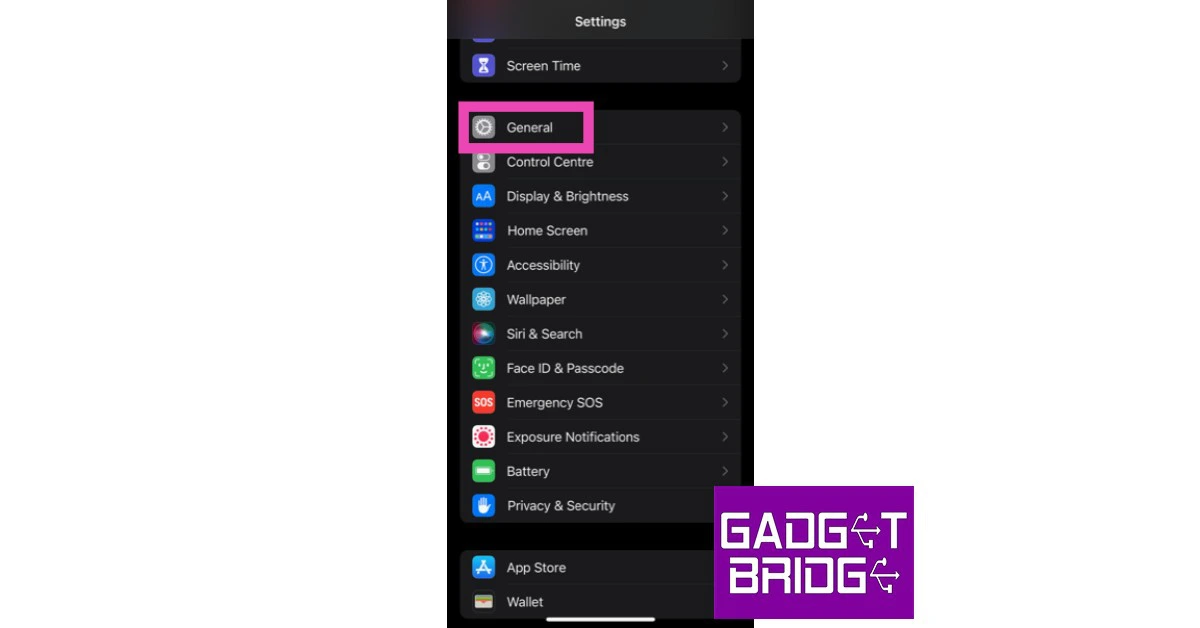 Step 2:
Step 2: Step 3:
Step 3:
 Step 2:
Step 2:
 Step 5:
Step 5:
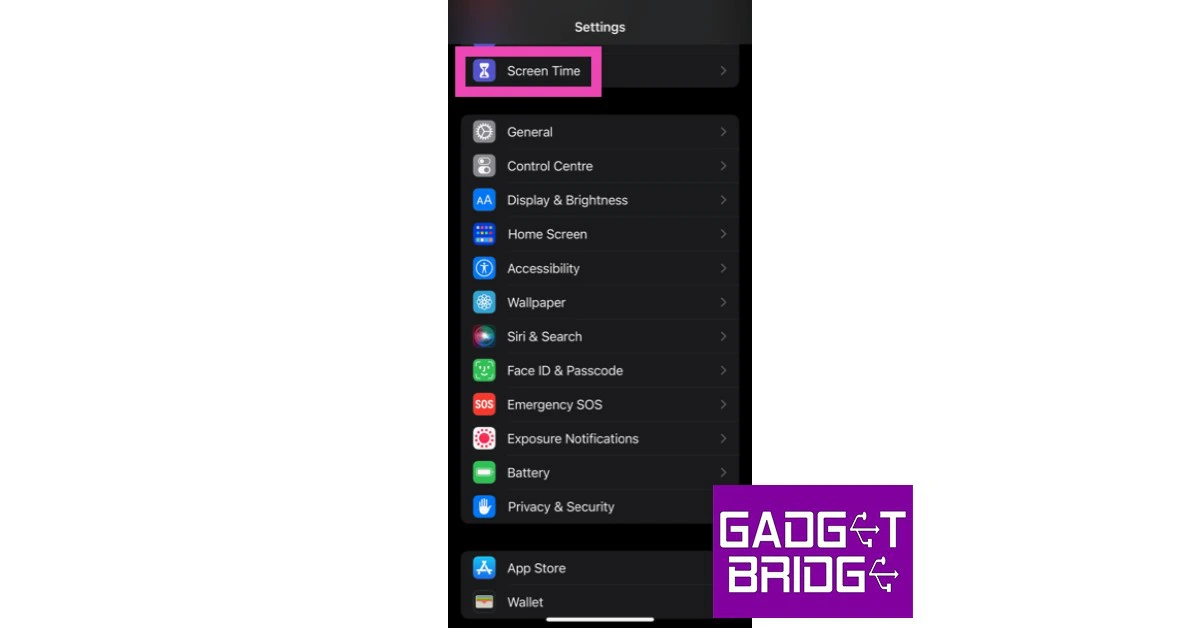 Step 2:
Step 2:


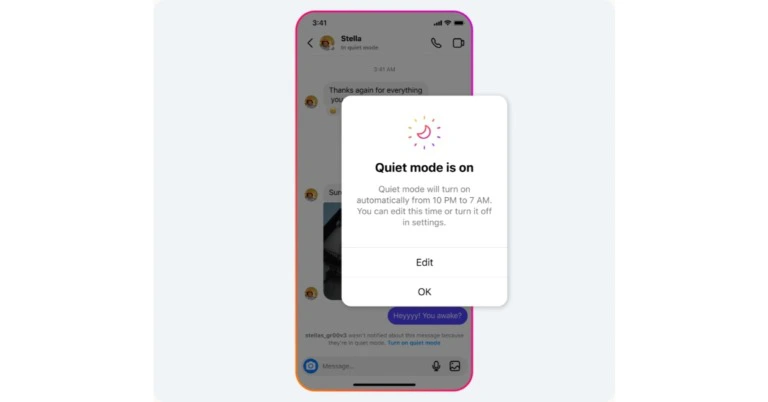
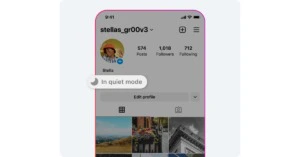
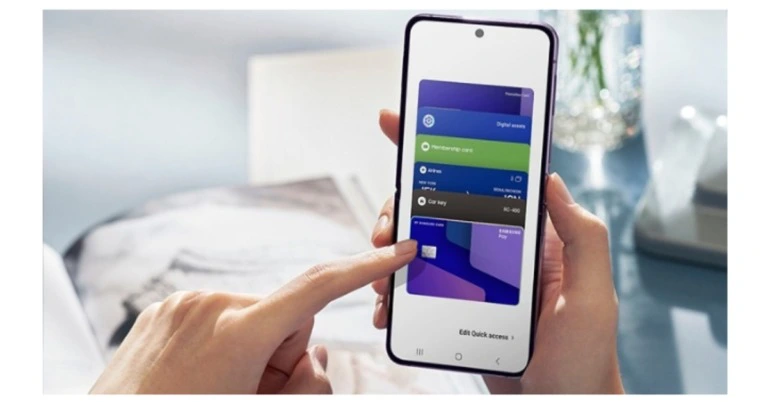
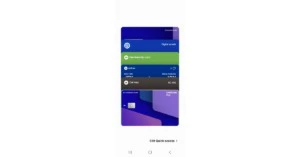

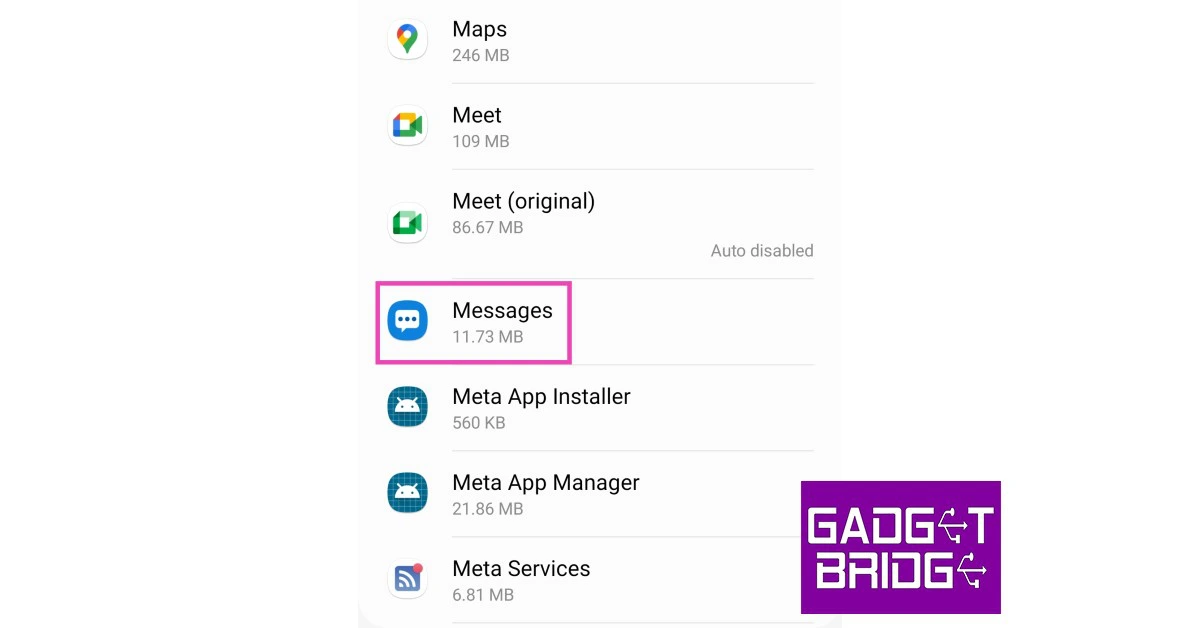 Step 4:
Step 4: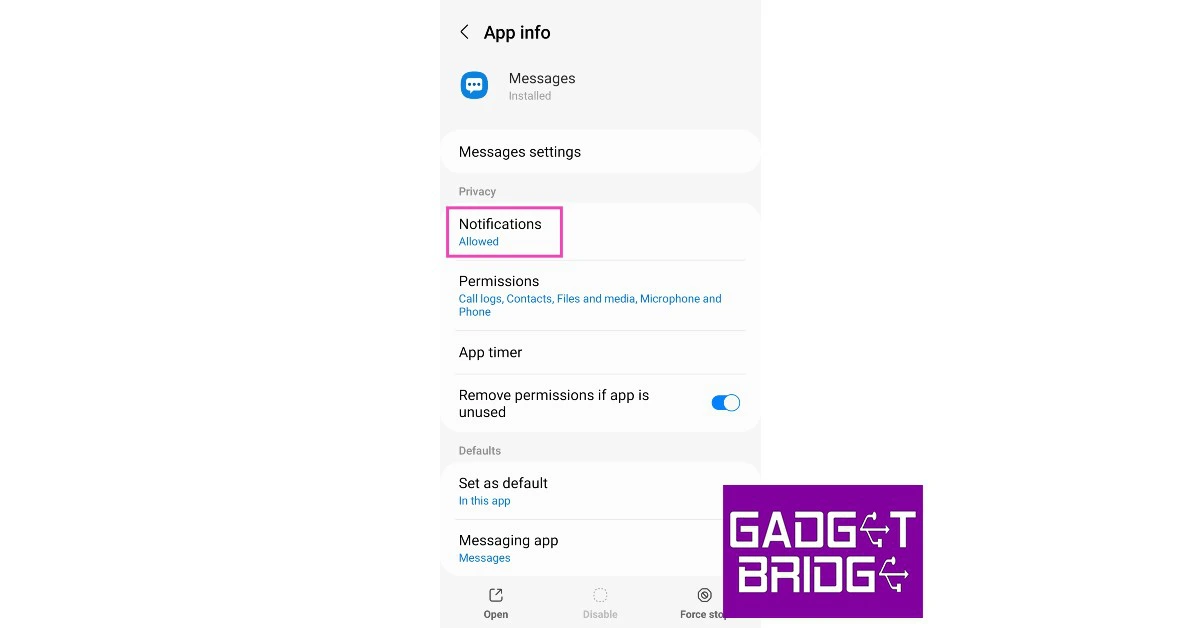 Step 5:
Step 5:
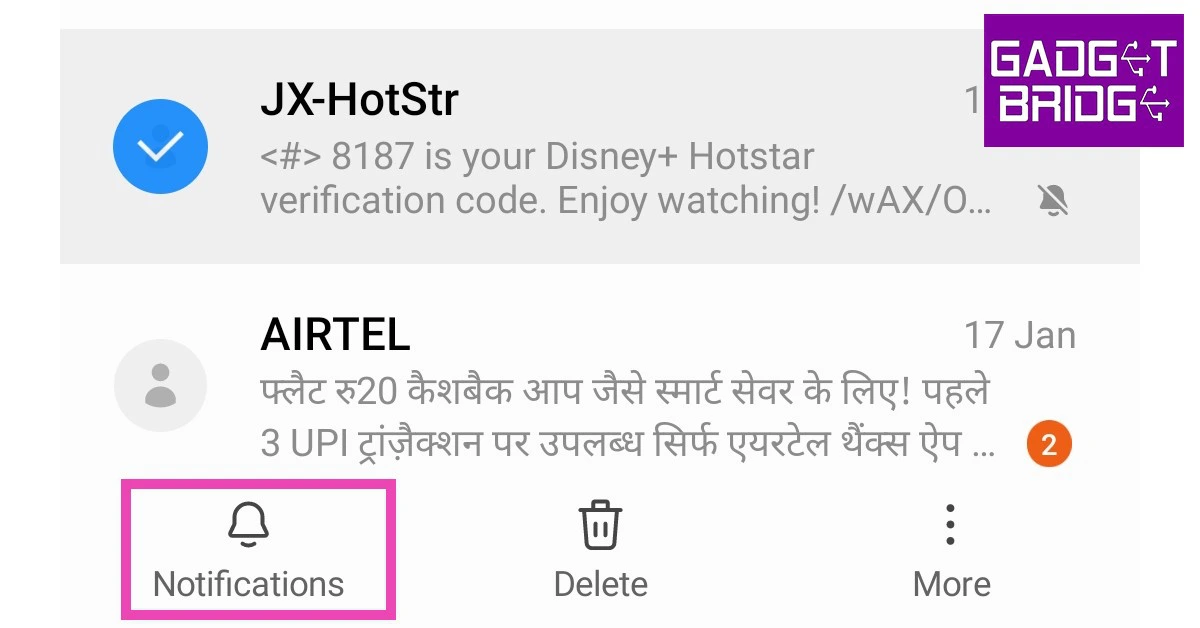
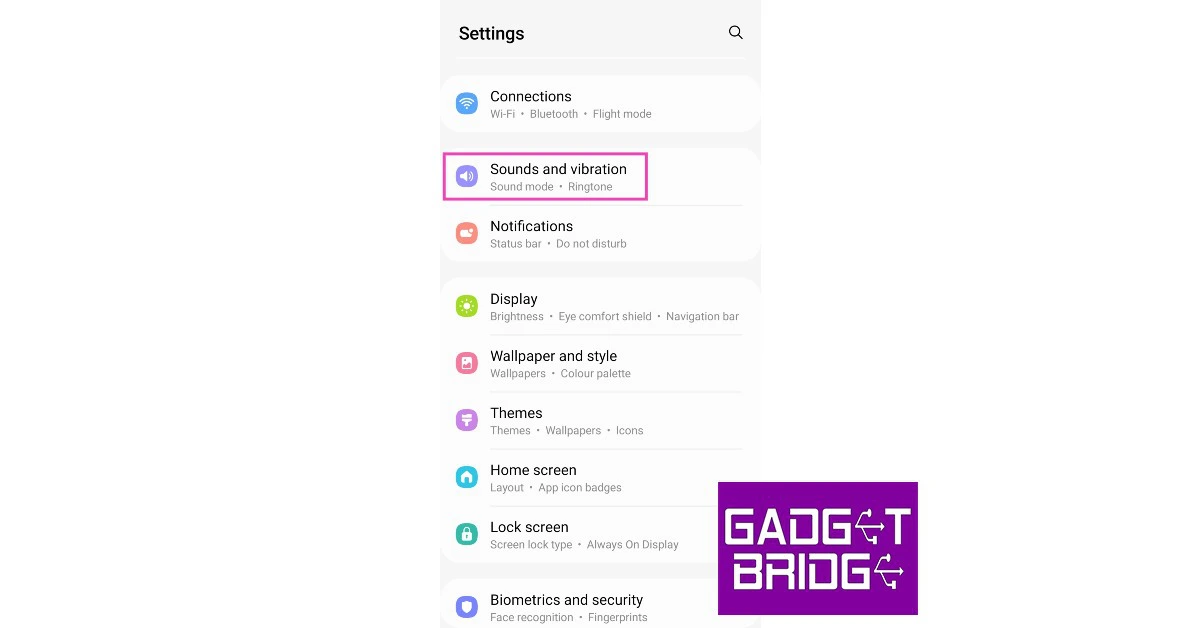 Step 3:
Step 3: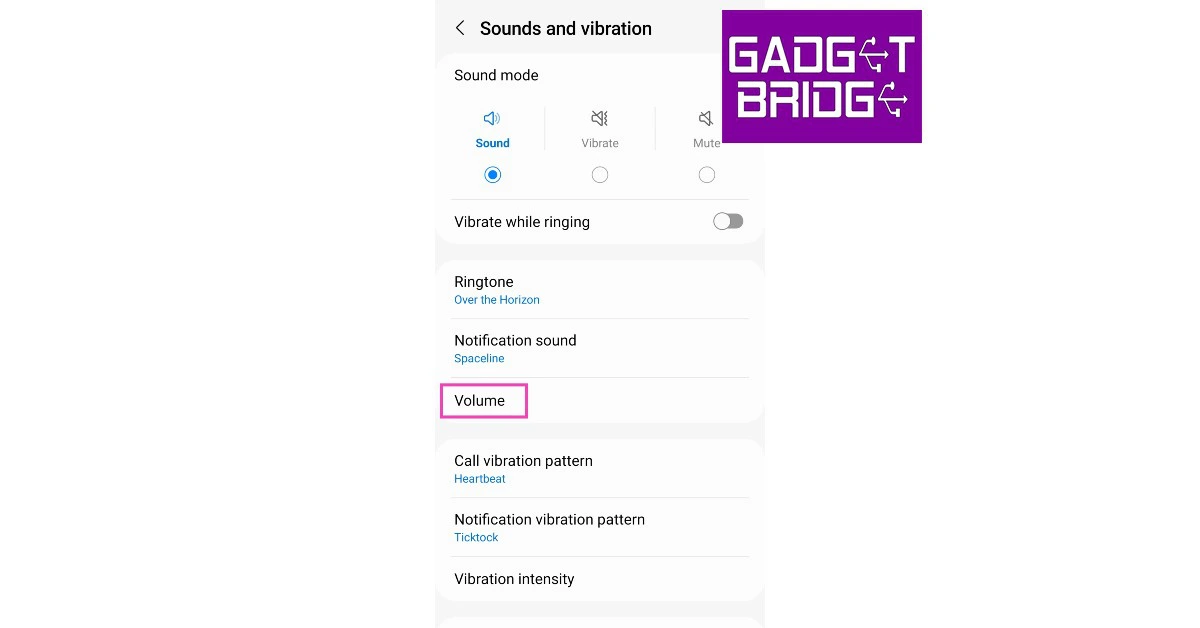 Step 4:
Step 4: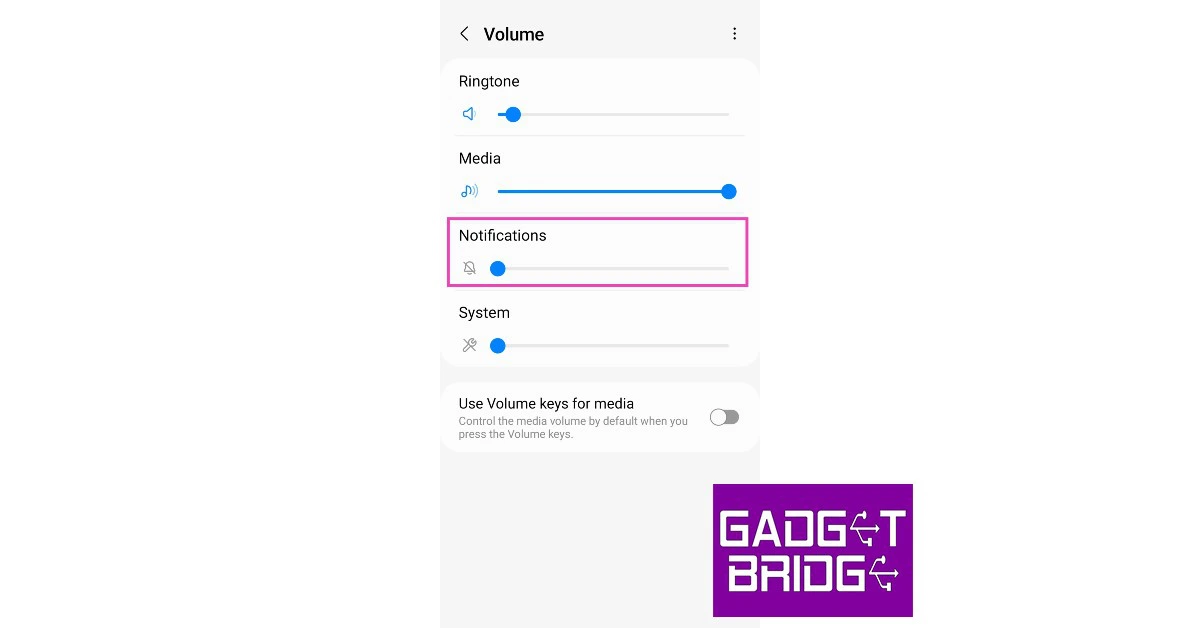

 Certain smartphones have an Alert Slider to toggle different sound profiles. It is quite easy to move the slider and put your phone in silent mode. Make sure that the slider is in the correct position to rectify this error. If your smartphone has a Plus key or Action button, long-press it to go back to a loud sound profile.
Certain smartphones have an Alert Slider to toggle different sound profiles. It is quite easy to move the slider and put your phone in silent mode. Make sure that the slider is in the correct position to rectify this error. If your smartphone has a Plus key or Action button, long-press it to go back to a loud sound profile.

 Step 5:
Step 5: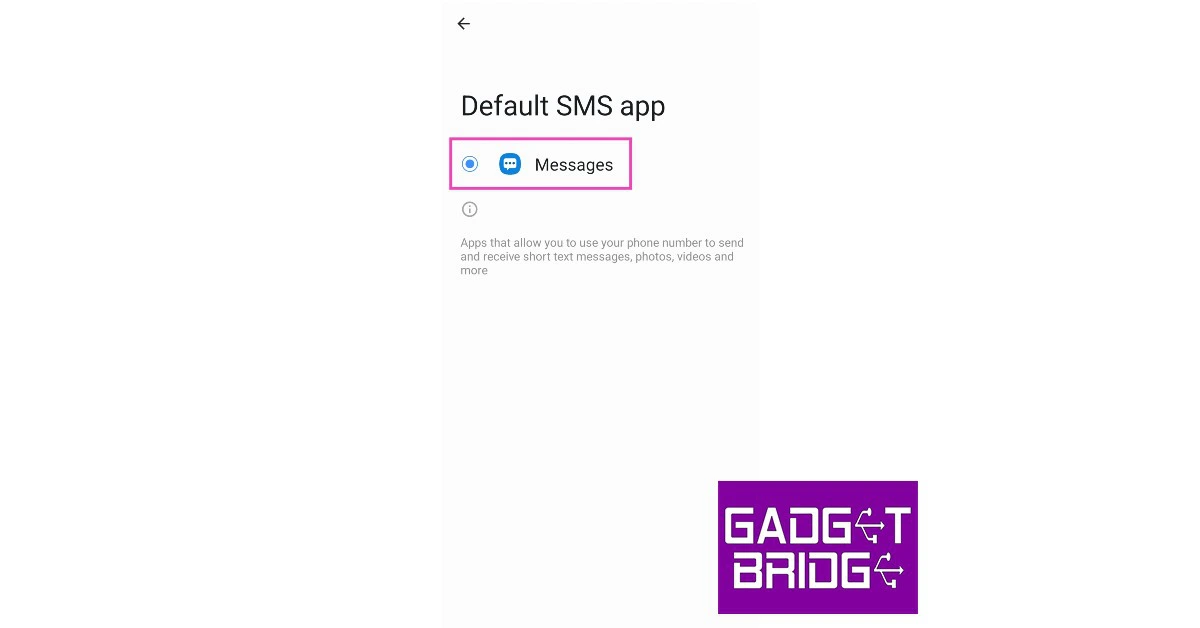
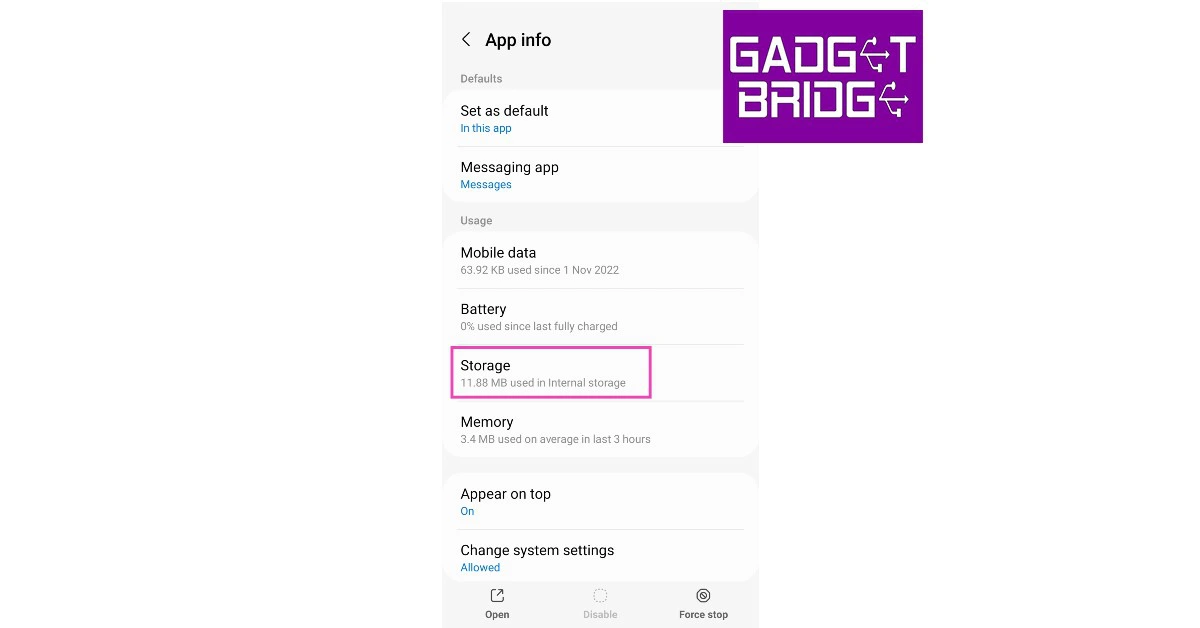 Step 5:
Step 5: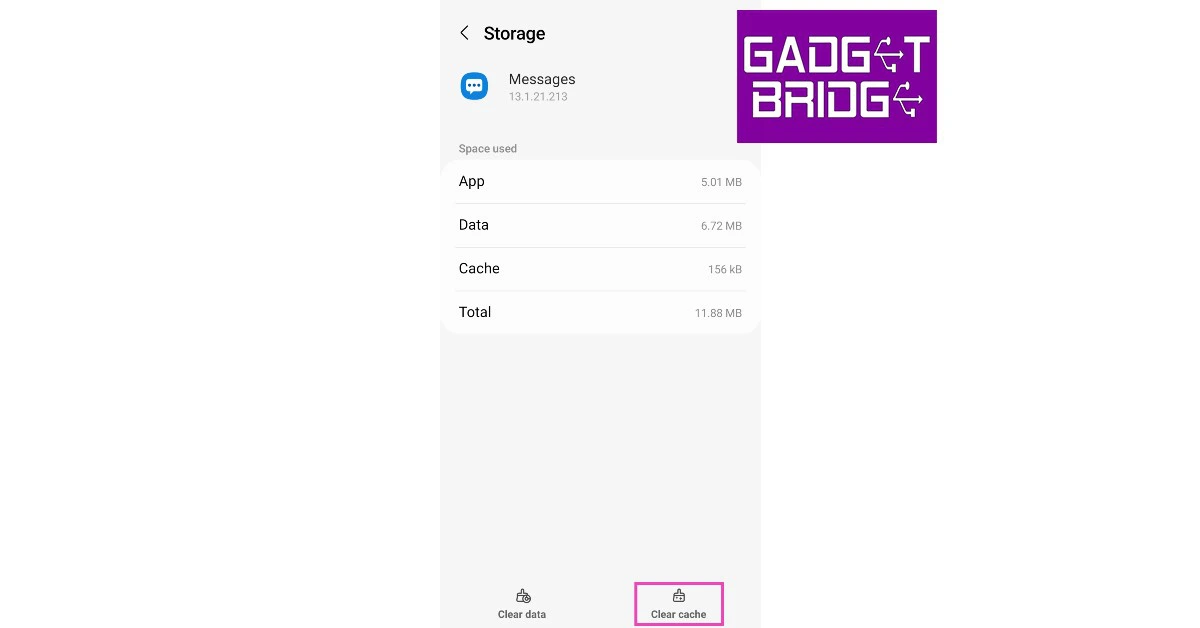
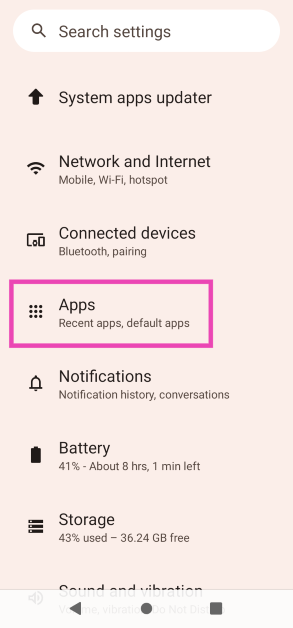 Step 2: Tap on Messages.
Step 2: Tap on Messages.
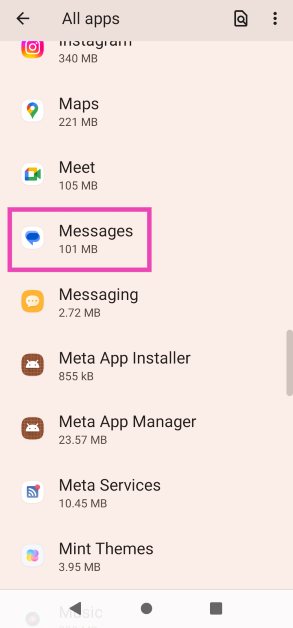 Step 3: Select Force Quit.
Step 3: Select Force Quit.
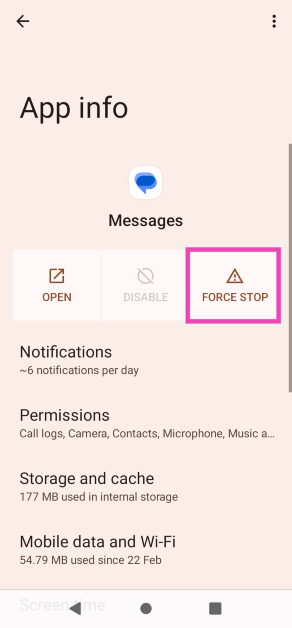
 With TWS and wireless neckbands replacing wired headphones as the primary audio gear for your smartphone, it is all too common to forget that they are paired to the device. Some wireless earbuds may not automatically disconnect from your phone even after they are placed in the charging case with the lid shut off. Since they are still connected to the device, the notification sounds will not be audible to you. Make sure you disconnect all Bluetooth-driven headphones and earbuds once you encounter this issue.
With TWS and wireless neckbands replacing wired headphones as the primary audio gear for your smartphone, it is all too common to forget that they are paired to the device. Some wireless earbuds may not automatically disconnect from your phone even after they are placed in the charging case with the lid shut off. Since they are still connected to the device, the notification sounds will not be audible to you. Make sure you disconnect all Bluetooth-driven headphones and earbuds once you encounter this issue.
 Step 3: Tap on Download and Install. Your smartphone will check for any new updates.
Step 3: Tap on Download and Install. Your smartphone will check for any new updates.
 Step 4: If an update is available, tap on Install Now. You can also schedule the update for a later time.
Step 4: If an update is available, tap on Install Now. You can also schedule the update for a later time.

 Step 2: Select Backup & reset and tap on Erase all data (factory reset).
Step 2: Select Backup & reset and tap on Erase all data (factory reset).
 Step 3: In the following window, select Delete all data from the bottom of the screen.
Step 3: In the following window, select Delete all data from the bottom of the screen.
 Step 4: Enter your smartphone’s PIN, pattern, or password.
Step 5: Tap OK on all backup warnings.
Step 4: Enter your smartphone’s PIN, pattern, or password.
Step 5: Tap OK on all backup warnings.